Accessing Launchpad
Logging in to Launchpad
Launchpad can be accessed from: https://launchpad.education.infoblox.com
1. Click on the Log In button in the top right corner of the home page

2. On the Log In window, enter your username and password and click Log In
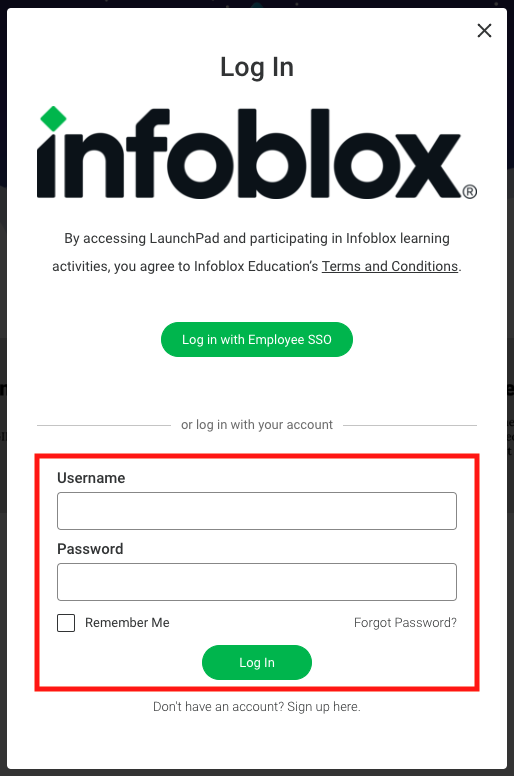
Infoblox Personnel with an @infoblox.com email address can click the Log in with Employee SSO button to log in via Single Sign-On.
I need to set/reset my password
1. Click on the Log In button in the top right corner of the home page

2. On the Log In window, click on the Forgot Password? link

3. You will be prompted to enter your email address, then click Submit
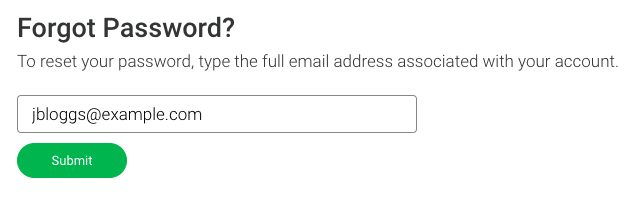
4. Check your email; you should receive a password reset link.
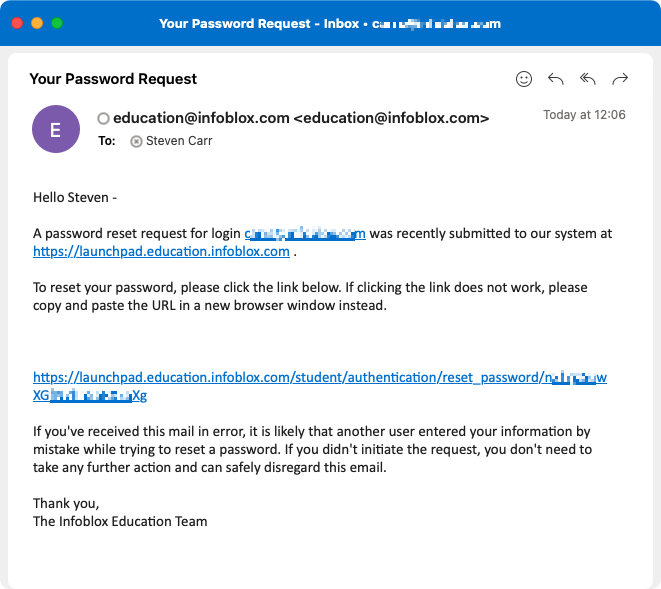
If the email does not arrive, please check your spam/junk folders and any mail filtering software your organization uses, or contact your local IT team for assistance.
5. Enter and confirm your new password, then click Update Password
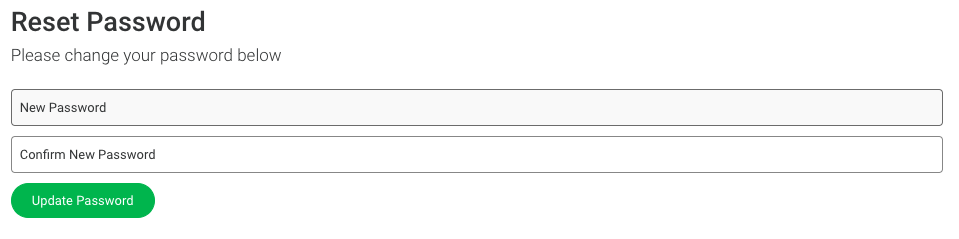
I need to create an account
1. Click on the Log In button in the top right corner of the home page

2. On the Log In window, click on the Don't have an account? Sign up here link
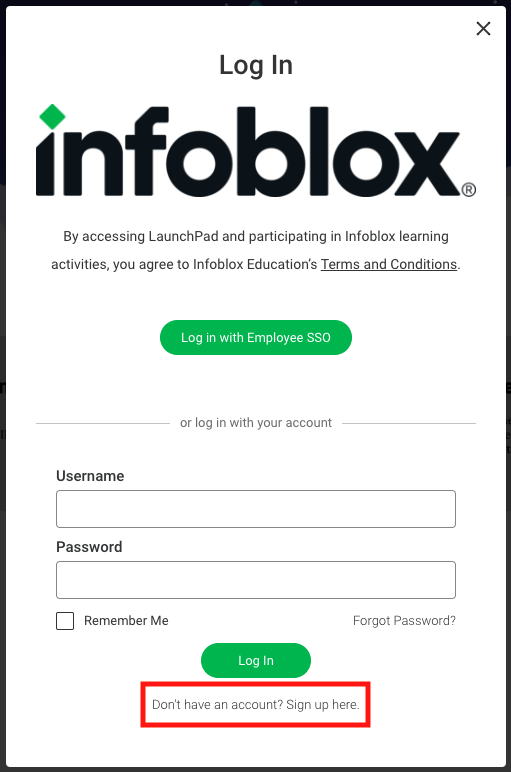
Enter the required information and click Submit
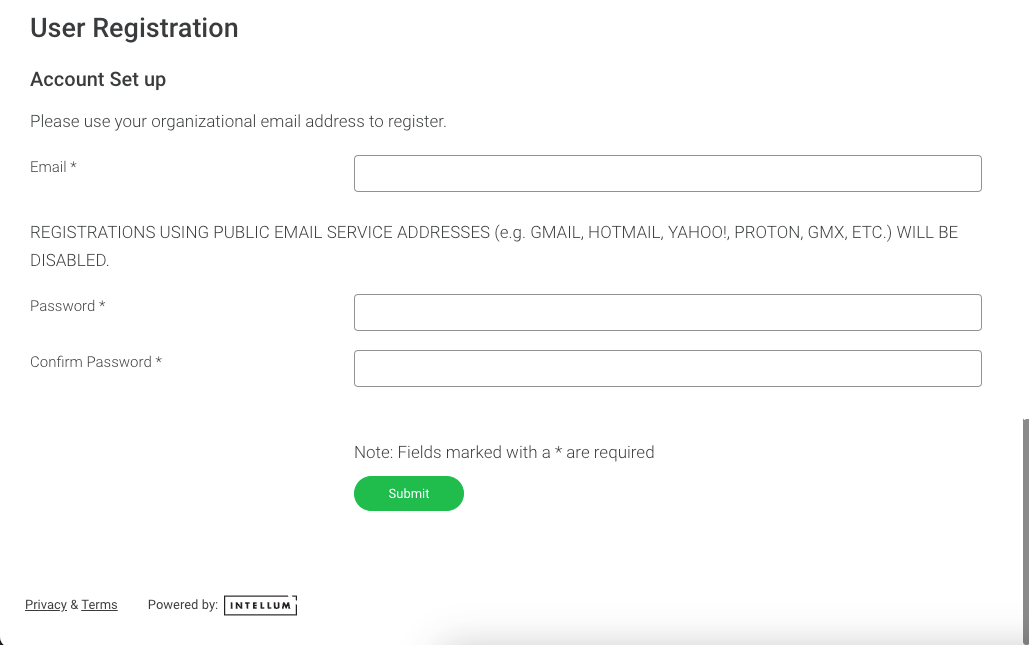
Account creation using public email services (e.g. Gmail, Hotmail, Yahoo!, Proton, GMX, etc.) are not allowed and will be automatically disabled and removed.
Infoblox requires all students to use an email address associated with their organization to comply with US Federal reporting requirements.
