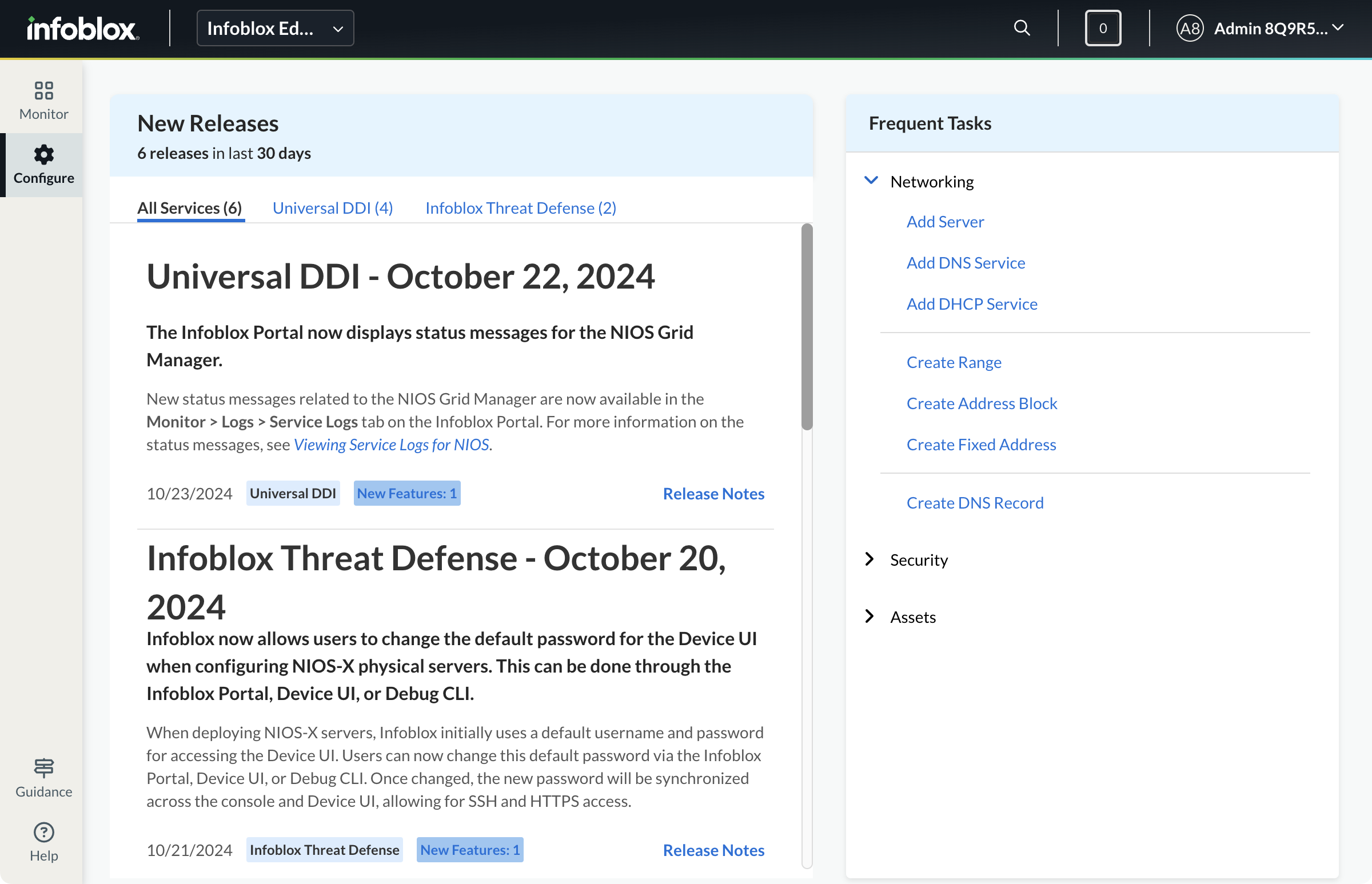Connecting to Infoblox Portal
Locate Infoblox Portal Access
You will find Infoblox Portal Access by clicking on the Hands-On Labs item in the top menu bar in Launchpad.

Click on Access Infoblox Portal to begin.

Requesting an Infoblox Portal tenant
Click the Request Infoblox Portal Tenant button to create a tenant
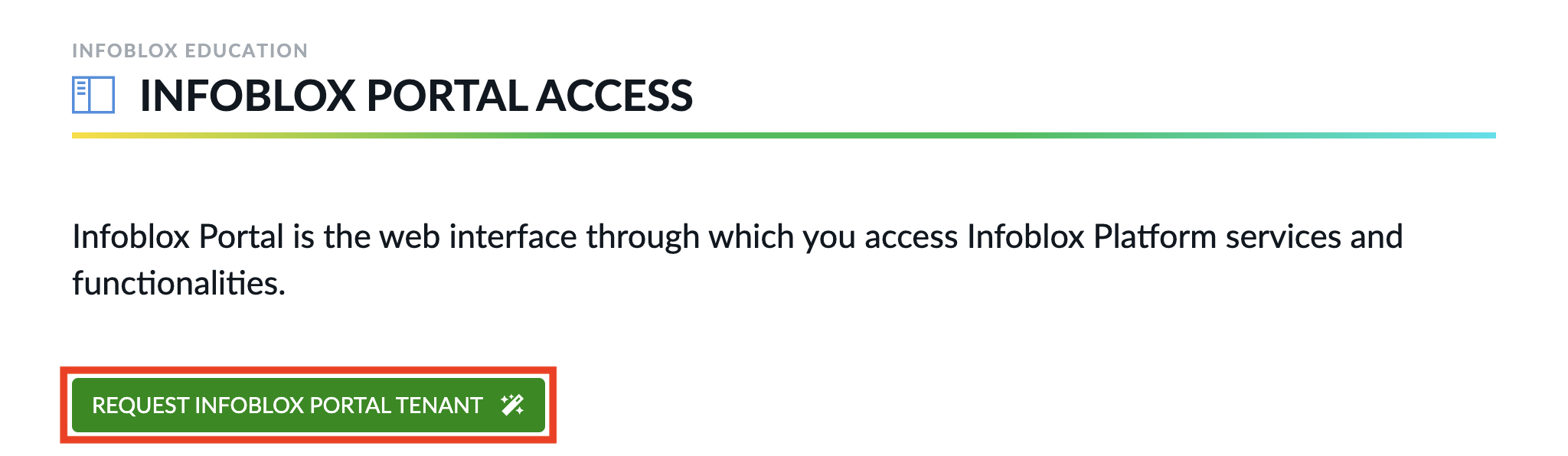
Note: Infoblox Portal tenants are valid for up to 60 days, please ensure you complete any training tasks within this time window.
Time extensions are not possible.
Confirm tenant creation by clicking the I AGREE button
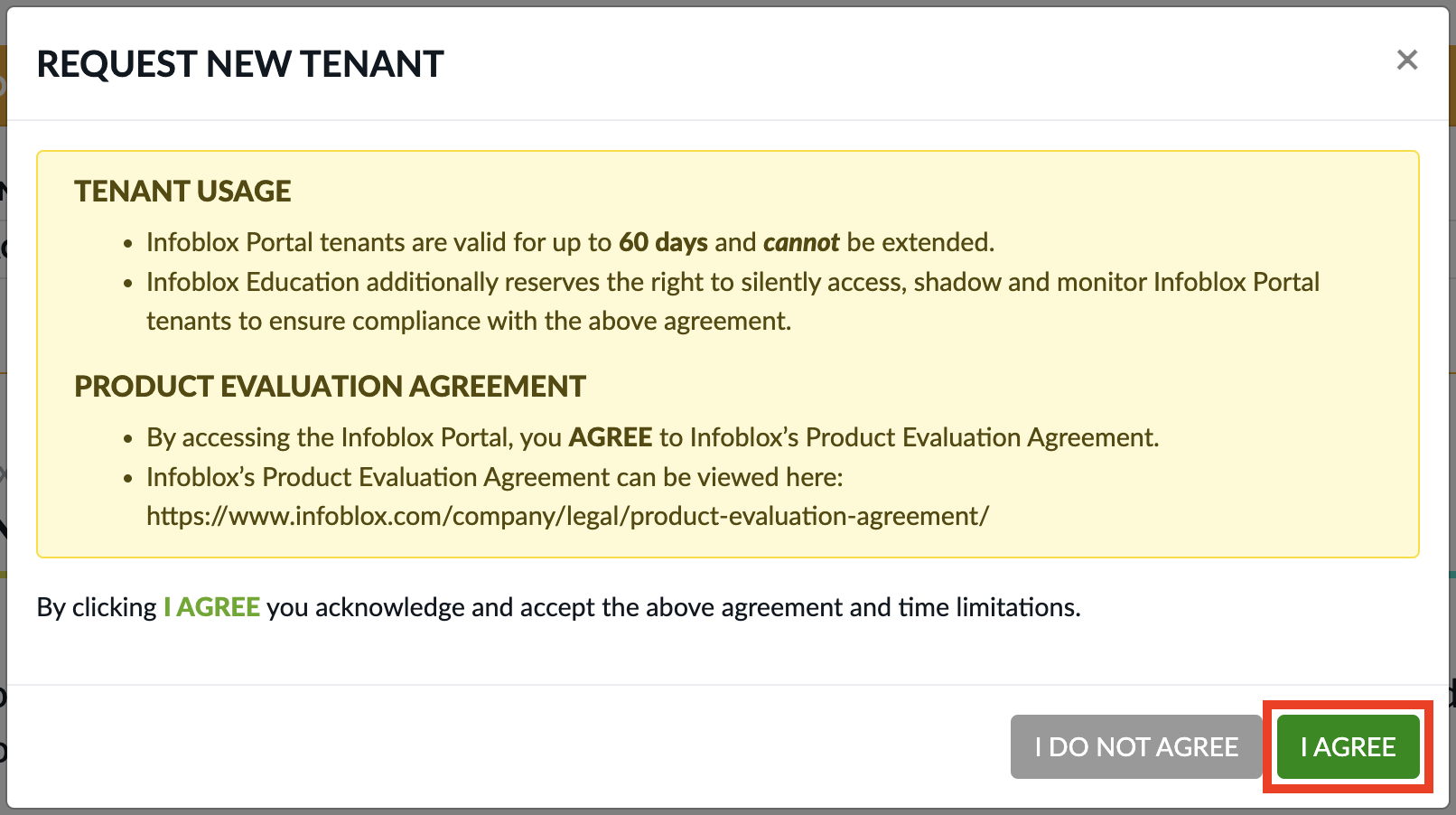
Note: Tenant deployment can take up to 30 minutes to complete.
Once the tenant is deployed, you will be presented with the tenant information.
Note the seven-character Tenant ID
If you need assistance, please provide this code to your instructor or include it in your email request.
The
tenantid-admin@techblue-mail.netusername/email address will be used to log in to the Infoblox Portal.This email address will automatically relay/forward emails to your email address. Don’t forget to check your Spam or Junk folders!
Ten additional email addresses have also been configured to allow you to create new users in your Infoblox Portal tenant. These email addresses will also automatically relay/forward emails to your email address.
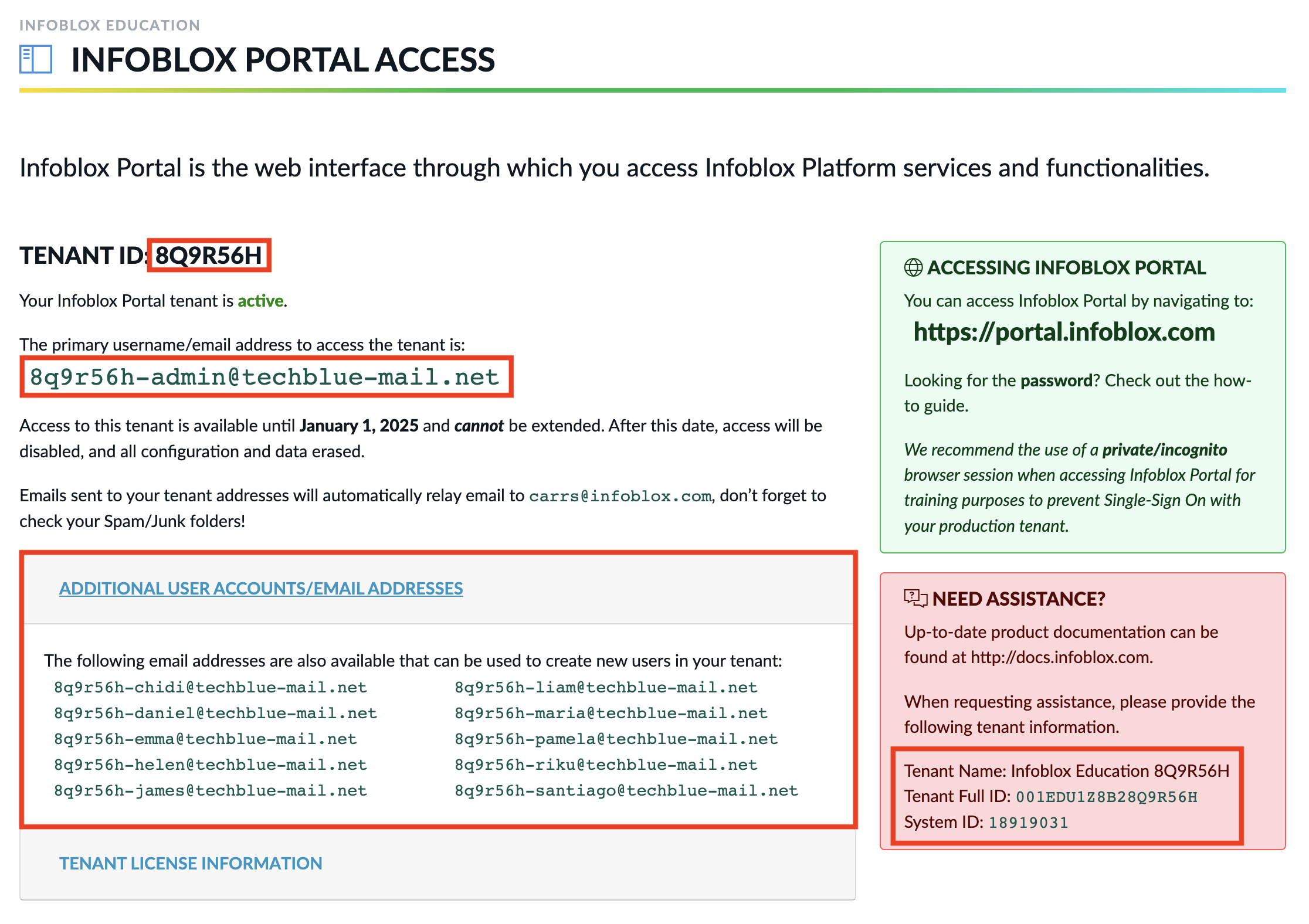
Setting your Infoblox Portal Account Password
In a new web browser window, navigate to https://portal.infoblox.com
We recommend using a private/incognito browser window when accessing your training Infoblox Portal tenant.
This will prevent any production Single Sign-On (SSO) from automatically logging you into your production Infoblox Portal tenant.
Under the login panel, click on the Need Assistance? link
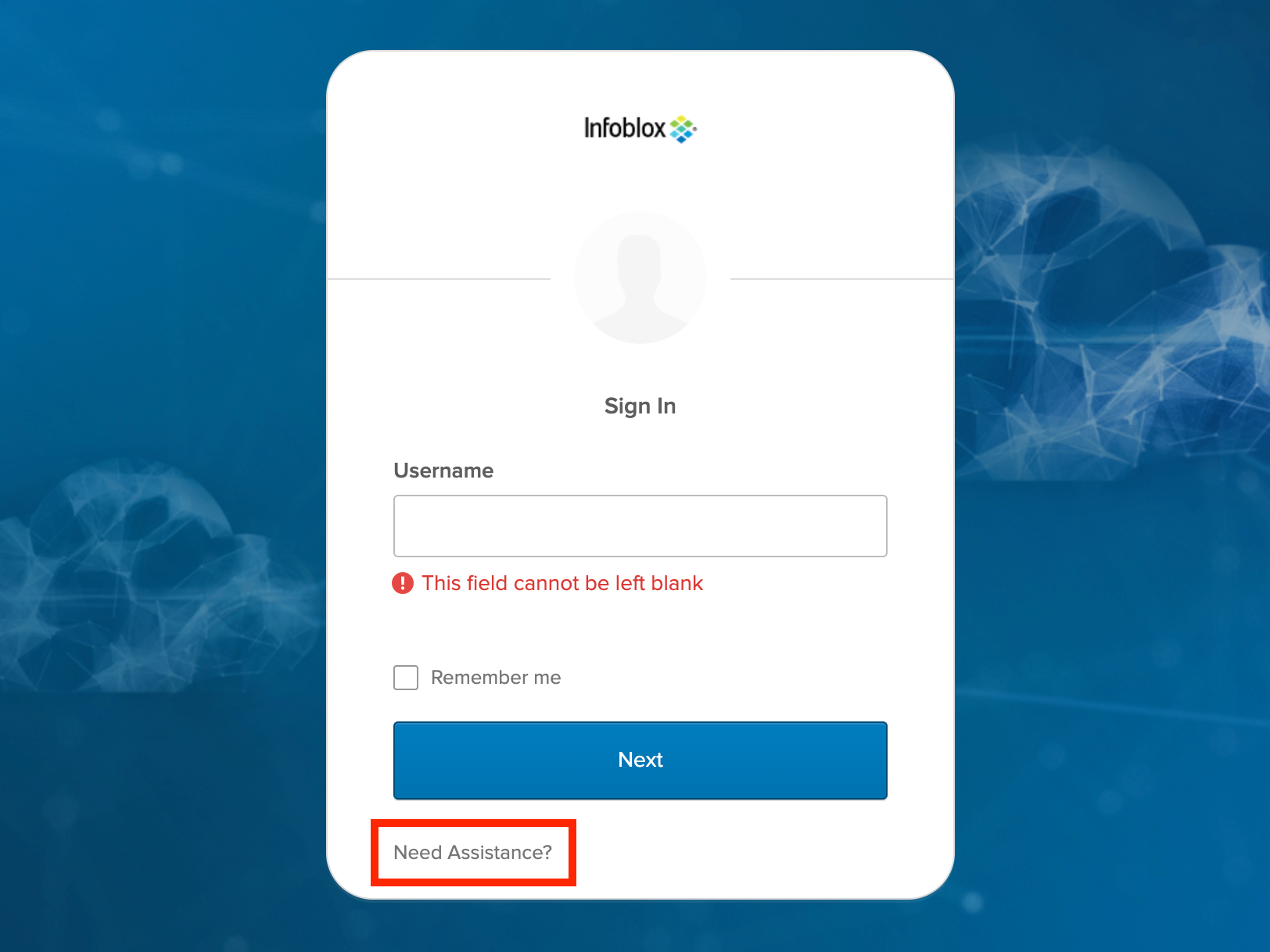
Then select the option for Help me sign in / Forgot password?
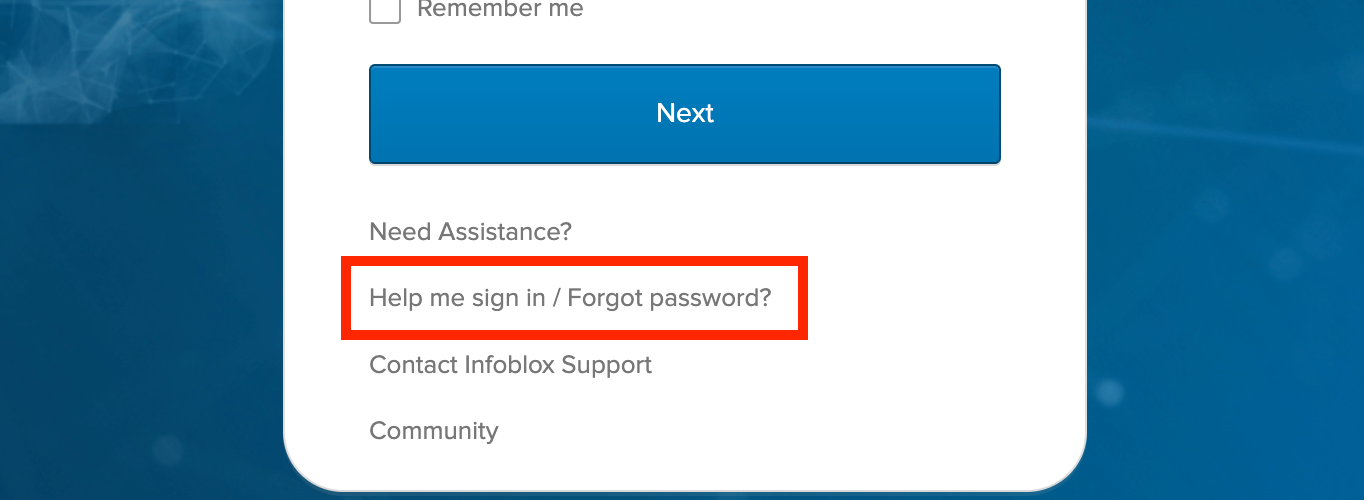
Enter your Infoblox Portal tenant's username, and click Send Email

Check your email for a password reset email. Don’t forget to check your Spam or Junk folders!
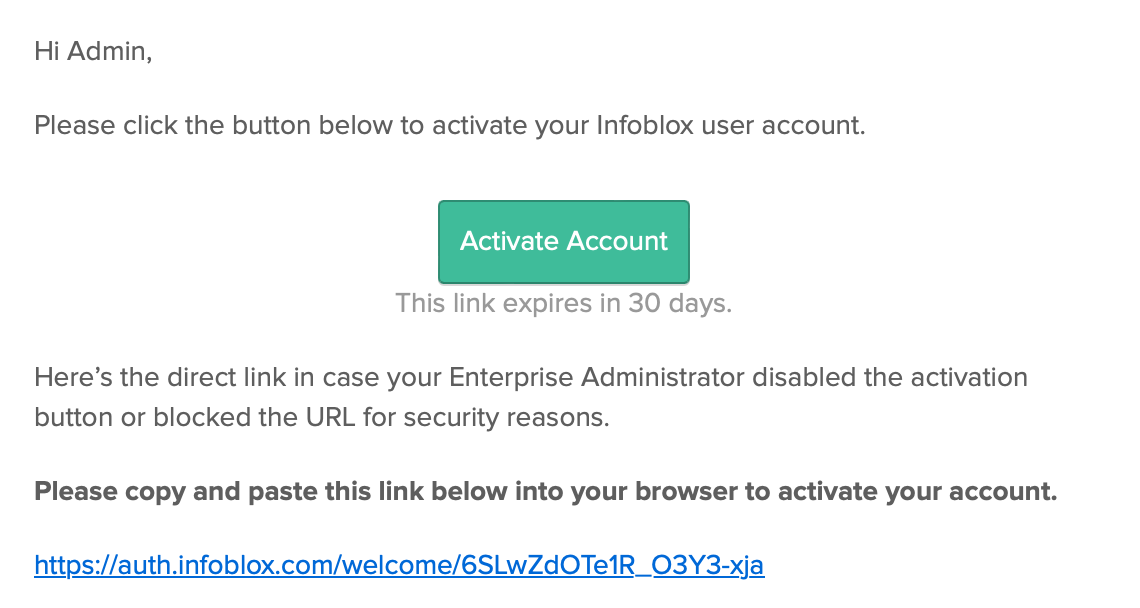
Click the link in the email and set a password for your account.
Logging into your Infoblox Portal Tenant
In a new web browser window, navigate to https://portal.infoblox.com
Enter your Infoblox Portal tenant's username, and click Next
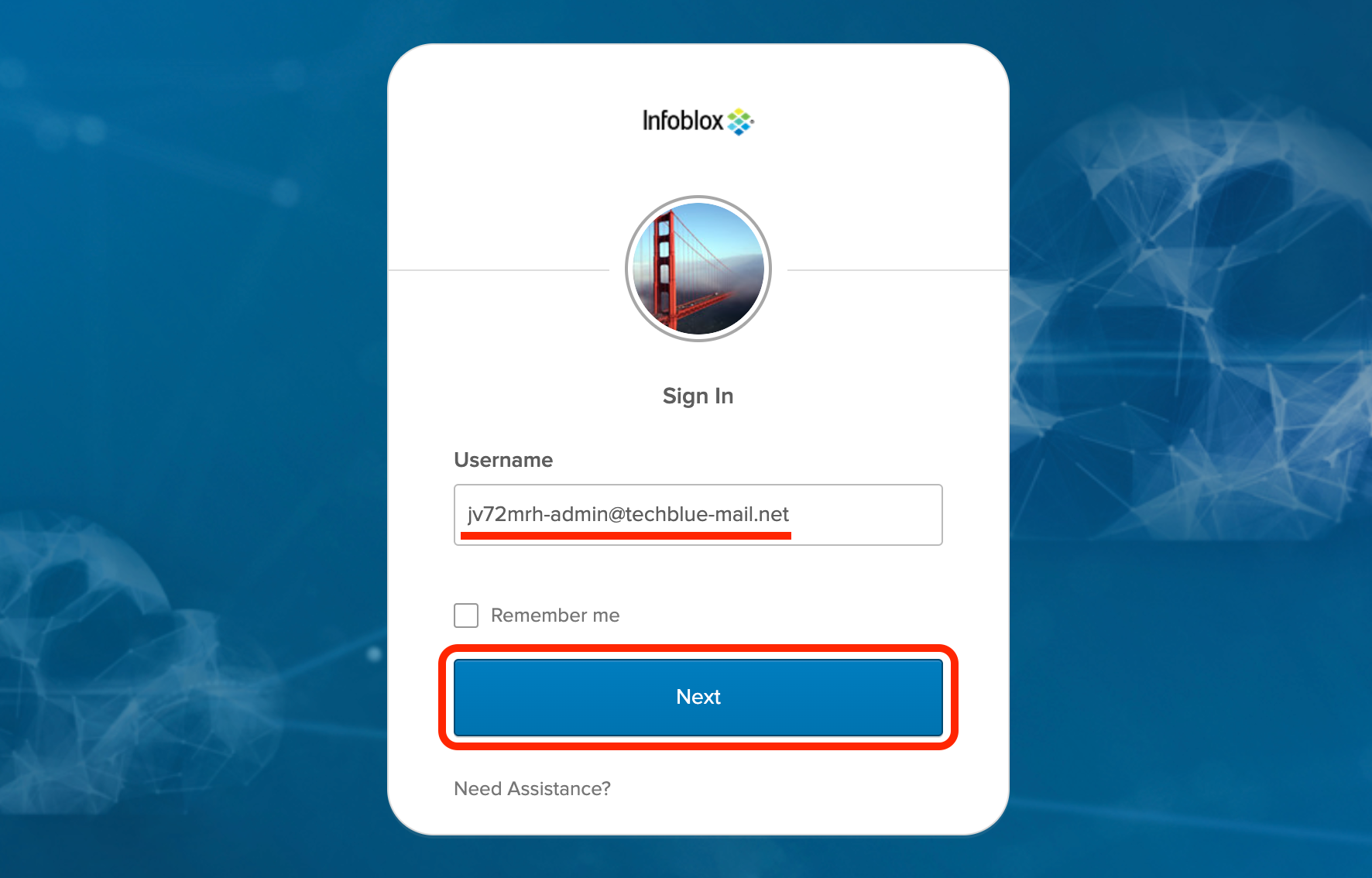
Enter your password and click Sign In
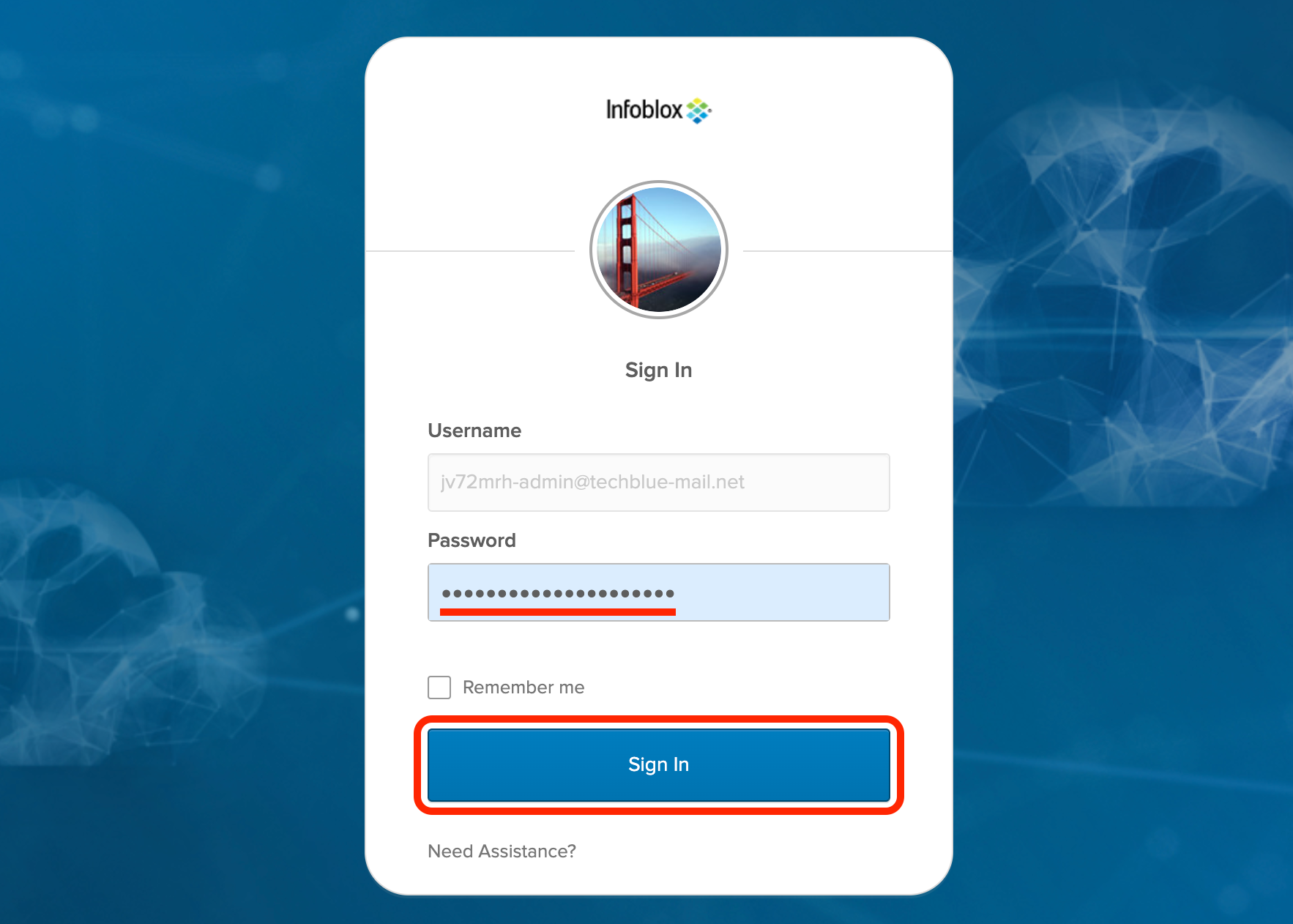
You will then be logged in to Infoblox Portal