Using Universal DDI and Infoblox Threat Defense Labs
Welcome! This guide will help you access and set up your lab environment. Please read the page carefully to ensure a smooth experience.
Prerequisites
Student access to Launchpad
Stable internet connection
Welcome to Techblue Avionics!
While you are using the Infoblox Education lab environment, you are a Techblue Avionics employee.
Warning: DO NOT USE your production Infoblox Portal tenant; you will use a Techblue Infoblox Portal tenant as part of the lab initiation process.
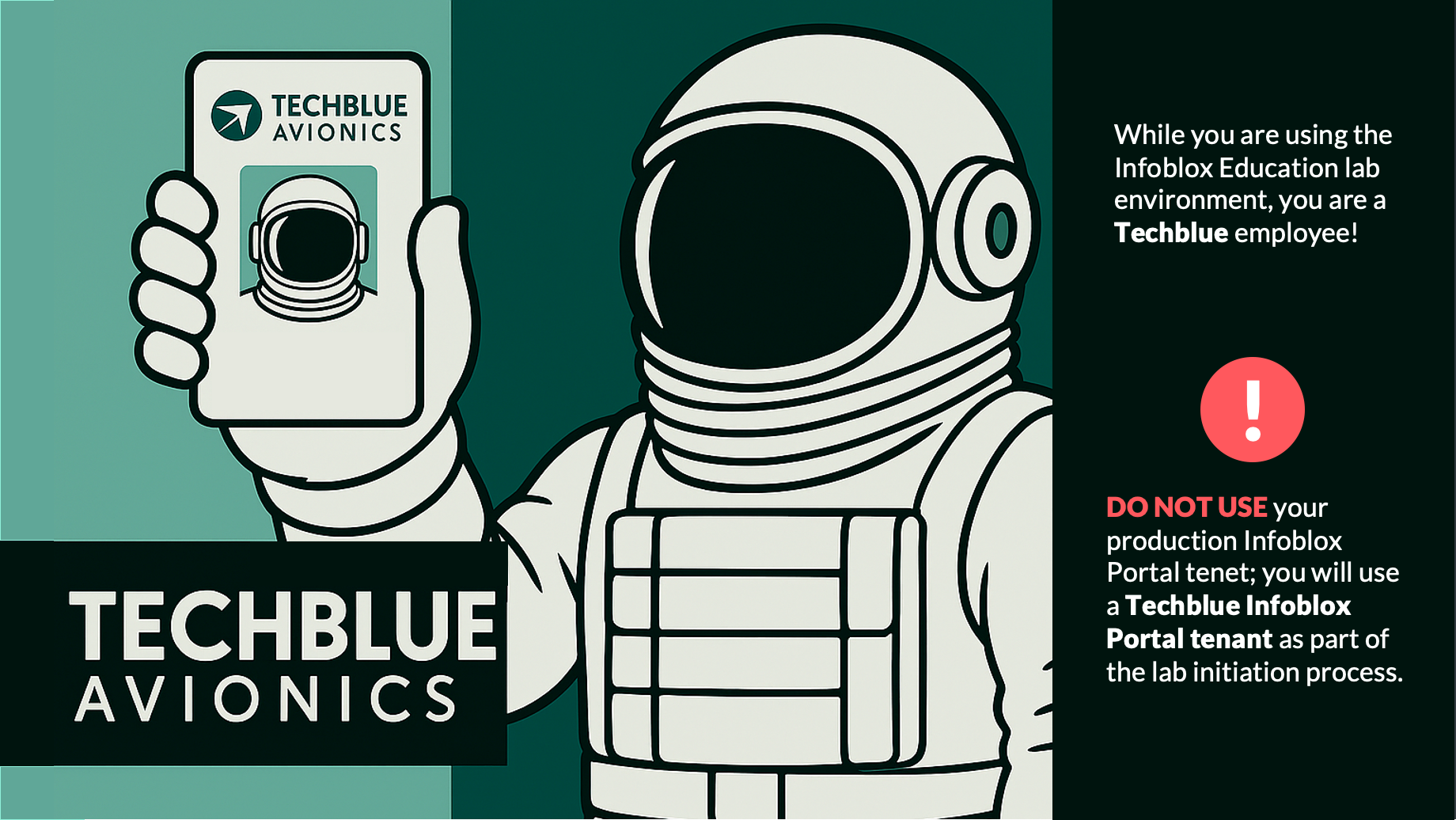
Four Steps to Initiating a Universal DDI/Infoblox Threat Defense Lab Environment
To successfully initiate the Universal DDI/Infoblox Threat Defense labs, we will need to deploy a lab environment that hosts all the Techblue Avionics infrastructure. Then, we will need to request and set up a Techblue Infoblox tenant. This tenant will serve as the central point for all configuration and monitoring activities.
Please follow these four steps to initiate a Universal DDI/Infoblox Threat Defense lab:
Step 1: Deploying a lab environment
You can have a maximum of 2 lab environments deployed at the same time.
From Launchpad, locate the Hands-On Labs page:
From the main toolbar at the top of the screen, click Hands-On Labs. This will open a new browser tab with the page.
Locate the “Access Hands-On Labs” section.
Click the Access Hands-On Labs button to begin.
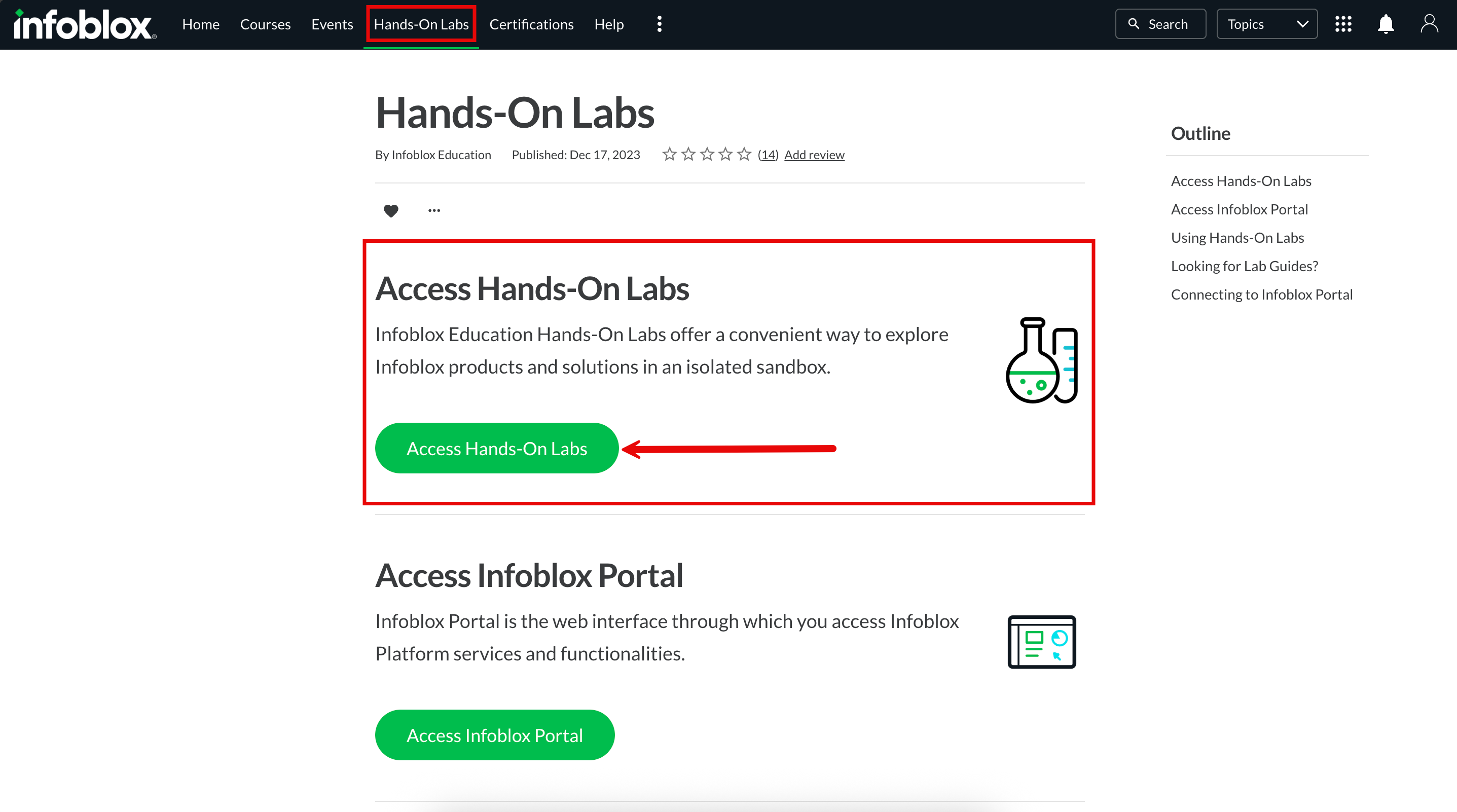
Deploy a lab environment:
Click the Teal Deploy button in the Deploy Universal DDI/Infoblox Threat Defense lab tile.
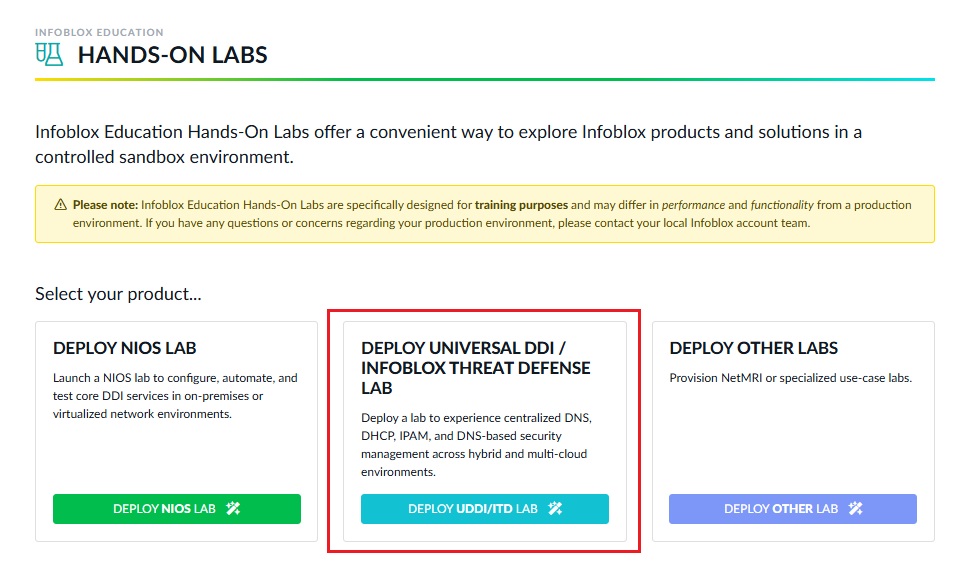
Optionally, you can adjust the lab duration up to 28 days. The default is 7 days.
Click Deploy New Lab.
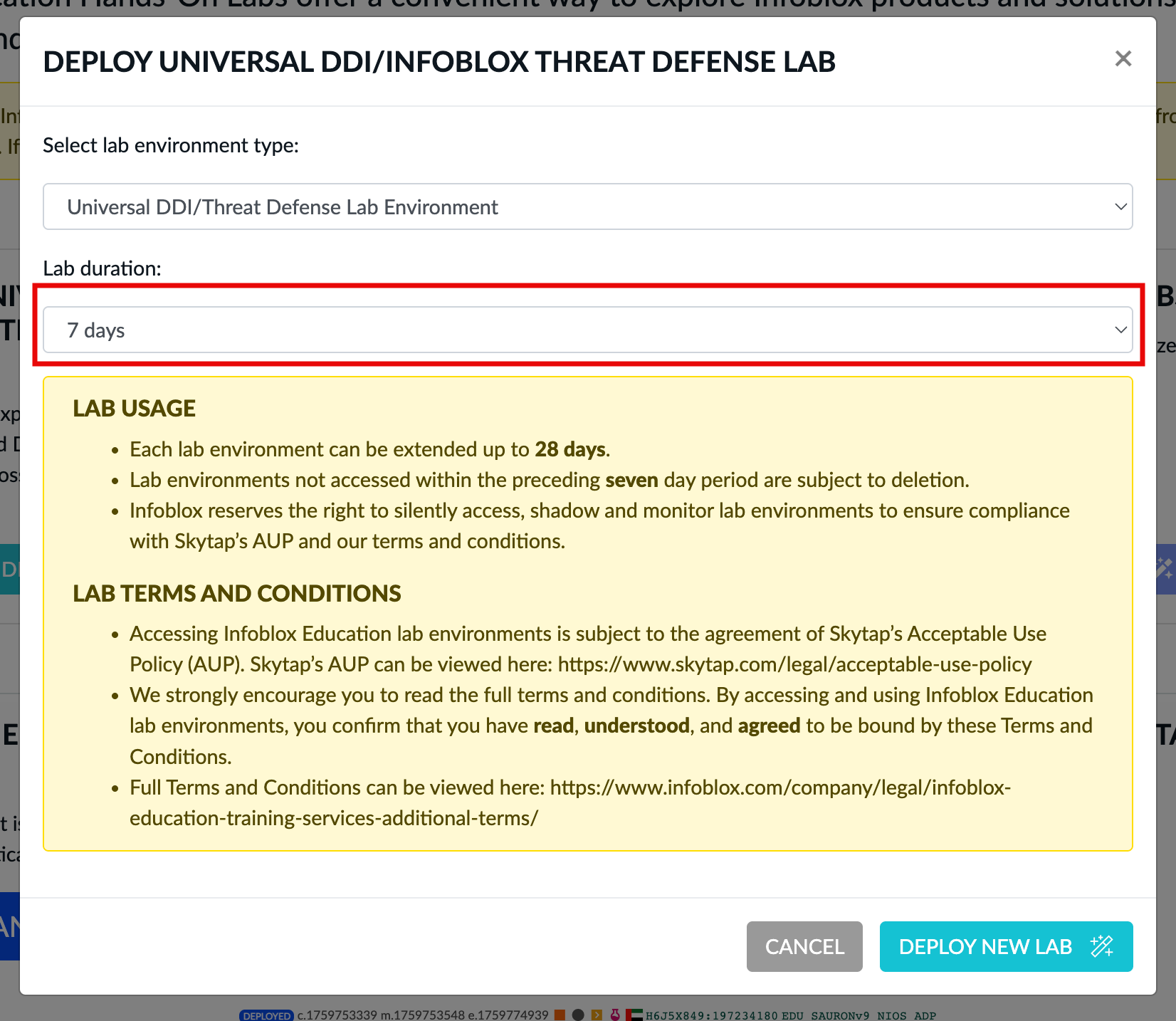
Lab deployment can take up to 30 minutes to complete.
Step 2: Accessing lab systems
Click the Launch Hands-On Lab button, which will open in a new web browser window/tab.
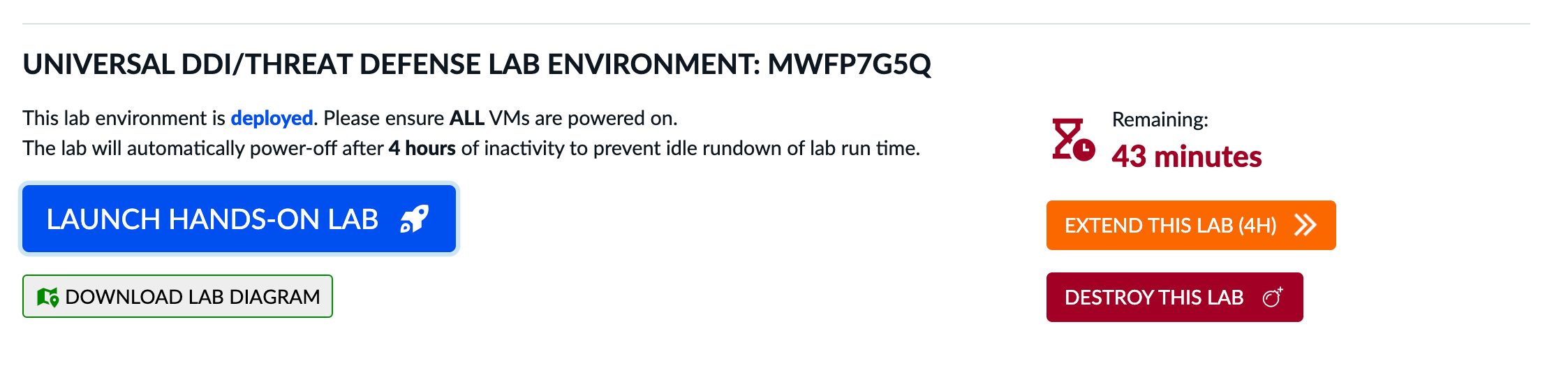
Verify that all virtual machines are powered on. When the systems are powered on, their status will display as 'running' and then change to green.
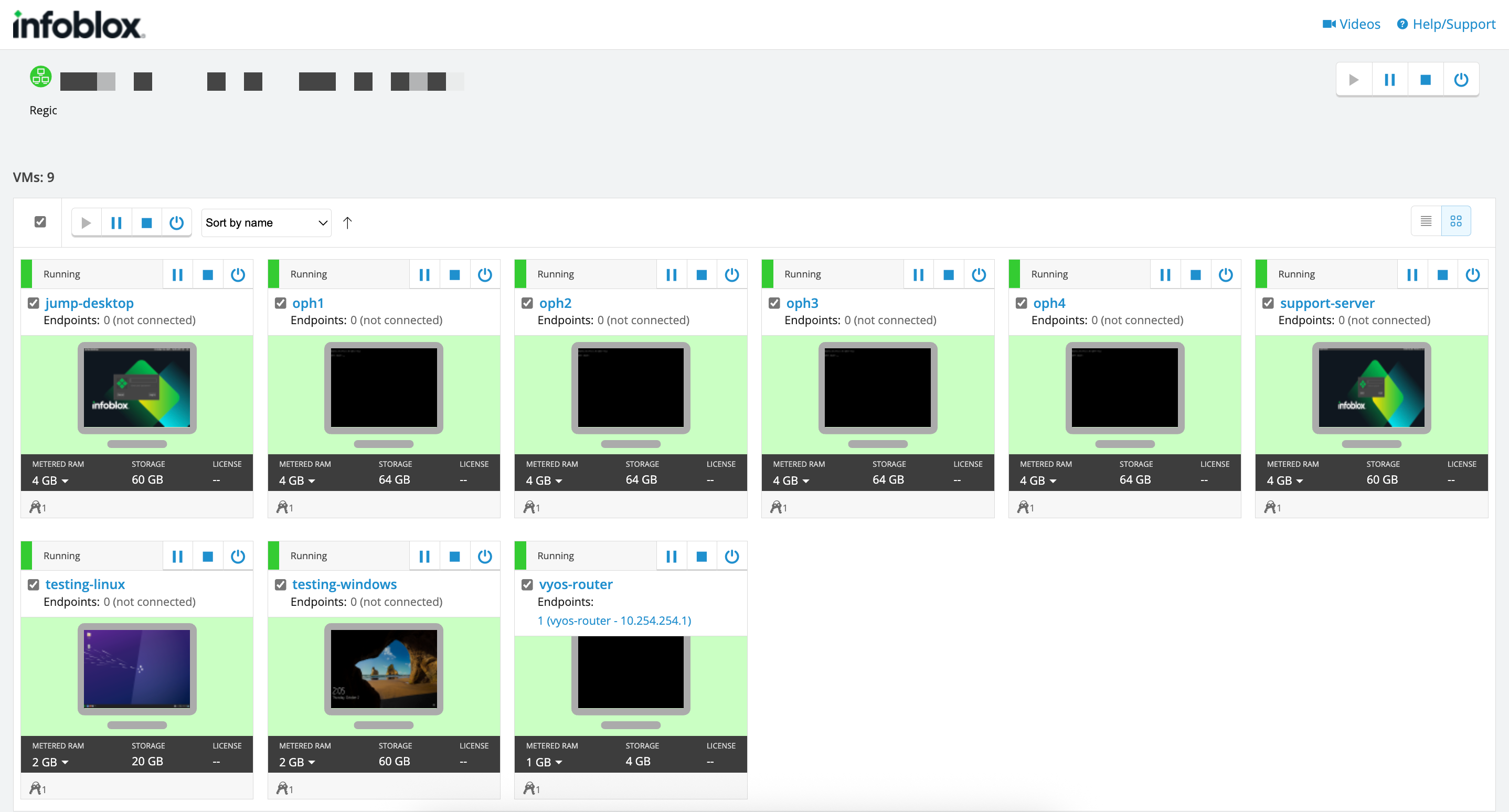
If the environment is not powered on, please read the “Lab Environment Notes” section here.
Click on the Jump-Desktop tile to log into the system.
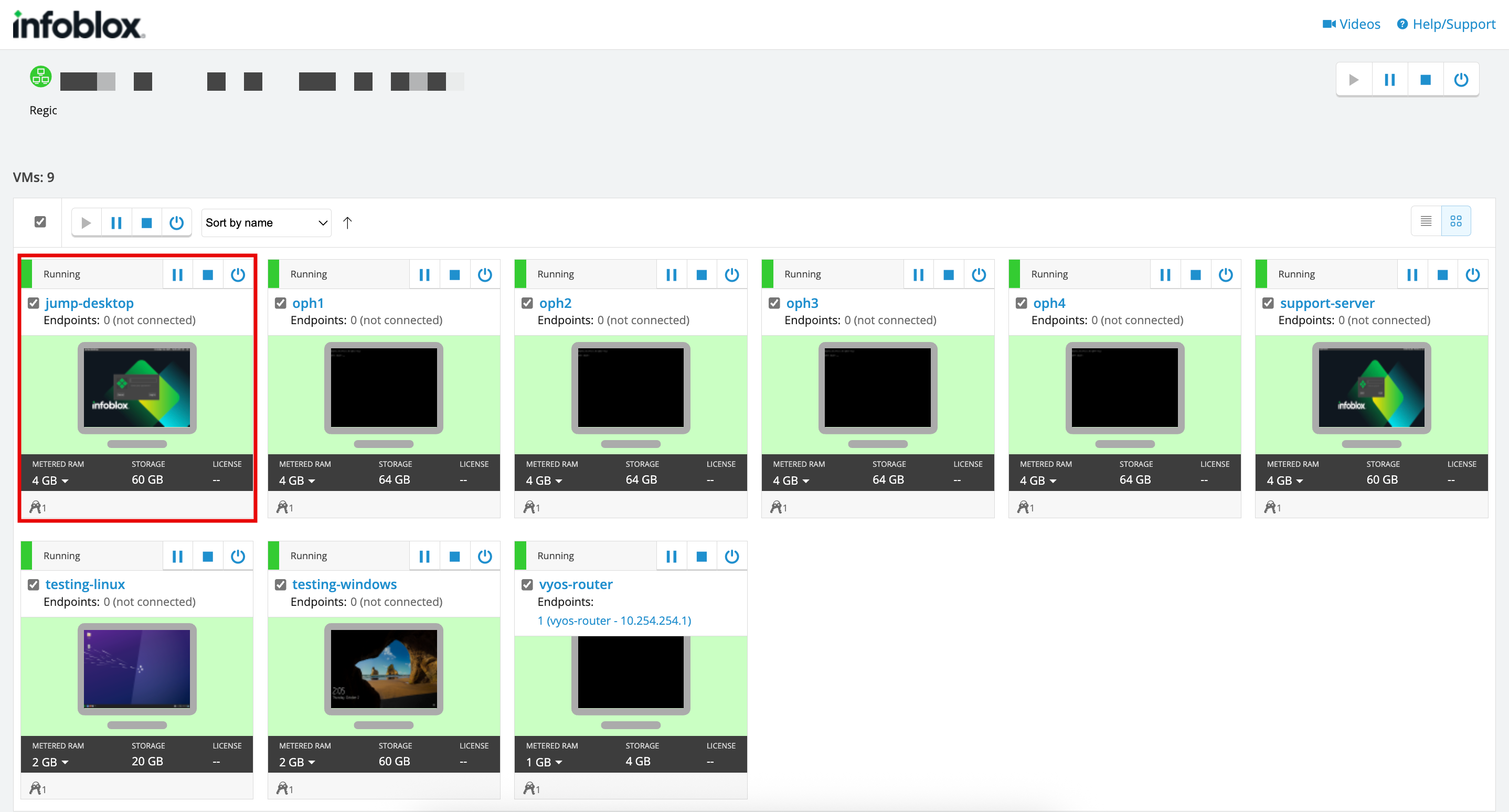
VM credentials can be found by clicking on the keys icon in the toolbar. Click the eye icon next to the password to reveal it.
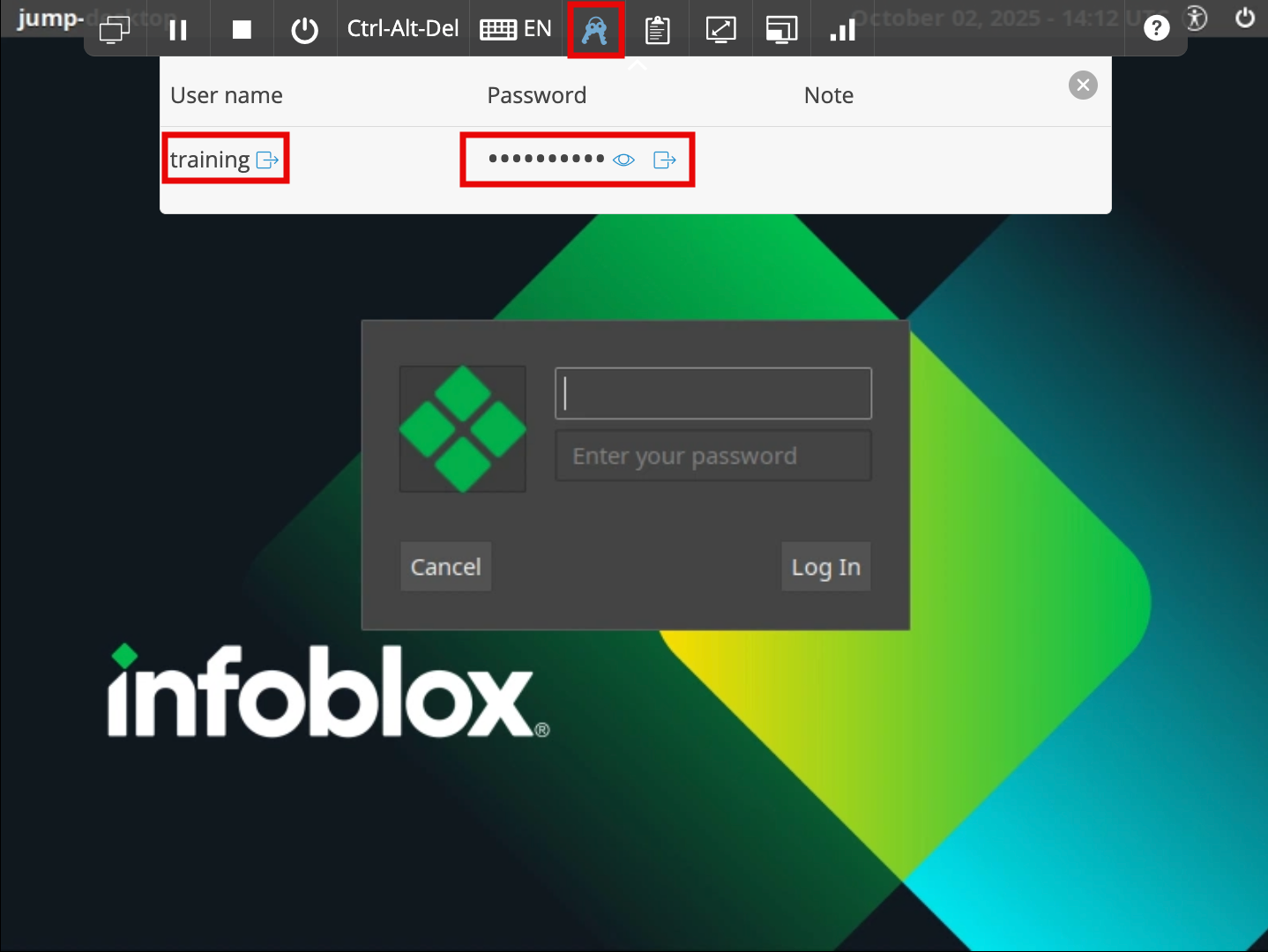
Keep this tab open.
Step 3: Requesting a Techblue Infoblox tenant
Locate the access request page:
Navigate back to the Hands-On Labs tab.
Locate the “Access Infoblox Portal” section.
Click on the Access Infoblox Portal button to begin.
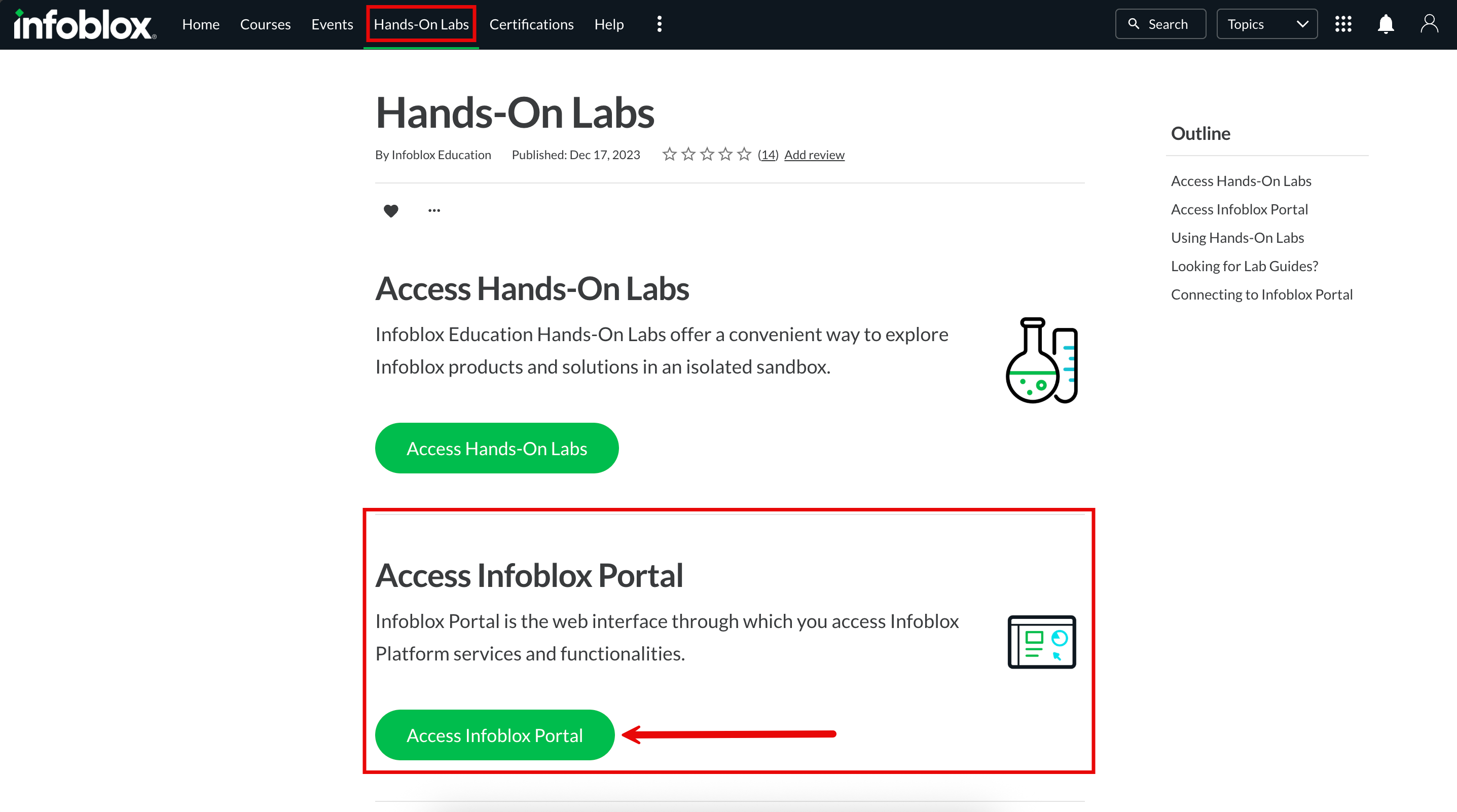
Requesting an Infoblox Portal tenant:
Click the Request Infoblox Portal Tenant button to create a tenant.
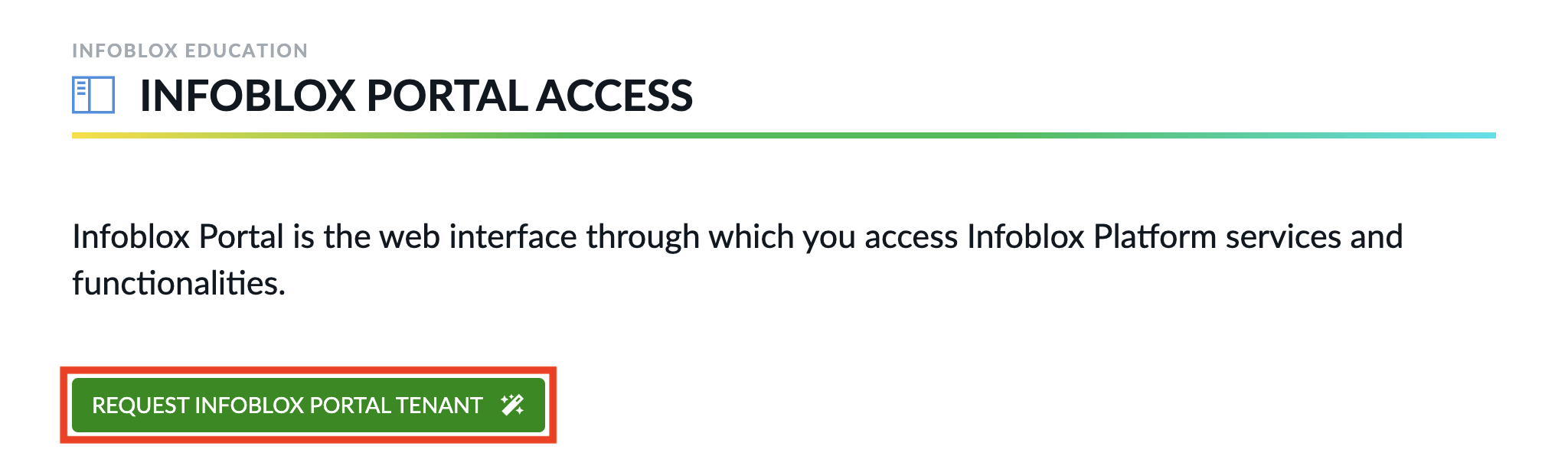
Confirm tenant creation by clicking the I AGREE button
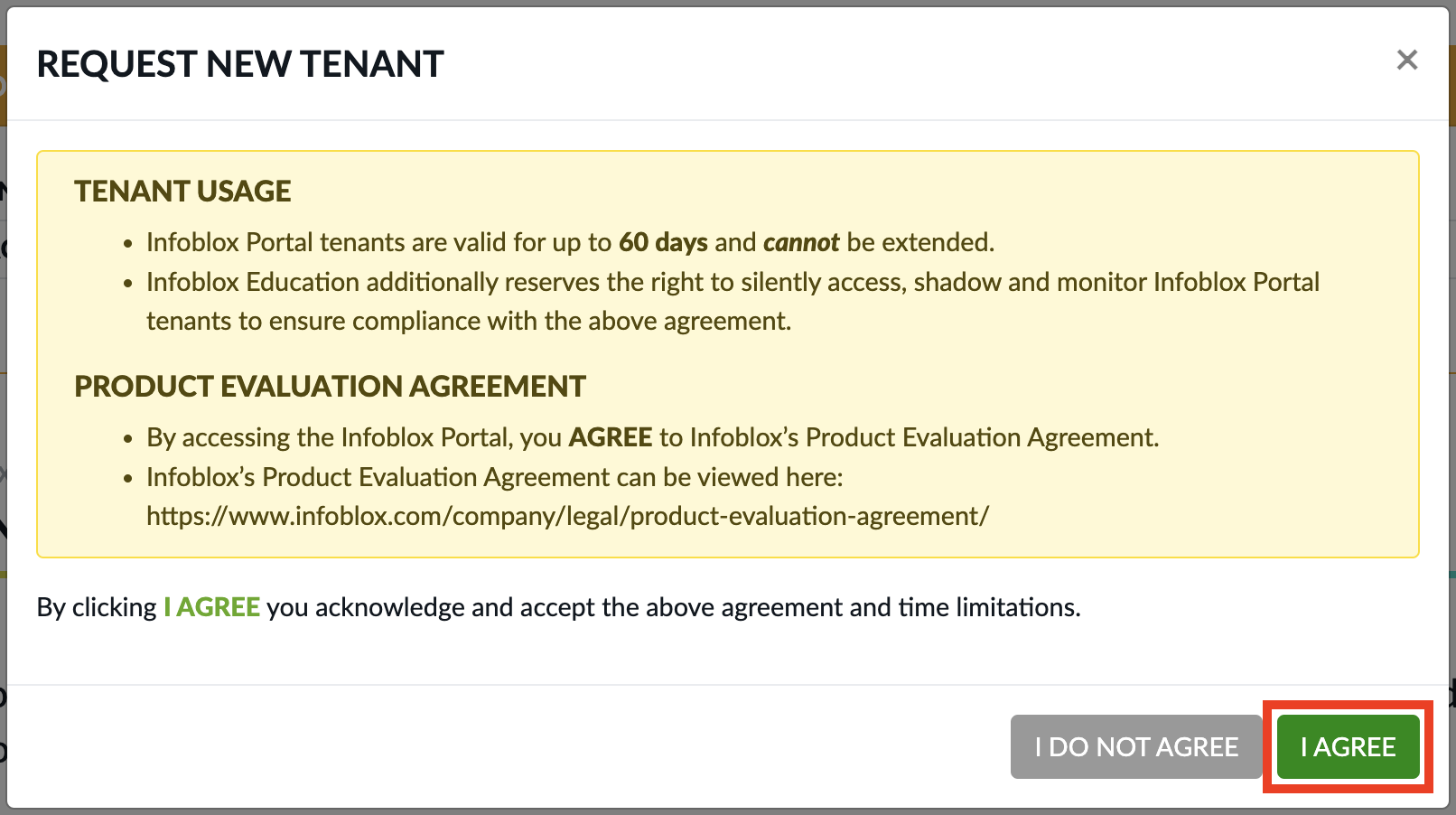
Use the primary username/email address for the tenant listed below for step 4.
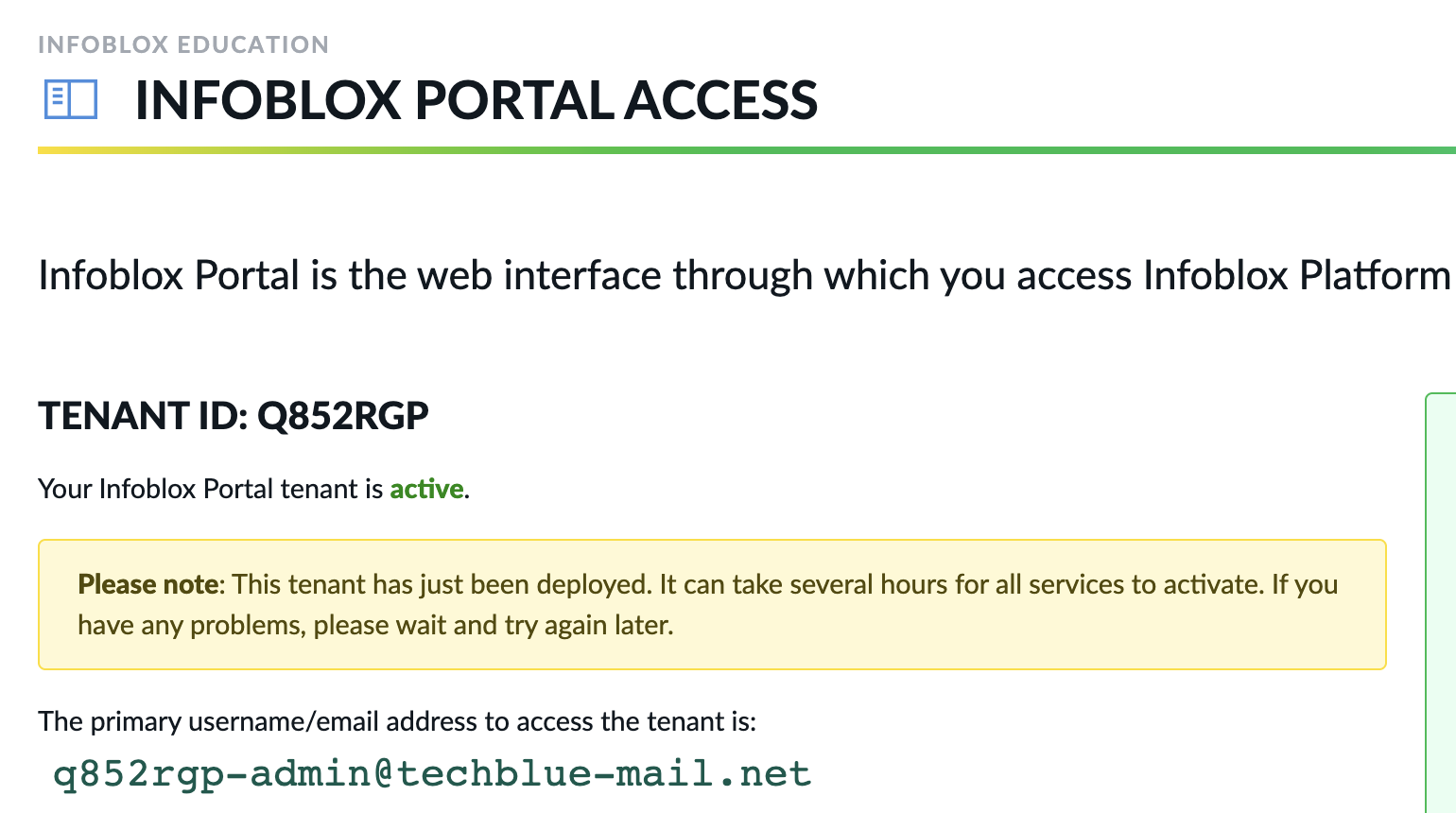
Tenant requests can take up to 30 minutes to complete.
Step 4: Setting your Techblue Infoblox Portal account password
Log in to the jump-desktop virtual machine of your lab environment.
In a new web browser window, navigate to https://portal.infoblox.com
Under the login panel, click the Need Assistance? link.
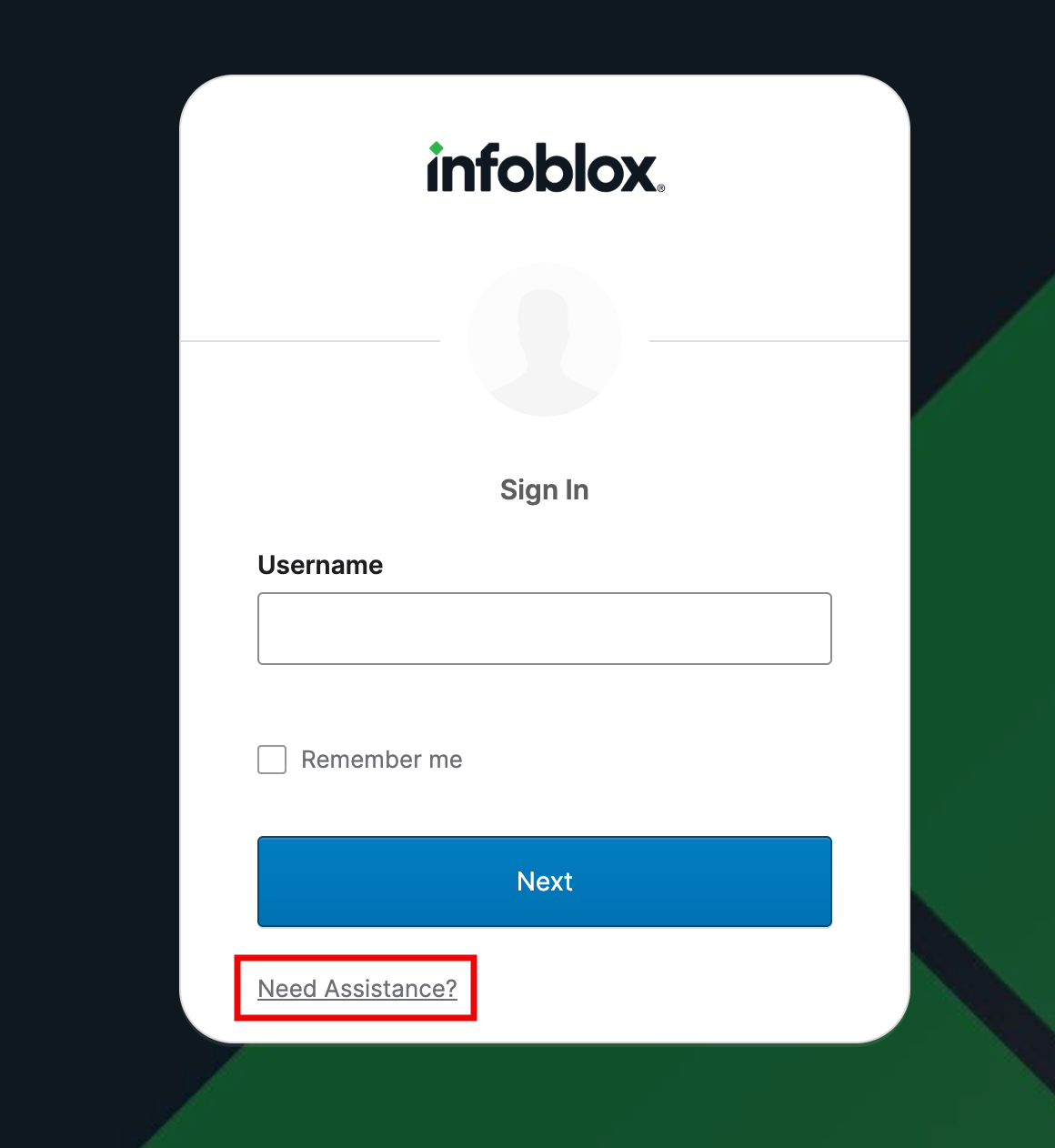
Then select the option for Help me sign in / Forgot password?
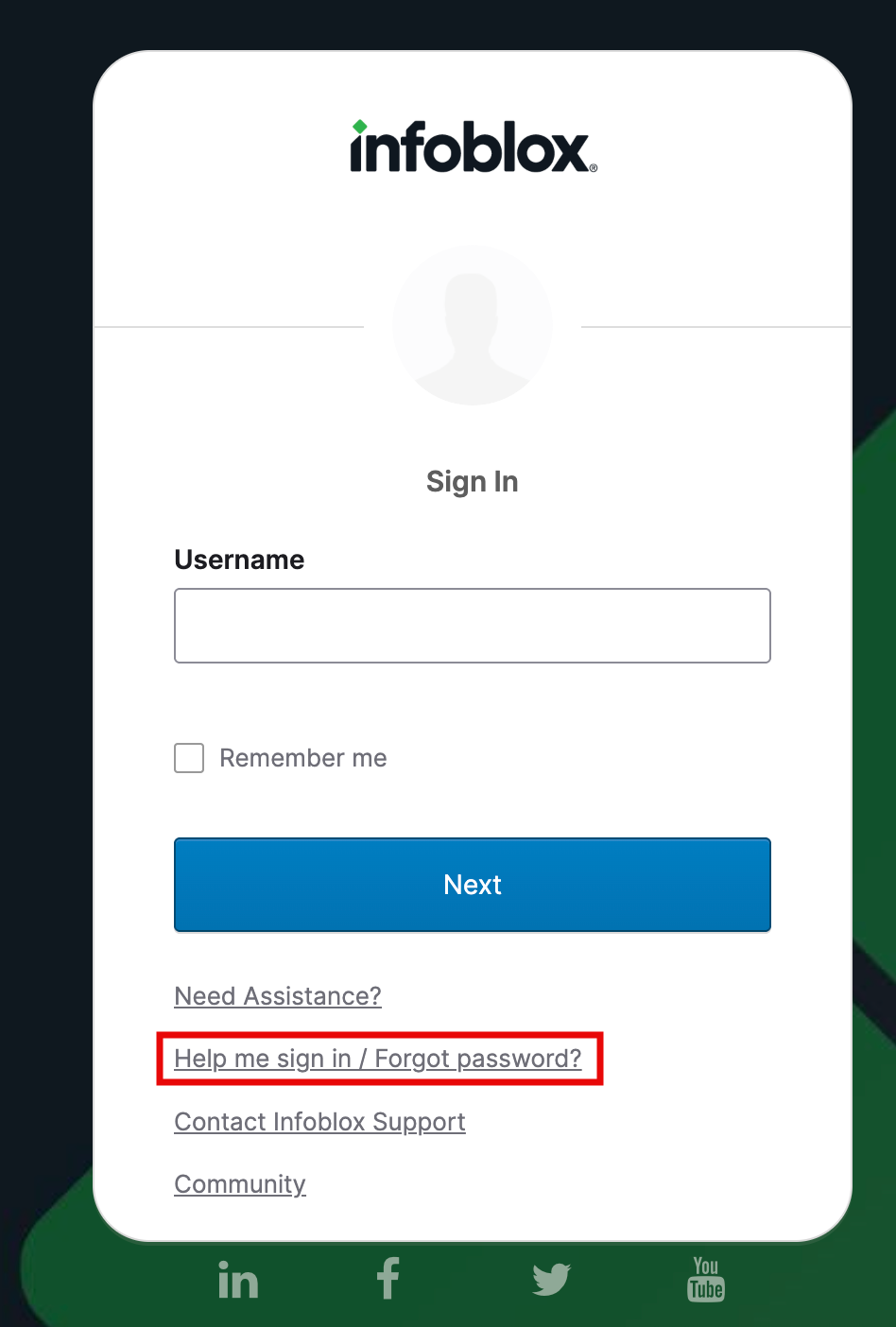
Enter your Infoblox Portal tenant's username, and click Send Email.

Check your email for a password reset email.
Do not forget to check your Spam or Junk folders!
Click the link in the email and set a password for your account.
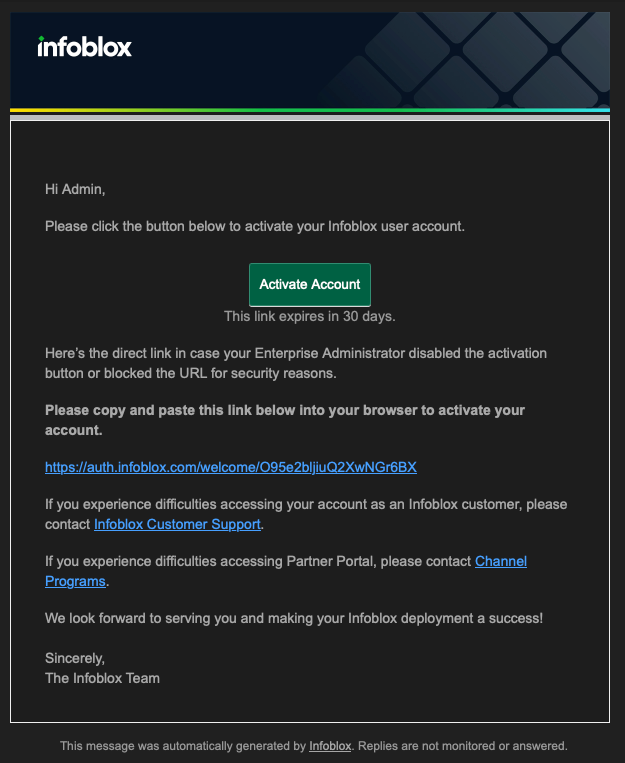
Supplementary Information on Navigating the Lab Environment
Once connected to the lab system, you can use the VM toolbar to switch between systems.
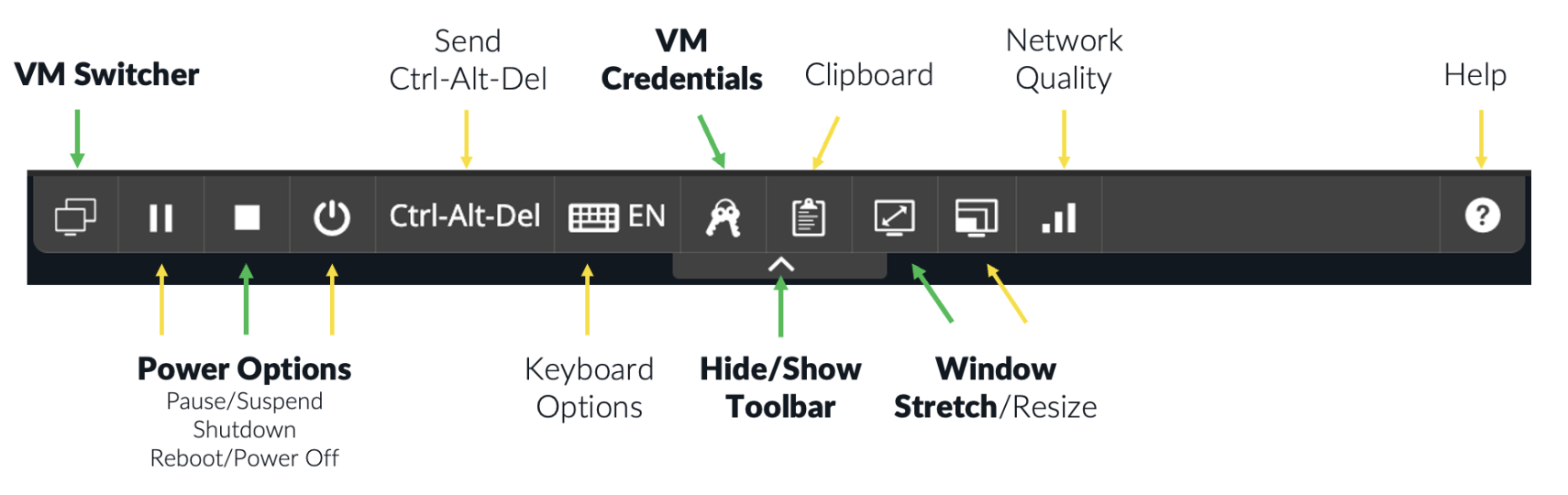
Click the left-most icon in the VM toolbar to see all available systems.
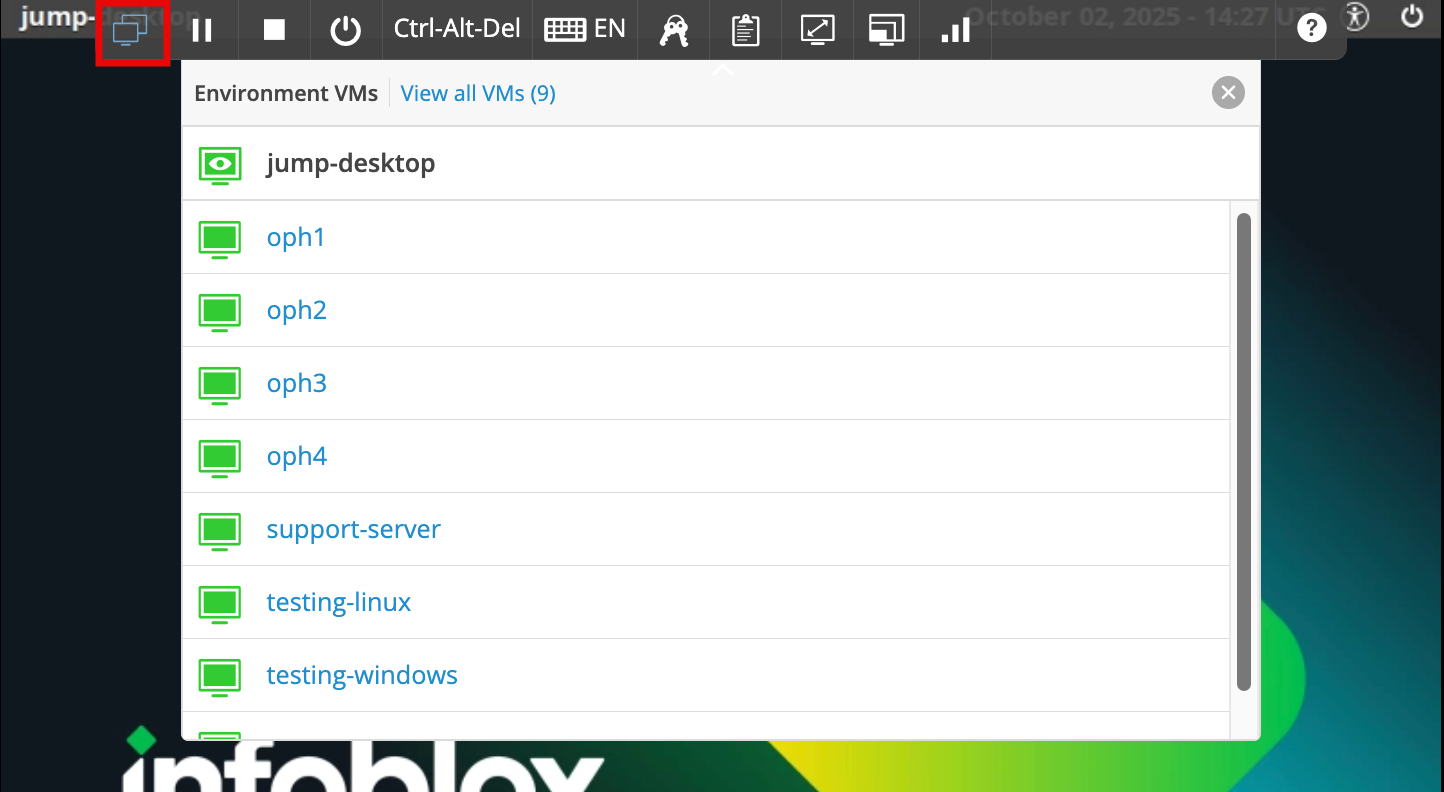
Click the Fit to Window icon to ensure the Linux Desktop screen fills your browser window.
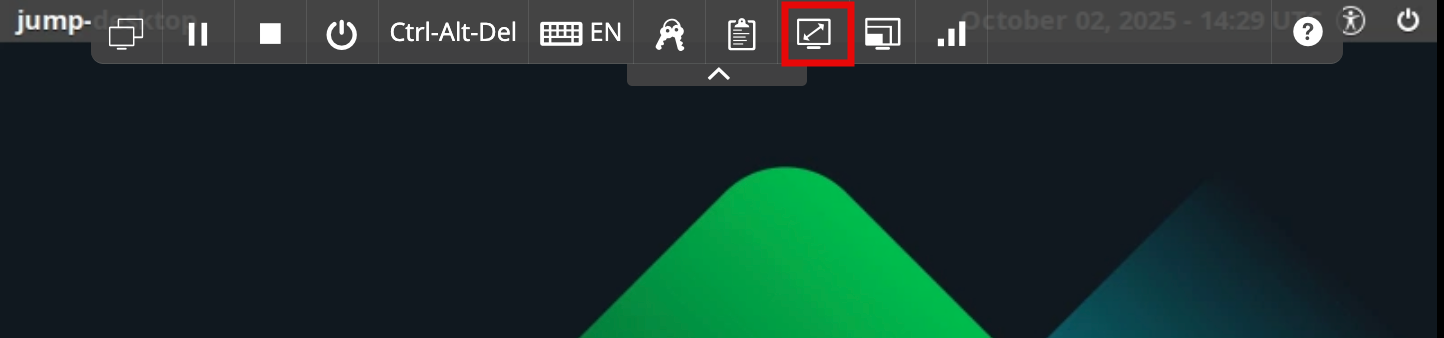
Use the Clipboard icon to copy/paste data to and from the lab’s virtual systems.
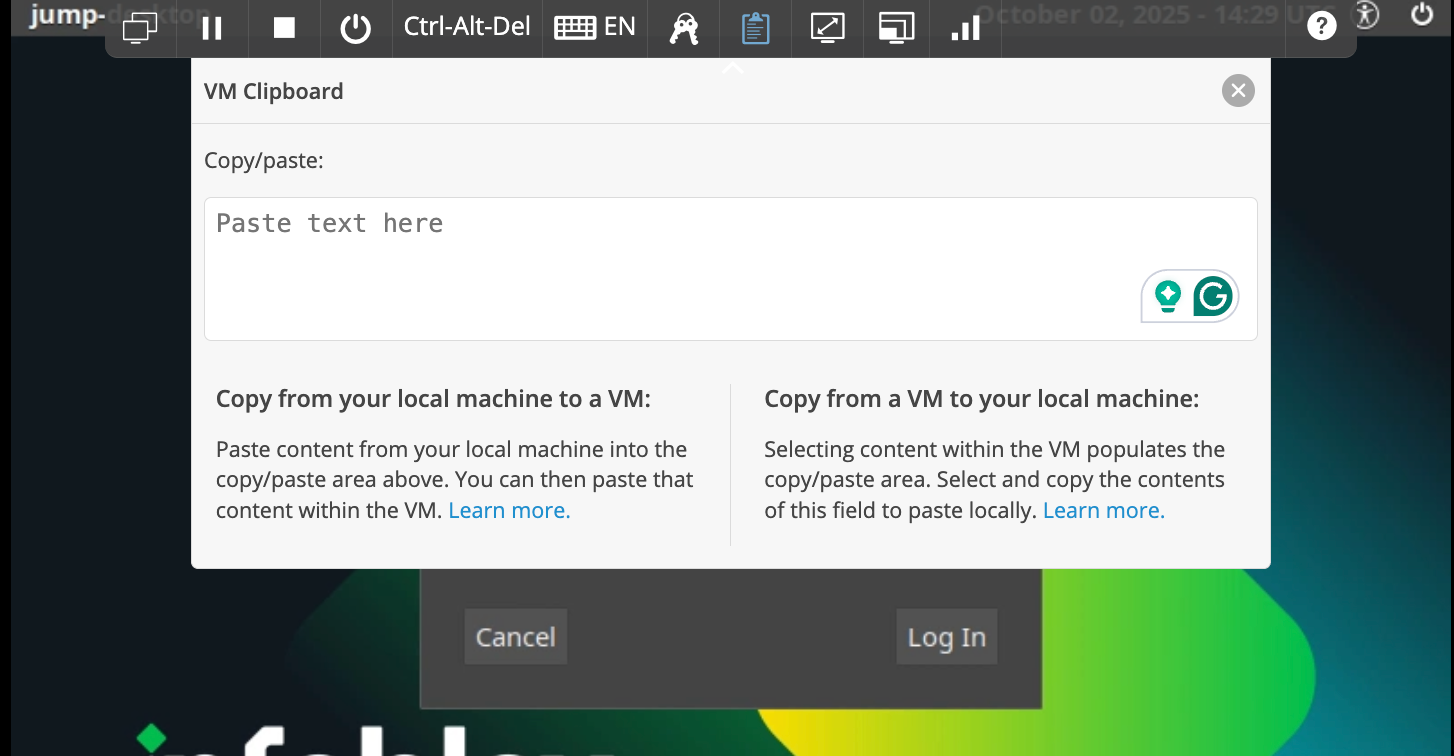
System credentials can be found by clicking on the keys icon in the toolbar.
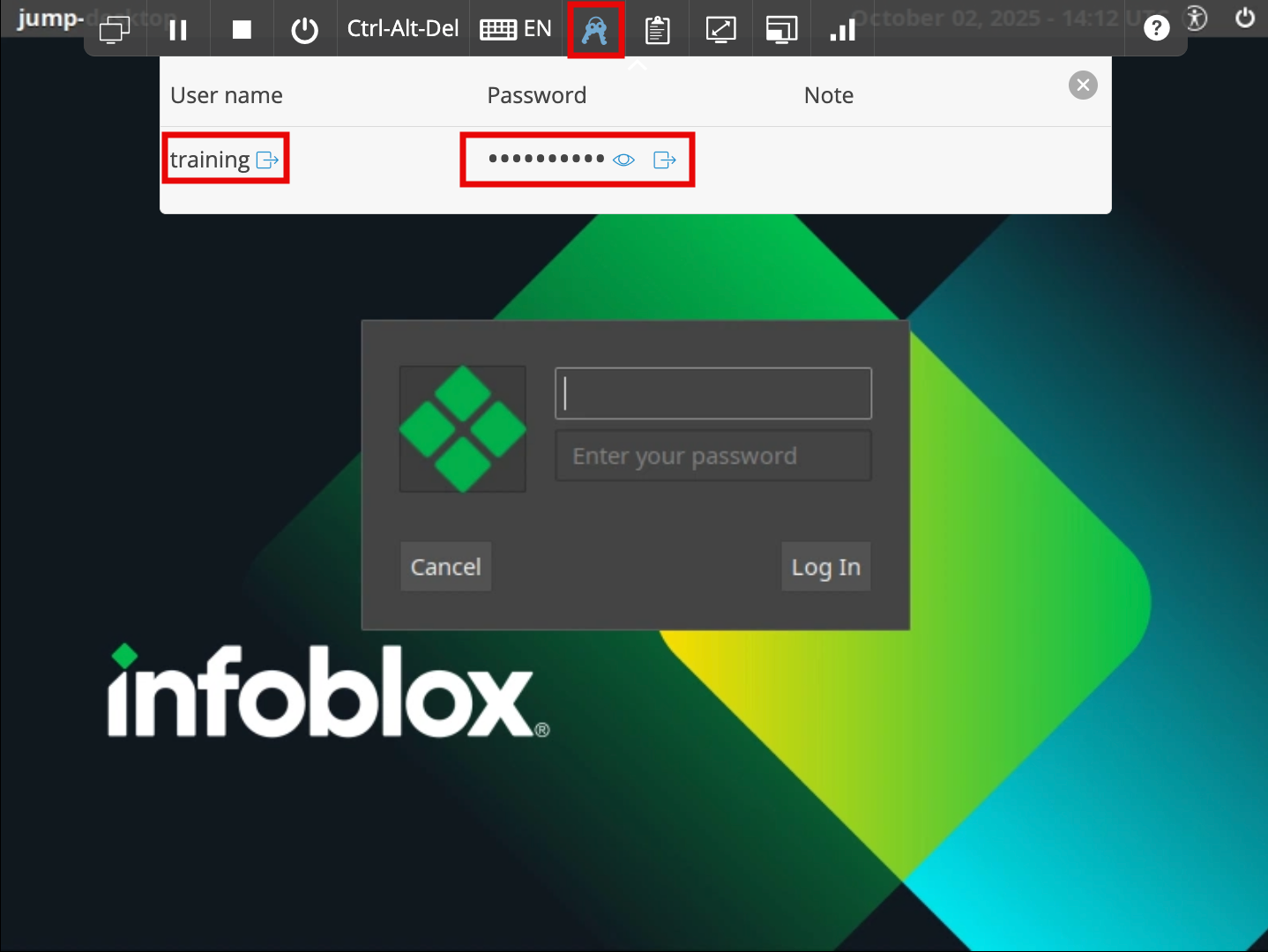
If your lab connection is unstable or slow, you can use the Network Quality button to adjust the system's display quality for a smoother experience.
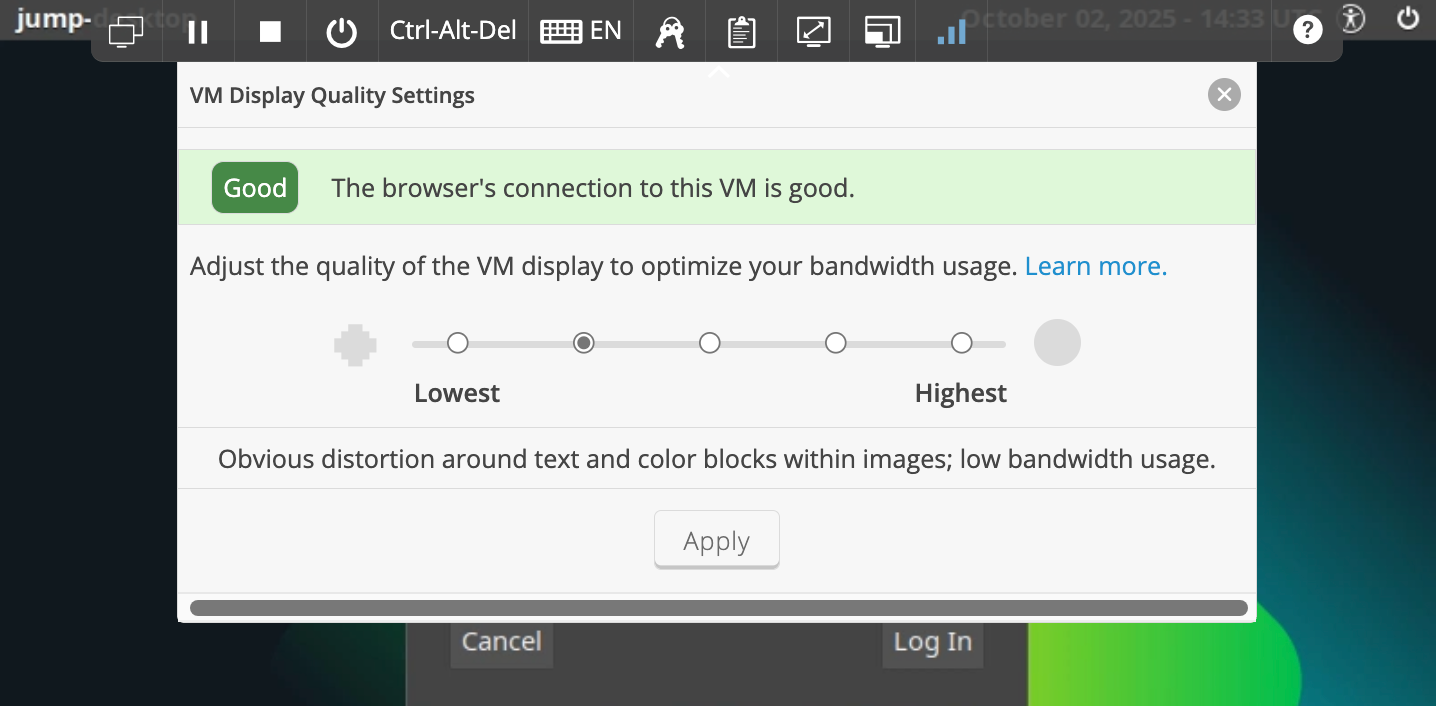
Additional Notes for Lab Environments
Your lab will have an eight-character Lab ID on the Hands-On Labs page.
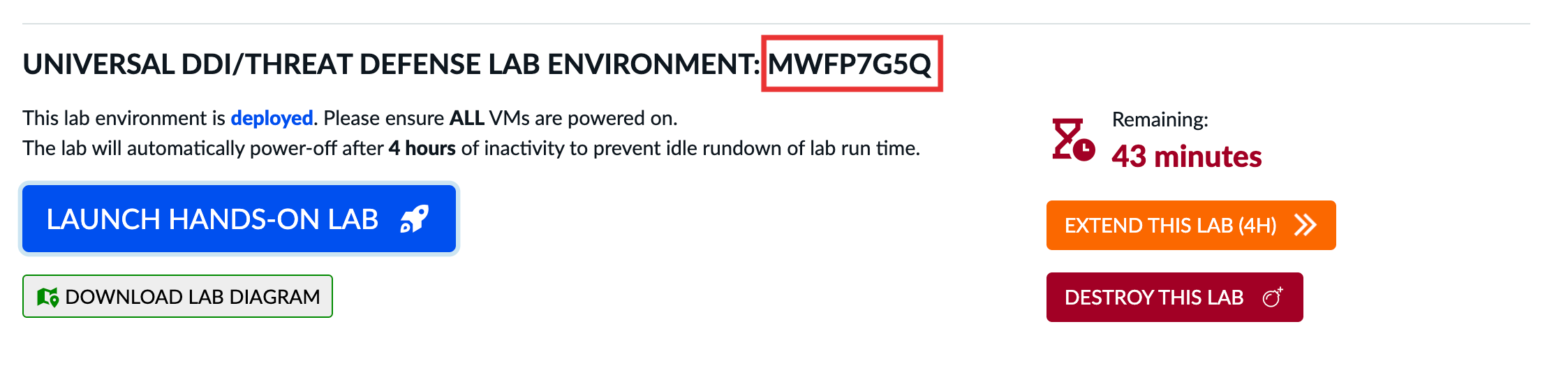
If you need assistance, please provide this code to your instructor or include it in your email request to education@infoblox.com.
The environment should automatically power on. If the environment is not powered on, click the play button in the top right corner of the screen to power on the lab environment.

You will see a small spinning icon next to each virtual machine as it powers on.
When the systems are powered on, the status will display as 'running' and then change to green.
Powered on/running is not the same as fully booted. It may take a few minutes for the operating systems to complete the boot process.
When your lab has less than half the remaining time left, you can request an extension of access. Hands-on labs can be extended for up to 28 days.
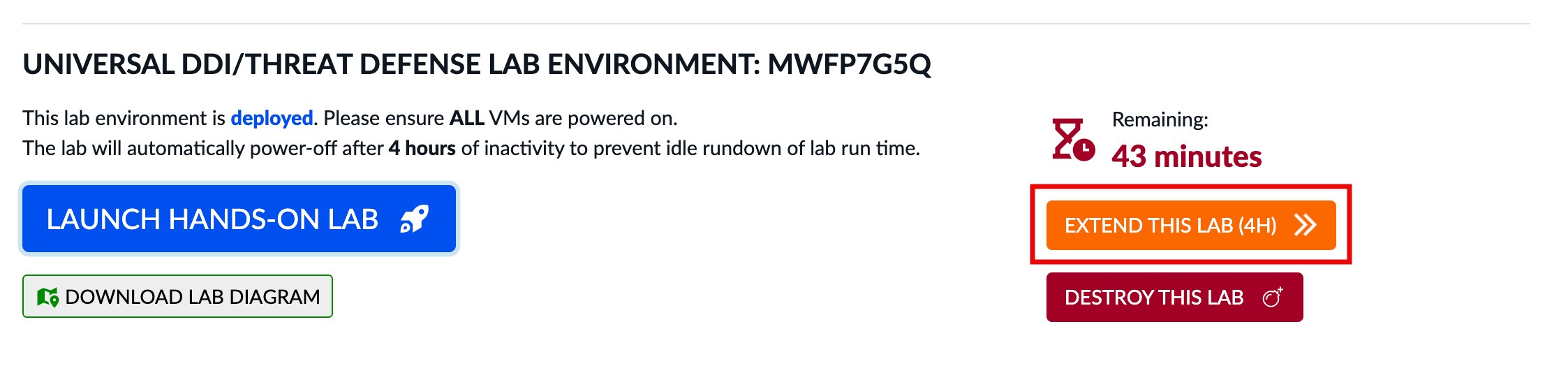
You can permanently destroy a lab environment by clicking the Destroy this Lab button, then clicking Destroy when prompted.
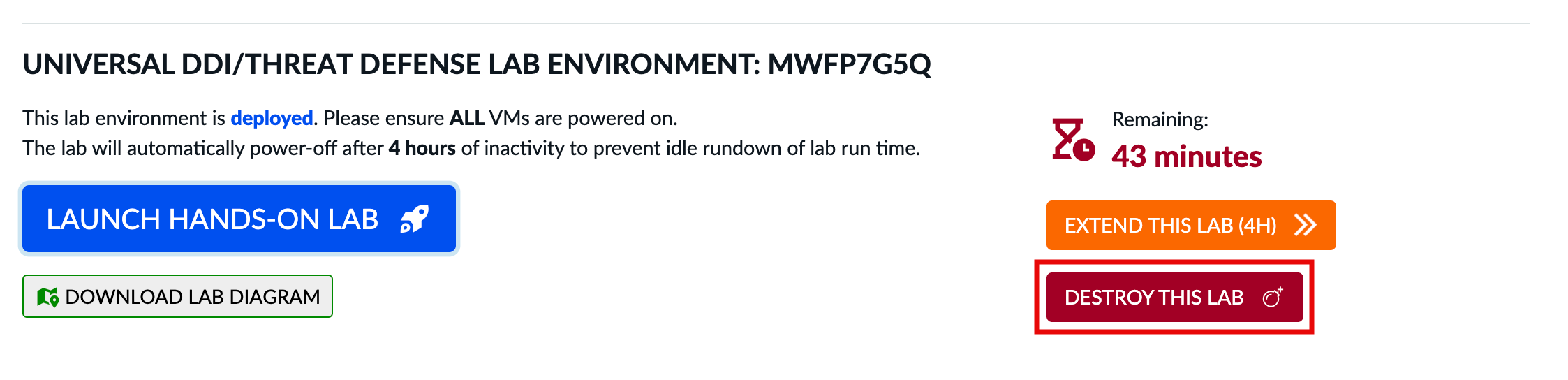
Warning: Selecting Destroy this Lab is a permanent action that cannot be undone.
Additional Notes for Techblue Infoblox Portal Access
A seven-character Tenant ID will be provided on the Infoblox Portal Access page when you create a tenant.
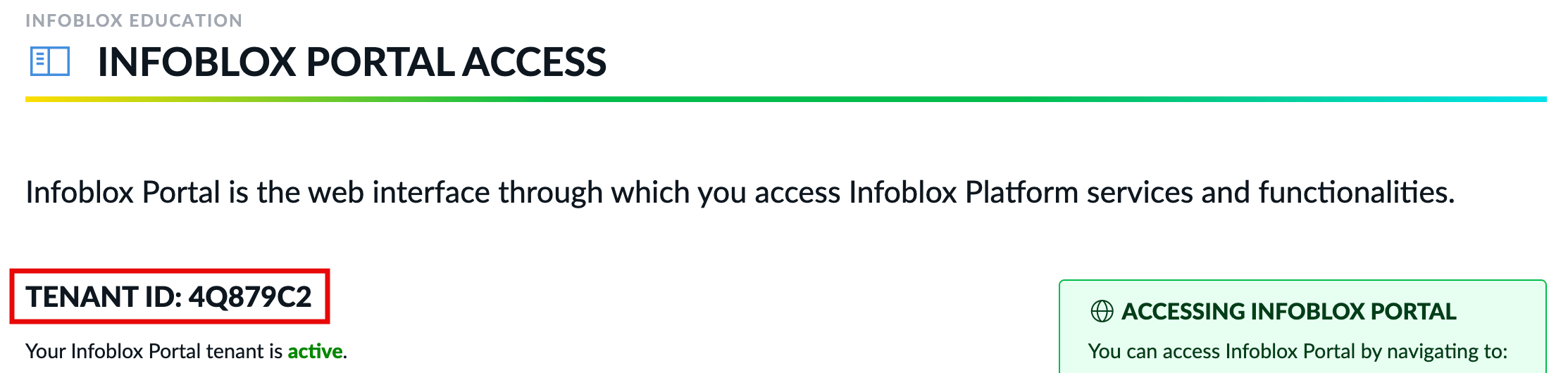
If you need assistance, please provide this code to your instructor or include it in your email request to education@infoblox.com.
The
tenantid-admin@techblue-mail.netusername/email address will be used to log in to the Infoblox Portal.This email address will automatically relay/forward emails to your email address.
Do not forget to check your Spam or Junk folders!
The expiration date will be displayed under the tenant username/email address.
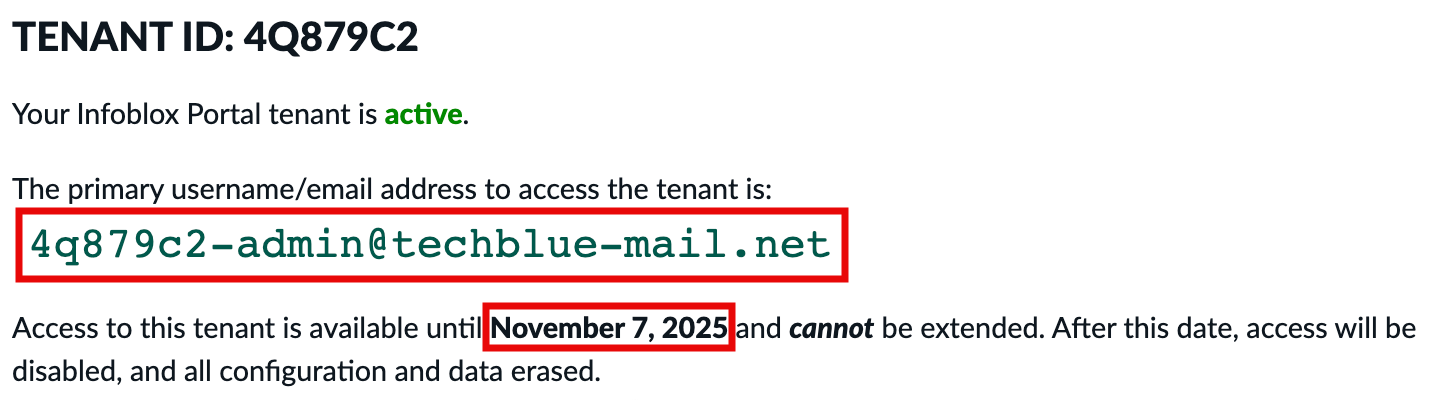
The Infoblox Portal tenant will remain valid for up to 60 days. Time extensions are not possible.
