Verifying NTP configuration in NIOS Grid (1501)
Scenario
The security and compliance team has requested that you verify the NIOS Grid and all Grid Members are configured to synchronize time with the company time server, 10.35.22.20. Please verify the current NTP configuration on the Grid.
Estimate Completion Time
15 to 20 minutes
Credentials
Description | Username | Password | URL or IP |
|---|---|---|---|
Grid Manager UI | ops | infoblox |
Requirements
Read-only access to Grid
Learning Content
Lab Initiation
Access jump-desktop
Once the lab is deployed, you can access the virtual machines required to complete this lab activity. To initiate the lab, click on the jump-desktop tile and login to the Linux UI:
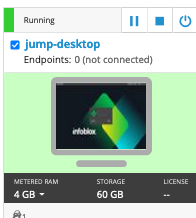
Username: training
Password: infoblox
Initiate lab
To initiate the lab, double-click the Launch Lab icon on the Desktop.
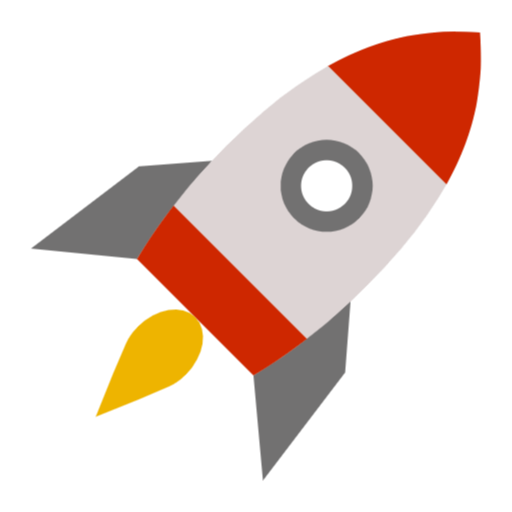
Launch Lab
Choose the lab number from the list and click OK.
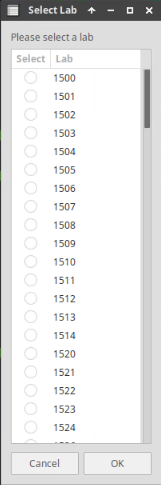
After clicking OK, you will see a pop-up message with a brief description of the lab task. If the description looks correct, click Yes to continue lab initiation.
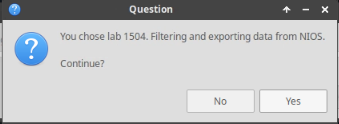
Lab initiation will take a couple of minutes to finish.
Once complete, you will see another pop-up message with the login credentials and the URL for the Grid Manager’s User Interface. Note that the credentials may differ from those from prior labs.
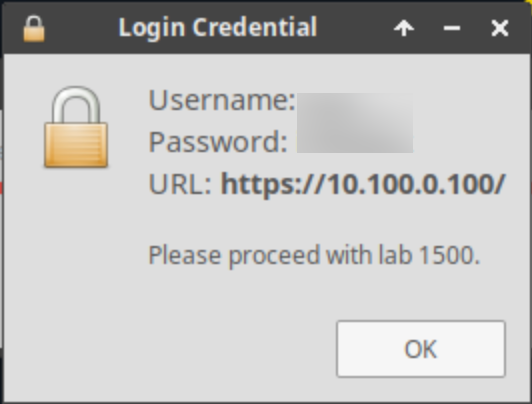
Tasks
Task 1: Verifying NTP configuration in GM
Login to the GM web interface and verify the Grid NTP configuration is set to synchronize with the time server 10.35.22.20
Task 2: Verifying member NTP configurations
Use the GM web interface to verify the NTP configuration for each Grid Member (ibgm, ibgmc, ibns1, ibns2, and ibrep). Ensure every member is configured identically to use the same time synchronization source.
Solutions
Task 1 Solution: Verifying service status in GM
Login to the GM web interface and verify the Grid NTP configuration is set to synchronize with the time server 10.35.22.20.
Login to NIOS GM web interface
Navigate to Grid → Grid Manager → Members
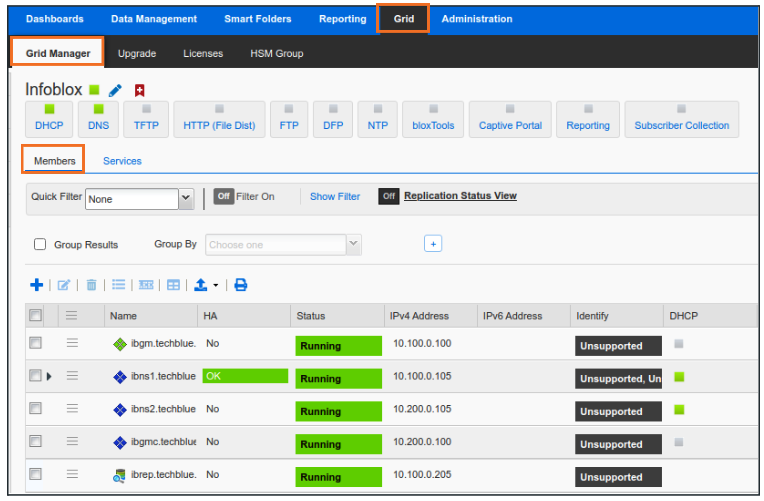
From the Toolbar, click the NTP dropdown and choose NTP Grid Config.
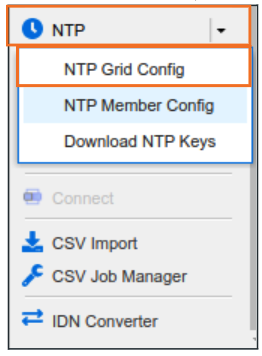
Verify that the GM is synchronizing with 10.35.22.20.
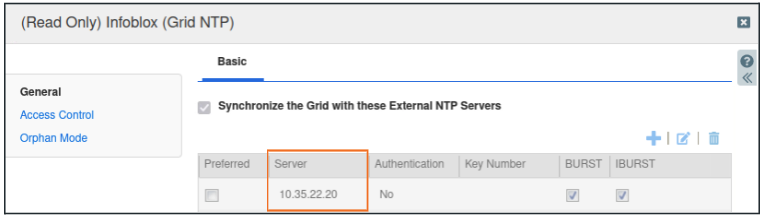
Task 2 Solution: Verifying member NTP configurations
Use the GM web interface to verify the NTP configuration for each Grid Member (ibgm, ibgmc, ibns1, ibns2, and ibrep). Ensure every member is configured identically to use the same time synchronization source.
The members, by default, synchronize their clocks with the GM unless specifically configured otherwise. We can double check this from the GUI and verify the NTP configuration for each Grid Member (ibgm, ibgmc, ibns1, ibns2, and ibrep).
Login to NIOS GM web interface
Navigate to Grid → Grid Manager → Members
Choose a member (example shows ibns1.techblue.net) by checking the box to the left of the member name.
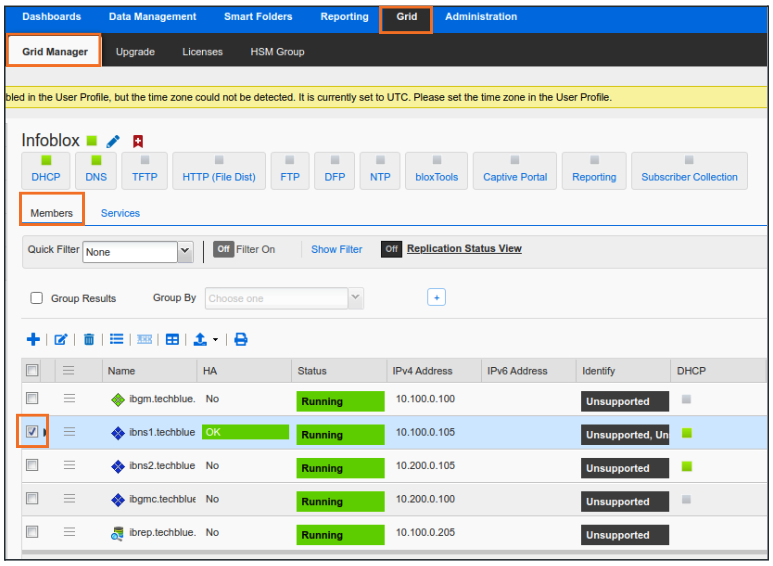
From the Toolbar, click the NTP dropdown and choose NTP Member Config.
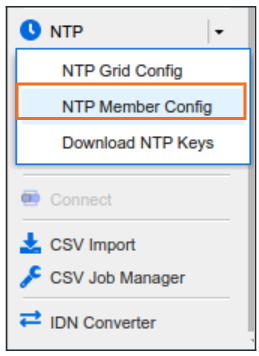
Check the NTP Synchronization configuration
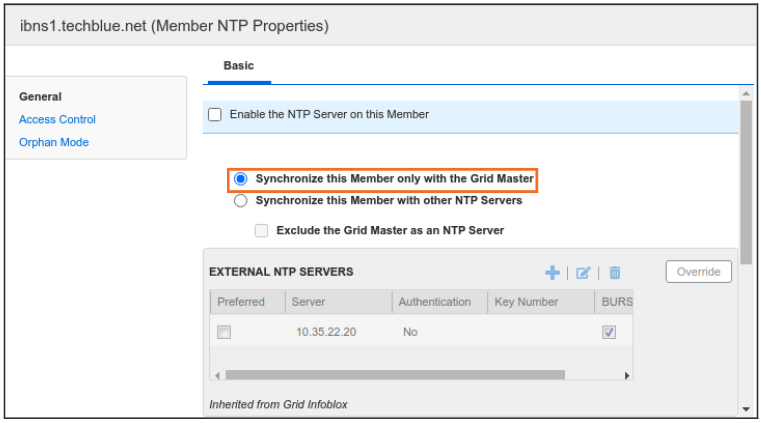
Repeat for other members.
