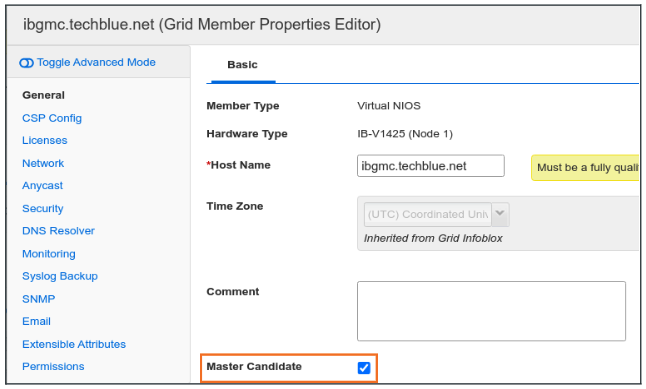Locating NIOS disaster recovery candidate (1503)
Scenario
In preparation for a disaster recovery (DR) exercise, you have been assigned the task to verify that the NIOS Grid is configured to function out of the site Secondary Data Center. Please verify this configuration in the GM.
Estimate Completion Time
10 to 15 minutes
Credentials
Description | Username | Password | URL or IP |
|---|---|---|---|
Grid Manager UI | ops | infoblox |
Requirements
Read-only access to Grid
Learning Content
Lab Initiation
Access jump-desktop
Once the lab is deployed, you can access the virtual machines required to complete this lab activity. To initiate the lab, click on the jump-desktop tile and login to the Linux UI:
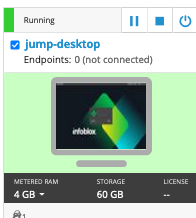
Username: training
Password: infoblox
Initiate lab
To initiate the lab, double-click the Launch Lab icon on the Desktop.
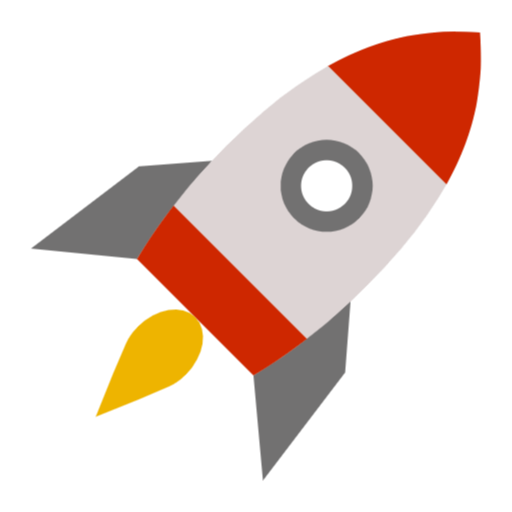
Launch Lab
Choose the lab number from the list and click OK.
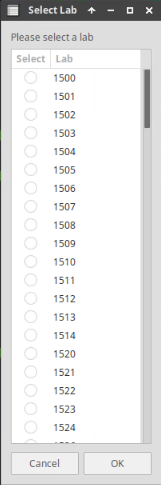
After clicking OK, you will see a pop-up message with a brief description of the lab task. If the description looks correct, click Yes to continue lab initiation.
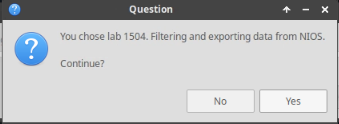
Lab initiation will take a couple of minutes to finish.
Once complete, you will see another pop-up message with the login credentials and the URL for the Grid Manager’s User Interface. Note that the credentials may differ from those from prior labs.
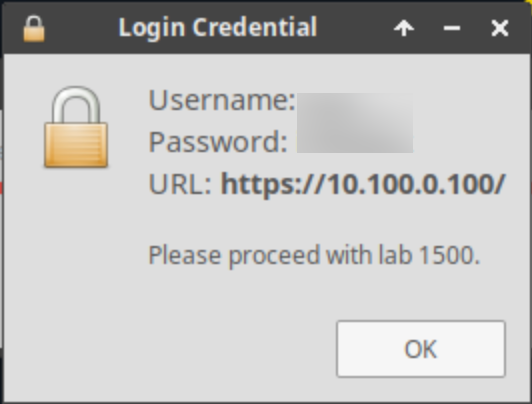
Tasks
Task 1: Locating all members in the secondary site
Login to the GM web interface, using display filters or Smart Folder, locate all Grid Members that are in the Secondary Data Center.
Task 2: Verifying candidate configuration and status
Verify at least one member located at the Secondary Data Center is configured as the Grid Master Candidate (GMC), and that it is synchronized to the Grid.
Solutions
Task 1 Solution: Locating all members in the secondary site
“Primary/Secondary Data Center” is not a default attribute in NIOS, so it is safe to assume that this information is stored as an extensible attribute value. There are a couple of ways to find which Extensible attribute of the Grid Member holds this value.
Method 1:
Login to NIOS GM web interface
Navigate to Grid → Grid Manager → Members
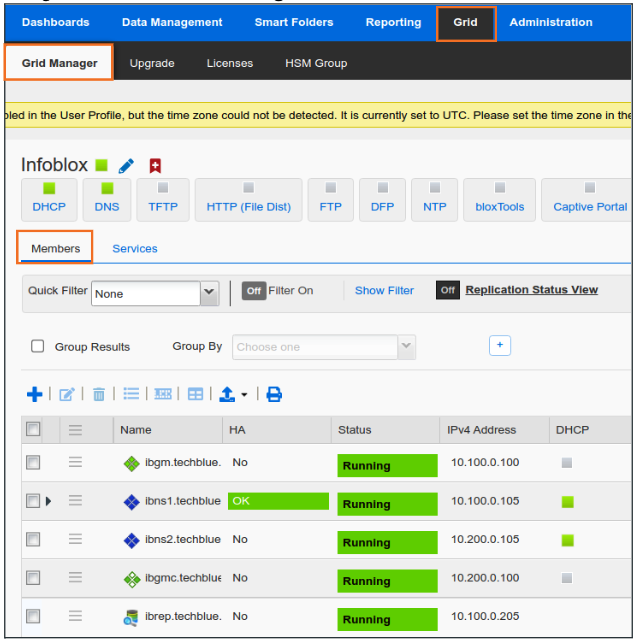
Edit any member by clicking the hamburger icon to the left of member name
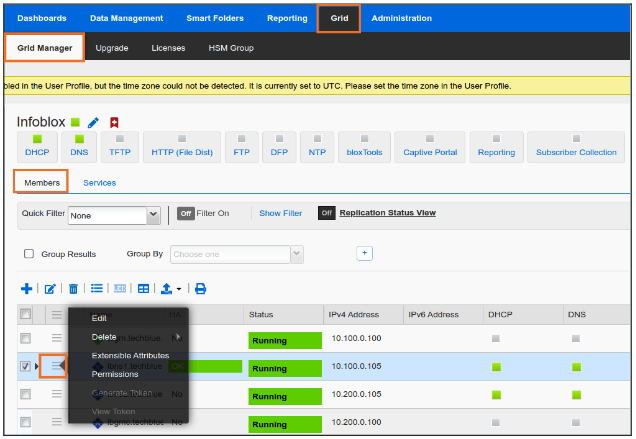
In the Grid Member Properties Editor window, Click Extensible Attributes
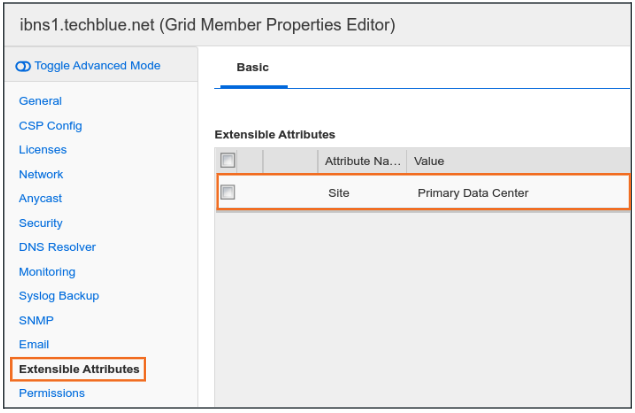
Here we see the Extensible Attribute field Site holds information about Data Centers
Navigate to Grid → Grid Manager → Members again and Edit Columns
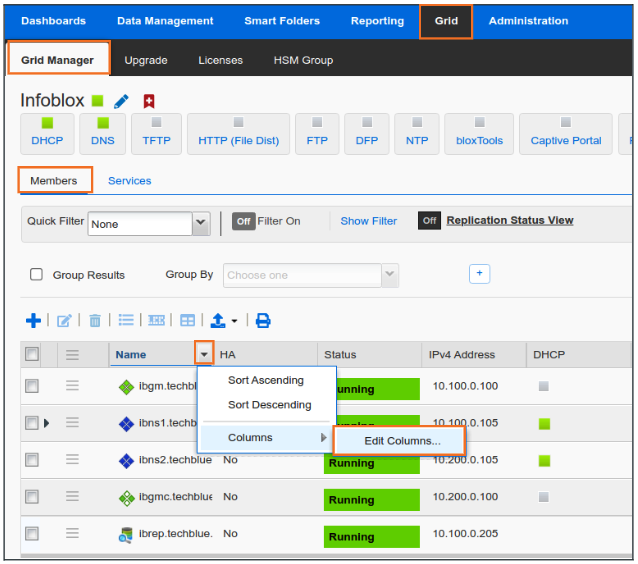
Scroll down to find the Site Column and check the box to make it Visible
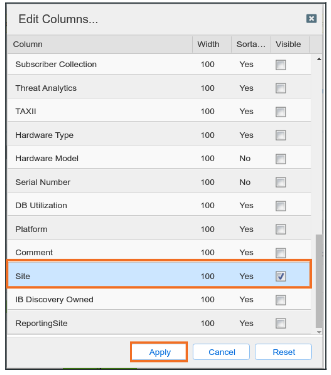
Click Apply to see Site attribute value associated with all the members
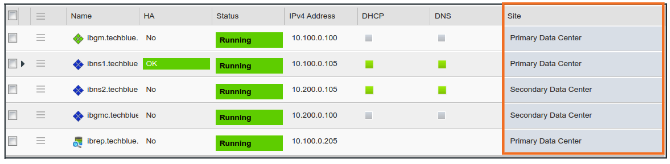
Method 2:
Login to NIOS GM web interface
Navigate to Global Search → Advanced
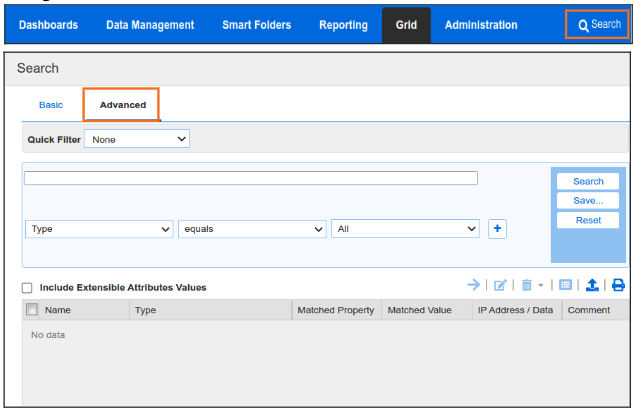
Check the box to Include results from Extensible Attribute values

In the search box, provide search string Secondary Data Center and click Search
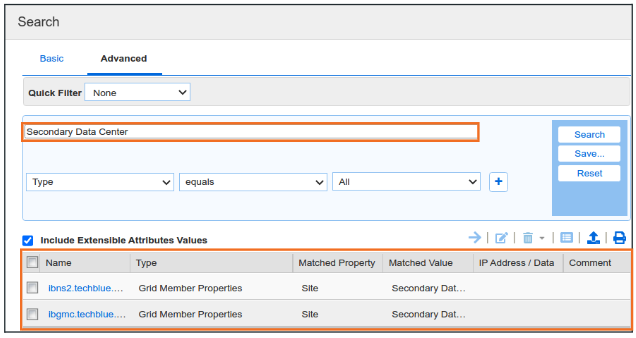
Results display all members that have this value in their Extensible Attribute fields
Task 2 Solution: Verifying candidate configuration and status
In the GUI, GMC is identifiable by an icon with two white and two green diamonds.
Login to NIOS GM web interface
Navigate to Grid → Grid Manager → Members
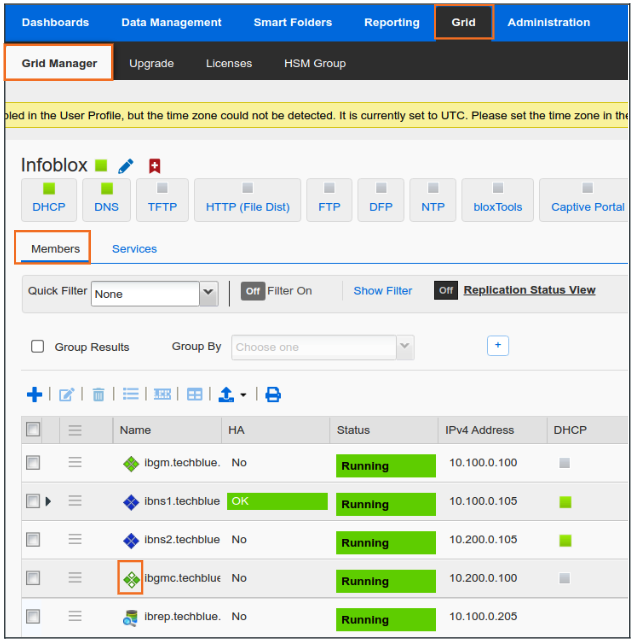
ibgmc.techblue.net is the GMC
To confirm, select the member by checking the box to the left of member name and click Edit
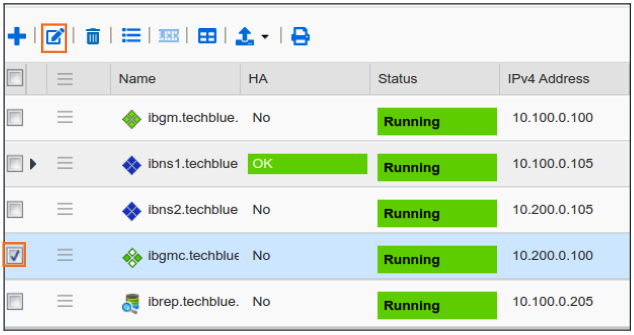
We can see the box Master Candidate is checked