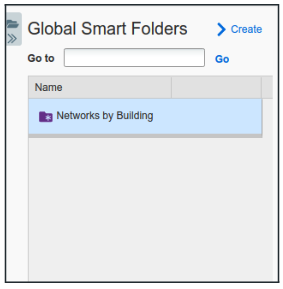Creating NIOS Smart Folders (1505)
Scenario
Your manager has asked you to train your team to quickly locate networks based on physical location and department assignment. Knowing that there are two Extensible Attributes (EA) Department and Building set up in the NIOS Grid, please create a global Smart Folder that your team members can use to quickly locate IPv4 and IPv6 networks based on Building and Department.
Estimate Completion Time
10 to 15 minutes
Credentials
Description | Username | Password | URL or IP |
|---|---|---|---|
Grid Manager UI | morpheus | infoblox |
Requirement
Read-only access to Grid
Read-write access to Smart Folders (Admin access)
Learning Content
Lab Initiation
Access jump-desktop
Once the lab is deployed, you can access the virtual machines required to complete this lab activity. To initiate the lab, click on the jump-desktop tile and login to the Linux UI:
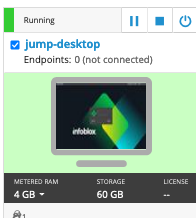
Username: training
Password: infoblox
Initiate lab
To initiate the lab, double-click the Launch Lab icon on the Desktop.
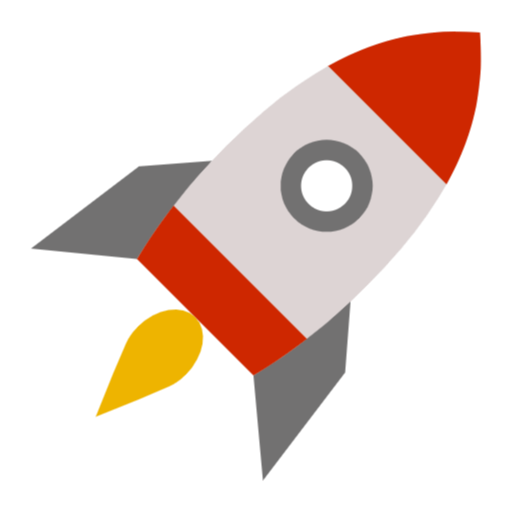
Launch Lab
Choose the lab number from the list and click OK.
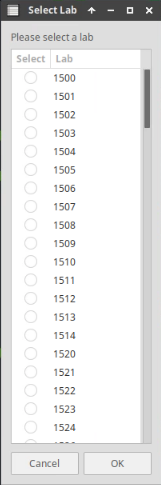
After clicking OK, you will see a pop-up message with a brief description of the lab task. If the description looks correct, click Yes to continue lab initiation.
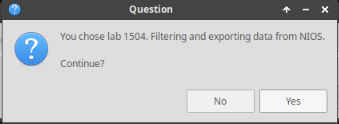
Lab initiation will take a couple of minutes to finish.
Once complete, you will see another pop-up message with the login credentials and the URL for the Grid Manager’s User Interface. Note that the credentials may differ from those from prior labs.
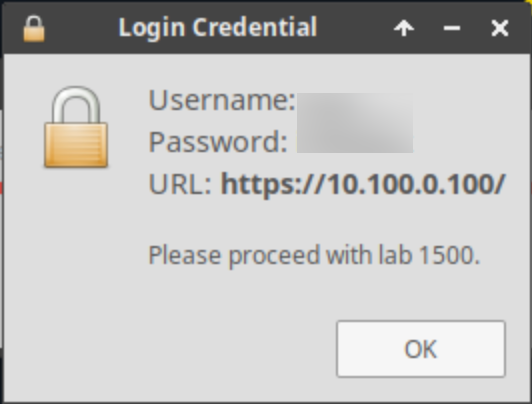
Tasks
Task 1: Creating a Global Smart Folder
Login to the GM web interface, navigate to the Smart Folders tab, and create a Global Smart Folder that lists all IPv4 and IPv6 networks. Be sure to group the results first by Building and then by Department.
Solutions
Task 1 Solution: Creating a Global Smart Folder
There are two types of Smart Folders: My Smart Folders and Global Smart Folders. In order for other users to access that Smart Folder you are about to create, you must make it a Global Smart Folder. My Smart Folders are only accessible to the creator.
Login to NIOS GM web interface
Navigate to Smart Folders → Global Smart Folders
Click Create
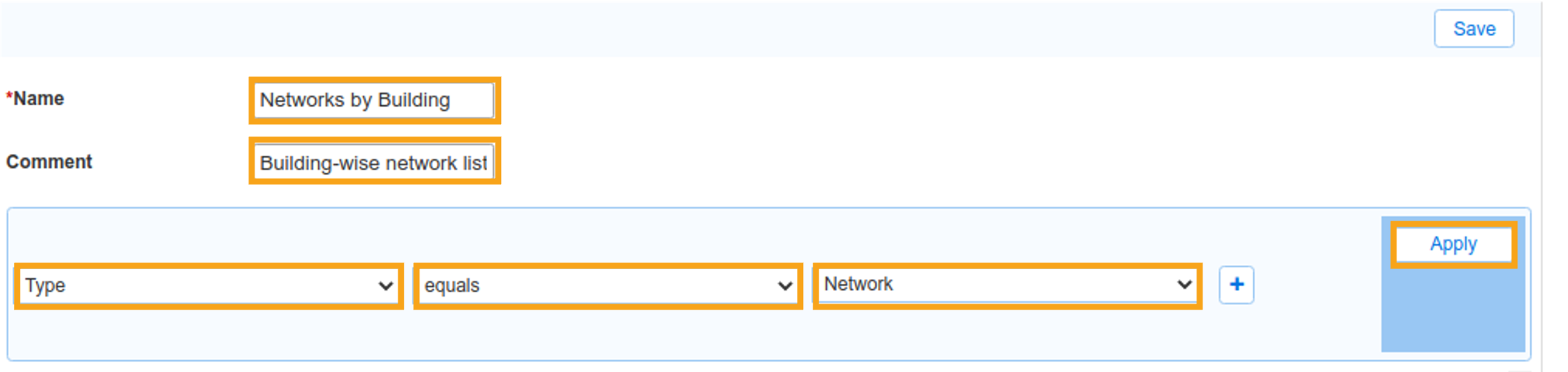
For Name, enter Networks by Building
For Comment, enter Building-wise network listClick the Choose Filter dropdown and select Type
Click the Choose One dropdown and select Network
Click the Apply button
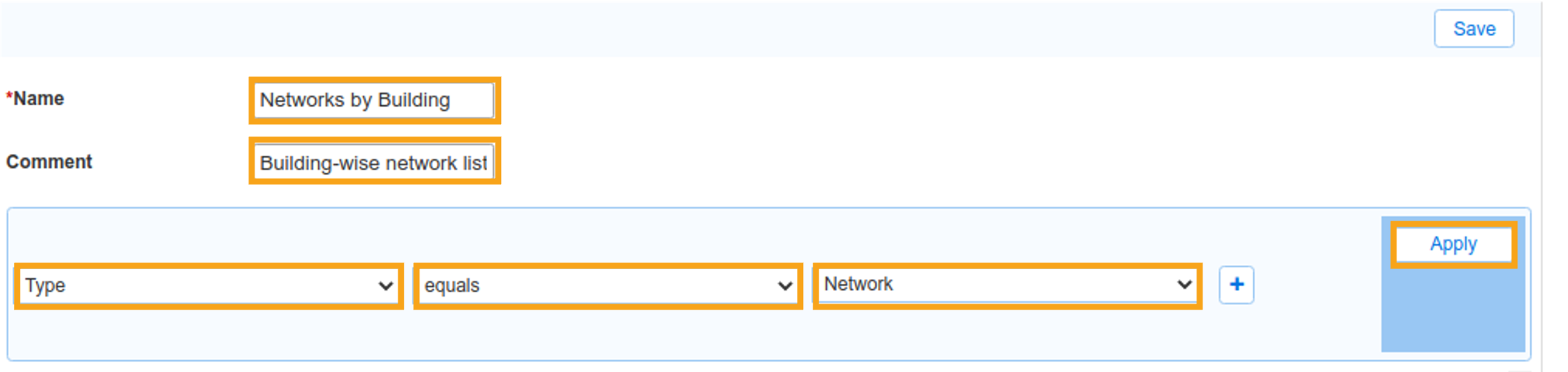
Check the checkbox labeled Group Results, select Building from the Group By dropdown, and click the +
Select Department from the second Group By dropdown
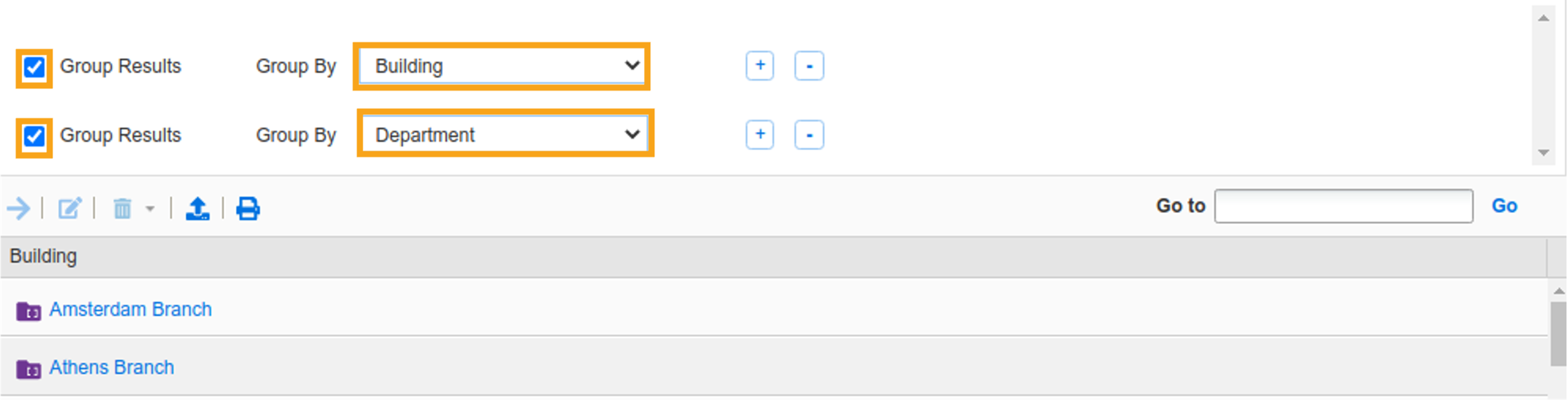
Your Smart Folder should look like the following:
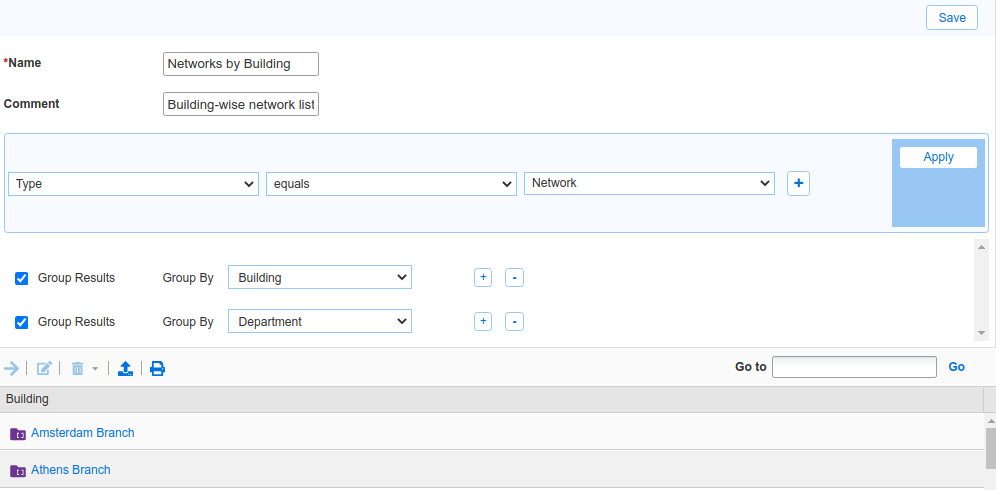
Click the Save button
You will now see your new Smart Folder in the list