Using NIOS Global Smart Folders (1507)
Scenario
Someone else on your team has created a Global Smart Folder named Networks by Building and Department. Please make use of this Global Smart Folder for yourself.
Estimate Completion Time
5 to 10 minutes
Credentials
Description | Username | Password | URL or IP |
|---|---|---|---|
Grid Manager UI | ops | infoblox |
Requirements
Read-only access to Grid
Learning Content
Lab Initiation
Access jump-desktop
Once the lab is deployed, you can access the virtual machines required to complete this lab activity. To initiate the lab, click on the jump-desktop tile and login to the Linux UI:

Username: training
Password: infoblox
Initiate lab
To initiate the lab, double-click the Launch Lab icon on the Desktop.

Launch Lab
Choose the lab number from the list and click OK.

After clicking OK, you will see a pop-up message with a brief description of the lab task. If the description looks correct, click Yes to continue lab initiation.

Lab initiation will take a couple of minutes to finish.
Once complete, you will see another pop-up message with the login credentials and the URL for the Grid Manager’s User Interface. Note that the credentials may differ from those from prior labs.

Tasks
Task 1: Linking to a Global Smart Folder
Login to the GM web interface. Navigate to Smart Folders. Choose the Global Smart Folder and create a link. Expand the Smart Folders tab under Finder to view live results from this newly linked Global Smart Folder.
Solutions
Task 1 Solution: Linking to a Global Smart Folder
Login to the GM web interface and link the Global Smart Folder Networks by Building and Department
Login to NIOS GM web interface
Navigate to Smart Folders → Global Smart Folders
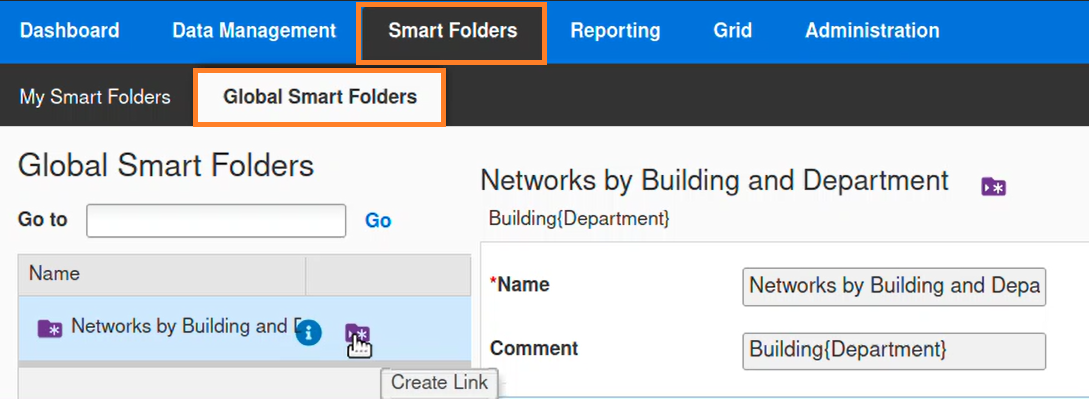
Select Networks by Building and Department
Link the Smart Folder by clicking Create Link icon
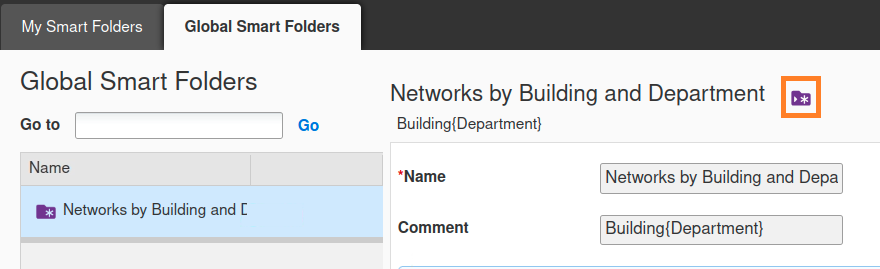
Networks by Building and Department is now available in the finder panel under Smart Folders

After linking, Networks by Building and Department also becomes available under My Smart Folders

