Updating NIOS DHCP objects with Extensible Attributes (EA) (1508)
Scenario
A new Extensible Attribute (EA) called Department has been added to the NIOS Grid. You are given the task to update some objects to fill in the value for this new field.
Estimate Completion Time
20 to 30 minutes
Credentials
Description | Username | Password | URL or IP |
|---|---|---|---|
Grid Manager UI | ops | infoblox |
Requirements
Read-write access to DHCP objects to be updated
Learning Content
Lab Initiation
Access jump-desktop
Once the lab is deployed, you can access the virtual machines required to complete this lab activity. To initiate the lab, click on the jump-desktop tile and login to the Linux UI:
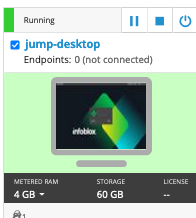
Username: training
Password: infoblox
Initiate lab
To initiate the lab, double-click the Launch Lab icon on the Desktop.
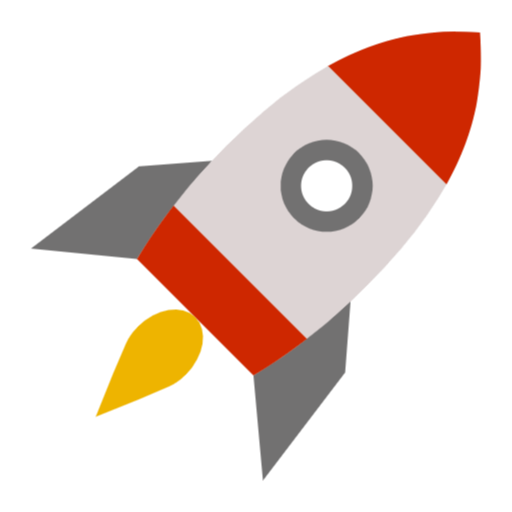
Launch Lab
Choose the lab number from the list and click OK.
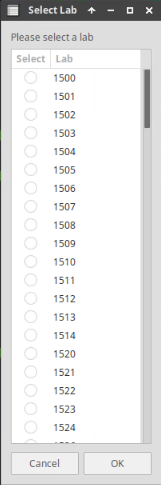
After clicking OK, you will see a pop-up message with a brief description of the lab task. If the description looks correct, click Yes to continue lab initiation.
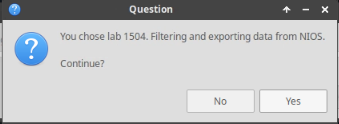
Lab initiation will take a couple of minutes to finish.
Once complete, you will see another pop-up message with the login credentials and the URL for the Grid Manager’s User Interface. Note that the credentials may differ from those from prior labs.
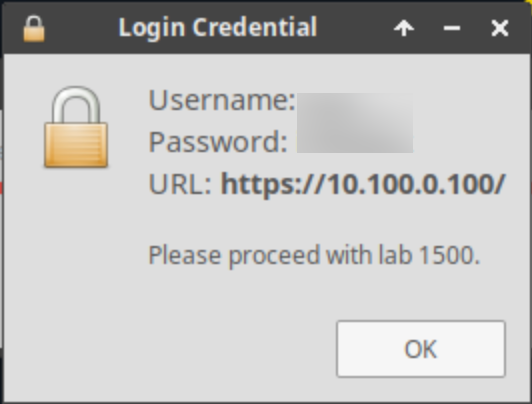
Tasks
Task 1: Updating DHCP ranges EA
Login to the GM web interface. Ensure the new column Department is visible for the network objects. Update networks with Department as listed in Table 1508-1 below.
You can update multiple objects at once
Table 1508-1
DHCP Ranges | Department |
|---|---|
10.100.0.10 – 10.100.0.20 | Engineering |
10.100.0.30 – 10.100.0.50 | Engineering |
10.200.0.15 – 10.200.0.35 | Finance |
10.200.0.55 – 10.200.0.65 | Finance |
Task 2: Updating DHCP fixed-addresses EA
Login to the GM web interface. Locate and update the fixed-addresses with Department as listed in Table 1508-2 below.
You can use Global Search to search for the objects and update them
Table 1508-2
Fixed Address MAC | IP Address | Department |
|---|---|---|
b8:49:19:da:6e:d8 | 172.31.2.78 | Engineering |
e7:8f:b1:f4:59:61 | 172.31.177.223 | Finance |
0f:23:d4:76:20:ed | 172.31.82.37 | Sales |
Solutions
Task 1 Solution: Updating DHCP ranges EA
Ranges and Fixed addresses are both child objects of Network. Check for parent objects of ranges 10.100.0.10-20 and 10.200.0.15-35
Login to NIOS GM web interface.
Navigate to Data Management → DHCP → Networks.
In the Go to field, enter 10.100.0, the system will automatically attempt to auto-complete the entry.
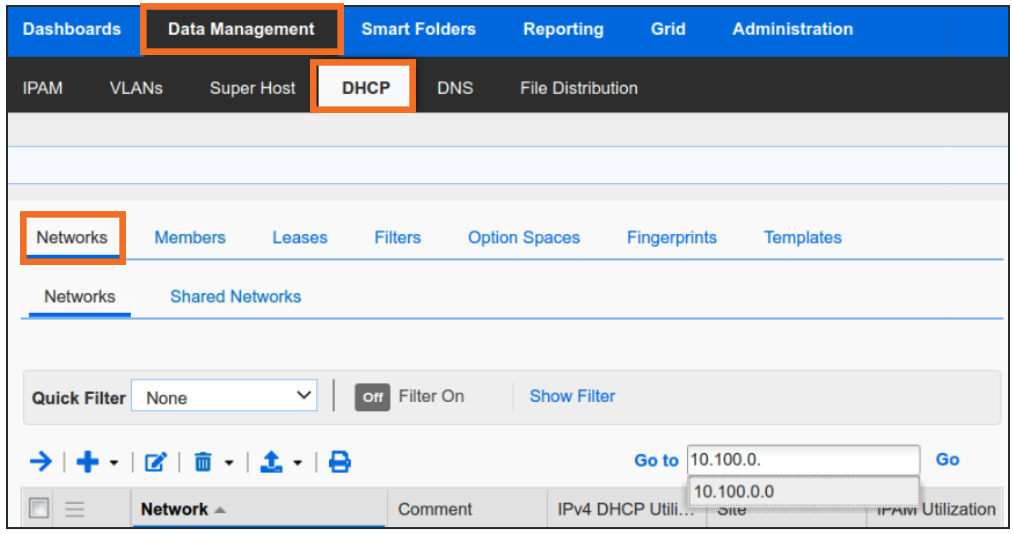
Clicking on the first match 10.100.0.0 takes us to the parent network.
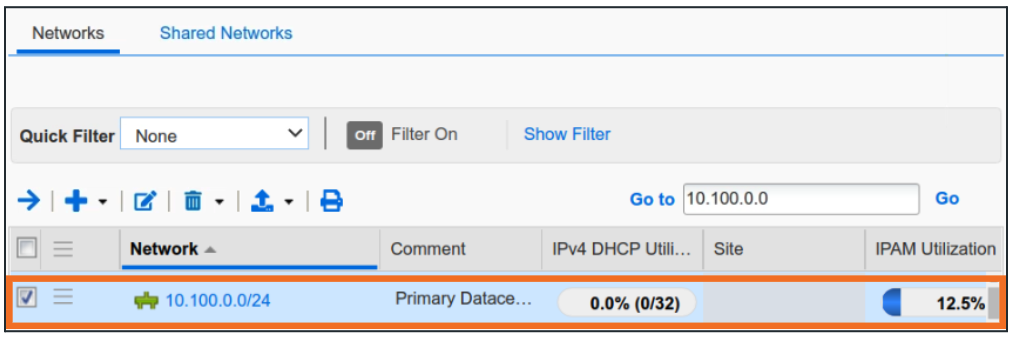
Here we can see both the range objects together.
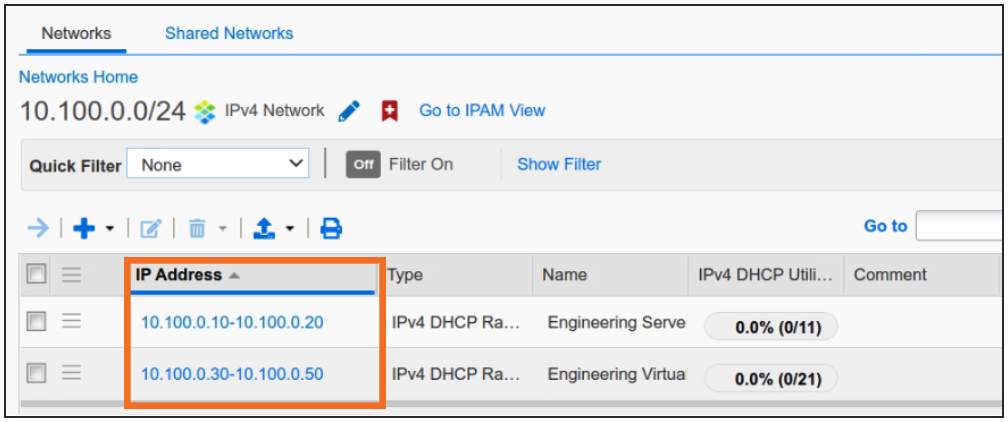
Select them both by checking the box to the left and then click the Extensible Attributes button from the Toolbar to open the Multi-obect Extensible Attribute Editor window
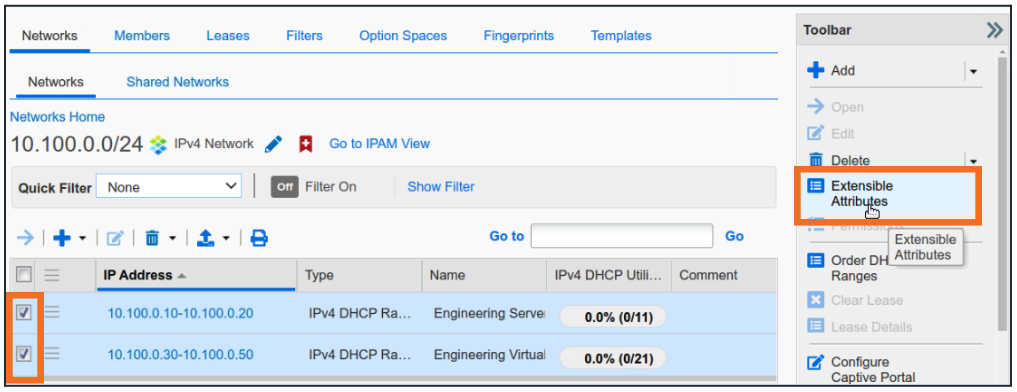
Click + to add Extensible Attribute values to all selected objects

Select the Attribute Name, populate Value, and click Save
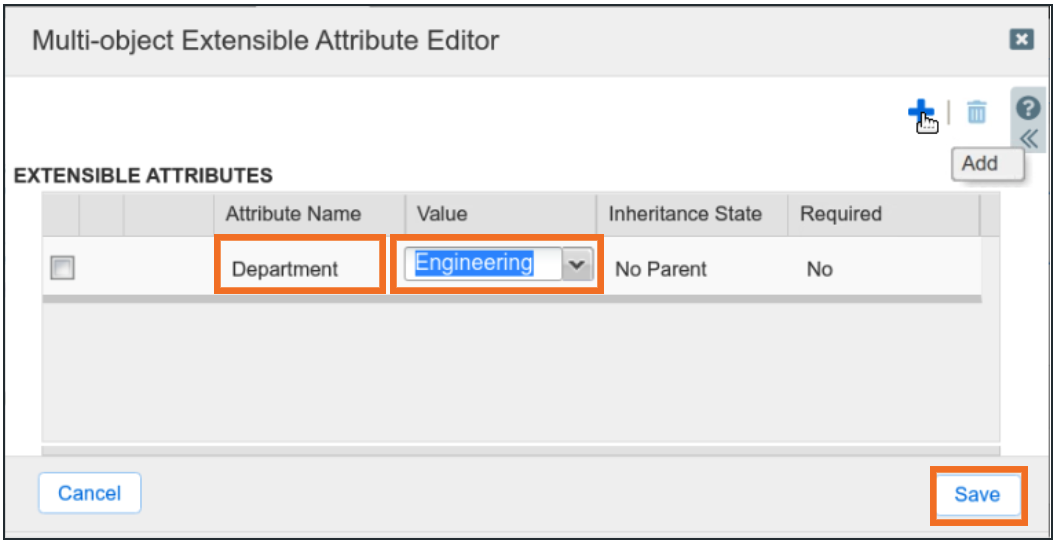
Repeat the previous steps for 10.200.0. ranges

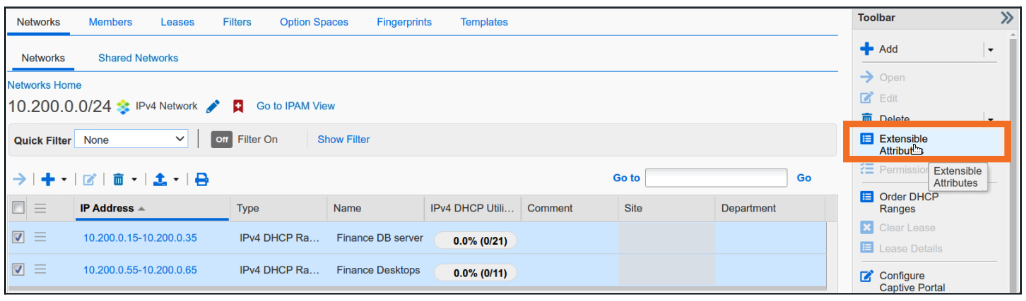

Task 2 Solution: Updating DHCP fixed-addresses EA
The same method can be used to find the Fixed Address objects and edit them as well. This may be tricky because these fixed addresses belong to different parent networks. However, since they share common octets and belong to the data type Fixed Address, we can use Global Search to find them
Login to NIOS GM web interface
Navigate to Global Search → Advanced

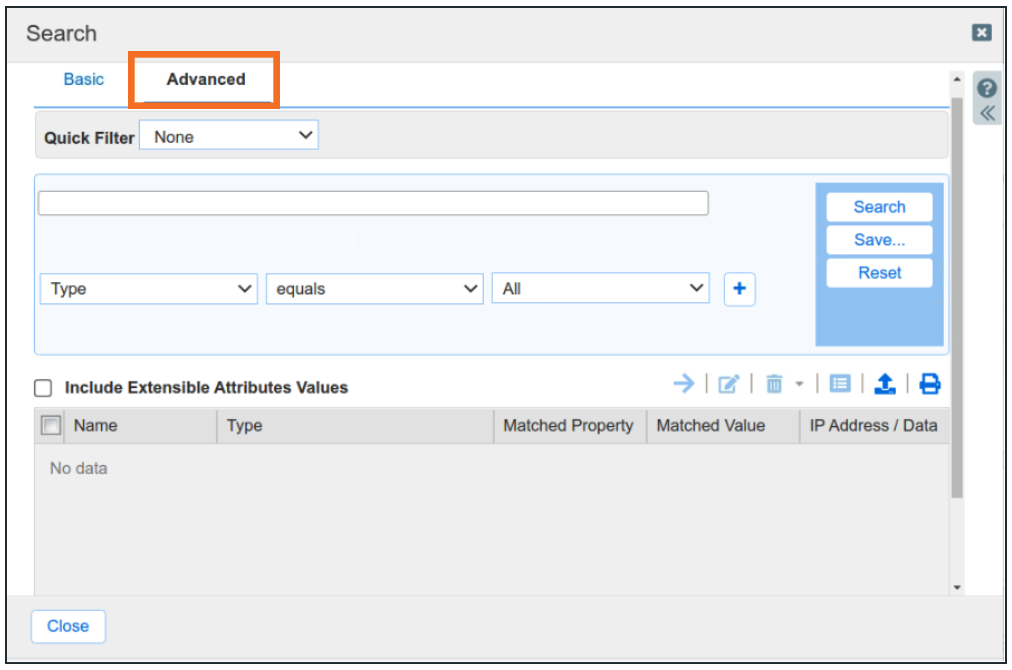
Change search filter to Type equals IPv4 Fixed Address
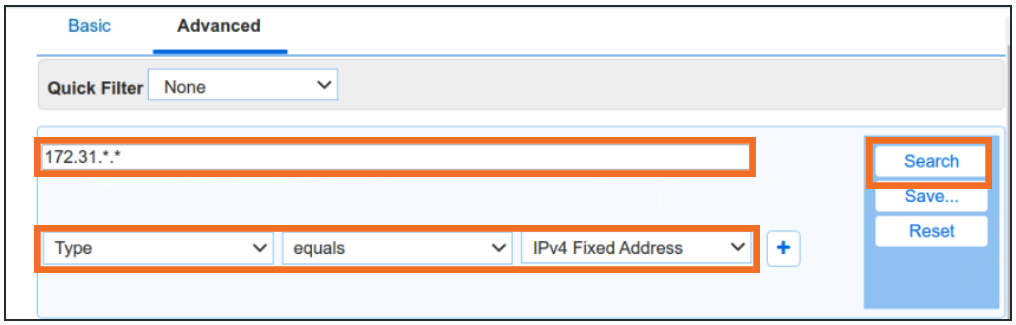
Provide search string 172.31.*.* and click Search
Search results display all objects that match criteria
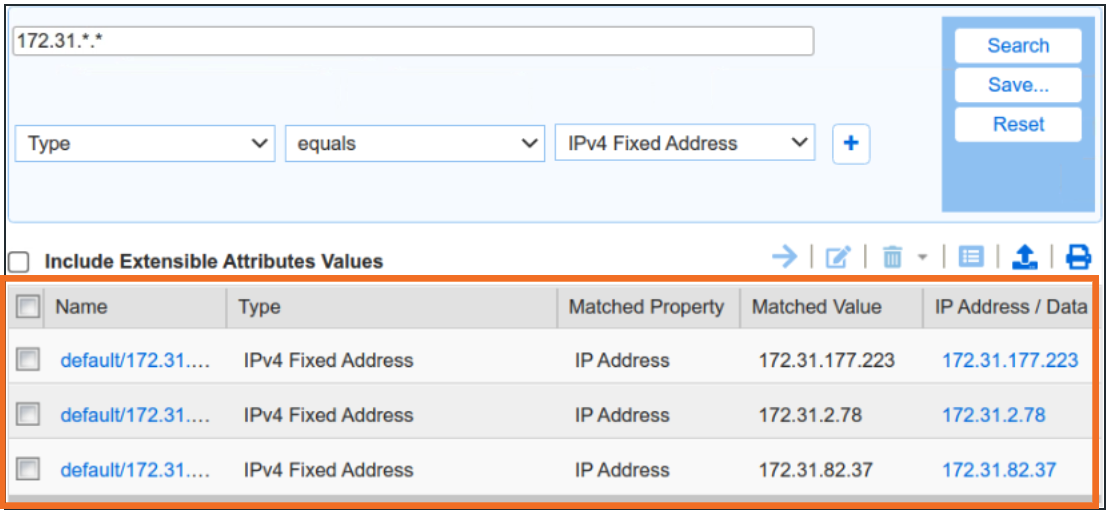
Any search result can be edited by selecting the object and clicking Edit
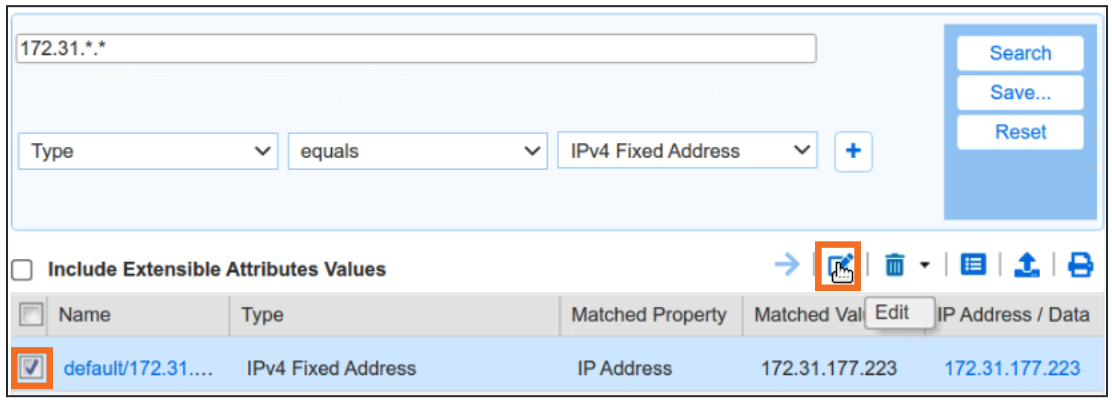
Within the object editor, click Extensible Attributes
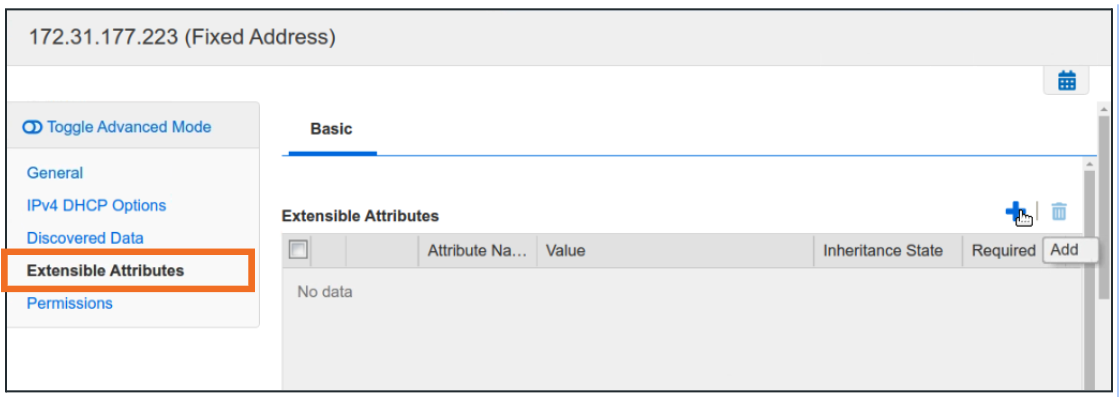
Click Add to fill in Extensible Attribute values
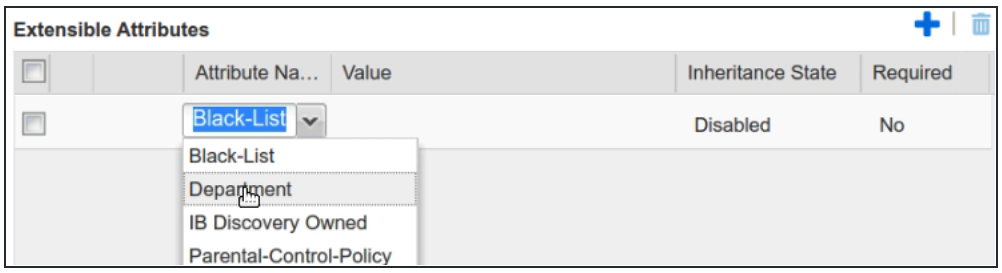
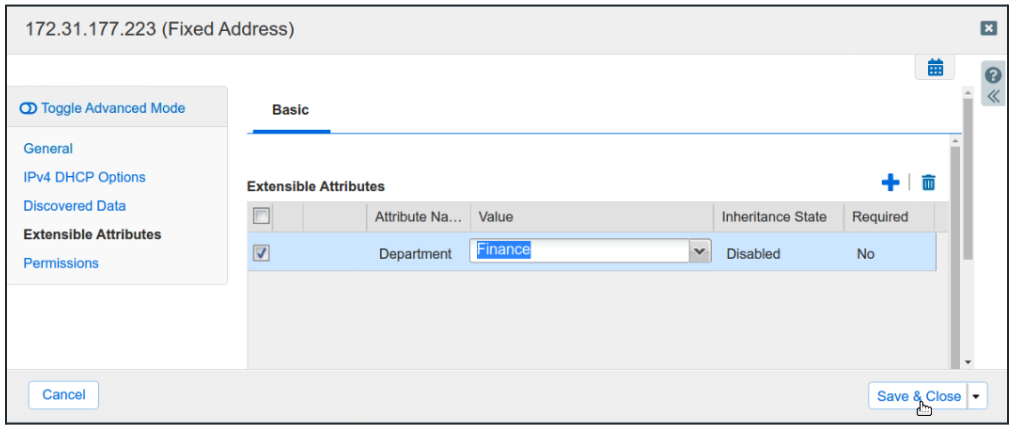
Click Save and Close to save changes
Repeat steps for other matched objects
