Updating NIOS DNS objects with Extensible Attributes (EA) (1509)
Scenario
A new Extensible Attribute (EA) called Admin Contact has been added to the NIOS Grid. You are given the task to update some objects to fill in the value for this new field.
Estimate Completion Time
20 to 30 minutes
Credentials
Description | Username | Password | URL or IP |
|---|---|---|---|
Grid Manager UI | ops | infoblox |
Requirements
Read-write access to DNS objects
Learning Content
Lab Initiation
Access jump-desktop
Once the lab is deployed, you can access the virtual machines required to complete this lab activity. To initiate the lab, click on the jump-desktop tile and login to the Linux UI:

Username: training
Password: infoblox
Initiate lab
To initiate the lab, double-click the Launch Lab icon on the Desktop.

Launch Lab
Choose the lab number from the list and click OK.

After clicking OK, you will see a pop-up message with a brief description of the lab task. If the description looks correct, click Yes to continue lab initiation.

Lab initiation will take a couple of minutes to finish.
Once complete, you will see another pop-up message with the login credentials and the URL for the Grid Manager’s User Interface. Note that the credentials may differ from those from prior labs.

Tasks
Task 1: Updating DNS records EA
Login to the GM web interface. Ensure the new column Admin Contact is visible for the DNS records. Update records with Admin Contact as listed in Table 1509-1 below
You can use Global Search to search for the objects and update them
Table 1509-1
Record | Type | View | Admin Contact |
|---|---|---|---|
mail.eng.techblue.net | AAAA | Internal | jose@techblue.net |
mail.eng.techblue.net | A | Internal | joe@techblue.net |
www.techblue.net | A | External | sys@techblue.net |
Solutions
Task 1 Solution: Updating DNS records EA
This exercise expects you to navigate DNS administration and find the resource records that should be edited:
Login to NIOS GM web interface
Navigate to Data Management → DNS → Zones
Click on view name Internal
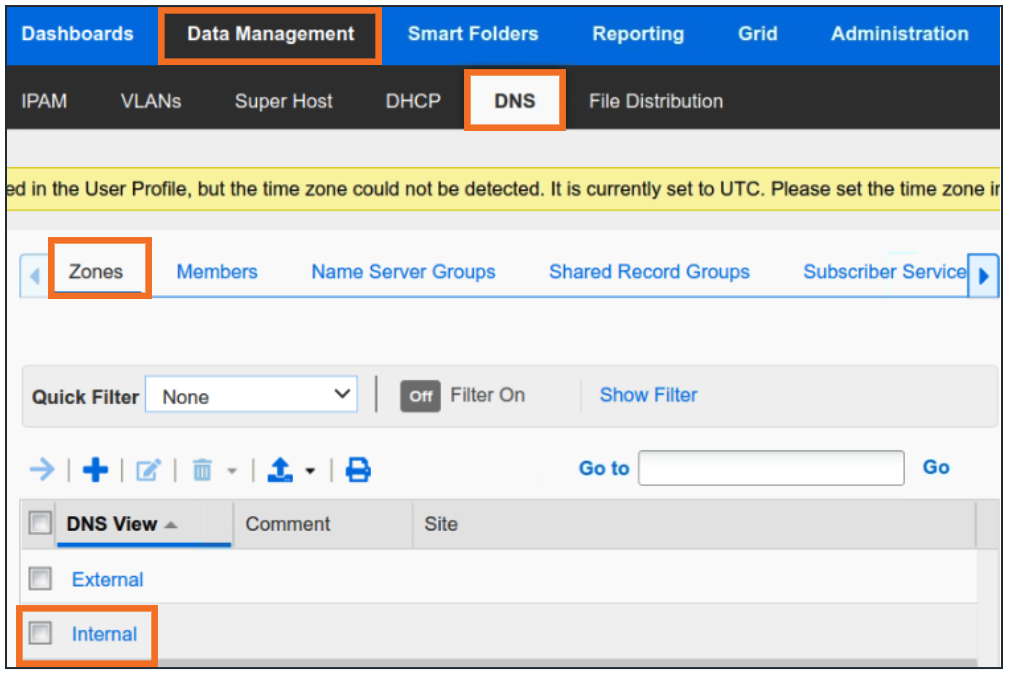
eng.techblue.net is a subzone of techblue.net. Inside the Internal View, click techblue.net to open the zone
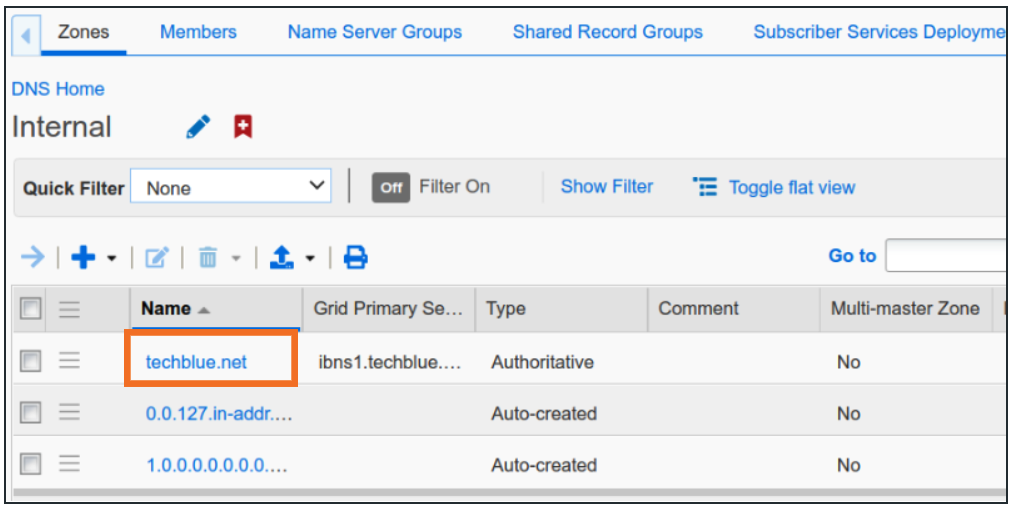
Click subzones to see the child zones of techblue.net
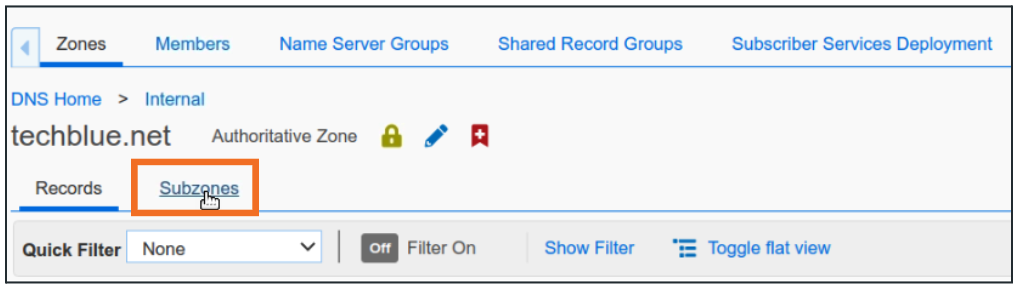
Click on eng.techblue.net to open the eng.techblue.net zone
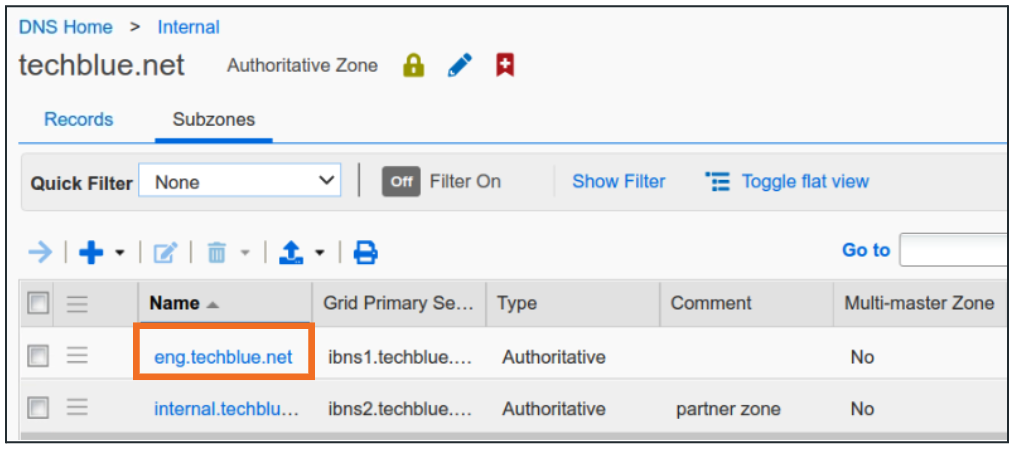
Once inside, click Records to see all records within the zone
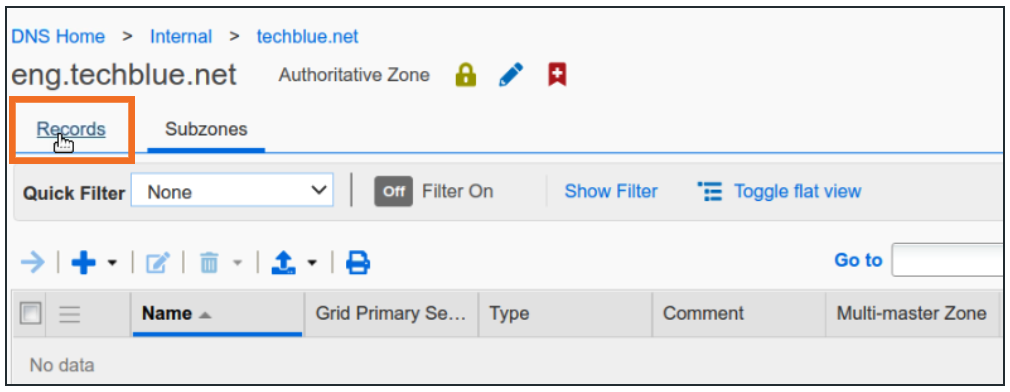
Select the desired record and click Edit to open the Object Editor
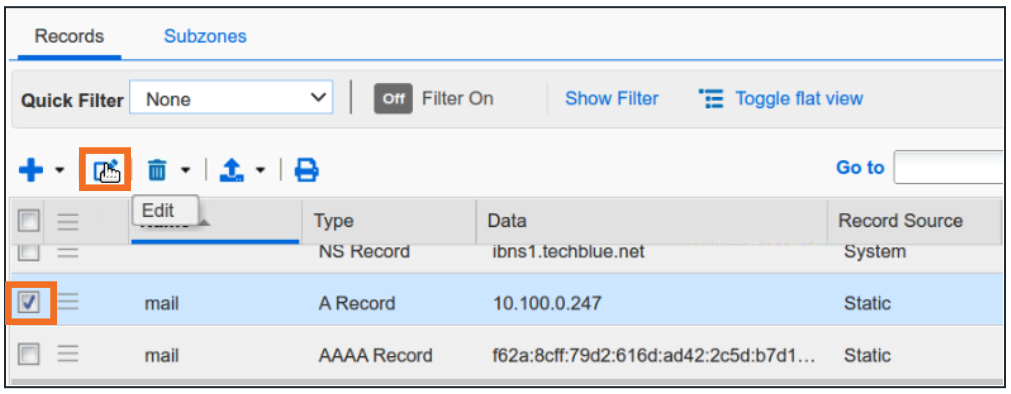
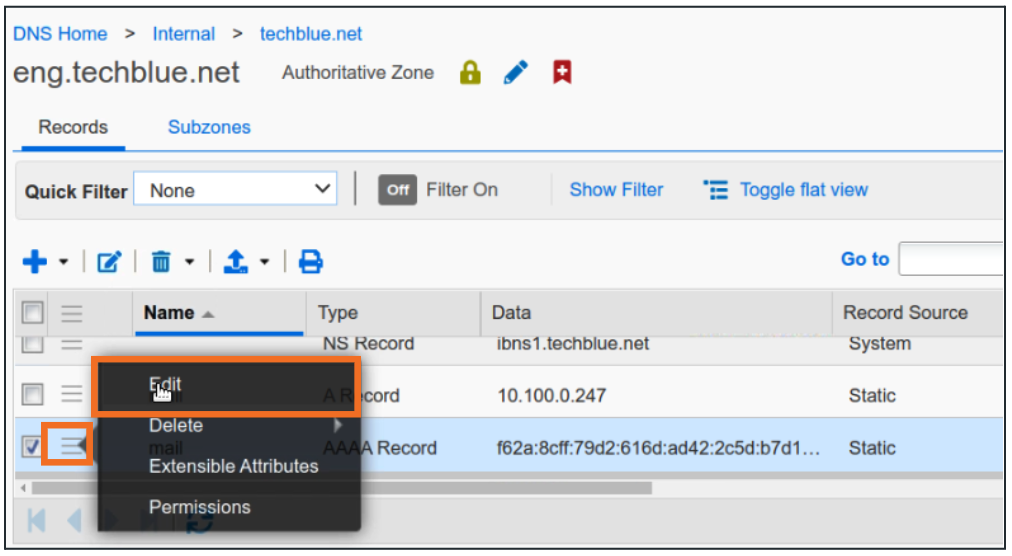
In the object editor window, click Extensible Attributes
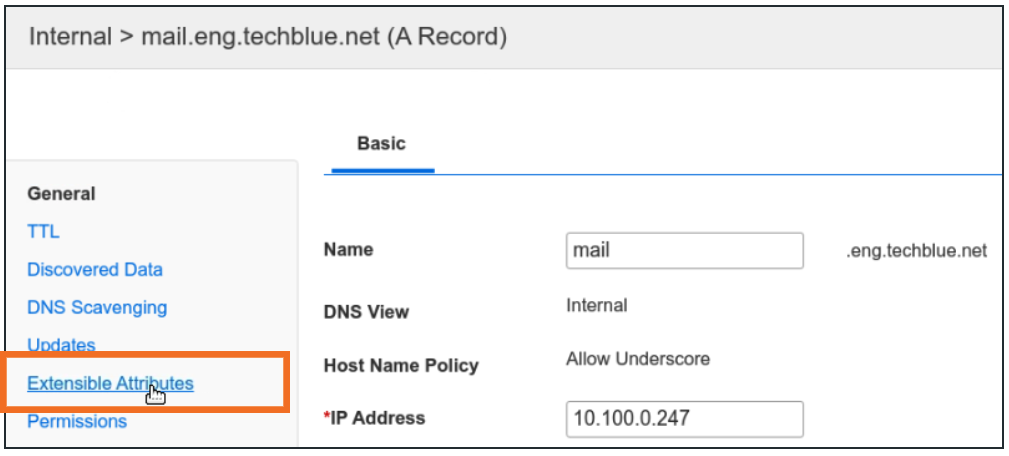
Click Add to add the Attribute name as Admin Contact and Value as joe@techblue.net
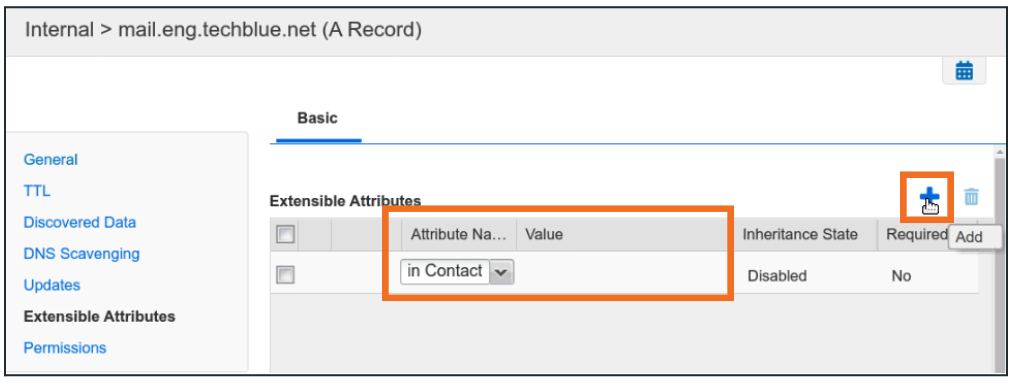
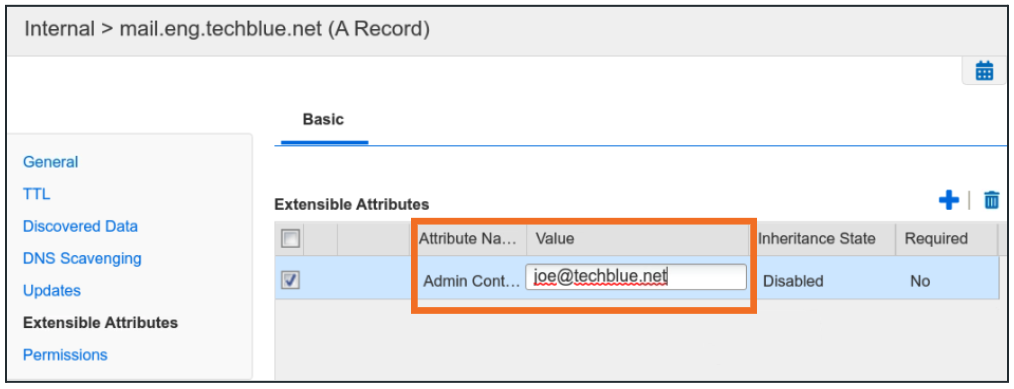
Save and Close when finished
Repeat for other records
You will need to go back to Internal/External View and navigate to the correct zones to find the records mentioned
Alternatively, you can use Global Search to find and edit the records:
Login to NIOS GM web interface
Navigate to Global Search → Advanced

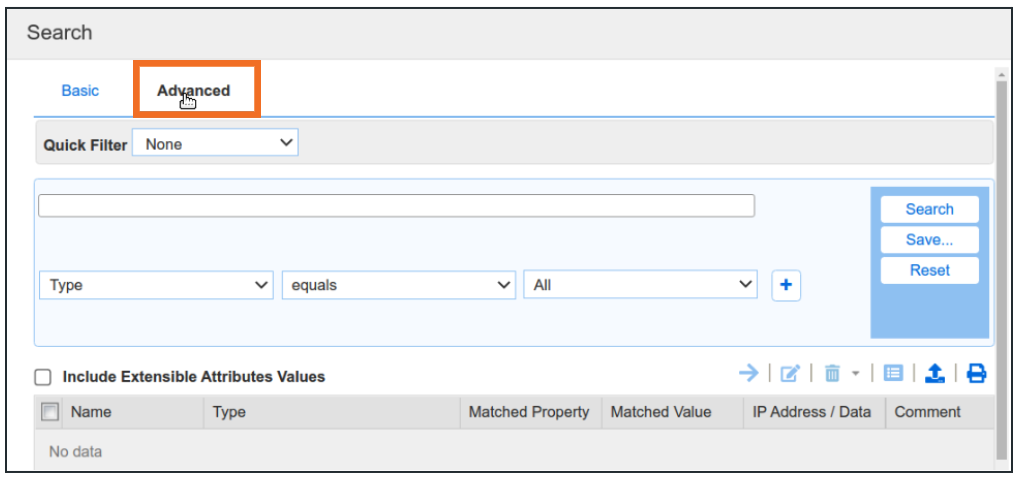
Modify the search string and search criteria, and click Search

You can then edit the results from Global Search

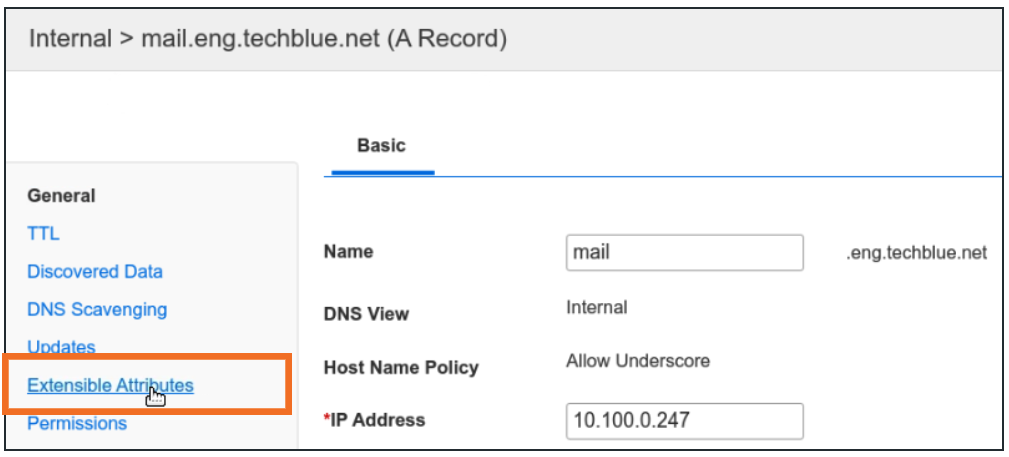
Click Add to add Attribute name as Admin Contact and set the Value like above
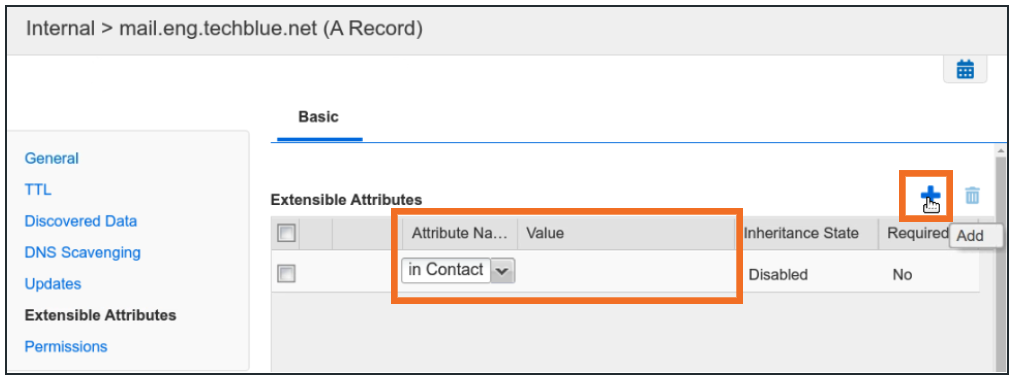
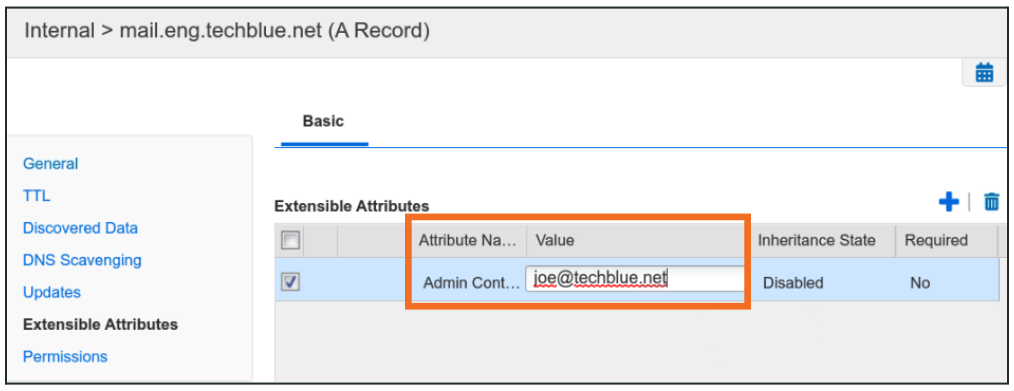
Save and Close when finished
Repeat for other records
