Creating DHCPv4 ranges in NIOS (1511)
Scenario
The network team has provisioned a new IPv4 subnet and has requested that a range of IP addresses in the subnet is to be handed out dynamically. Please create the appropriate objects in NIOS.
Estimate Completion Time
15 to 20 minutes
Credentials
Description | Username | Password | URL or IP |
|---|---|---|---|
Grid Manager UI | ops | infoblox |
Requirements
Read-write access to DHCP range
Learning Content
Lab Initiation
Access jump-desktop
Once the lab is deployed, you can access the virtual machines required to complete this lab activity. To initiate the lab, click on the jump-desktop tile and login to the Linux UI:

Username: training
Password: infoblox
Initiate lab
To initiate the lab, double-click the Launch Lab icon on the Desktop.

Launch Lab
Choose the lab number from the list and click OK.

After clicking OK, you will see a pop-up message with a brief description of the lab task. If the description looks correct, click Yes to continue lab initiation.

Lab initiation will take a couple of minutes to finish.
Once complete, you will see another pop-up message with the login credentials and the URL for the Grid Manager’s User Interface. Note that the credentials may differ from those from prior labs.

Tasks
Task 1: Creating a DHCPv4 range for normal clients
Login to the GM web interface and navigate to the network 172.31.111.0/24. The request is to support up to 50 clients so please create a range suitable for it.
Task 2: Creating a DHCPv4 range with special options
Login to the GM web interface and navigate to the network 172.31.111.0/24. The request is to support up to 4 printers so please create a range suitable for it, with the custom DHCP options listed in Table 1511-1.
Table 1511-1
DHCP Option | Value |
|---|---|
(9) LPR Servers | 10.100.1.1, 10.200.1.1 |
(15) Domain Name | print.techblue.net |
Solutions
Task 1 Solution: Creating a DHCPv4 range for normal clients
Login to NIOS GM web interface.
Navigate to Data Management → DHCP → Networks
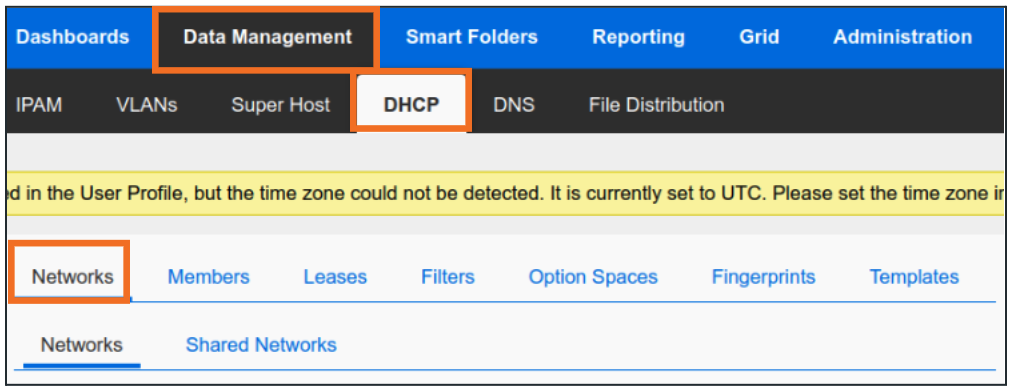
In the Go to field, type in 172.31.111 and click on the first match (172.31.111.0).
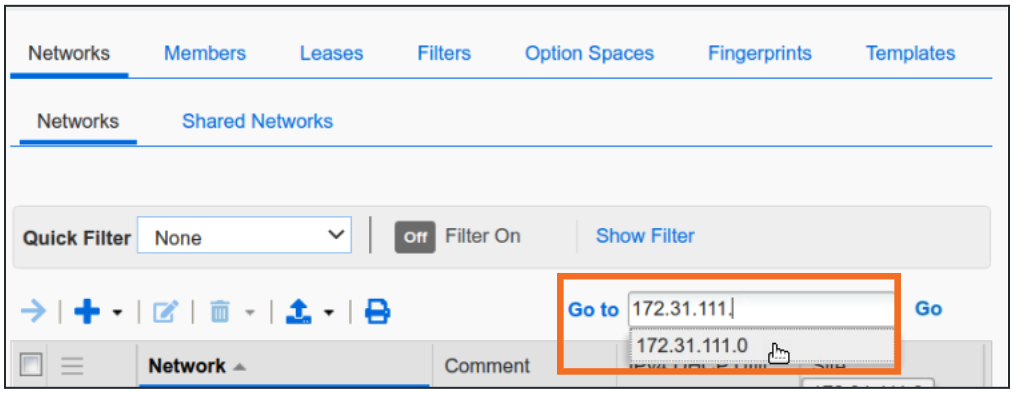
Open the network object 172.31.111.0/24 by clicking on Open (→)
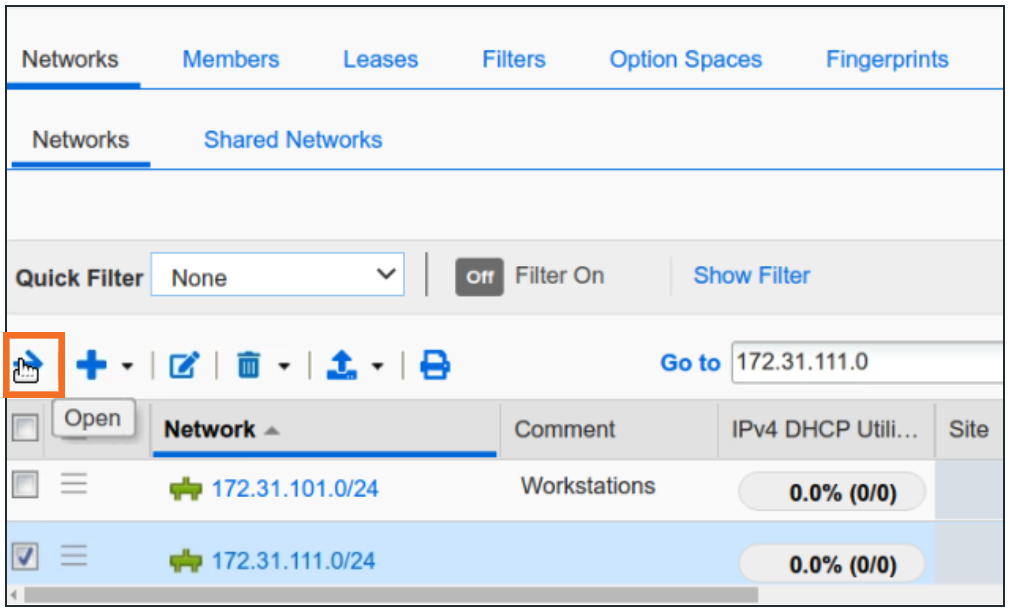
Once inside 172.31.111.0/24, click + from the dropdown and choose Range.
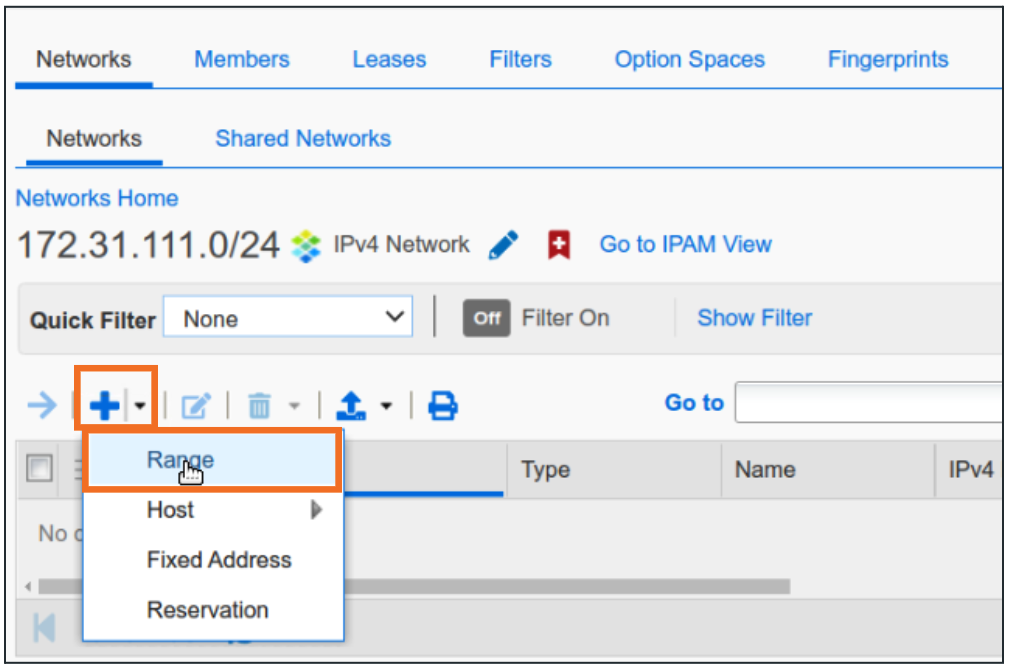
Click Next for the first step of Add IPv4 Range Wizard (no templates available).
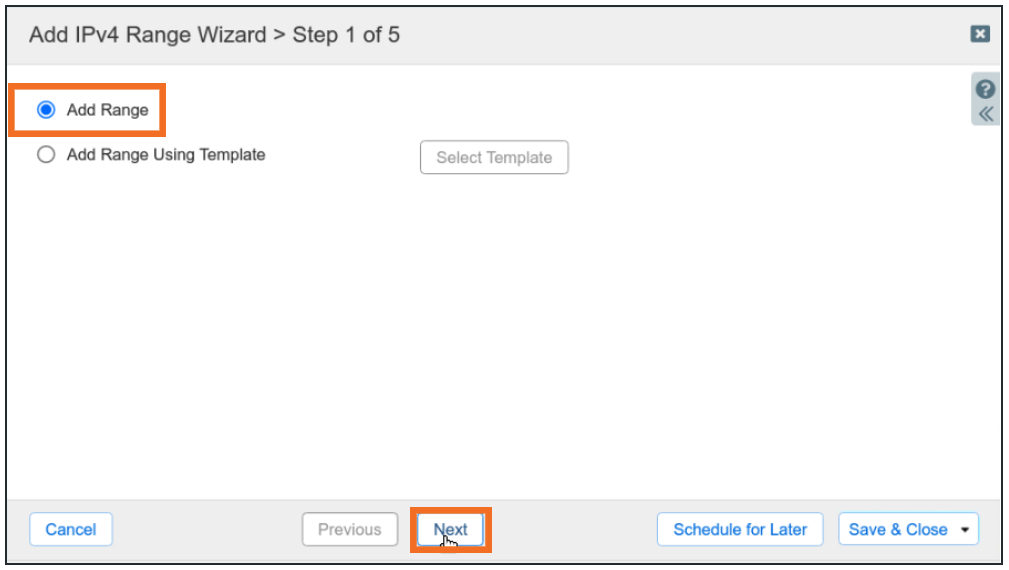
In step 2 provide Start and End IP addresses along with a name for the range. In our example below, we are creating a range of 61 addresses although the requirement is only for 50 clients. It is recommended to have 10-20% extra IP addresses in client ranges.
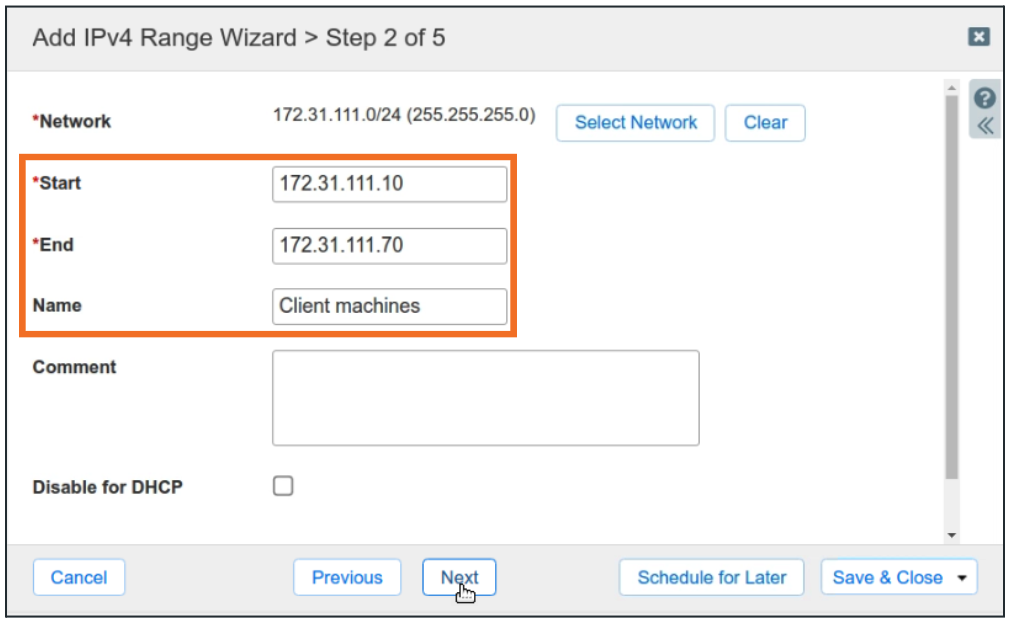
In Step 3, choose Grid Member, then click Save and Close.
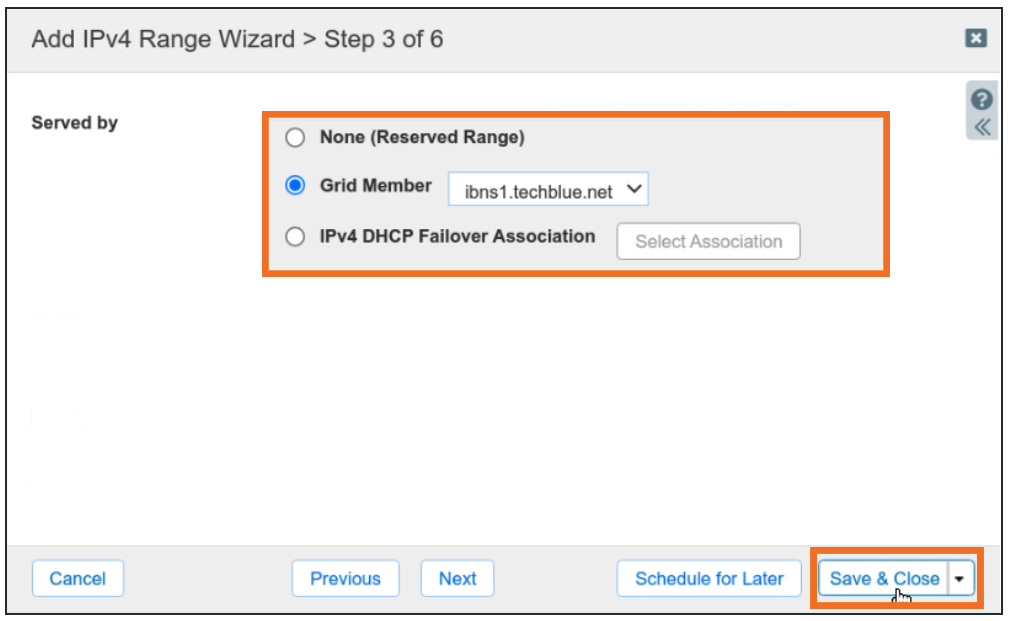
Task 2 Solution: Creating a DHCPv4 range with special options
Login to NIOS GM web interface.
Navigate to Data Management → DHCP → Networks.
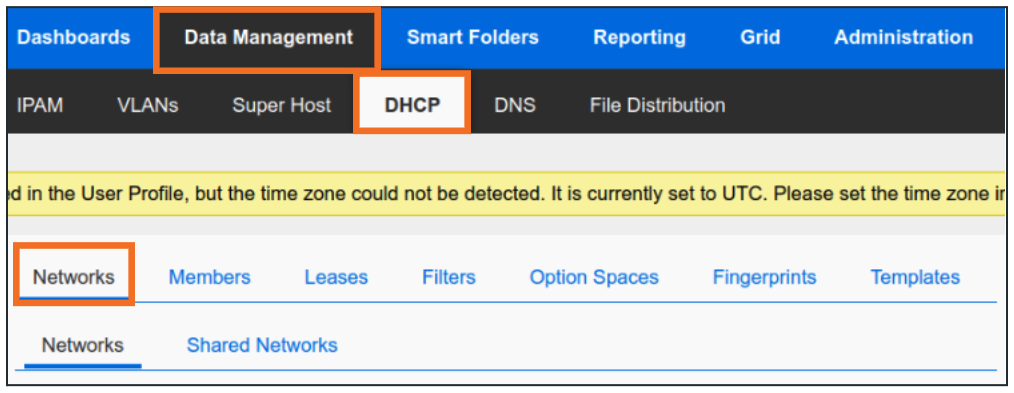
In the Go to field, type in 172.31.111 and click on the first match (172.31.111.0).
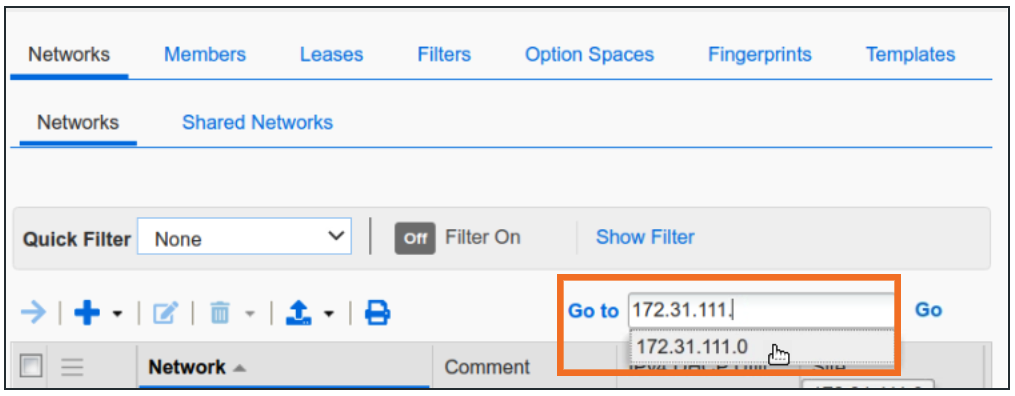
Open the network object 172.31.111.0/24 by clicking on Open (→).
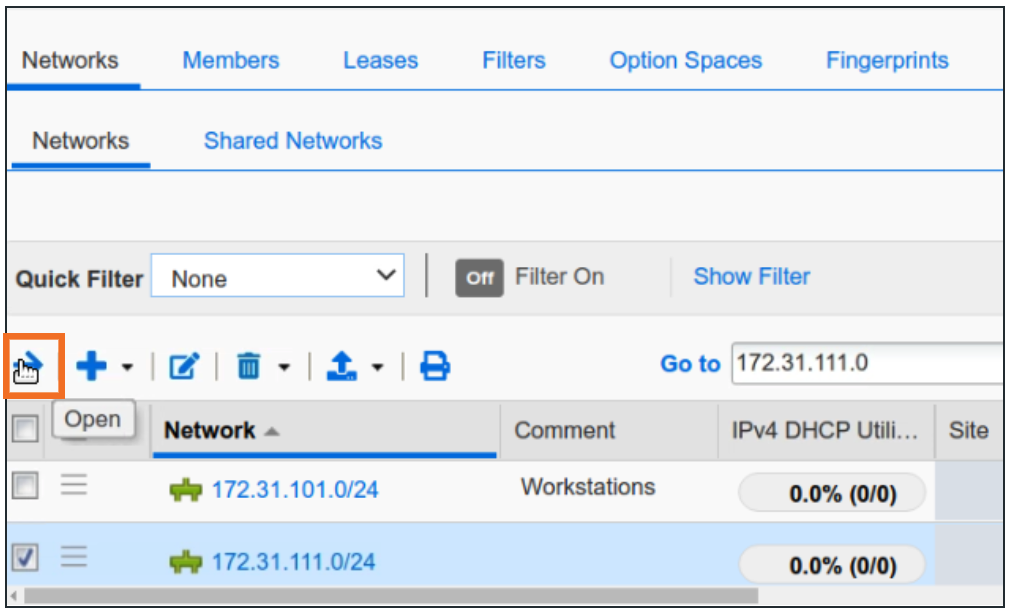
Once inside the 172.31.111.0/24, click + from the dropdown and choose Range.
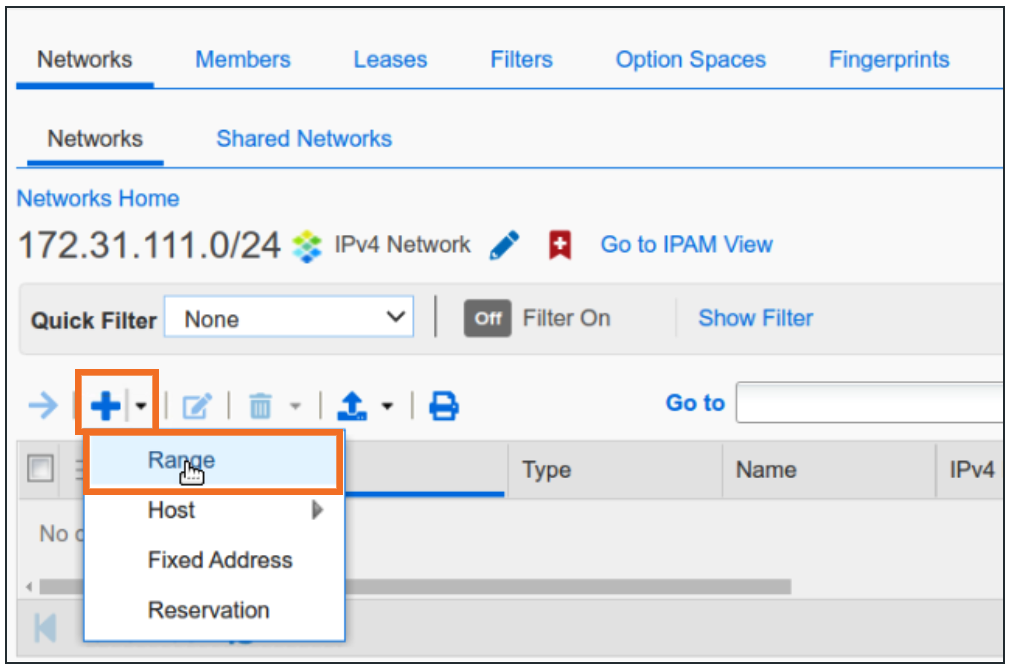
Click Next for the first step of Add IPv4 Range Wizard (no templates available).
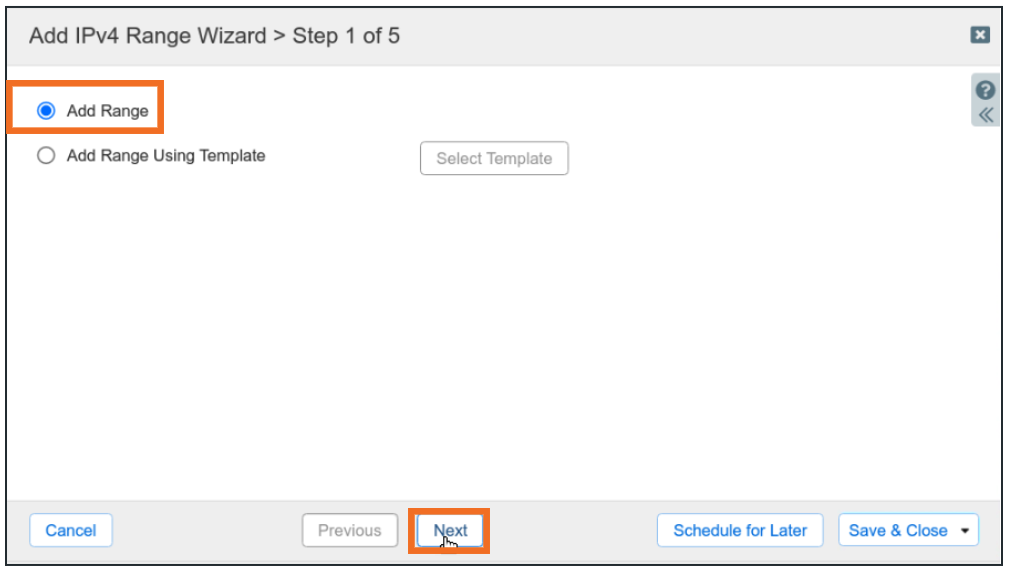
In step 2 provide Start and End IP addresses along with a name for the range. In our example, we are creating a range of 7 addresses although the requirement is only for 4 clients.
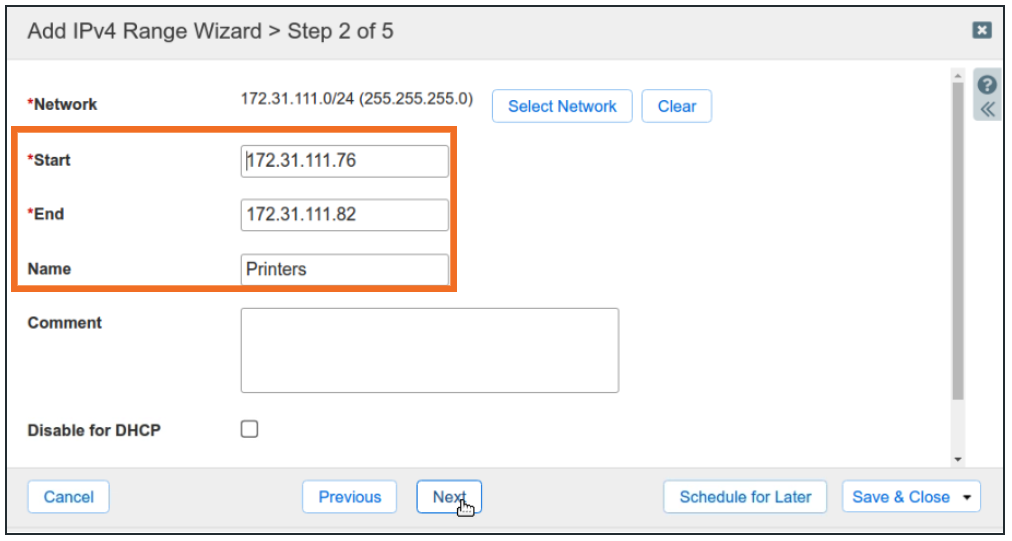
In Step 3, choose Grid Member, then click Save and Close. Do not restart service yet.
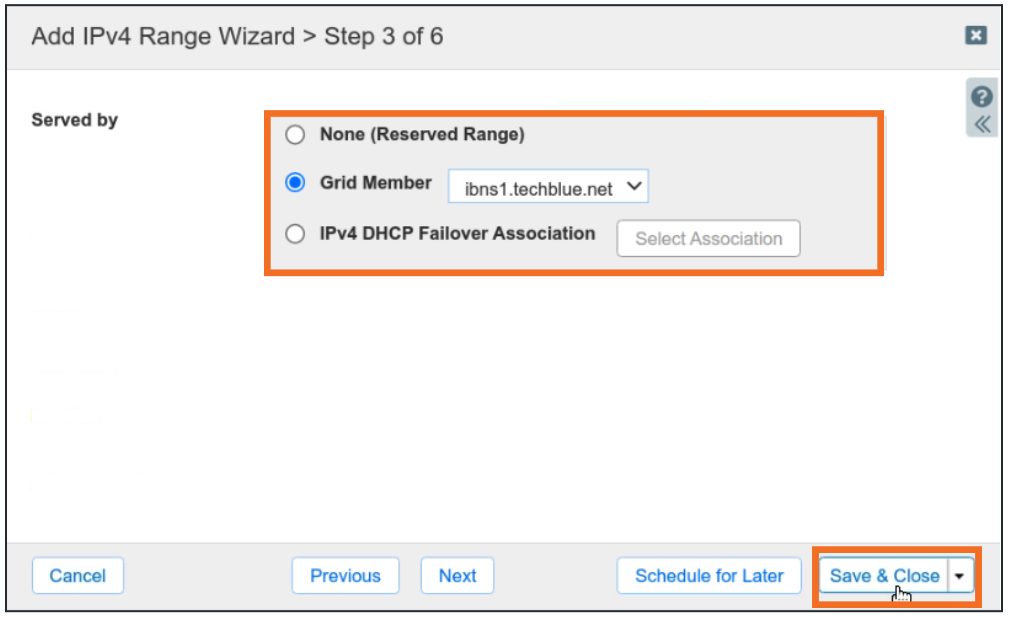
After saving the printer range, we need to assign special options to the range object. Select the 172.31.111.76-172.31.111.82 range and click Edit.
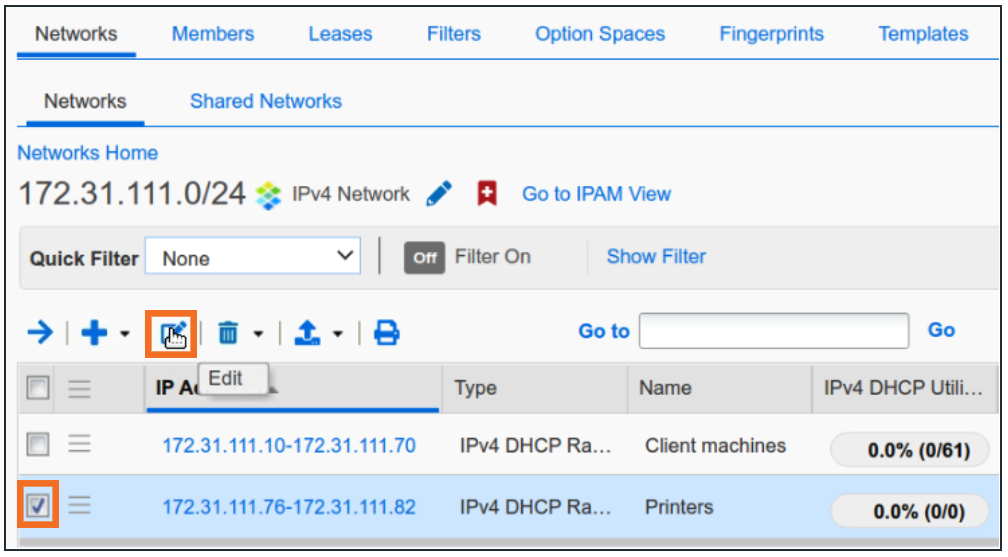
In the object editor window, click IPv4 DHCP Options.
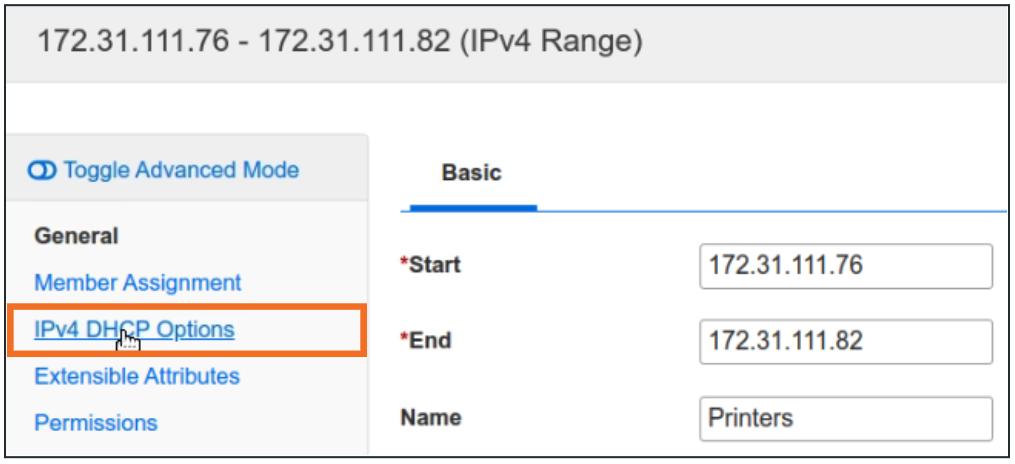
In the IPv4 DHCP Options tab, click Override for Domain Name.
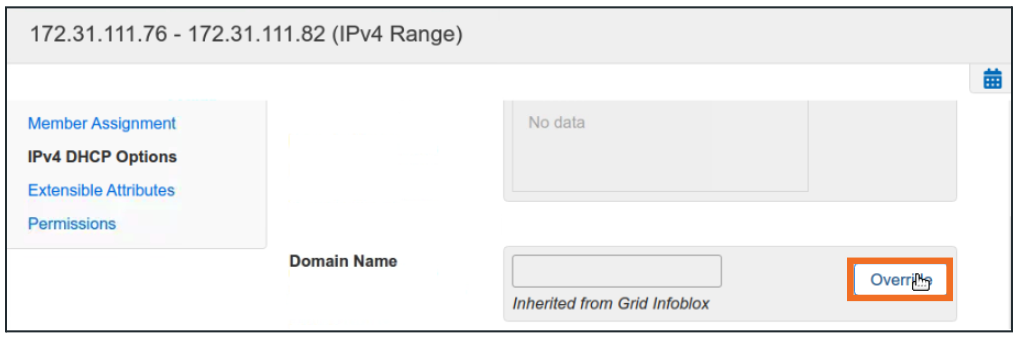
Then enter custom Domain Name print.techblue.net
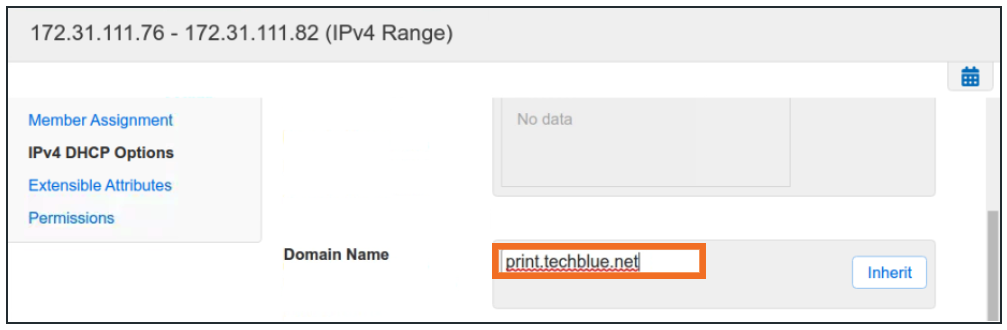
Once completed, scroll down further to set Custom DHCP Options.
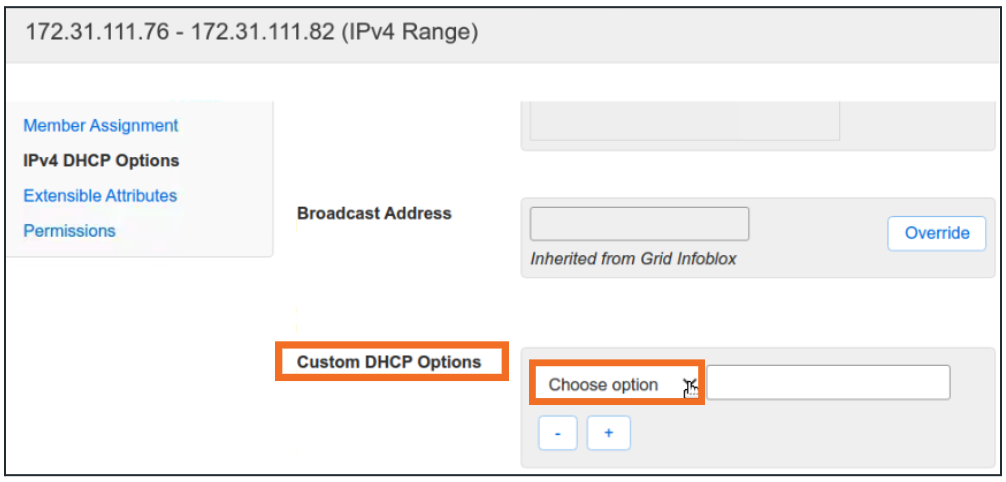
Choose the Custom Option lpr-servers(9).
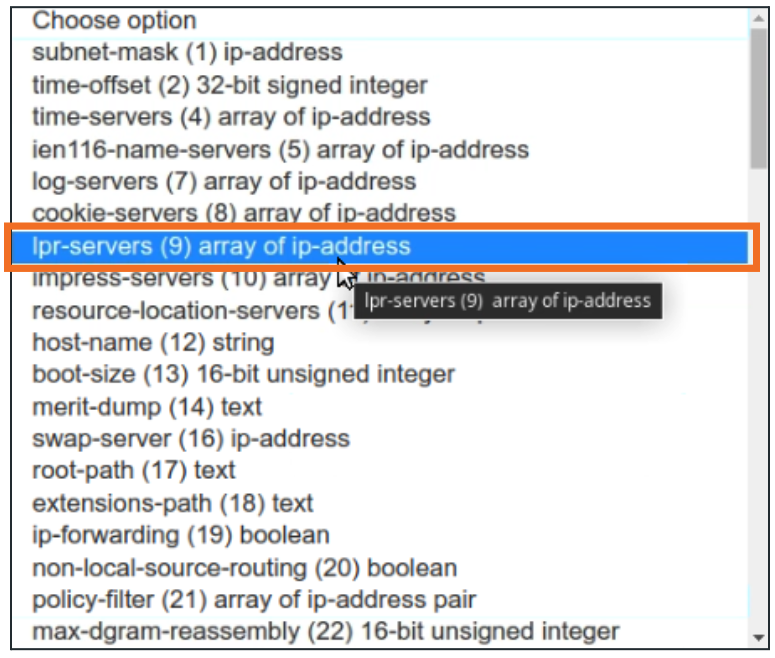
Fill option values as specified in Table 1511-1.
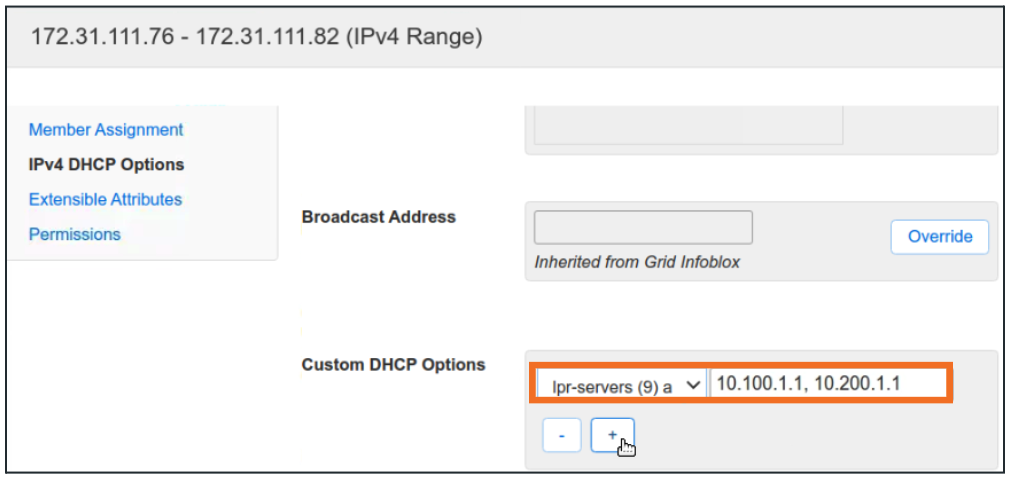
Save and Close when finished.
Restart service when prompted.
Changes made during this lab would require a restart of DHCP services to take effect. The objective here is to familiarize yourself with the process.
