Looking Up DNS Records (1515)
Scenario
In this lab, you will practice looking up A and MX records to understand DNS operations better. The domains are already set up for practice.
Estimate Completion Time
10 to 15 minutes
Requirements
Access to the online tool Dig Web Interface or a system with the
digcommand-line tool installed and internet access
Learning Content
Tasks
We suggest using the Dig Web Interface for this lab, as the Dig tool may not be installed on all machines. If you already have Dig installed on your system, you may use Command Prompt or Terminal to complete these tasks.
Task 1: Looking Up A Records
Use the Dig Web Interface to look up the A records for the domain
training.infoblox.com.
Task 2: Looking Up MX Records
Use the Dig Web Interface to to look up the MX records for the domain
training.infoblox.com.
Solutions
Task 1 Solution: Looking Up A Records
You can look up A records using one of the following methods:
Using Dig Web Interface:
Access Dig Web Interface using a web browser.
Enter training.infoblox.com in the "Hostnames or IP addresses" field.
Select A in the "Type" dropdown.
Under the "Nameservers" field, select the Resolver option. From the dropdown, select Default to use the default resolver.
Click Dig.
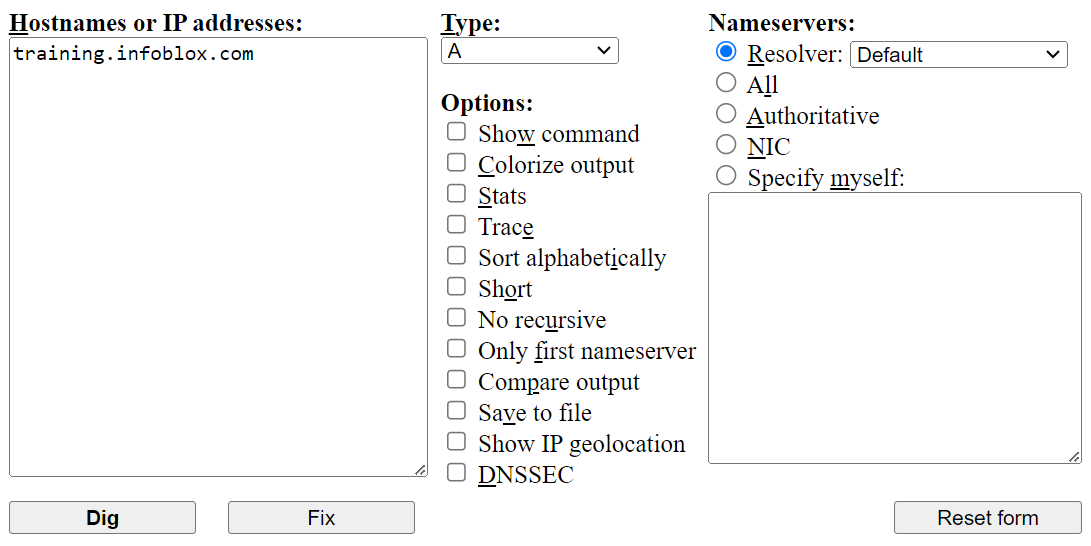
Using Terminal (Linux and macOS):
Open the terminal on your system.
Linux: Press Ctrl + Alt + T to open the terminal.
macOS: Press Command + Space, type Terminal, and press Enter.
Run the following command:
dig training.infoblox.com. A
Using Command Prompt (Windows):
Open the Command Prompt by pressing Win + R, typing cmd, and pressing Enter.
If you have dig installed, run the following command:
dig training.infoblox.com. A
The output will list the A records associated with the queried domain.
training.infoblox.com. 3600 IN A 151.101.130.253
training.infoblox.com. 3600 IN A 151.101.66.253
training.infoblox.com. 3600 IN A 151.101.2.253
training.infoblox.com. 3600 IN A 151.101.194.253Task 2 Solution: Looking Up MX Records
You can look up MX records using one of the following methods:
Using Dig Web Interface:
Access Dig Web Interface using a web browser.
Enter training.infoblox.com in the "Hostnames or IP addresses" field.
Select MX in the "Type" dropdown.
Under the "Nameservers" field, select the Resolver option. From the dropdown, select Default to use the default resolver.
Click Dig.
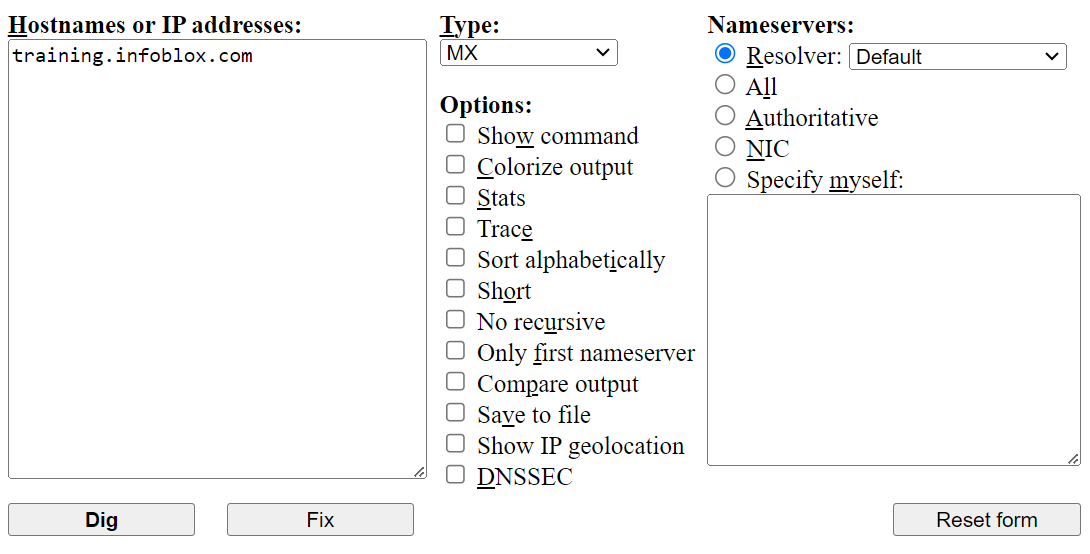
Using Terminal (Linux and macOS):
Open the terminal on your system.
Linux: Press Ctrl + Alt + T to open the terminal.
macOS: Press Command + Space, type Terminal, and press Enter.
Run the following command:
dig training.infoblox.com. MX
Using Command Prompt (Windows):
Open the Command Prompt by pressing Win + R, typing cmd, and pressing Enter.
If you have dig installed, run the following command:
dig training.infoblox.com. MX
The output will list the MX records associated with the queried domain.
training.infoblox.com. 3600 IN MX 10 mirzam.training.infoblox.com.