Identifying IP Addresses from DHCP Leases and Syslog in NIOS (1517)
Scenario
As part of DHCP operations, you have been tasked with identifying the IP address assigned to a device using its MAC address. To accomplish this, you will retrieve the necessary information from the DHCP lease table and syslog of the NIOS member that issued the lease.
By identifying the IP address associated with MAC address: 00:50:56:00:1A:2B, network administrators can track the device’s network activity and diagnose potential connectivity issues.
Estimate Completion Time
15 to 20 minutes
Credentials
Description | Username | Password | URL or IP |
|---|---|---|---|
Grid Manager UI | ops | infoblox |
Requirement
Read-only access to Grid
Lab Initiation
Access jump-desktop
Once the lab is deployed, you can access the virtual machines required to complete this lab activity. To initiate the lab, click on the jump-desktop tile and login to the Linux UI:
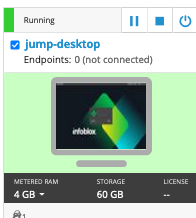
Username: training
Password: infoblox
Initiate lab
To initiate the lab, double-click the Launch Lab icon on the Desktop.
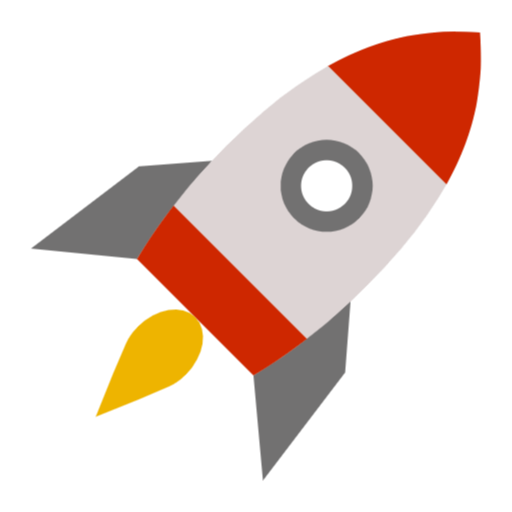
Launch Lab
Choose the lab number from the list and click OK.
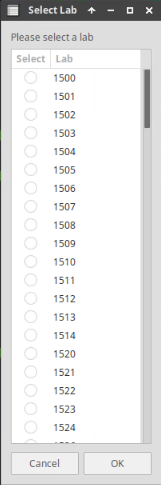
After clicking OK, you will see a pop-up message with a brief description of the lab task. If the description looks correct, click Yes to continue lab initiation.
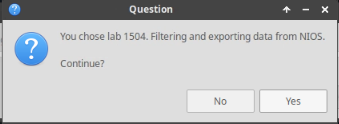
Lab initiation will take a couple of minutes to finish.
Once complete, you will see another pop-up message with the login credentials and the URL for the Grid Manager’s User Interface. Note that the credentials may differ from those from prior labs.
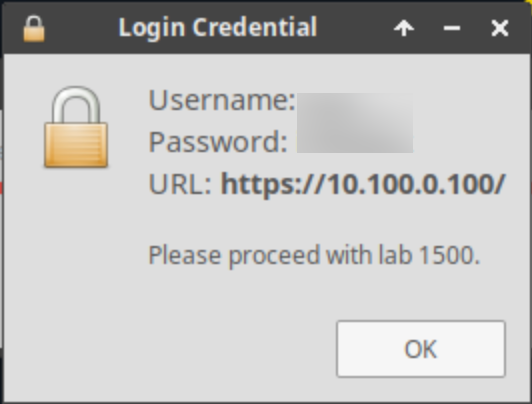
Tasks
Task 1: Requesting a DHCP Address
Log in to the testing-linux VM and perform the following steps to request a new DHCP-assigned IP address. First, disable DHCP using sudo set-network-disable. Next, clear any previous leases by running sudo clear-dhcp-leases. Finally, re-enable DHCP with sudo set-network-dhcp to obtain a fresh IP address from the DHCP server.
Task 2: Locating the IP Address in the DHCP Lease Table
Log in to the Grid Manager UI and navigate to the DHCP lease table. Use the provided MAC address 00:50:56:00:1A:2B to filter the table and identify the corresponding IP address assigned to the client.
Task 3: Locating the IP Address in the Syslog
From the Grid Manager UI and access the syslog for ibns2.techblue.net. Use the provided MAC address to filter the DHCP logs and locate the corresponding IP address assigned to the client.
Solutions
Task 1 Solution: Requesting a DHCP Address
To request a new DHCP address, follow these steps:
Log in to the testing-linux VM using the default credentials:
Username:
trainingPassword:
infoblox
Open a Terminal window.
Use the command
sudo set-network-disableto disable DHCP. If prompted, enterinfobloxas the password.Clear any previously assigned leases using the command
sudo clear-dhcp-leases.Use the command
sudo set-network-dhcpto re-enable DHCP.
Task 2 Solution: Locating the IP Address in the DHCP Lease Table
To find the IP Address in the DHCP lease table:
Log in to the Grid Manager UI.
Navigate to Data Management → DHCP → Leases.
Click Show Filter at the top of the table to enable filtering options:
From the Choose Filter drop-down menu, select MAC Address.
From the Choose Operator drop-down menu, select equals.
In the text field, enter the MAC Address
00:50:56:00:1A:2B.Click Apply to refine the results.
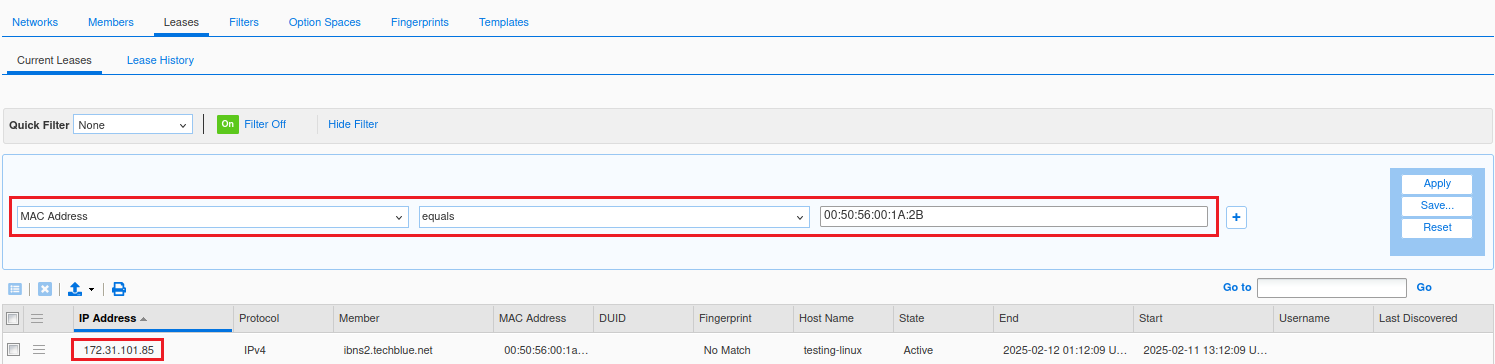
Locate the IP Address in the corresponding column of the lease entry.
Task 3 Solution: Locating the IP Address in the Syslog
To locate the IP address assigned to the client from the syslog:
Log in to the Grid Manager UI.
Navigate to Administration → Logs → Syslog.
From the Member drop-down list, select ibns2.techblue.net, the member that serves DHCP addresses for the client.
Click Show Filter, then:
In the first row of the filter section:
From the Choose Filter drop-down menu, select Server.
From the Choose Operator drop-down menu, select equals.
Select DHCP from the third drop-down menu.
Add a second filter by clicking the + icon on the right.
In the new filter row, from the Choose Filter drop-down menu, select Message.
From the Choose Operator drop-down menu, select contains.
In the text field, enter the MAC address:
00:50:56:00:1A:2B.
Click Apply to activate the filters and display only the relevant Syslog entries.

Review the filtered Syslog entries:
Look for log messages related to the DHCP lease process. Identify the entry where the server offered or acknowledged an IP address to the client.
Examine the details in the log message to confirm the IP address allocated to the Device.
-20250211-132309.png?inst-v=cdfa4c20-e1fa-4f1f-a70c-3b04fdfc09eb)
