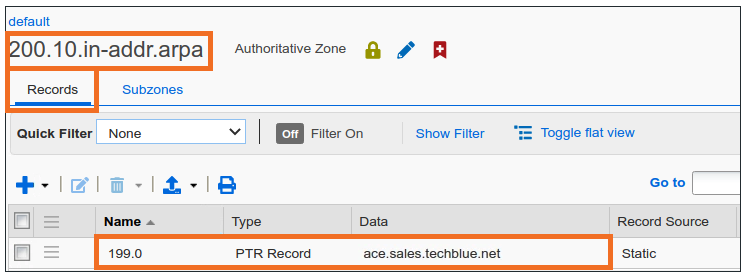Creating entries in a DNS sub zone in NIOS (1522)
Scenario
A request ticket was submitted to create an A record and a PTR record for the FQDN ace.sales.techblue.net with the IPv4 address 10.200.0.199. Please verify that there are no duplicate entries and then add the appropriate records. After creation, verify the correct entries are added.
Estimate Completion Time
15 to 30 minutes
Credentials
Description | Username | Password | URL or IP |
|---|---|---|---|
Grid Manager UI | ops | infoblox |
Requirements
Read-write access to DNS records
Learning Content
Lab Initiation
Access jump-desktop
Once the lab is deployed, you can access the virtual machines required to complete this lab activity. To initiate the lab, click on the jump-desktop tile and login to the Linux UI:
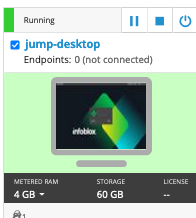
Username: training
Password: infoblox
Initiate lab
To initiate the lab, double-click the Launch Lab icon on the Desktop.
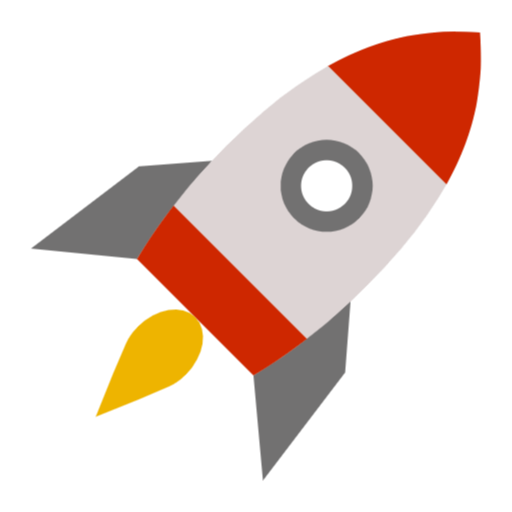
Launch Lab
Choose the lab number from the list and click OK.
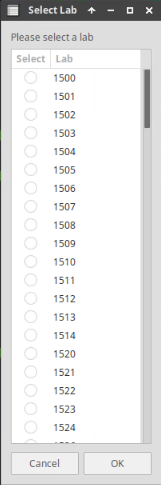
After clicking OK, you will see a pop-up message with a brief description of the lab task. If the description looks correct, click Yes to continue lab initiation.
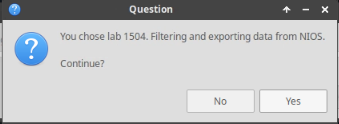
Lab initiation will take a couple of minutes to finish.
Once complete, you will see another pop-up message with the login credentials and the URL for the Grid Manager’s User Interface. Note that the credentials may differ from those from prior labs.
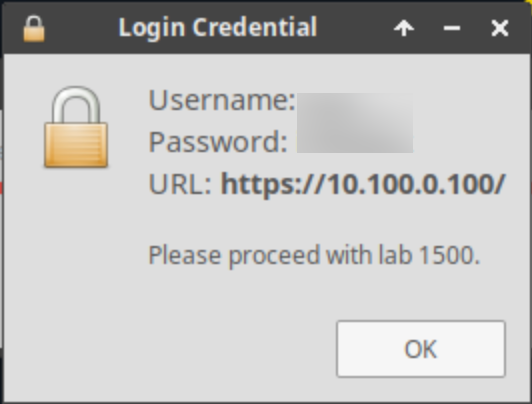
Tasks
Task 1: Searching for existing entries
Login to the GM web interface. and use the search function to ensure that the requested name ace.sales.techblue.net is not already in use by another A record. Perform the same search for the IPv4 address 10.200.0.199 and its PTR record.
Task 2: Creating the entries
Create A and PTR records for the name ace.sales.techblue.net with the IPv4 address 10.200.0.199.
Task 3: Verifying object creation in GM
Navigate through the user interface to verify correct A and PTR records are created
Solutions
Task 1 Solution: Searching for existing entries
Values mentioned in the task can be associated with more than one object in NIOS. For example, the same FQDN can be in multiple DNS views, the same IP address could be in different network views, etc. To gain a clear understanding of the object that you are about to create, it is always a good practice to search for these values before the actual object creation.
Login to NIOS GM web interface
Navigate to Global Search → Advanced. Provide ace.sales.techblue.net as a search string then click Search for Type equals All
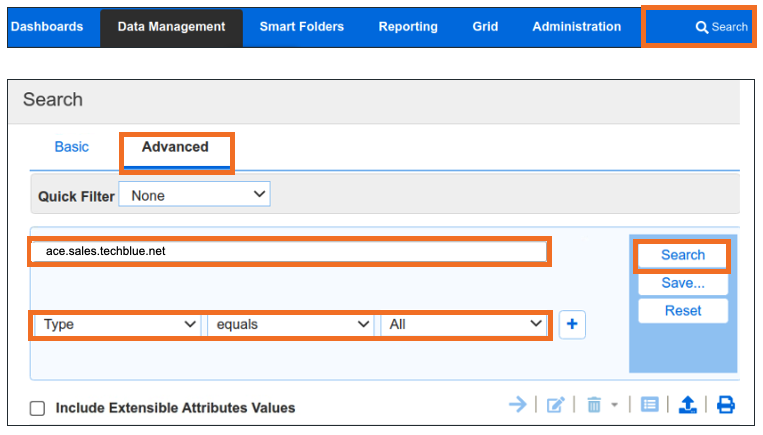
Here we see no information, hence the FQDN is not present in NIOS database.
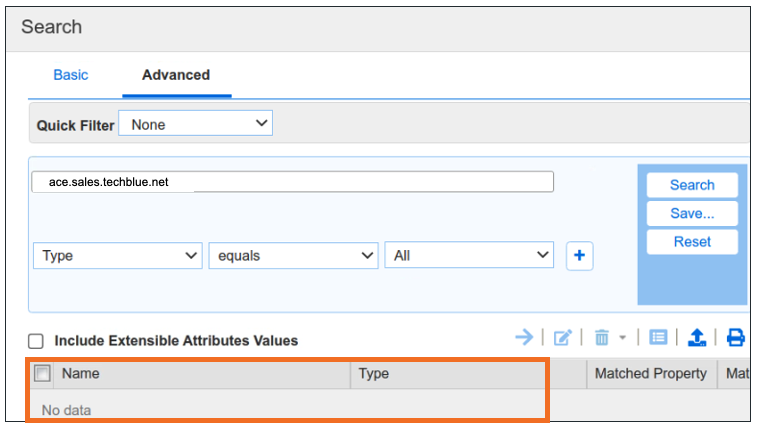
Repeat the steps for IP address 10.200.0.99 to rule out any duplicates.
Task 2 Solution: Creating the entries
Since there are no duplicate objects, we can now create the requested objects. In our sample grid, the reverse-mapping zone 200.10.in-addr.arpa already exists. Therefore, we can use the option Create associated PTR record to automatically create reverse-mapping records along with our forward-mapping A records. To create the records:
Navigate to Data Management → DNS → Toolbar → Add → Record → A Record
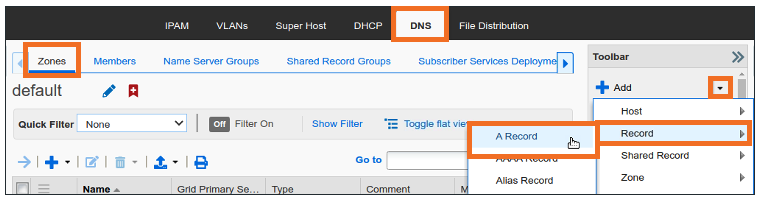
In the Add A Record > Step 1 of 3 window, click the Select Zone button
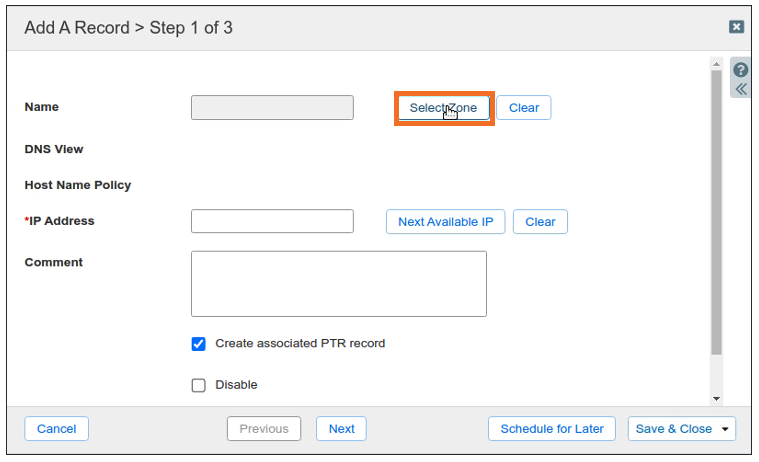
This opens the Zone Selector
Locate and click sales.techblue.net
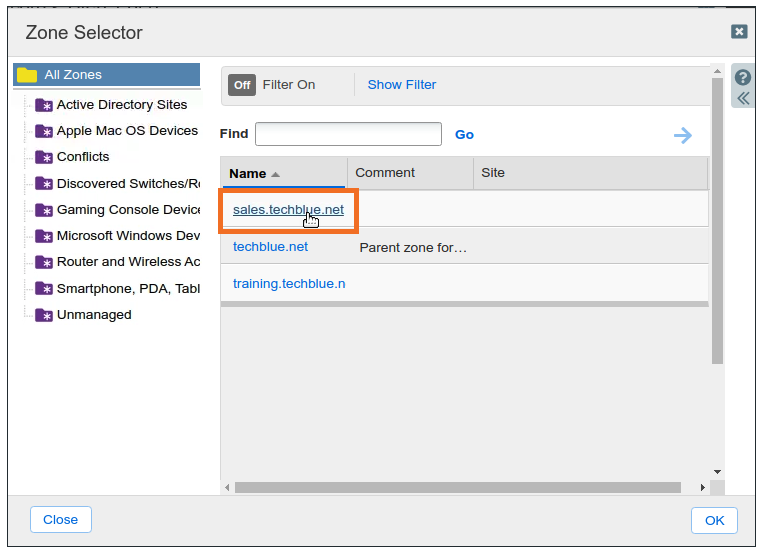
Once the zone is selected, we can go back to Add A Record > Step 1 of 3 and fill in the Name as ace and IP Address as 10.200.0.199
Also, make sure to check the box for Create associated PTR record
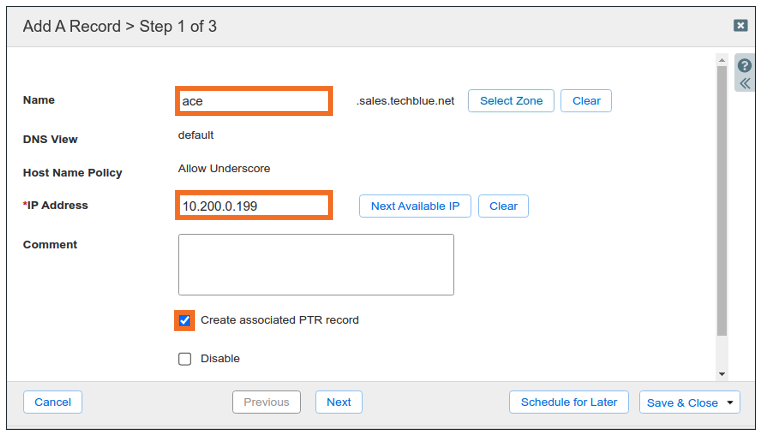
Click Save & Close
Task 3 Solution: Verifying object creation on the GM
Once the records are created, we can navigate to the forward mapping and reverse mapping zones to find the A Record and the PTR record respectively
Navigate to Data Management → DNS → Zones
Click techblue.net to enter the zone
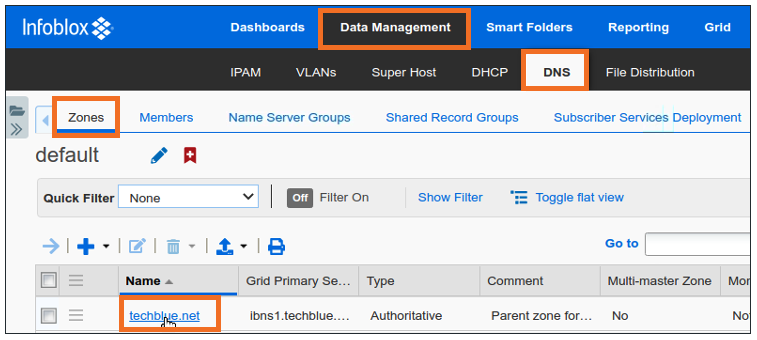
Once inside the zone, switch to subzones tab and click sales.techblue.net to go inside the zone
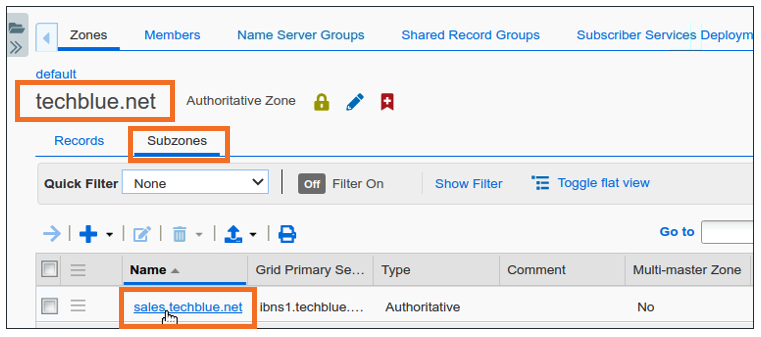
Inside the sales.techblue.net zone, switch to the Records tab and locate the A Record for ace
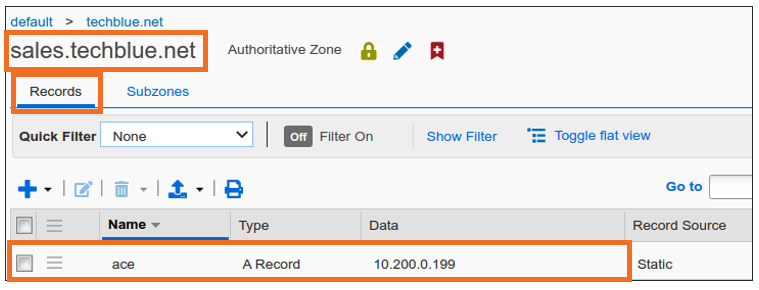
Navigate back out to Data Management → DNS → Zones and click 200.10.in-addr.arpa reverse-mapping zone to enter the zone
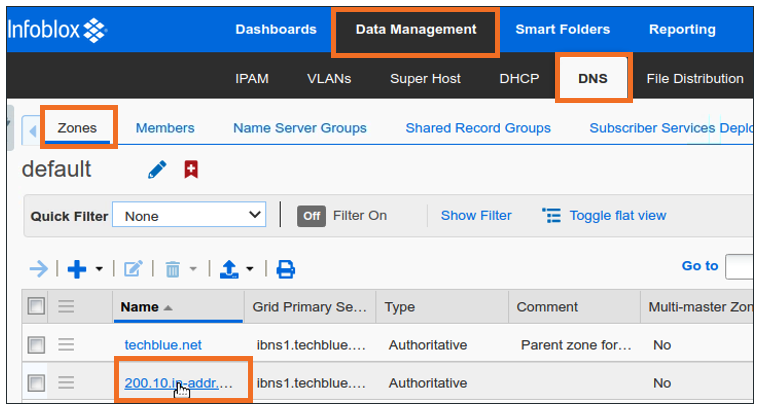
Once inside the zone, switch to the Records tab and locate the PTR Record for ace.sales.techblue.net