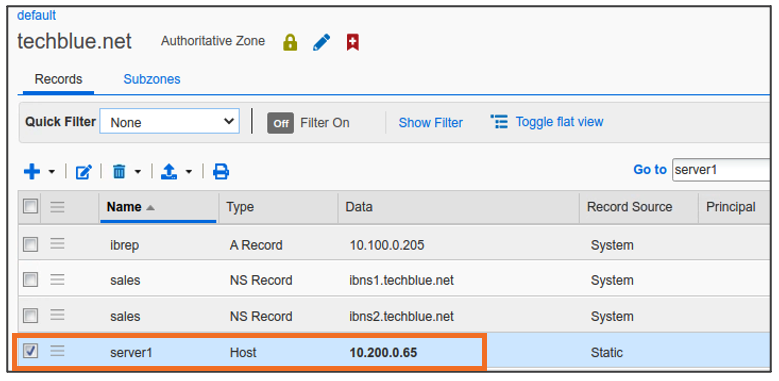Restoring a DNS entry in NIOS (1524)
Scenario
The Host record server1.techblue.net with the IP address 10.200.0.65 was deleted by mistake. Please restore it from the recycle bin and verify it has been recovered.
Estimate Completion Time
10 to 20 minutes
Credentials
Description | Username | Password | URL or IP |
|---|---|---|---|
Grid Manager UI | ops | infoblox |
Requirements
Read-write access to DNS records
Access to command-line tool such as dig
Learning Content
Lab Initiation
Access jump-desktop
Once the lab is deployed, you can access the virtual machines required to complete this lab activity. To initiate the lab, click on the jump-desktop tile and login to the Linux UI:

Username: training
Password: infoblox
Initiate lab
To initiate the lab, double-click the Launch Lab icon on the Desktop.

Launch Lab
Choose the lab number from the list and click OK.

After clicking OK, you will see a pop-up message with a brief description of the lab task. If the description looks correct, click Yes to continue lab initiation.

Lab initiation will take a couple of minutes to finish.
Once complete, you will see another pop-up message with the login credentials and the URL for the Grid Manager’s User Interface. Note that the credentials may differ from those from prior labs.

Tasks
Task 1: Searching for the entry
Login to the GM web interface. Search the Recycle Bin to look for the Host entry for server1.techblue.net with the address 10.200.0.65.
Task 2: Restoring the entry
Restore the Host record for the name server1.techblue.net with the IPv4 address 10.200.0.65.
Task 3: Verifying object restored in GM
Navigate the user interface to verify the Host record is back and in the correct zone.
Solutions
Task 1 Solution: Searching for the entry
Ranges and Fixed addresses are both child objects of Network objects. Check for parent objects of ranges 10.100.0.10-20 and 10.200.0.15-35
Login to NIOS GM web interface
Navigate to Global Search → Advanced. Enter
server1.techblue.netas the search string then click Search for Type equals All DNS Records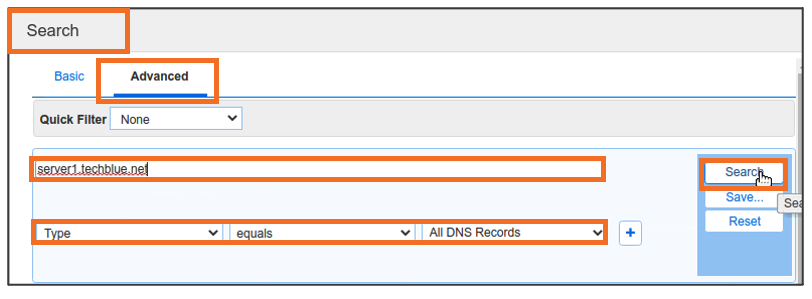
The Advanced Search returns no results, as expected
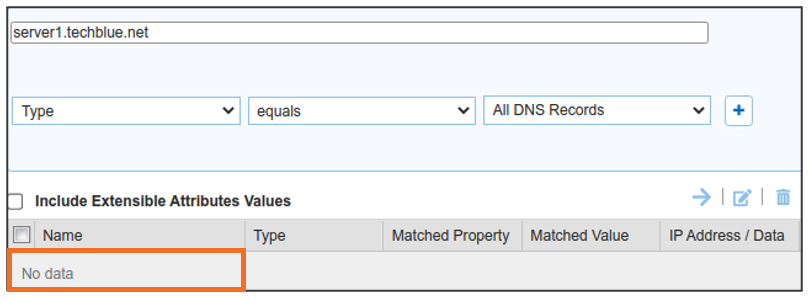
We can double-check by searching inside the zone as well
Navigate to Data Management → DNS → Zones
Click on the zone name techblue.net to enter the zone
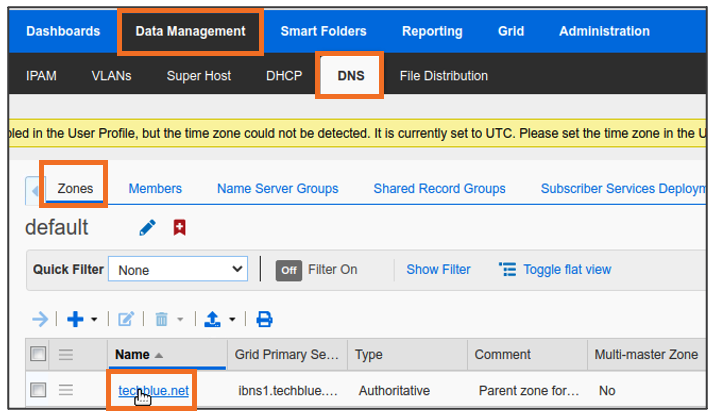
Inside the zone, switch to Records tab and use the Go to field to search for
server1Click Go
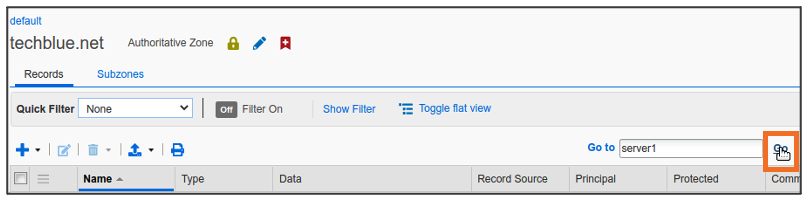
The message tells us there are No matching records found.

Since the record was deleted by mistake, it is most likely still in the Recycle Bin.
Navigate to Data Management → DNS
Expand the Finder panel (If not already expanded)
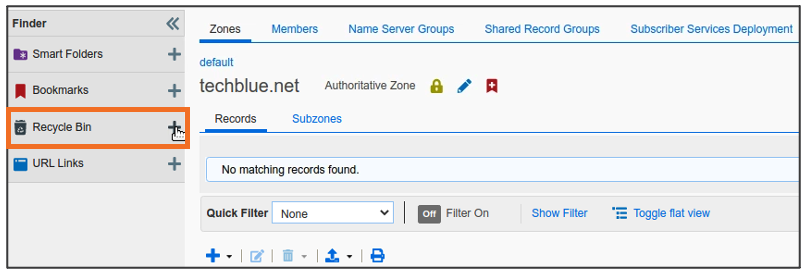
Expand the Recycle Bin by clicking +
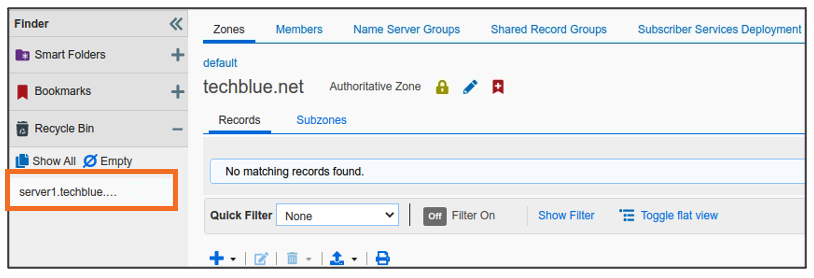
The deleted object is found within Recycle Bin
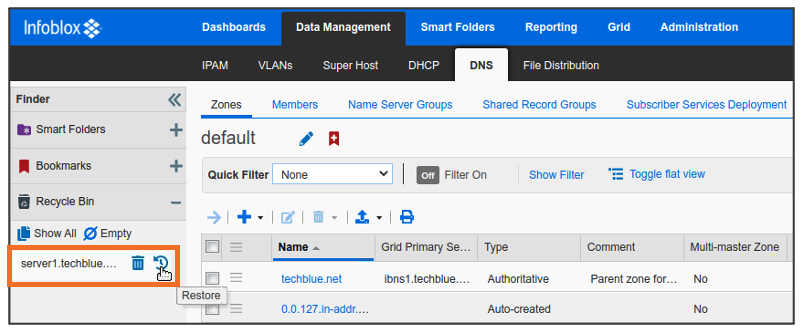
Task 2 Solution: Restoring the entry
Objects in the Recycle Bin can be easily restored with the help of the Restore button next to Object Names in the Recycle Bin.
Hovering the mouse pointer on the deleted object name shows the Restore function
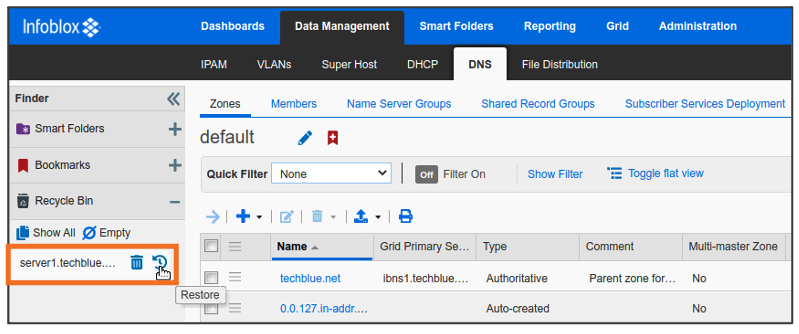
Click Restore to restore the object
Task 3 Solution: Verifying object restored in GM
Once the Restore operation has completed, we can search for the object in Global Search to verify that it has been restored
Login to NIOS GM web interface
Navigate to Global Search → Advanced. Enter
server1.techblue.netas the search string then click Search for Type equals All DNS Records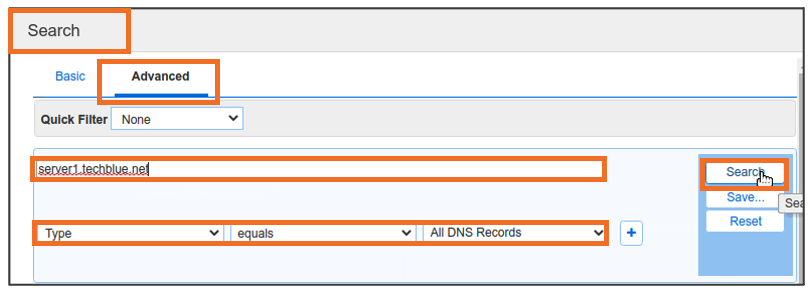
The results show that there is now a Host Record with the name server1.techblue.net and it has the IP Address 10.200.0.65.
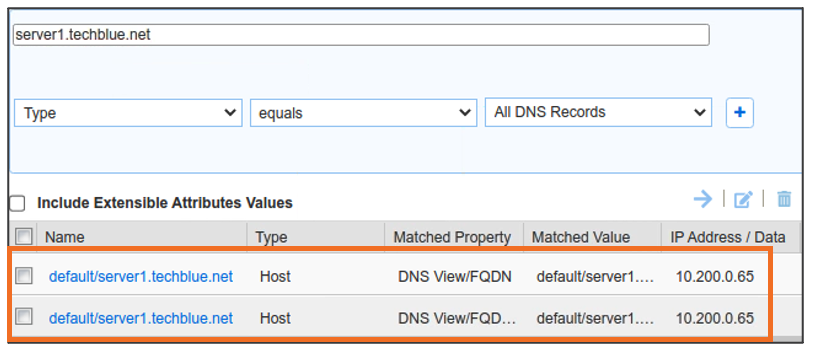
The same can be verified from within the techblue.net zone as well
Navigate to Data Management → DNS → Zones
Click on the zone name techblue.net to enter the zone
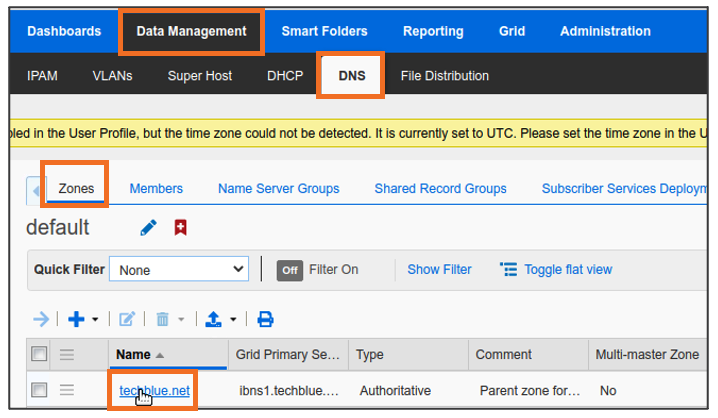
Inside the zone, switch to Records tab and use the Go to field to search for
server1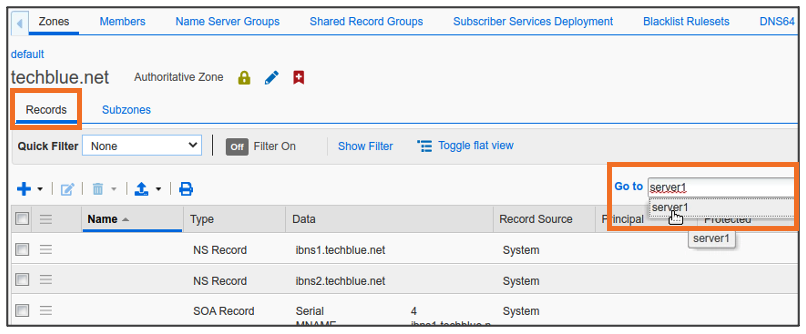
Clicking on the first match in the Go to shows server1