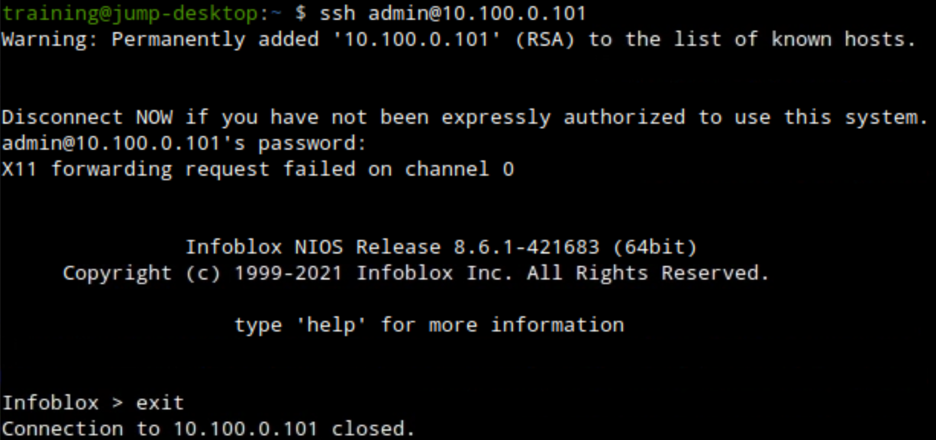Enabling remote console access (SSH) for all NIOS Grid members (2502)
Scenario
Your team needs to be able to get remote console access to all Grid members, to be able to access to the command line interface (CLI) remotely. Please make the necessary configuration changes on the GM.
Estimate Completion Time
10 to 15 minutes
Credentials
Description | Username | Password | URL or IP |
|---|---|---|---|
Grid Manager UI | admin | infoblox |
Requirements
Administrative access to the Grid
Learning Content
Lab Initiation
Access jump-desktop
Once the lab is deployed, you can access the virtual machines required to complete this lab activity. To initiate the lab, click on the jump-desktop tile and login to the Linux UI:
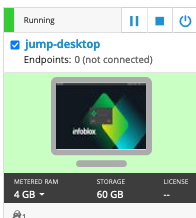
Username: training
Password: infoblox
Initiate lab
To initiate the lab, double-click the Launch Lab icon on the Desktop.
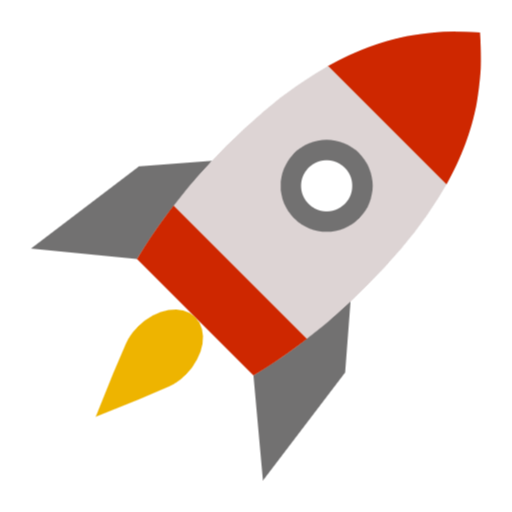
Launch Lab
Choose the lab number from the list and click OK.
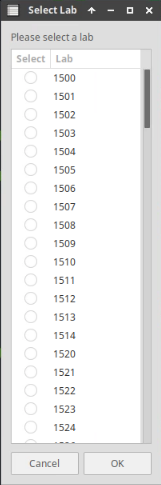
After clicking OK, you will see a pop-up message with a brief description of the lab task. If the description looks correct, click Yes to continue lab initiation.
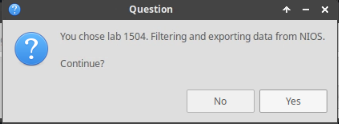
Lab initiation will take a couple of minutes to finish.
Once complete, you will see another pop-up message with the login credentials and the URL for the Grid Manager’s User Interface. Note that the credentials may differ from those from prior labs.
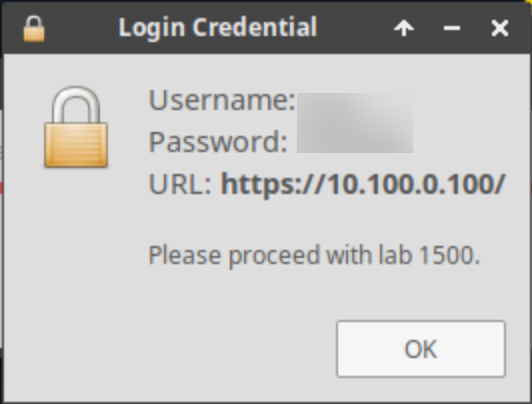
Tasks
Task 1: Enabling remote console access
Login to the GM interface and make the necessary changes to enable remote console access (SSH access) for all Grid members.
Task 2: Verifying remote console access
Launch the terminal application on the jump-desktop and use the ssh client to connect to the Grid members. Please use the information listed in Table 2502-1 to verify that you are able to remotely connect into each of the devices.
Table 2502-1
Device | IP Address |
|---|---|
nios1 | 10.100.0.100 |
nios2 | 10.100.0.101 |
nios3 | 10.100.0.102 |
nios4 | 10.200.0.105 |
nios5 | 10.200.0.100 |
nios-reporting | 10.100.0.205 |
Solutions
Task 1 Solution: Enabling remote console access
Remote console access settings can be set at the grid level, which will then be inherited by all Grid Members. To change Grid level access settings, please perform the following steps.
Navigate to Grid → Grid Manager
Select Grid Properties from the Toolbar on the right side of the window
Click on the Toggle Advanced Mode link in the top left corner of the window
Switch to Security tab, and while still in the Security tab, click the Advanced tab
Scroll down to find the Check the box labelled Enable Remote Console Access
Click Save & Close to save changes
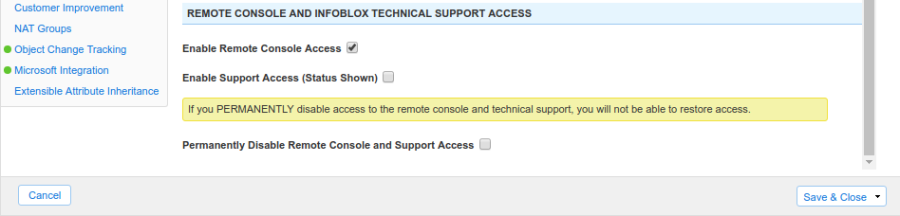
Task 2 Solution: Verifying remote console access
You may need to wait a minute or two for the changes to be applied to all Grid members. Then you can launch the Terminal program on jump-desktop and use the command ssh to connect to each of the IP addresses listed in Table 2502-1. Below is an example of what you should see when you connect to the remote console: