Adding external NTP servers in NIOS (2506)
Scenario
To adhere to best practices, your team has decided to add 3 more external NTP servers to the Grid as time sources. Please update the NTP configuration to include more external NTP servers.
Estimate Completion Time
10 to 15 minutes
Prerequisites
Administrative access to the Grid
Credentials
Description | Username | Password | URL or IP |
|---|---|---|---|
Grid Manager UI | admin | infoblox |
Requirements
Learning Content
Lab Initiation
Access jump-desktop
Once the lab is deployed, you can access the virtual machines required to complete this lab activity. To initiate the lab, click on the jump-desktop tile and login to the Linux UI:

Username: training
Password: infoblox
Initiate lab
To initiate the lab, double-click the Launch Lab icon on the Desktop.

Launch Lab
Choose the lab number from the list and click OK.

After clicking OK, you will see a pop-up message with a brief description of the lab task. If the description looks correct, click Yes to continue lab initiation.

Lab initiation will take a couple of minutes to finish.
Once complete, you will see another pop-up message with the login credentials and the URL for the Grid Manager’s User Interface. Note that the credentials may differ from those from prior labs.

Tasks
Task 1: Adding NTP servers
The Grid is already configured to use one NTP server. Please add 3 more NTP servers to the Grid as external NTP servers to synchronize time with:
216.239.35.0 (Google's time server)
17.253.20.253 (Apple's time server)
129.6.15.28 (NIST's time server)
Task 2: Verifying NTP synchronization status
Use the GM user interface to verify that NTP has been synchronized.
Solutions
Task 1 Solution: Adding NTP servers
The Grid is already configured to synchronize time with one NTP server, 10.35.22.20. However, using only a single source for NTP is not recommended. We are adding 3 more public NTP servers to the list:
216.239.35.0 (Google's time server)
17.253.20.253 (Apple's time server)
129.6.15.28 (NIST's time server)
To add a new NTP server as a time source, perform these steps:
Navigate to Grid → Grid Manager.
On the Toolbar on the right of the screen, scroll down and click NTP.
In the Infoblox (Grid NTP) window, place a check mark in the box for Synchronize the Grid with these External NTP Servers.
Click the Add (+) button.
In the NTP Server (FQDN or IP Address) field, enter the IP address of the NTP server, then click the Add button.
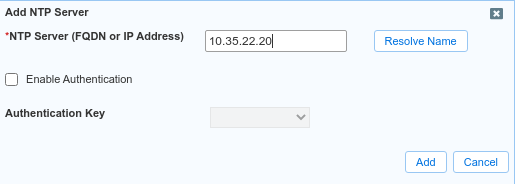
Repeat until all 3 NTP servers have been added. The final screen should look something like this:
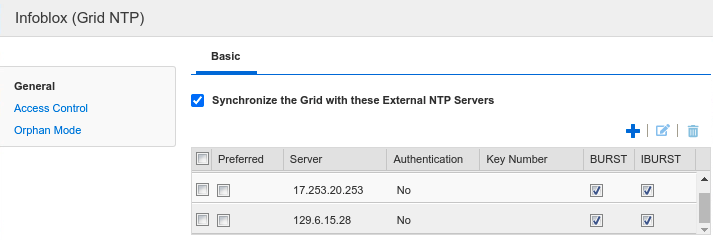
You may add NTP servers by its fully qualified domain name (FQDN). For this scenario, we are adding them by IP addresses, to ensure that time will stay synchronized even when DNS service is not available.
You may see a "red status" for the Grid Master while NTP synchronizes. This is expected, refresh periodically to watch it change to green
Task 2 Solution: Verifying NTP synchronization status
The most sure way to verify that NTP has synchronized is to view the detailed statistics on the CLI. Login to NIOS-1, or the GM, and use the command show ntp to view:
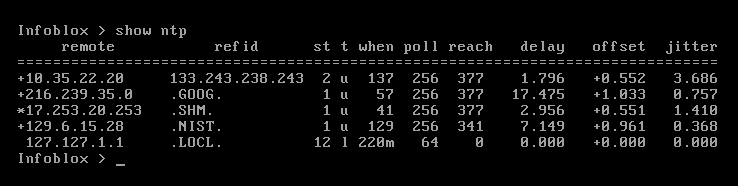
In this example, the GM's time is synchronized with stratum 1 server 17.253.20.253 (noted by the * symbol). The GM has made contact with other time servers (noted by the + symbol) and will use them for backup should the first NTP server is unreachable. 10.35.22.20 is a stratum 2 server, and 216.239.35.0 and 129.6.15.28 are both stratum 1 servers.
