Generating support bundles in NIOS (2509)
Scenario
While working with Infoblox support, you are instructed by one of the support engineers to generate a support bundle on one of the Grid members. Please follow the instructions and generate the support bundle file.
Estimate Completion Time
5 to 10 minutes
Credentials
Description | Username | Password | URL or IP |
|---|---|---|---|
Grid Manager UI | admin | infoblox |
Requirements
Administrative access to the Grid
Learning Content
Lab Initiation
Access jump-desktop
Once the lab is deployed, you can access the virtual machines required to complete this lab activity. To initiate the lab, click on the jump-desktop tile and login to the Linux UI:
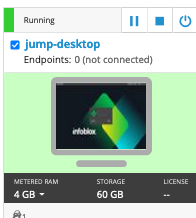
Username: training
Password: infoblox
Initiate lab
To initiate the lab, double-click the Launch Lab icon on the Desktop.
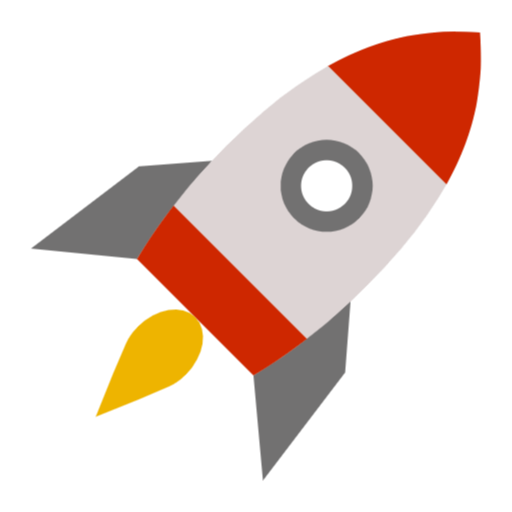
Launch Lab
Choose the lab number from the list and click OK.
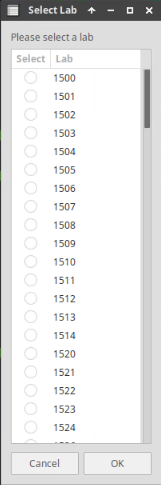
After clicking OK, you will see a pop-up message with a brief description of the lab task. If the description looks correct, click Yes to continue lab initiation.
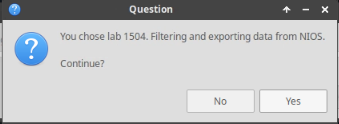
Lab initiation will take a couple of minutes to finish.
Once complete, you will see another pop-up message with the login credentials and the URL for the Grid Manager’s User Interface. Note that the credentials may differ from those from prior labs.
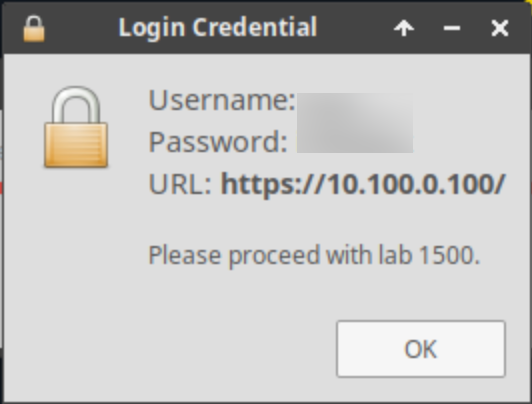
Tasks
Task 1: Generating support bundles
Login to the GM user interface and download the support bundle for the member ibns2.techblue.net. You are asked to generate the support bundles with the following options:
Current Logs
Rotated Logs
Cached DNS Recursive Data
Cached Zone Data
Solutions
Task 1 Solution: Generating support bundles
Generate a Support Bundle that contains Current Logs, Rotated Logs, Cached DNS Recursive Data and Cached Zone Data only for the ibns2.techblue.net device. Save the Support Bundle to the Downloads folder of the Linux jump-desktop.
Login to NIOS GM web interface.
Navigate to Grid → Grid Manager → Members.
Place a check mark in the box beside ibns2.techblue.net.
From the Toolbar on the right, select Download → Support Bundle.
In the Download Support Bundle window, check the boxes next to Current Logs, Rotated Logs, Cached DNS Recursive Data and Cached Zone Data then click OK
Support Bundle can take a minute or two to generate. After generation is complete, your web browser may prompt you to save the file, or save it automatically to its default location.
The file name of the support bundle will always be supportBundle.tar.gz. We recommend you add the device name to the file to avoid future confusion when working with multiple support bundles. For example, this file from this lab can be renamed to: ibns2-supportBundle.tar.gz or 10.200.0.105-supportBundle.tar.gz.
