Starting DHCPv4 services in NIOS (2510)
Scenario
You received a potential trouble report that DHCP services may not be running on DHCP servers (NIOS members) 10.100.0.105 and 10.200.0.105. Please verify that DHCPv4 services have started on Grid members. If not, please start them.
Estimate Completion Time
5 to 10 minutes
Credentials
Description | Username | Password | URL or IP |
|---|---|---|---|
Grid Manager UI | admin | infoblox |
Requirements
Administrative DHCP access to the Grid
Learning Content
Lab Initiation
Access jump-desktop
Once the lab is deployed, you can access the virtual machines required to complete this lab activity. To initiate the lab, click on the jump-desktop tile and login to the Linux UI:
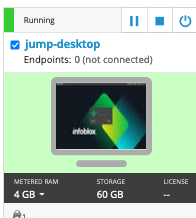
Username: training
Password: infoblox
Initiate lab
To initiate the lab, double-click the Launch Lab icon on the Desktop.
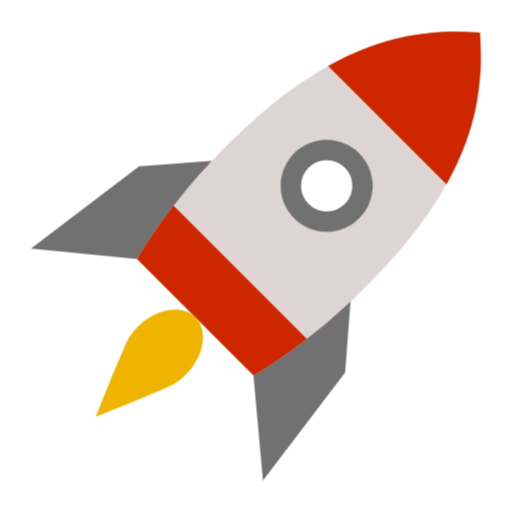
Launch Lab
Choose the lab number from the list and click OK.
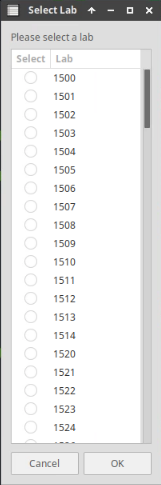
After clicking OK, you will see a pop-up message with a brief description of the lab task. If the description looks correct, click Yes to continue lab initiation.
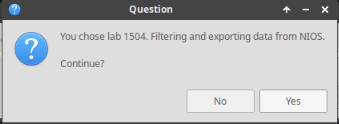
Lab initiation will take a couple of minutes to finish.
Once complete, you will see another pop-up message with the login credentials and the URL for the Grid Manager’s User Interface. Note that the credentials may differ from those from prior labs.
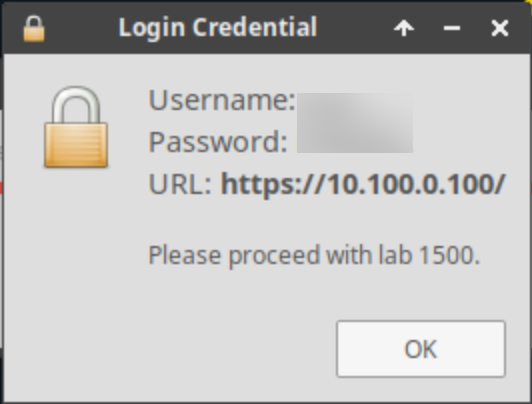
Tasks
Starting DHCPv4 services
Task 1: Starting DHCPv4 services
Login to the GM user interface and verify that DHCPv4 services have been started on both 10.100.0.105 and 10.200.0.105. If not, please start the services.
Solutions
Task 1 Solution: Starting DHCPv4 services
Services submenu under Grid → Grid Manager can give us the statuses of all services in the Grid.
Login to NIOS GM web interface.
Navigate to Grid → Grid Manager → Services.
Select the DHCP tile and verify DHCP service status for the members.
Note the IP address 10.100.0.105 is configured to the member ibns1.techblue.net, and 10.200.0.105 is configured to the member ibns2.techblue.net.
If the service is not started, place checkmarks in the boxes for both ibns1.techblue.net and ibns2.techblue.net.
Click the Start button above the table and click Yes in the confirmation window to start DHCP service on selected members.
Use the Refresh button to update the status display
