Configuring global DHCPv4 options in NIOS (2513)
Scenario
The DHCP team has decided that some DHCPv4 options should be set as global defaults. You have been given these options and values, please configure them in the Grid.
Estimate Completion Time
15 to 25 minutes
Credentials
Description | Username | Password | URL or IP |
|---|---|---|---|
Grid Manager UI | admin | infoblox |
Requirements
Administrative DHCP access to the Grid
Learning Content
Lab Initiation
Access jump-desktop
Once the lab is deployed, you can access the virtual machines required to complete this lab activity. To initiate the lab, click on the jump-desktop tile and login to the Linux UI:
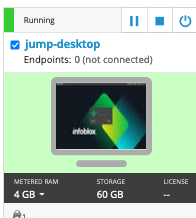
Username: training
Password: infoblox
Initiate lab
To initiate the lab, double-click the Launch Lab icon on the Desktop.
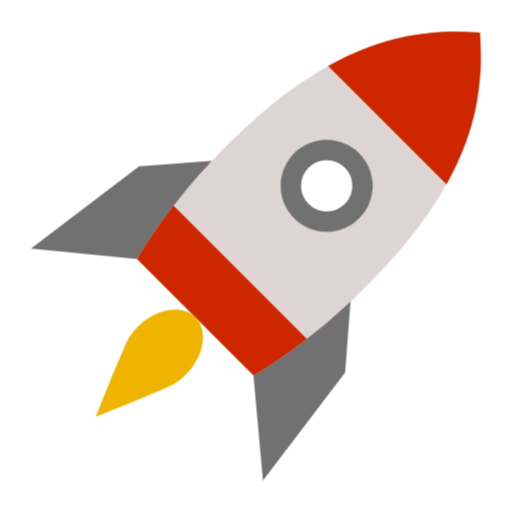
Launch Lab
Choose the lab number from the list and click OK.
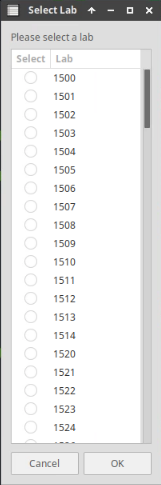
After clicking OK, you will see a pop-up message with a brief description of the lab task. If the description looks correct, click Yes to continue lab initiation.
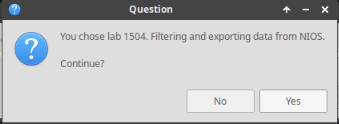
Lab initiation will take a couple of minutes to finish.
Once complete, you will see another pop-up message with the login credentials and the URL for the Grid Manager’s User Interface. Note that the credentials may differ from those from prior labs.
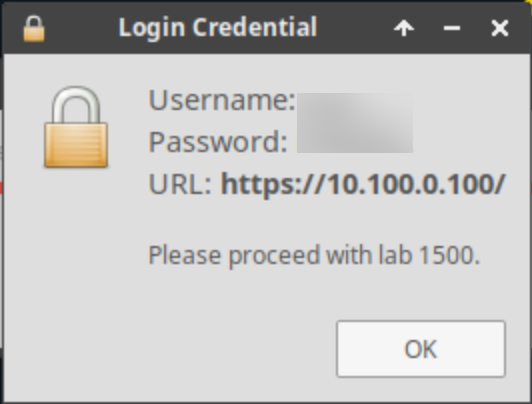
Tasks
Configuring default domain name option.
Configuring default DNS servers.
Configuring default lease time.
Configuring DHCP servers to be authoritative.
Restarting the DHCPv4 services.
Task 1: Configuring the default domain name option
The default domain name (DHCPv4 option 15) for your organization is techblue.net. Please configure the NIOS Grid DHCP service with this as the global default.
Task 2: Configuring default DNS servers
The default DNS servers (DHCPv4 option 6) for your organization are 10.100.0.105 and 10.200.0.105. Please configure the NIOS Grid DHCP service with this as the global default.
Task 3: Configuring default lease time
The global default lease time has been determined to be 5 minutes. Please configure the NIOS Grid DHCP service with this as the global default.
Task 4: Configuring DHCP servers to be authoritative
Since the Infoblox Grid members are the authoritative DHCPv4 servers on the network, this means they are allowed to send DHCPNAK messages, informing clients to release leases they may have received from other, unauthorized, DHCP servers. Please make the configuration to set NIOS DHCP servers as authoritative.
Task 5: Restarting DHCPv4 services
Please restart services for all of these DHCP changes to take effect.
Restart services after you have completed all configurations, rather than restarting after each task. Your configuration is not complete after each task, restarting after each task or step will likely result in errors or the service not functioning properly.
Solutions
Task 1 Solution: Configuring the default domain name option
Assigning Domain Name techblue.net as the default value for all DHCP members in the Grid.
Navigate to Data Management → DHCP and select Grid DHCP Properties from the Toolbar on the right.
Select the section or tab from the left IPv4 DHCP Options.
In the Domain Name field, enter techblue.net.
Task 2 Solution: Configuring default DNS servers
Assigning 10.100.0.105 and 10.200.0.105 as default DNS servers for all DHCP members in the Grid
Navigate to Data Management → DHCP and select Grid DHCP Properties from the Toolbar on the right
Select the section for IPv4 DHCP Options.
Click the Add button under the DNS Servers section
Click directly in the field below IP Address and enter the IP address of the first DNS server: 10.100.0.105
After entering the first DNS server, click the Add button again and enter the IP address of the second DNS server: 10.200.0.105
Task 3 Solution: Configuring default lease time
Configuring default lease time for all DHCP members in the Grid
Navigate to Data Management → DHCP and select Grid DHCP Properties from the Toolbar on the right
Select the General section
Change value for Lease Time to 5
Change the drop-down list to Minutes
Task 4 Solution: Configuring DHCP servers to be authoritative
Navigate to Data Management → DHCP and select Grid DHCP Properties from the Toolbar on the right
Select the General section
Check the option for DHCP server is authoritative
Task 5 Solution: Restarting DHCPv4 services
Restart the DHCP Service by clicking the Restart button in the notification banner at the top of Grid Manager
At the Restart Grid Services window, click Restart
