Creating DHCPv4 networks in NIOS (2514)
Scenario
Your organization has expanded into a new office. As part of the network provisioning, you need to configure a network that is expected to provide DHCP service in the near future. Please provision a DHCPv4 network in NIOS.
Estimate Completion Time
5 to 10 minutes
Credentials
Description | Username | Password | URL or IP |
|---|---|---|---|
Grid Manager UI | admin | infoblox |
Requirements
Administrative DHCP access to the Grid
Knowledge of which Grid member(s) will serve DHCP for the network
DHCP configuration information such as default gateway
Learning Content
Lab Initiation
Access jump-desktop
Once the lab is deployed, you can access the virtual machines required to complete this lab activity. To initiate the lab, click on the jump-desktop tile and login to the Linux UI:
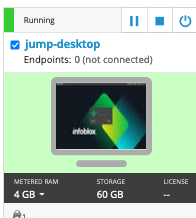
Username: training
Password: infoblox
Initiate lab
To initiate the lab, double-click the Launch Lab icon on the Desktop.
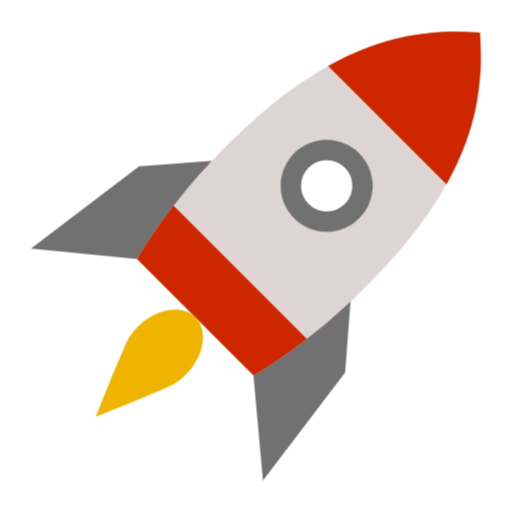
Launch Lab
Choose the lab number from the list and click OK.
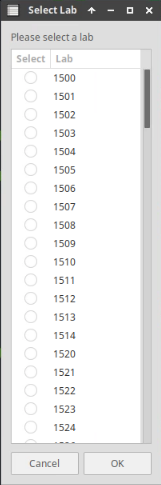
After clicking OK, you will see a pop-up message with a brief description of the lab task. If the description looks correct, click Yes to continue lab initiation.
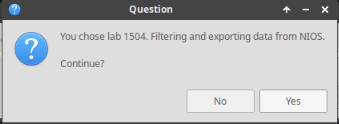
Lab initiation will take a couple of minutes to finish.
Once complete, you will see another pop-up message with the login credentials and the URL for the Grid Manager’s User Interface. Note that the credentials may differ from those from prior labs.
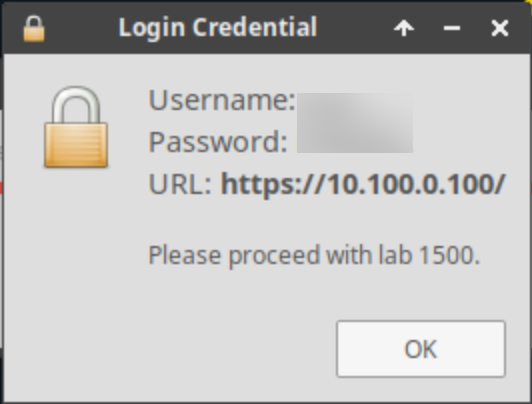
Tasks
Creating a DHCPv4 network.
Restarting Grid services.
Task 1: Creating a DHCPv4 network
The IPv4 network that has been provisioned for this location is 172.31.111.0/24, with the default gateway 172.31.111.1. Shortly, more provisions will be done so DHCP service is provided by the member ibns1.techblue.net.
Task 2: Restarting Grid services
After saving changes, you should be prompted to restart services. If not, please manually restart services.
Solutions
Task 1 Solution: Creating a DHCPv4 network
Create the DHCP Network 172.31.111.0/24 and set 172.31.111.1 as the default gateway for this network.
Navigate to Data Management → DHCP → Networks → Networks
Click the Add dropdown menu and select IPv4 Network
Select the radio button for Add Network
Click Next
At Step 2 of 6 of the Wizard, leave the Netmask set to 24
Next to Networks, click the Add button.
Under the Network column, enter 172.31.111.0
Click Next
At Step 3 of 6, click the Add dropdown menu and select Add Infoblox Member
Click on the link for ibns1.techblue.net from the Member Selector window
Click Next after the Member info is populated
At Step 4 of 7, click the Override button in the section for Routers (this will change the button color to black and the button will now say Inherit)
Click the IP Address field in the Routers section
Enter the IP address for the router on this network – 172.31.111.1
Click Save & Close to save changes
Task 2 Solution: Restarting Grid services
Changes made to the DHCP configuration during Network creation only take effect after a service restart.
Restart the DHCP Service by clicking the Restart button in the notification banner at the top of Grid Manager
At the Restart Grid Services window, click Restart
Alternatively, we can also restart services from the Members menu.
Navigate to Grid → Grid Manager → Members
Place a checkmark in the box beside ibns1.techblue.net
From the Toolbar on the right, click Restart Services
Select the radio button to Force service restart
Click Restart

