Creating DNS forward zones in NIOS (2526)
Scenario
Your organization has formed a new partnership with the company ACME Corporation. As part of the partnership, you need to make sure your users can reach the private namespace acme.corp. Please configure the Grid to forward DNS queries to the ACME Corporation name server(s).
Estimate Completion Time
15 to 20 minutes
Credentials
Description | Username | Password | URL or IP |
|---|---|---|---|
Grid Manager UI | admin | infoblox |
Requirements
Administrative DNS access to the Grid
Learning Content
Lab Initiation
Access jump-desktop
Once the lab is deployed, you can access the virtual machines required to complete this lab activity. To initiate the lab, click on the jump-desktop tile and login to the Linux UI:
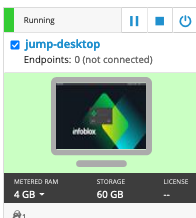
Username: training
Password: infoblox
Initiate lab
To initiate the lab, double-click the Launch Lab icon on the Desktop.
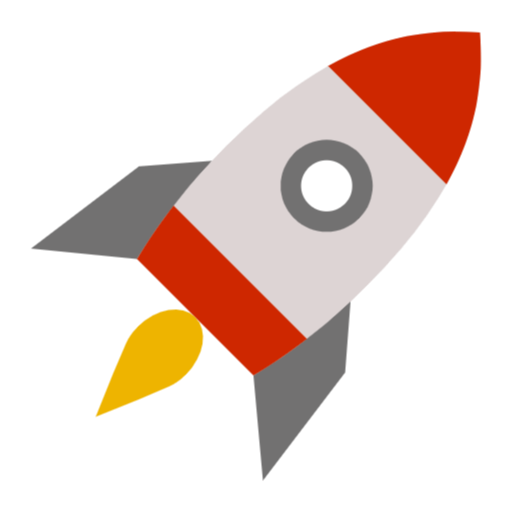
Launch Lab
Choose the lab number from the list and click OK.

After clicking OK, you will see a pop-up message with a brief description of the lab task. If the description looks correct, click Yes to continue lab initiation.

Lab initiation will take a couple of minutes to finish.
Once complete, you will see another pop-up message with the login credentials and the URL for the Grid Manager’s User Interface. Note that the credentials may differ from those from prior labs.

Tasks
Verifying members have recursion enabled.
Creating a forward zone.
Task 1: Verifying recursion is enabled on members
You know the members ibns1 and ibns2 will be performing the forwarding. Please verify that these two members have recursion enabled, in order to forward to the remote server properly.
Task 2: Creating a forward zone
The private name space hr.techblue.io is hosted by ACME Corporation name server. The name server for hr.techblue.io is ginan.techblue.io with the IP address 45.120.107.60. Please configure the Grid, so that members ibns1.techblue.net and ibns2.techblue.net will forward all DNS queries destined for hr.techblue.io to the correct destination.
Solutions
Task 1 Solution: Verifying recursion is enabled on members
Recursion must be enabled on DNS servers for forwarding to work. We need to verify that recursion is configured correctly
Navigate to Data Management → DNS → Zones
Click Grid DNS Properties from the toolbar
In the Queries tab, scroll down and verify Allow Recursion box is checked
Check this configuration at the member level (Data Management → DNS → Members) as well.
The DNS service may need to be restarted, but we can restart it after the next Task where we create the Forward zone.
Task 2 Solution: Creating a forward zone
Lookup the IP address for
ginan.techblue.io(you can use thedigcommand in a terminal on jump-desktop)Under Data Management → DNS → Zones, click + dropdown and choose Forward Zone. The Add Forward Zone Wizard appears
In Step 1 of the wizard, leave the radio button set to Add a forward forward-mapping zone, and click Next
In Step 2, for Name, enter
hr.techblue.ioLeave the remaining settings unchanged and click Next
In Step 3, select Use this set of name servers, click on the Add (+) icon
For the Name Server Name, enter
ginan.techblue.ioFor the Name Server Address, enter the IP address we obtained in step 1
Check the box for Use forwarders only
Click Next
In Step 4 of the wizard, select Use this set of name servers and click on the Add (+) icon
Select ibns1.techblue.net from the name server list
Click on the Add (+) icon again
Select ibns2.techblue.net from the name server list
Click Save & Close
Restart Services from the notification tab
The Zones window now displays the new hr.techblue.io forward zone
