Managing network containers in NIOS (2537)
Scenario
A new branch of your organization has been established in New York, USA. Create a /18 network container for the NAM area to easily manage the supernet in the new geo location.
Estimate Completion Time
5 to 10 minutes
Credentials
Description | Username | Password | URL or IP |
|---|---|---|---|
Grid Manager UI | admin | infoblox |
Requirements
Administrative access to the Grid
Learning Content
Lab Initiation
Access jump-desktop
Once the lab is deployed, you can access the virtual machines required to complete this lab activity. To initiate the lab, click on the jump-desktop tile and login to the Linux UI:
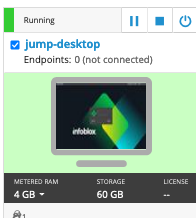
Username: training
Password: infoblox
Initiate lab
To initiate the lab, double-click the Launch Lab icon on the Desktop.
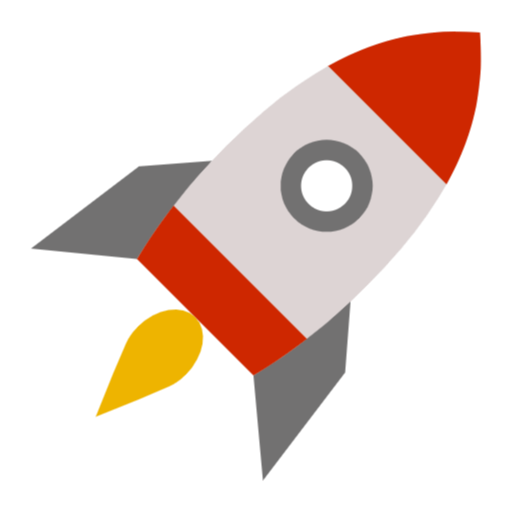
Launch Lab
Choose the lab number from the list and click OK.
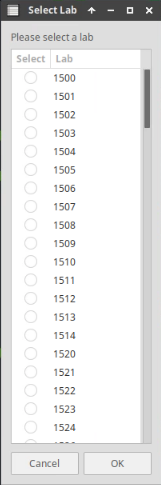
After clicking OK, you will see a pop-up message with a brief description of the lab task. If the description looks correct, click Yes to continue lab initiation.
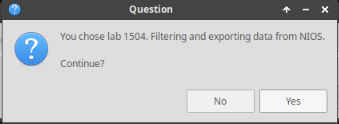
Lab initiation will take a couple of minutes to finish.
Once complete, you will see another pop-up message with the login credentials and the URL for the Grid Manager’s User Interface. Note that the credentials may differ from those from prior labs.
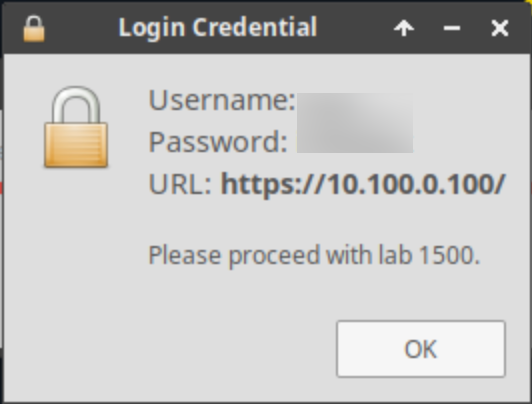
Tasks
Task 1: Creating a IPv4 Network Container for NAM Branch Networks
Create a Network Container for the supernet 172.31.64.0/18 to contain all of the NAM Branch Networks.
Solutions
Task 1: Creating a IPv4 Network Container for NAM Branch Networks
Create a Network Container for the supernet 172.31.64.0/18 to contain all of the NAM Branch Networks.
In the GM web interface, navigate to Data Management → IPAM
Click on Add (+) and choose IPv4 Network
Select the Add Network Container radio button, click Next
For Netmask, enter 18
Click Add (+) to add a network, and specify 172.31.64.0
For Comment, enter NAM Branch Networks
Click Save & Close
Click Restart in the Restart Services banner (appears automatically near the top)
The IPAM network list will now show the network container/folder for 172.31.64.0/18
