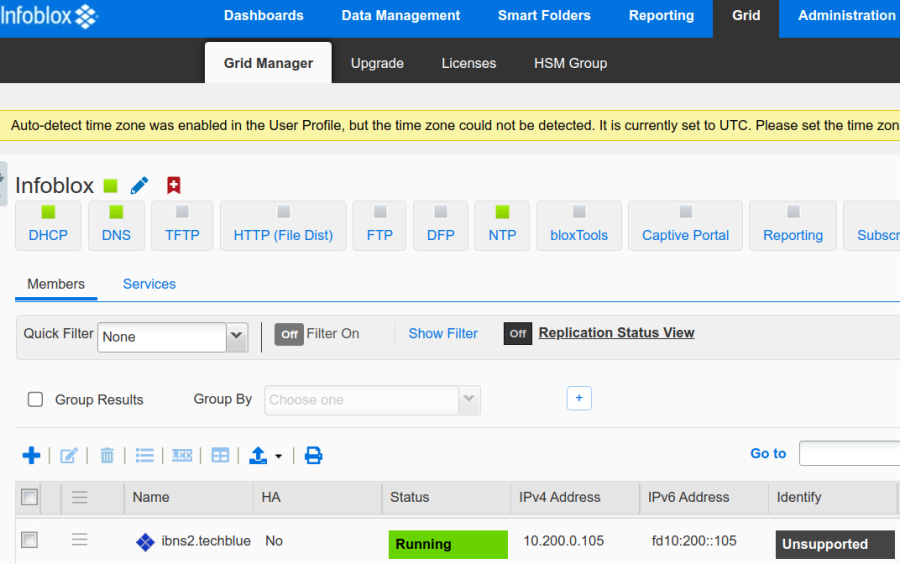Joining a new stand-alone member to a NIOS Grid (3501)
Scenario
Congratulations! Your team has acquired a new NIOS virtual appliance to expand the capacity and capabilities of the Grid. Please perform necessary tasks to join the new device to the Grid as a stand-alone member.
Estimate Completion Time
20 to 40 minutes
Credentials
Description | Username | Password | URL or IP |
|---|---|---|---|
Grid Manager UI | admin | infoblox | |
nios-4 | admin | infoblox | 10.200.0.105 |
Requirements
Administrative access to the Grid
Network information for the new stand-alone member
Address of the Grid Master (lab: 10.100.0.100)
Name of the Grid (default: Infoblox)
Grid shared secret (default: test)
Learning Content
Lab Initiation
Access jump-desktop
Once the lab is deployed, you can access the virtual machines required to complete this lab activity. To initiate the lab, click on the jump-desktop tile and login to the Linux UI:
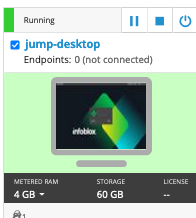
Username: training
Password: infoblox
Initiate lab
To initiate the lab, double-click the Launch Lab icon on the Desktop.
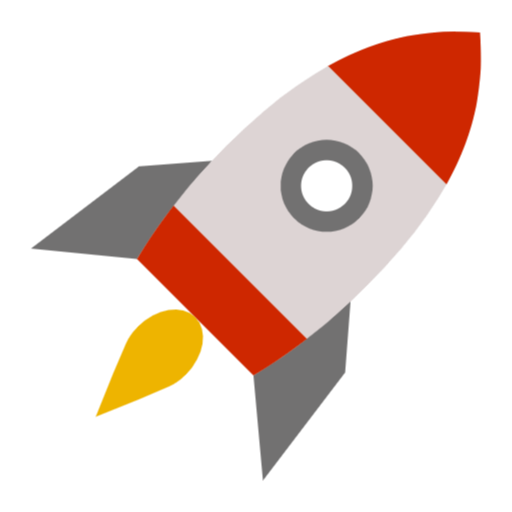
Launch Lab
Choose the lab number from the list and click OK.
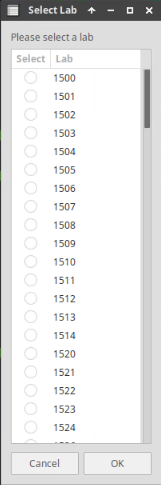
After clicking OK, you will see a pop-up message with a brief description of the lab task. If the description looks correct, click Yes to continue lab initiation.
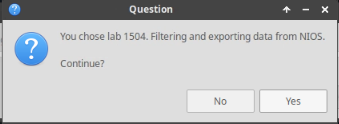
Lab initiation will take a couple of minutes to finish.
Once complete, you will see another pop-up message with the login credentials and the URL for the Grid Manager’s User Interface. Note that the credentials may differ from those from prior labs.
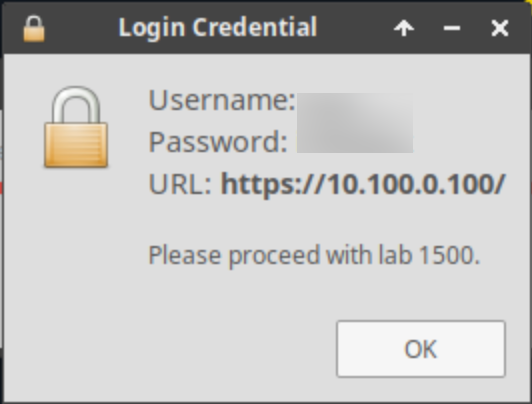
Tasks
Task 1: Adding a new stand-alone member
Before you can join the new member, you must first define it on the GM, also known as pre-configuring. Use the information provided in Table 3501-1, add the new stand-alone member int the Grid. Be sure to add the instance as a virtual appliance (Virtual NIOS).
Table 3501-1
IP Address | Netmask | Gateway |
|---|---|---|
10.200.0.105 | 255.255.255.0 | 10.200.0.1 |
Task 2: Configuring a new device to join the Grid
This Task can be skipped, IF you have completed lab 3500 and HAVE NOT RESET THE LAB
Now that the Grid is aware of the new member, access the new device and instruct it to join the Grid. You’ll need to first reconfigure the network settings on the new device so it can reach the GM, then join it to the Grid. Configure and join the VM nios-4 using the information provided in both Tables 3501-1 and 3501-2.
Table 3502-2
GM Virtual IP | Grid Name | Shared Secret |
|---|---|---|
10.100.0.100 | Infoblox | test |
You may use the CLI command set network to change the network settings on the NIOS appliance. Verify the new network settings, then use the command set membership to join the appliance to the Grid.
Task 3: Verifying joining successful
Login into the GM user interface and verify the new stand-alone member has joined successfully.
Solutions
Task 1 Solution: Adding a new stand-alone member
Login to the GM web interface to complete the pre-configure step in adding a new member.
Login to NIOS GM web interface
Navigate to Grid → Grid Manager → Members.
Click the Add (+) button.
At the Add Grid Member Step 1 of 3 window, change the Member Type to Virtual NIOS
For Host Name, enter ibns2.techblue.net, then click Next
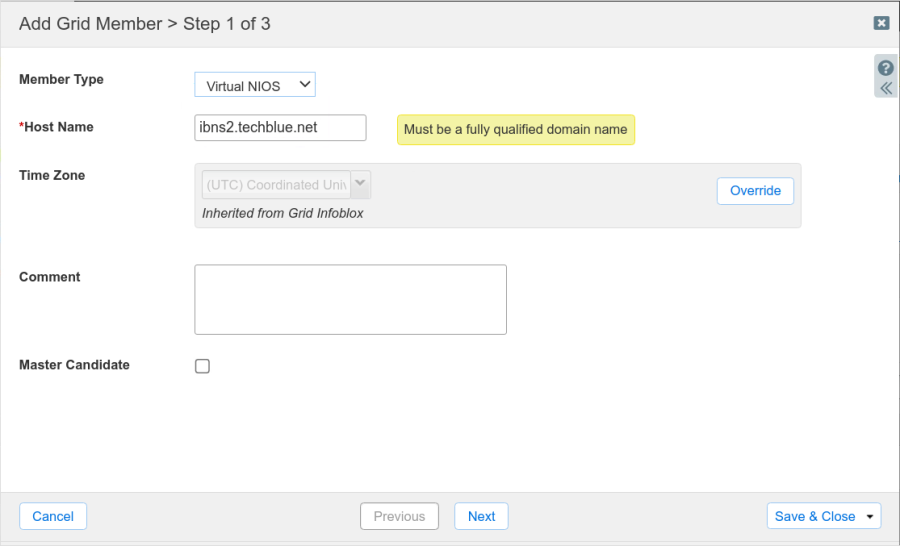
At Add Grid Member Step 2 of 3, leave the Type of Network Connectivity set to IPv4
Set the Type of Member to Standalone Member, and configure it with the information from Table 3501-1:
Address: 10.200.0.105
Subnet Mask: 255.255.255.0
Gateway: 10.200.0.1
Click Save & Close
When complete, the Members screen will display an entry for ibns2.techblue.net, and the Status will be Offline. It will remain in this status until you have successfully joined the member to the Grid.
Task 2 Solution: Configuring a new device to join the Grid
Now that the Grid is aware of the new member, access the new device and instruct it to join the Grid. You’ll need to first reconfigure the network settings on the new device so it can reach the GM, then join it to the Grid. Configure and join the VM nios-4 using the information provided in both Tables 3501-1 and 3501-2.
Changing the network settings on the NIOS appliance
Switch to the VM nios-4.
Login with the default administrative credential
Use the command set network and the information provided in Table 3501-1 to reconfigure network settings. Below is an example screenshot of running this CLI command:
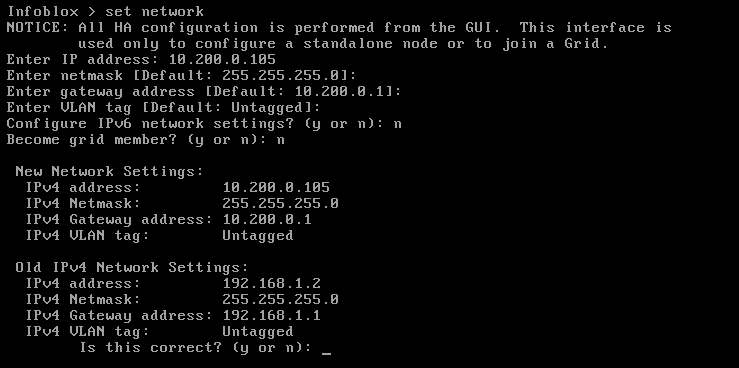
Verifying network connectivity
After you have confirmed the network settings change, the NIOS appliance will reboot.
Wait for it to finish rebooting, and login again.
You may use the show network command to view the current network settings.
You may use the
pingcommand to check whether or not the NIOS appliance can reach the gateway.
Joining the grid
After you have verified that the NIOS appliance has network connectivity, it is time to join it to the Grid.
Switch to the VM nios-4.
Login with the default administrative credential
Use the command set membership to join the Grid. The information to join the Grid is the same for all appliances, they are:
Grid Master VIP: 10.100.0.100
Grid Name: Infoblox
Grid Shared Secret: test
Below is an example screenshot of running this CLI command:
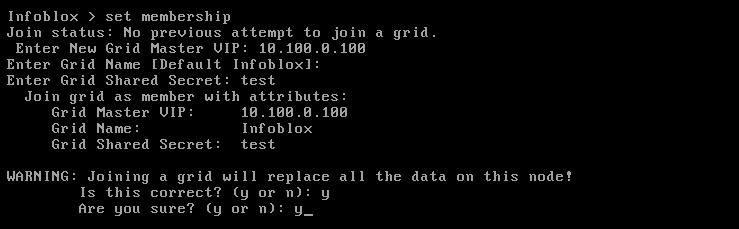
Task 3 Solution: Verifying joining successful
Log in to web interface of GM.
Navigate to Grid → Grid Manager → Members or use the Refresh button.
The Status for ibns2.techblue.net now shows Running.