Replacing a failed HA node in a NIOS Grid (3504)
Scenario
Oh no! One of your virtual appliances have failed! Luckily, it is part of the High Availability (HA) pair, so there was no service interruption. Your team has repaired the virtual appliance and it is ready to be put back into service. Please gather the necessary information and perform the steps to join the new virtual appliance as part of the HA pair.
Estimate Completion Time
20 to 40 minutes
Credentials
Description | Username | Password | URL or IP |
|---|---|---|---|
Grid Manager UI | admin | infoblox |
Requirements
Administrative access to the Grid
Network information for the failed node
Address of the Grid Master (lab: 10.100.0.100)
Name of the Grid (default: Infoblox)
Grid shared secret (default: test)
Learning Content
Lab Initiation
Access jump-desktop
Once the lab is deployed, you can access the virtual machines required to complete this lab activity. To initiate the lab, click on the jump-desktop tile and login to the Linux UI:
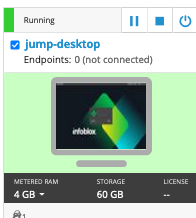
Username: training
Password: infoblox
Initiate lab
To initiate the lab, double-click the Launch Lab icon on the Desktop.
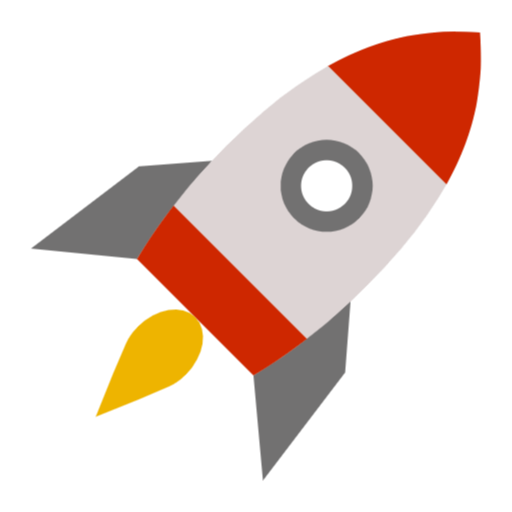
Launch Lab
Choose the lab number from the list and click OK.
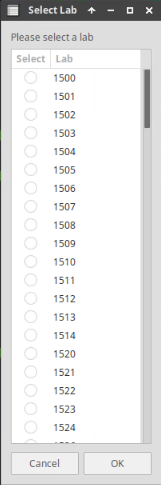
After clicking OK, you will see a pop-up message with a brief description of the lab task. If the description looks correct, click Yes to continue lab initiation.
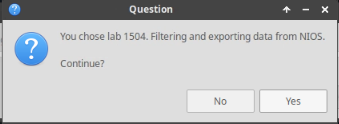
Lab initiation will take a couple of minutes to finish.
Once complete, you will see another pop-up message with the login credentials and the URL for the Grid Manager’s User Interface. Note that the credentials may differ from those from prior labs.
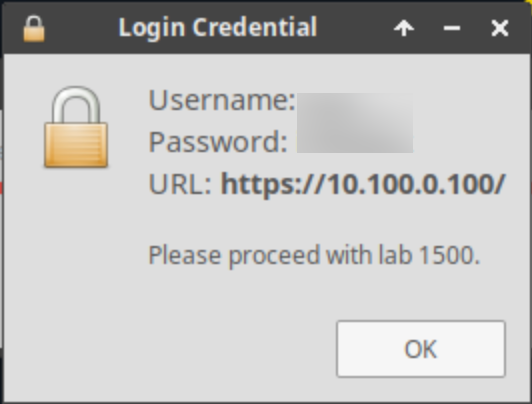
Tasks
Obtaining information of the failed node.
Obtaining Grid information.
Configuring nios3 to join the Grid as a node of the HA pair.
Verifying device joined successfully.
Performing HA failover to verify high availability functionality.
Task 1: Obtaining network information of the failed node
Login to the GM interface, and research for the following information on the failed node as part of the HA pair: IP address, netmask, and gateway. You may use Table 3504-1 below to help you gather and organize the information you need to collect.
Table 3504-1
Interface | Address | Subnet Mask | Gateway |
|---|---|---|---|
VIP (IPv4) | |||
Node 1 HA (IPv4) | |||
Node 2 HA (IPv4) | |||
Node 1 LAN1 (IPv4) | |||
Node 2 LAN1 (IPv4) |
Task 2: Obtaining Grid information
Login to the GM interface, and research for the following information on the Grid before attempting to join the replacement member. You already know the shared secret is set to test. You may record your findings in Table 3504-2 below.
Table 3504-2
GM Virtual IP | Grid Name | Shared Secret |
|---|---|---|
test |
Task 3: Configuring a replacement device to join the Grid
Access the virtual device named nios-3. Using the information in both Table 3504-1 and 3504-2, configure this virtual appliance to join the Grid.
You need to find out which node you are replacing, node 1 or node 2. You can check the Grid Manager interface to get this information.
Task 4: Verifying joining successful
Login into the GM user interface and verify the replacement appliance has joined successfully.
Task 5: Performing HA failover
Login into the GM user interface and perform HA failover on the HA member. The easiest way monitor is to start a contiguous ping command to the virtual IP 10.100.0.105 from the Linux desktop terminal, while performing the failover.
Solutions
Task 1 Solution: Obtaining network information of the failed node
Details about the failed node will be available from Grid Manager-Members menu.
Login to NIOS GM web interface
Navigate to Grid → Grid Manager → Members.
Note that the member status shows HA Broken.
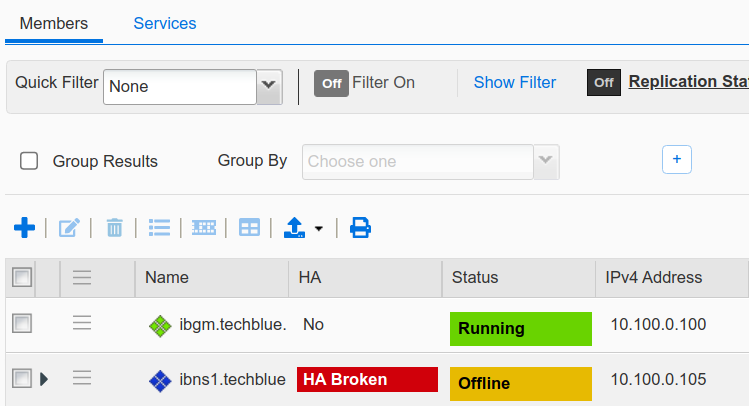
We can find detailed member status by clicking the member details button.
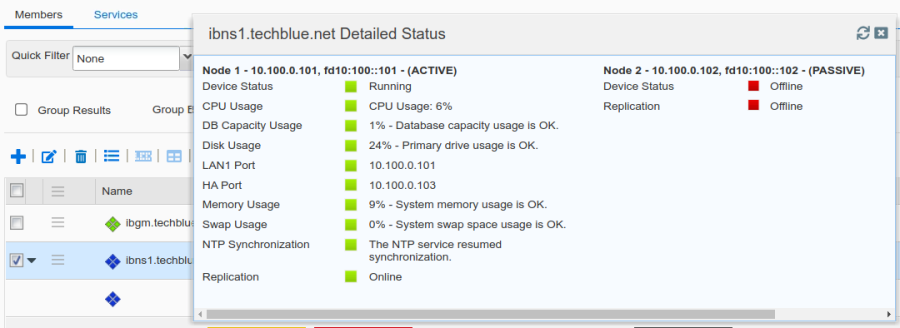
Here we see node 2 as offline
Go back to the Member menu and edit the HA member to find the Lan1 IP of Node2
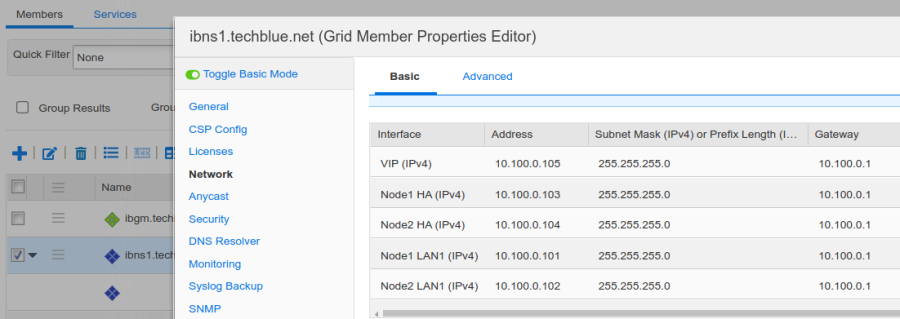
Task 2 Solution: Obtaining Grid information
Login to NIOS GM web interface
Navigate to Grid → Grid Manager
GM IP Address and Grid Name are both available in this screen
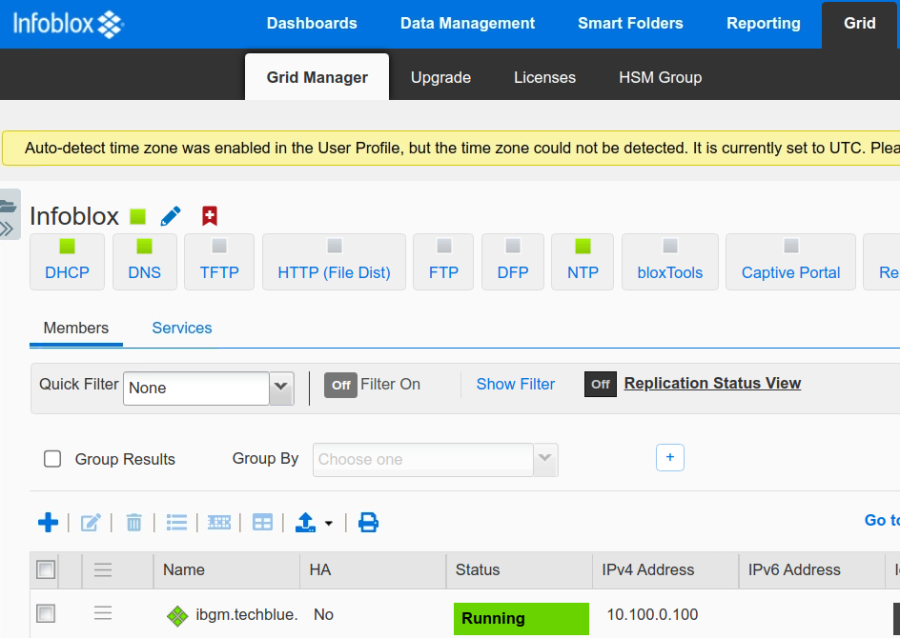
Task 3 Solution: Configuring a replacement device to join the Grid
Assign Node2 Lan1 IP configuration to nios-3 through the console connection:
Configuration
Value
IP Address
10.100.0.102
Netmask
255.255.255.0
Gateway Address
10.100.0.1
VLAN
Press enter
Configure IPv6 Network Settings
n
Become Grid Member
y
Switch to the console of virtual machine nios-3
Log in using default credentials
At the prompt, use the set network command to apply the above network configuration to the device
When prompted about joining a grid, answer y
For Enter New Grid Master VIP, use 10.100.0.100
For Enter Grid Name, use Infoblox (or just press Enter to accept the default)
For Enter Grid Shared Secret, use test
When prompted with Is this correct? (y or n), press y and Enter
When prompted with Are you sure? (y or n), press y and Enter
Allow the device to restart
Task 4 Solution – Verifying joining successful
From Grid → Grid Manager → Members screen, use the Refresh button to update the display

The arrow button to the left of the member name indicates that this is an HA member
Task 5 Solution: Performing HA failover
From Grid → Grid Manager → Members, expand the entry for ibns1.techblue.net
Place a check mark in the box beside ibns1.techblue.net
Note that the Node 1 is ACTIVE and Node 2 is PASSIVE
From the Toolbar on the right, select Control → Force HA Failover
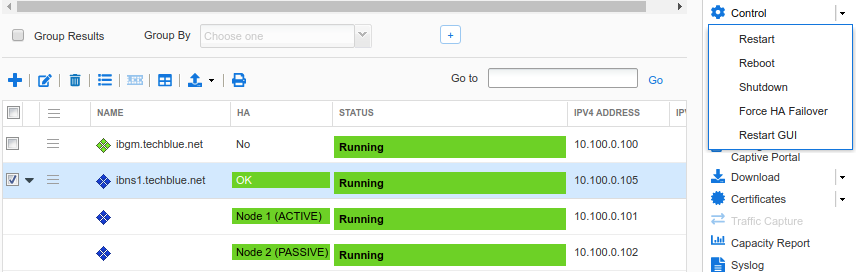
At the Force HA Failover window, click OK to confirm the action
Periodically, click the Refresh button to update the display
The status will change (several times) from HA Broken back to HA Running

Once finished, note that HA status for Node 1 is now PASSIVE and HA status for Node 2 is ACTIVE
The easiest way monitor is to start a contiguous ping command to the virtual IP 10.100.0.105 from the Linux desktop terminal, while performing the failover.
