Analyzing NIOS Grid upgrade failures (3513)
Scenario
A scheduled Grid upgrade failed during the last maintenance window. Please analyze the provided support bundle and find the reason(s) behind the failure.
Estimate Completion Time
10 to 15 minutes
Credentials
Description | Username | Password | URL or IP |
|---|---|---|---|
Grid Manager UI | admin | infoblox |
Learning Content
Lab Initiation
Access jump-desktop
Once the lab is deployed, you can access the virtual machines required to complete this lab activity. To initiate the lab, click on the jump-desktop tile and login to the Linux UI:
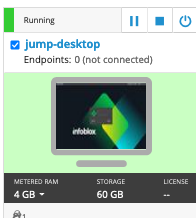
Username: training
Password: infoblox
Initiate lab
To initiate the lab, double-click the Launch Lab icon on the Desktop.
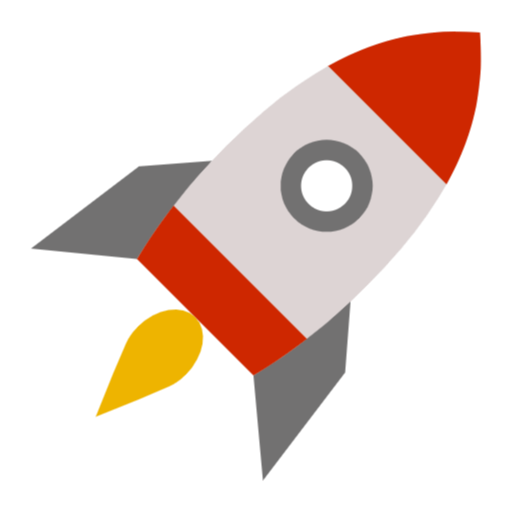
Launch Lab
Choose the lab number from the list and click OK.
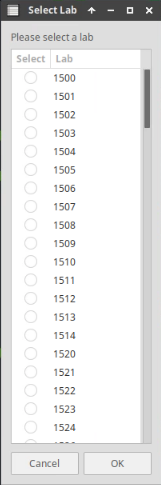
After clicking OK, you will see a pop-up message with a brief description of the lab task. If the description looks correct, click Yes to continue lab initiation.
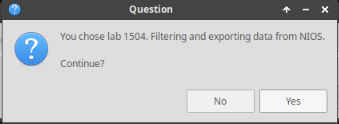
Lab initiation will take a couple of minutes to finish.
Once complete, you will see another pop-up message with the login credentials and the URL for the Grid Manager’s User Interface. Note that the credentials may differ from those from prior labs.
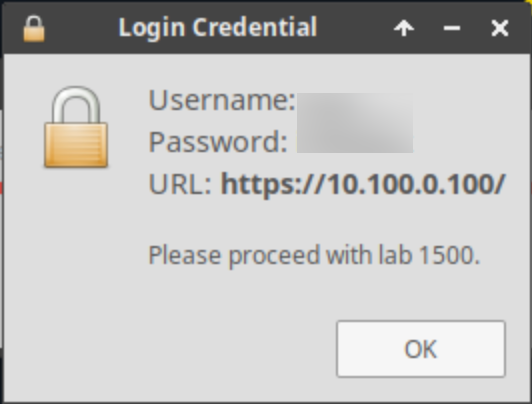
Tasks
For all tasks in this lab, please use the support bundle placed on the desktop of the jump-desktop. It is named 3513-supportBundle.tar.gz.
Task 1: Locating the current NIOS version
Please analyze the provided support bundle and find out the current NIOS version on the Grid.
Task 2: Upgrade failure cause
Please analyze the provided support bundle and locate the root cause(s) for the upgrade failure.
Solutions
Task 1 Solution: Locating the current NIOS version
The current NIOS version number can be found in the file config.txt:
CLIENT_VERSION=8.5.3-417434In other words, since this is a failed upgrade, we tried to upgrade from 8.5.3 to some other version, but it failed.
Task 2 Solution: Upgrade failure cause
The upgrade failure messages recorded in system logs, which can be found in the file infoblox.log. Searching this file for the keyword ‘upgrade’ or ‘Upgrade’, and you will see the following entries:
[2021/08/17 18:31:28.292] (2448 /infoblox/one/bin/verify_upgrade_file) : Upgrade path not found for this upgrade
[2021/08/17 18:31:28.490] (20491 /usr/bin/httpd) one/grid_upgrade.py:685 _grid_upgrade_exception(): error : Upgrade path not found for this upgradeAlthough there are 3 entries, they reflect the same reason for the failed upgrade: upgrade path not found for this upgrade.
