Troubleshoot DHCP issue: no free leases in NIOS (3526)
Scenario
Your colleagues have created a new subnet to provide DHCP service. However, you received reports that clients are unable to receive leases on this subnet. A copy of the DHCP logs were provided for your analysis. Please investigate and provide a fix so clients receive DHCP services on this subnet.
Estimate Completion Time
15 to 20 minutes
Credentials
Description | Username | Password | URL or IP |
|---|---|---|---|
Grid Manager UI | admin | infoblox |
Learning Content
Lab Initiation
Access jump-desktop
Once the lab is deployed, you can access the virtual machines required to complete this lab activity. To initiate the lab, click on the jump-desktop tile and login to the Linux UI:
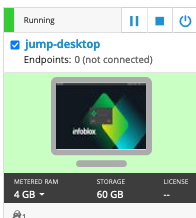
Username: training
Password: infoblox
Initiate lab
To initiate the lab, double-click the Launch Lab icon on the Desktop.
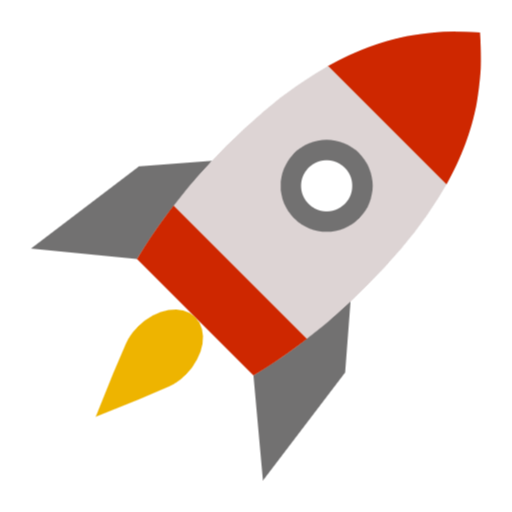
Launch Lab
Choose the lab number from the list and click OK.
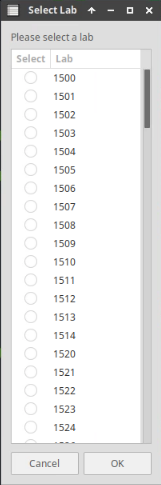
After clicking OK, you will see a pop-up message with a brief description of the lab task. If the description looks correct, click Yes to continue lab initiation.
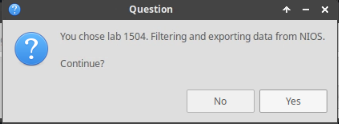
Lab initiation will take a couple of minutes to finish.
Once complete, you will see another pop-up message with the login credentials and the URL for the Grid Manager’s User Interface. Note that the credentials may differ from those from prior labs.
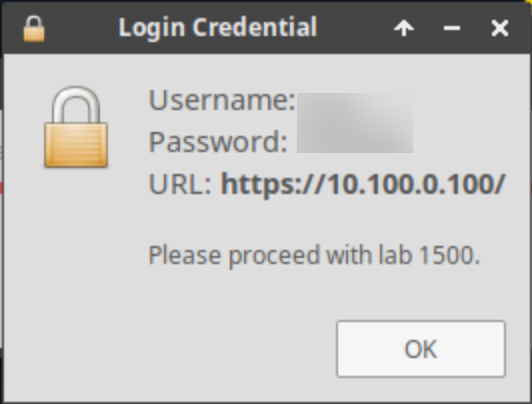
Tasks
Task 1: Analyzing the provided syslog messages
Study the syslog messages given below and predict the possible configuration issues that can cause this scenario.
You can also log on to the VM testing-linux and use the commands sudo set-network-dhcp and sudo clear-dhcp-leases to test the DHCP behavior.
Task 2: Updating DHCP configuration
Correct any faulty configuration and make necessary changes to resolve the issue.
Solutions
Task 1 Solution: Analyzing the provided syslog messages
Study the syslog messages given below and predict the possible configuration issues that can cause this scenario.
The syslog messages do indicate that the server has run out of leases. To get more information, it is necessary to look at the DHCP configuration.
Since the syslog messages were from ibns1.techblue.net, we should check its configuration:
Navigate to Data Management→DHCP→Members→Members.
Check the box next to the member ibns1.techblue.net
From the Toolbar, select View DHCP Configuration → IPv4.
This shows us the DHCP configuration file. You can scroll down and notice this section that indicates there are no DHCP ranges or other objects configured for this network:
CODEsubnet 172.31.101.0 netmask 255.255.255.0 { }We can investigate further by check the configuration in Grid by navigating to Data Management → DHCP and click the network 172.31.101.0/24. We can see that it does have a range, but it is configured as a IPv4 Reserved Range, thus not available for DHCP service.
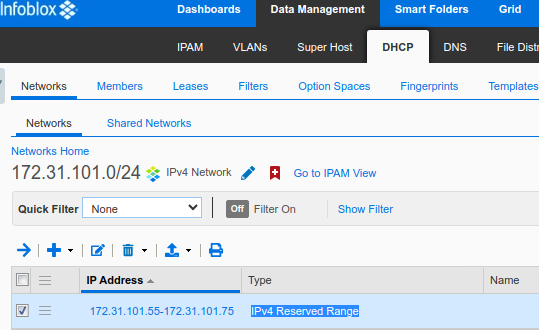
Task 2 Solution: Updating DHCP configuration
To correct the configuration, we can change this range from Reserved to being assigned to at least one Grid member.
Login to NIOS GM web interface, navigate to Data Management→DHCP→Networks→Networks.
Open the 172.31.101.0/24 network.
Check the box next to the range object and click Edit.
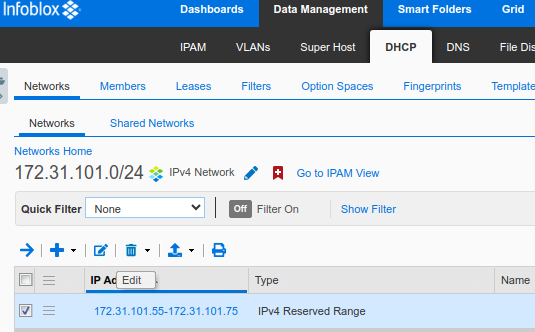
In the dialog window, switch to the Member Assignment tab on the left. Change Served by to Grid Member ibns1.techblue.net.
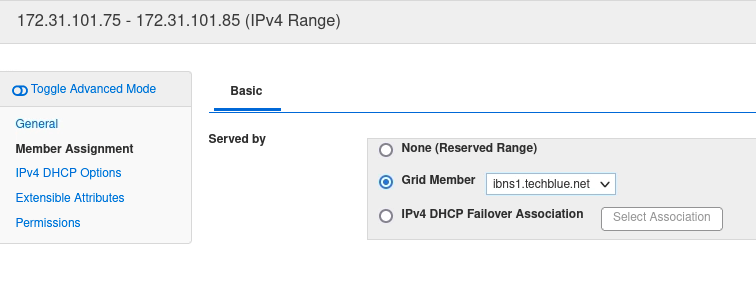
Click Save & Close and restart services when prompted.
You may now test receiving a lease from the VM testing-linux.
