Applying Hotfixes in NIOS (3528)
Scenario
Having subscribed to the knowledge base article related to NIOS releases, you’ve received a notification from Infoblox that a hotfix is now available for a minor UI bug in NIOS, which has been annoying you for a while. The email states that there is no impact on production, but you have waited till the weekly maintenance window for hotfix installation. Now that the maintenance window is here, please proceed to install the hotfix file to GM and GMC as instructed in the email.
Estimate Completion Time
10 to 15 minutes
Prerequisites
Administrative access to the Grid
Learning Content
Tasks
Task 1: Install the hotfix file on GM and GMC
Instructions are clear to only apply the hotfix file on GM and GMC. Your file is available in xxxx folder on the jump-desktop.
Solutions
Task 1 Solution: Install the hotfix file on GM
Instructions are clear to only apply the hotfix file on GM and GMC. Your file is available in xxxx folder on the jump-desktop.
Navigate to Grid→Upgrade Menu
Click on the Apply Hotfix dropdown button and choose To Grid Master and Grid Master Candidates
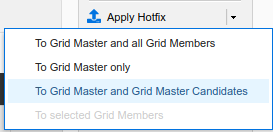
In the Apply Hotfix dialog box, click Select and open the file Hotfix-8-x-x-NIOS-75513-APPLY.bin
Click Upload
Login to GM via CLI and issue command show upgrade_history
Successful installation will show the message:
Hotfix Hotfix-8-x-x-NIOS-75513-APPLY.bin applied successfully
