Restoring Lab to Initial State (3998)
Scenario
This guide explains how to use Lab 3998 to restore the lab environment to its initial minimal state. This configuration includes only the essential object set required for basic operations, providing a clean and simple starting point for users.
The restoration process configures the VMs with the following IP addresses and attempts to rejoin them to the Grid Master to establish a fully operational grid:
VM | IP Address |
|---|---|
nios-1 (Grid Master) | 10.100.0.100 |
nios-2 | 10.100.0.101 |
nios-3 | 10.100.0.102 |
nios-4 | 10.200.0.105 |
nios-5 | 10.200.0.100 |
nios-reporting | 10.100.0.205 |
Estimate Completion Time
5-10 minutes
Credentials
Description | Username | Password | URL or IP |
|---|---|---|---|
Grid Manager UI | admin | infoblox | https://10.100.0.100/ |
Requirements
Administrative access to the Grid
Tasks
Reverting the lab environment to its initial state may not always be possible. If any NIOS VM has been factory reset to an IP address within the 192.168.x.x range, the restore process might execute but fail to restore the lab to its intended state.
In such cases, deploying a new lab is recommended to ensure proper functionality.
Task 1: Access the Jump-Desktop
Click on the jump-desktop tile and login to the Linux UI:
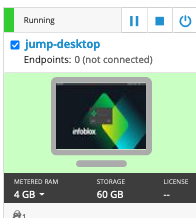
Log in using the following credentials:
Username:
trainingPassword:
infoblox
Task 2: Start the Lab Restore Process
To initiate the lab, double-click the Launch Lab icon on the Desktop.
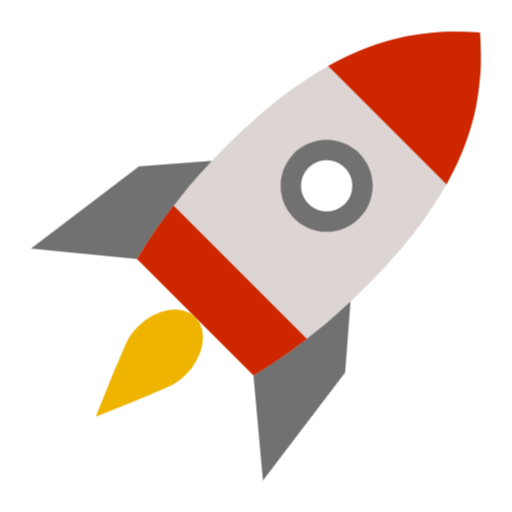
Launch Lab
Choose the lab number 3998 from the list and click OK.
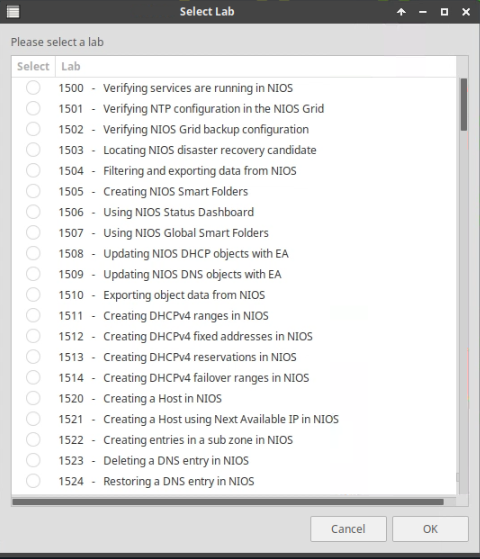
After clicking OK, you will see a pop-up message with a brief description of the lab task. If the description looks correct, click Yes to continue lab initiation.
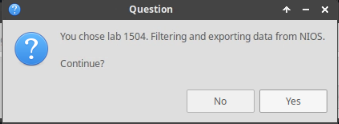
The process will take a couple of minutes to finish.
Once complete, you will see another pop-up message with the login credentials and the URL for the Grid Manager’s User Interface. Note that the credentials may differ from those from prior labs.
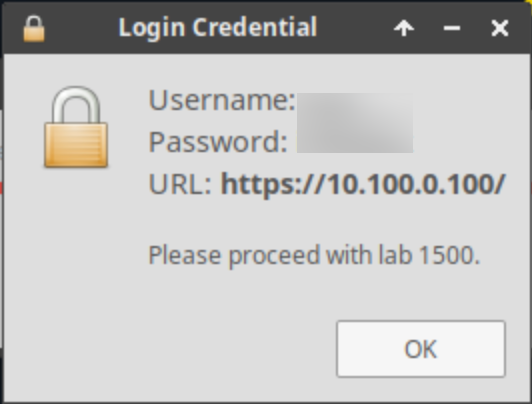
Task 3: Verify Member Status in the Grid Manager UI
After the lab restore completes, log in to the Grid Manager UI using the credentials provided in the pop-up message.
Navigate to Grid → Grid Manager → Members.
Verify that all members are displayed as Running in the Status column.
