Creating DHCPv4 failover associations in NIOS (2515)
Scenario
Your team has decided to take the first step towards DHCP service redundancy. Please create a DHCPv4 failover association, so other network administrators can leverage this redundant service.
Estimate Completion Time
15 to 20 minutes
Credentials
Description | Username | Password | URL or IP |
|---|---|---|---|
Grid Manager UI | admin | infoblox |
Requirements
Administrative DHCP access to the Grid
Knowledge of which Grid members will provide redundant DHCP services
Learning Content
Lab Initiation
Access jump-desktop
Once the lab is deployed, you can access the virtual machines required to complete this lab activity. To initiate the lab, click on the jump-desktop tile and login to the Linux UI:
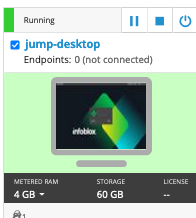
Username: training
Password: infoblox
Initiate lab
To initiate the lab, double-click the Launch Lab icon on the Desktop.
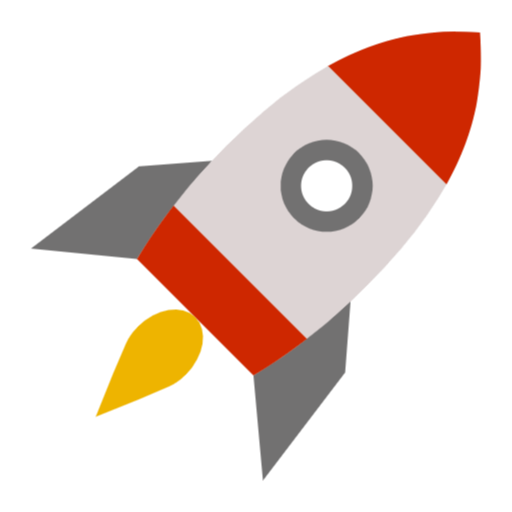
Launch Lab
Choose the lab number from the list and click OK.
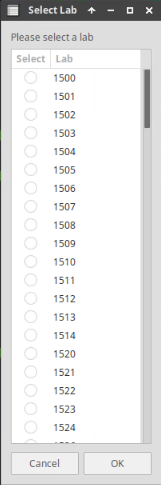
After clicking OK, you will see a pop-up message with a brief description of the lab task. If the description looks correct, click Yes to continue lab initiation.
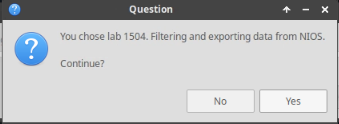
Lab initiation will take a couple of minutes to finish.
Once complete, you will see another pop-up message with the login credentials and the URL for the Grid Manager’s User Interface. Note that the credentials may differ from those from prior labs.
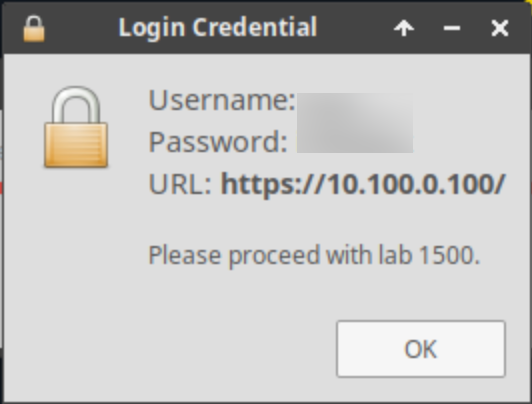
Tasks
Creating a DHCPv4 failover association.
Restarting Grid services.
Task 1: Creating a DHCPv4 failover association
Create a DHCPv4 failover association named D1-D2. Assign ibns1.techblue.net as the failover primary, and ibns2.techblue.net as the failover secondary.
Task 2: Restarting Grid services
After saving changes, you should be prompted to restart services. If not, please manually restart services.
Solutions
Task 1 Solution: Creating a DHCPv4 failover association
A failover association is created by combining two DHCP servers into a failover pair.
Navigate to Data Management → DHCP → Members → IPv4 DHCP Failover Associations
Click on the Add (+) button
This action opens the Add IPv4 DHCP Failover Association Wizard
At Step 1 of 3, enter D1-D2 for Name
For DHCP Failover Primary, leave the radio button set to Grid Member and click the button for Select Member
Click the link for ibns1.techblue.net
For the DHCP Failover Secondary, leave the radio button set to Grid Member and click the button for Select Member
Click the link for ibns2.techblue.net
Click Save & Close
The following configuration is for our testing purposes in the lab environment.
IN A PRODUCTION ENVIRONMENT, DO NOT CHANGE THE MCLT VALUE WITHOUT FIRST DISCUSSING WITH INFOBLOX SUPPORTPlace a check in the box beside the newly created D1-D2 entry and click Edit
Toggle advanced mode
Select the Failover Settings section and click the Advanced tab
Change the Maximum Client Lead Time(s) value to 300
Click Save & Close
Task 2 Solution: Restarting Grid services
Changes made to the DHCP configuration only takes effect after service restart.
Restart the DHCP Service by clicking the Restart button in the notification banner at the top of Grid Manager
At the Restart Grid Services window, click Restart
Alternatively, we can also restart services from the Members menu by navigating to Grid → Grid Manager → Members or Data Management → DHCP → Members
From the Toolbar on the right, click Restart Services
Select the radio button for Force restart services
Click Restart
Note that the status of the failover association will display Failure until both networks and ranges have been assigned. This behavior is expected at the end of this lab.
