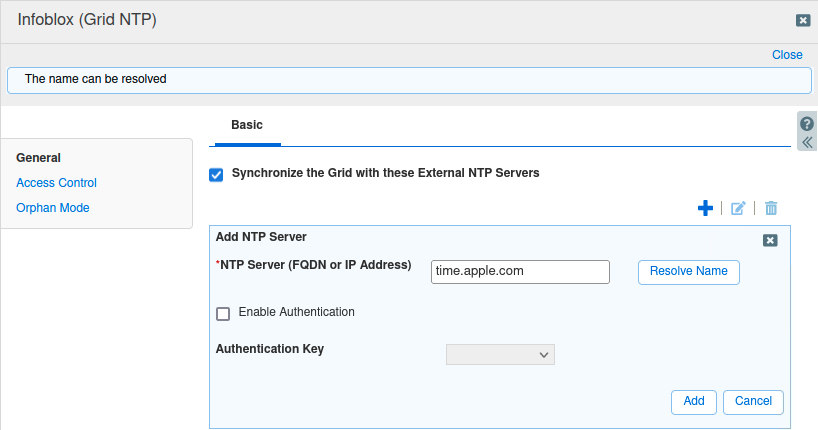Configuring Grid DNS resolvers in NIOS (2531)
Scenario
While attempting to add an external NTP server, you team realized that while the Grid is providing DNS services to other devices on the network, the Grid members themselves cannot resolve names such as time.apple.com. Please update the Grid configuration to use the members ibns1.techblue.net (10.100.0.105) and ibns2.techblue.net (10.200.0.105) as the default DNS resolvers for the entire Grid.
The resolvers in NIOS do not have to be a part of the Grid, they can be set for any IP addresses that provide DNS resolution service.
Estimate Completion Time
15 to 20 minutes
Credentials
Description | Username | Password | URL or IP |
|---|---|---|---|
Grid Manager UI | admin | infoblox |
Requirements
Administrative access to the Grid
Learning Content
Lab Initiation
Access jump-desktop
Once the lab is deployed, you can access the virtual machines required to complete this lab activity. To initiate the lab, click on the jump-desktop tile and login to the Linux UI:
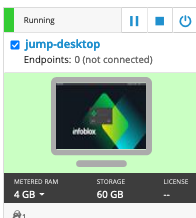
Username: training
Password: infoblox
Initiate lab
To initiate the lab, double-click the Launch Lab icon on the Desktop.
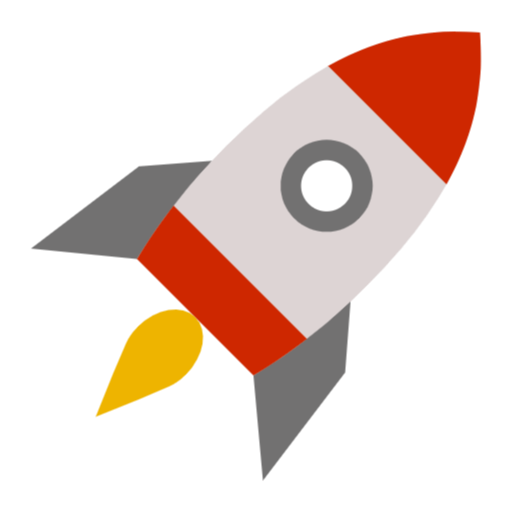
Launch Lab
Choose the lab number from the list and click OK.

After clicking OK, you will see a pop-up message with a brief description of the lab task. If the description looks correct, click Yes to continue lab initiation.

Lab initiation will take a couple of minutes to finish.
Once complete, you will see another pop-up message with the login credentials and the URL for the Grid Manager’s User Interface. Note that the credentials may differ from those from prior labs.

Tasks
Task 1: Verifying resolver functionality
Verify both members ibns1 and ibns2 are configured to allow recursion from other Grid members.
Task 2: Configuring Grid DNS resolvers
Configure the NIOS Grid DNS resolver settings to use the IP addresses of ibns1.techblue.net (10.100.0.105) and ibns2.techblue.net (10.200.0.105) as the default DNS resolvers.
Task 3: Verifying DNS resolution from NIOS Grid
Verify the Grid can now resolve names, by attempting to add an external NTP server time.apple.com by name.
Solutions
Task 1 Solution: Verifying resolver functionality
There are 2 ways to execute dig from the Grid, from the Dashboard, or from the CLI.
Using dig From Dashboards
In the GM web interface, navigate to Dashboards → Status.
Scroll down to the Dig Request widget.
You want to make sure other members, such as ibgmc.techblue.net and ibrep.techblue.net can use ibns1 (10.100.0.105) and ibns2 (10.200.0.105) for DNS lookups. Use this widget several times to make sure you can successfully resolve external names such as time.apple.com. Screenshot below shows a dig originating from ibgmc.techblue.net to 10.200.0.105 (ibns2) to lookup the name time.apple.com.
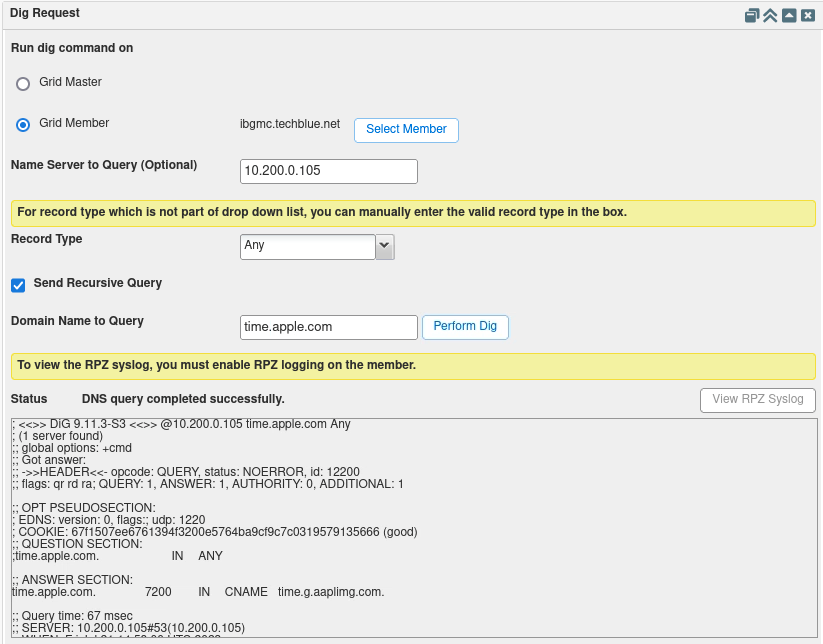
Using dig From CLI
Switch to the console of the NIOS VM, and use the dig command from the CLI to perform the query to either ibns1 (10.100.0.105) or ibns2 (10.200.0.105).
You may use the commands
dig @10.100.0.105 time.apple.com.anddig @10.200.0.105 time.apple.com.to verify DNS lookup functionality.Screenshot below shows a successful query from one of the NIOS devices.
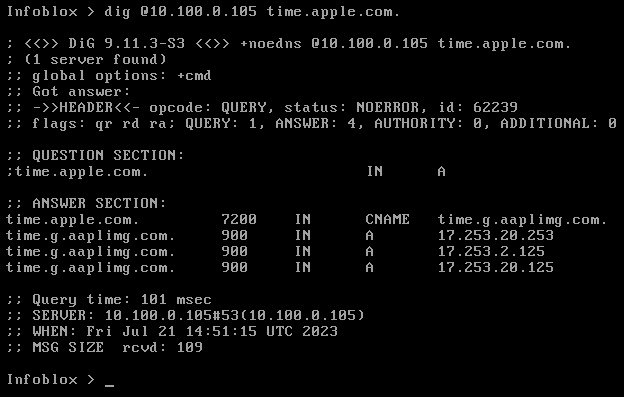
Task 2 Solution: Configuring Grid DNS resolvers
Navigate to Grid→Grid Manager→Members.
Click on Toolbar → Grid Properties.
Click on the DNS Resolver tab on the left.
Place a check mark next to Enable DNS Resolver.
In the Name Servers box, click add (+) twice to add two rows.
Click in each row and enter in the DNS server IP addresses: 10.100.0.105 and 10.200.0.105
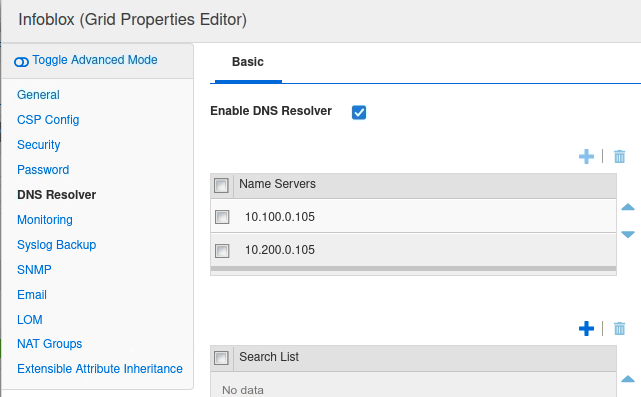
Click Save & Close
Task 3 Solution: Verifying DNS resolution from NIOS Grid
Navigate to Grid → Grid Manager.
Click on the NTP tile near the top, to switch to the NTP services section.
Click on Toolbar → Grid NTP Properties. This brings up the Grid NTP properties dialog window.
In the section Synchronize the Grid with these External NTP Servers, click Add
 to add a new entry.
to add a new entry.The Add NTP Server wizard appears.
In the section NTP Server (FQDN or IP Address), enter time.apple.com.
Click the button Resolve Name.
You should see a light blue banner across the top informing you the name can be resolved.