Troubleshoot unknown shared secret in NIOS (3510)
Scenario
The Grid administrators have lost the Grid shared secret. Since all members and services were not impacted, no one thought this was important, until one of the members broke down and needed to be replaced. A replacement device has been provided. You need to figure out how to join the replacement to the Grid, if possible.
Estimate Completion Time
25 to 35 Minutes
Credentials
Description | Username | Password | URL or IP |
|---|---|---|---|
Grid Manager UI | admin | infoblox |
Learning Content
Lab Initiation
Access jump-desktop
Once the lab is deployed, you can access the virtual machines required to complete this lab activity. To initiate the lab, click on the jump-desktop tile and login to the Linux UI:
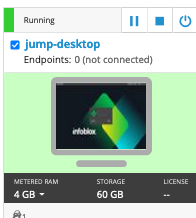
Username: training
Password: infoblox
Initiate lab
To initiate the lab, double-click the Launch Lab icon on the Desktop.
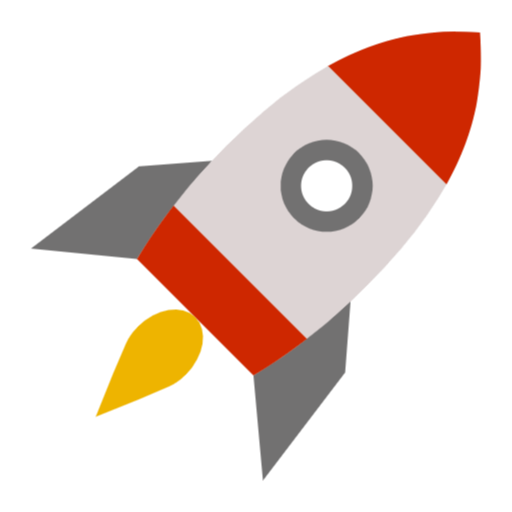
Launch Lab
Choose the lab number from the list and click OK.
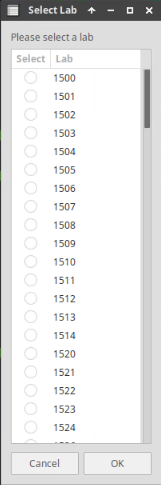
After clicking OK, you will see a pop-up message with a brief description of the lab task. If the description looks correct, click Yes to continue lab initiation.
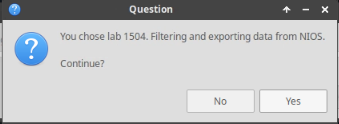
Lab initiation will take a couple of minutes to finish.
Once complete, you will see another pop-up message with the login credentials and the URL for the Grid Manager’s User Interface. Note that the credentials may differ from those from prior labs.
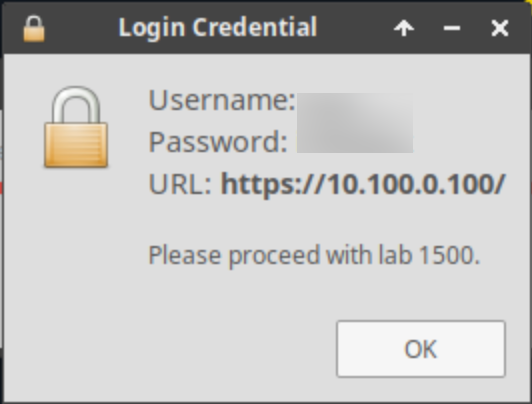
Tasks
Task 1: Joining new member to the Grid
Use the CLI to access the device nios-4, and configure it with the following network information:
Table 3510-1
IP Address | Subnetmask | Gateway |
|---|---|---|
10.200.0.105 | 255.255.255.0/24 | 10.200.0.1 |
To join this device to the Grid, you will need the following information:
Table 3510-2
GM VIP | Grid Name | Shared Secret |
|---|---|---|
10.100.0.100 | <UNKNOWN> | <UNKNOWN> |
For reference, the default value for the Grid name is Infoblox, and the default shared secret is test. However, you are not sure if your Grid is using these default values. Can you still join the member to the Grid?
Solutions
Task 1: Joining new member to the Grid
You can access the Grid Name and Shared Secret configuration by editing the Grid Properties. This is accessible in the GM web interface by selecting the Grid tab, and select Toolbar → Grid Properties → Edit. In the Grid Properties Editor, select the General tab, and you can see the Grid Name and Shared Secret configuration, as shown below.
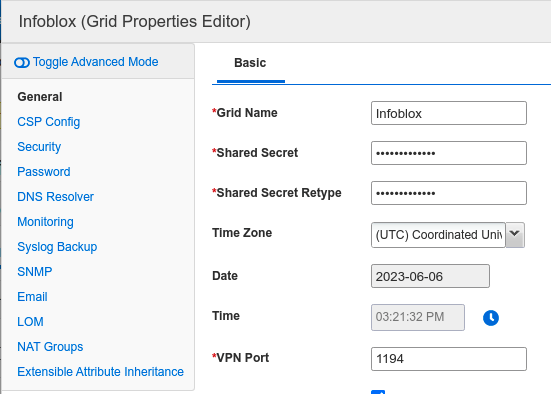
While you cannot view the value of the Shared Secret, you can change it here. Changing the Grid Shared Secret does not impact members who are already part of the Grid. For this lab, please change the Grid Shared Secret to the default value, test.
After changing these values on the GM, access the CLI on NIOS-4 and use the command set network to change its address and join it to the Grid using the information provided in Tables 3510-1 and 3510-2.
