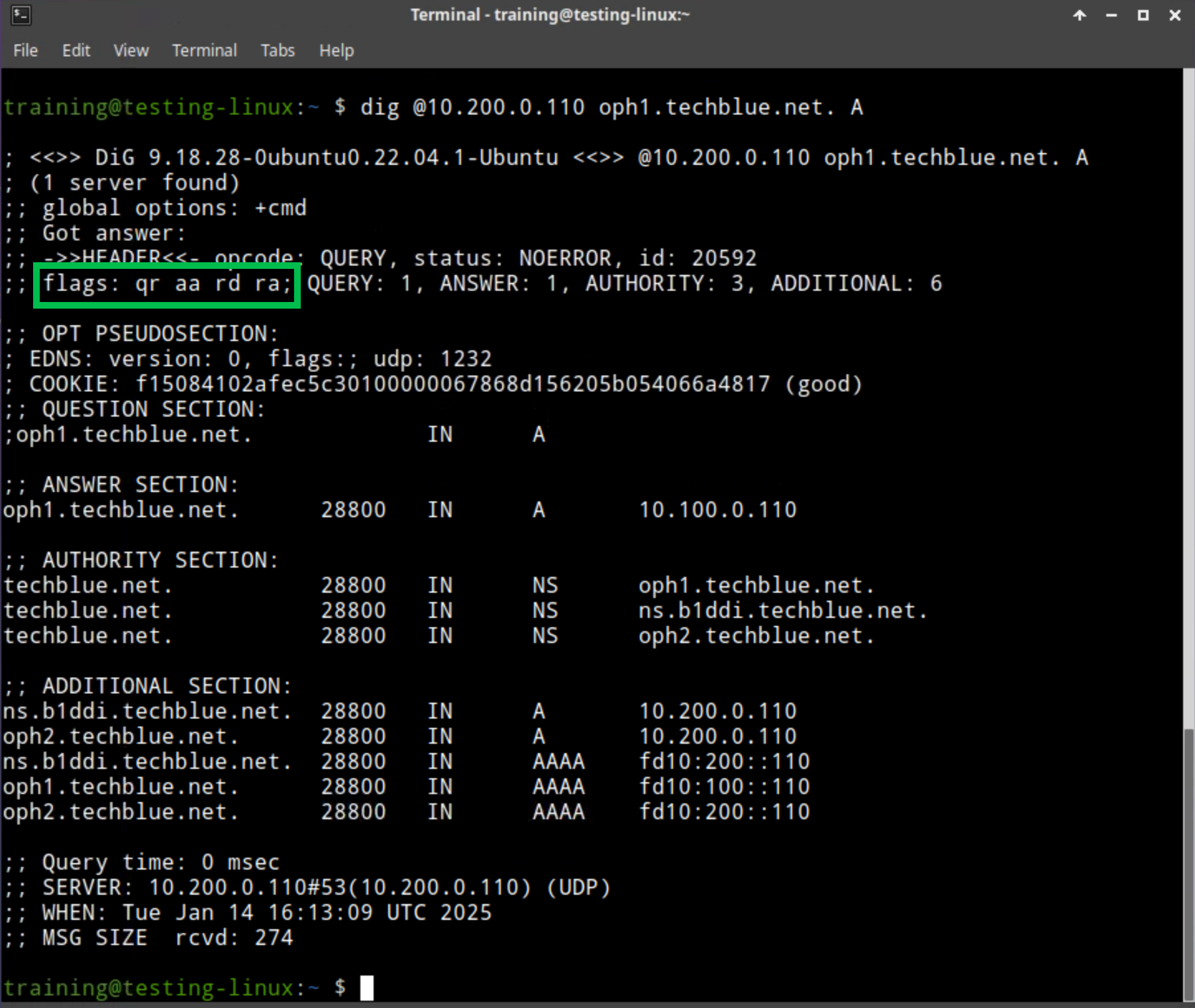Creating a DNS Primary Zone in Universal DDI (2574)
Scenario
The DNS service instances are running and providing recursive lookup services. Now, we want to host a primary zone in both instances. Configure both NIOS-X DNS servers to be authoritative for the primary zones techblue.net and 10.in-addr.arpa.
Estimated Completion Time
15 to 20 minutes
Prerequisites
Administrative access to the Infoblox Portal
Learning Content
Tasks
Creating the forward-mapping zone techblue.net.
Creating the reverse-mapping zone 10.in-addr.arpa.
Verify from a test client that authoritative DNS data is served correctly.
Task 1: Creating the primary zone techblue.net
Create a primary forward-mapping zone for techblue.net in the default DNS view. Configure both service instances Techblue DNS Service 1 and Techblue DNS Service 2 to serve this authoritative zone.
Task 2: Creating the primary reverse zone 10.in-addr.arpa
Create a primary reverse-mapping zone for 10.inaddr.arpa in the default DNS view. Configure both service instances Techblue DNS Service 1 and Techblue DNS Service 2 to serve this authoritative zone.
Task 3: Verify authoritative responses from a client
Use the test-linux virtual machine to verify that domain names in the zones return authoritative responses. Lookup the domain name oph1.techblue.net and the reverse-lookup of 10.100.0.110.
Solutions
Task 1 Solution: Creating the primary zone techblue.net
Log into your lab’s jump-desktop.
Use your Education Infoblox Portal Credentials to log into the Infoblox Portal.
Navigate to Configure → Networking → DNS.
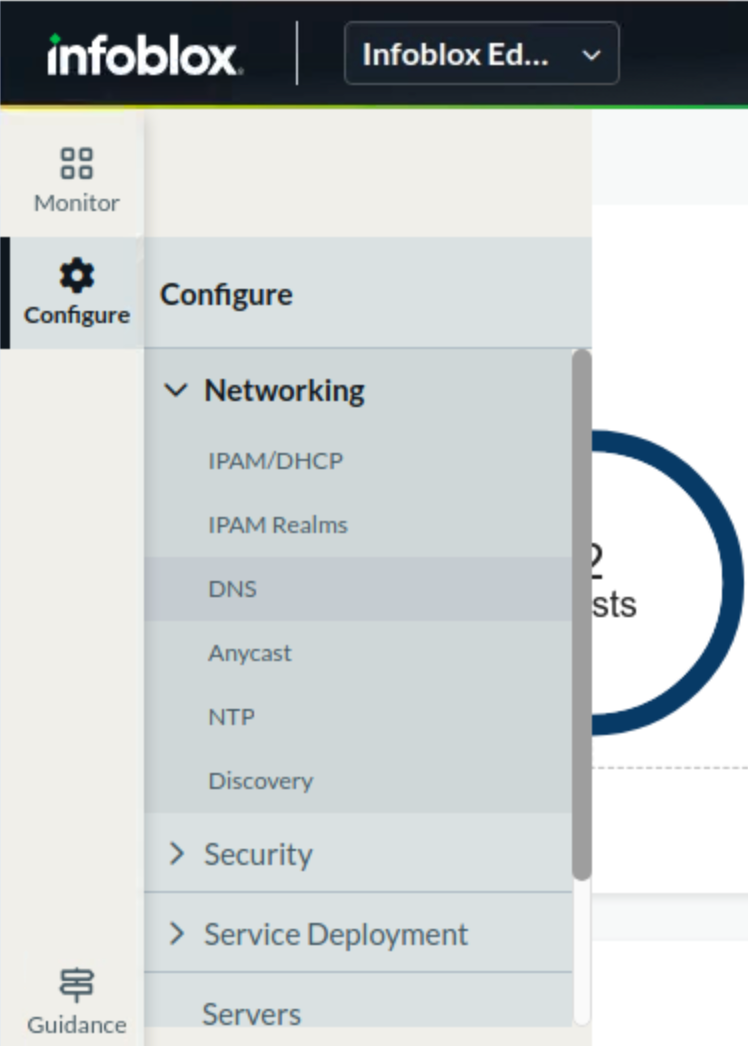
Select the Zones horizontal tab. A list of all currently configured DNS views is displayed. By default, there is only one DNS view named default.
Click on the DNS view default.
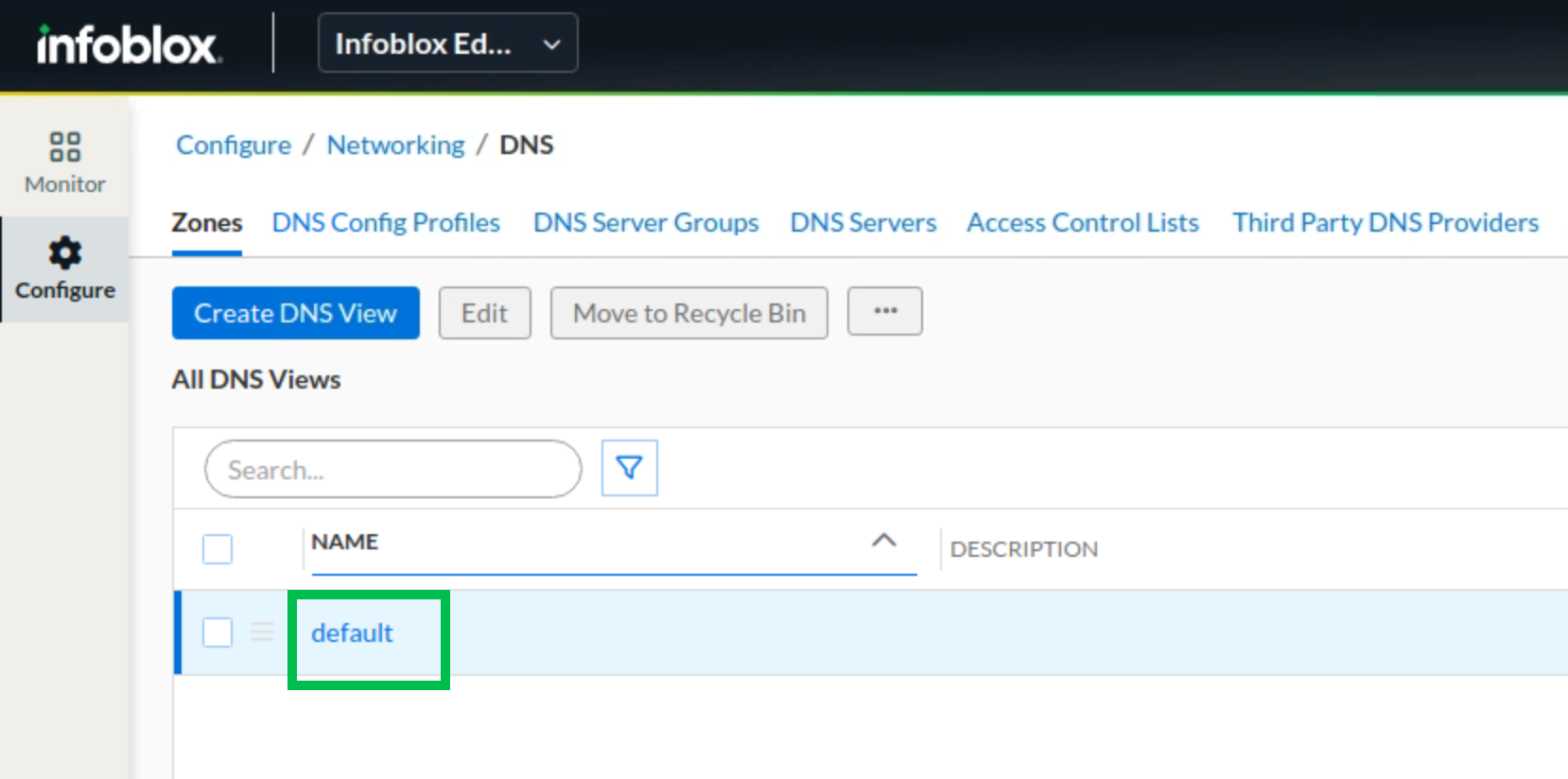
There are no zones yet. Click the Create button and select Primary Zone from the list. This launches the Create Primary Zone dialog window.
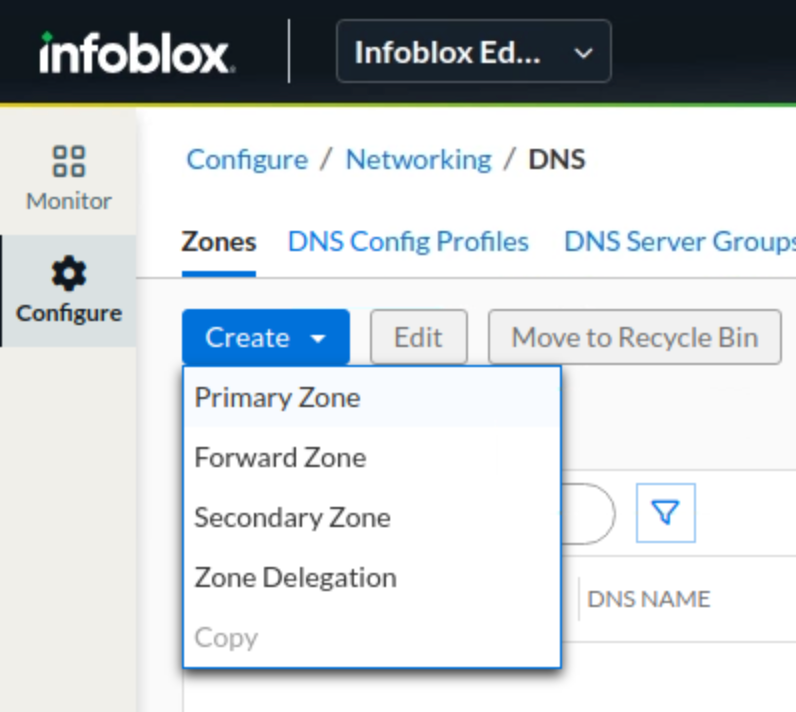
For the Name field, enter techblue.net.
Scroll down and expand the Authoritative DNS Servers section. Select both Techblue DNS Service 1 and Techblue DNS Service 2 (move to the right).
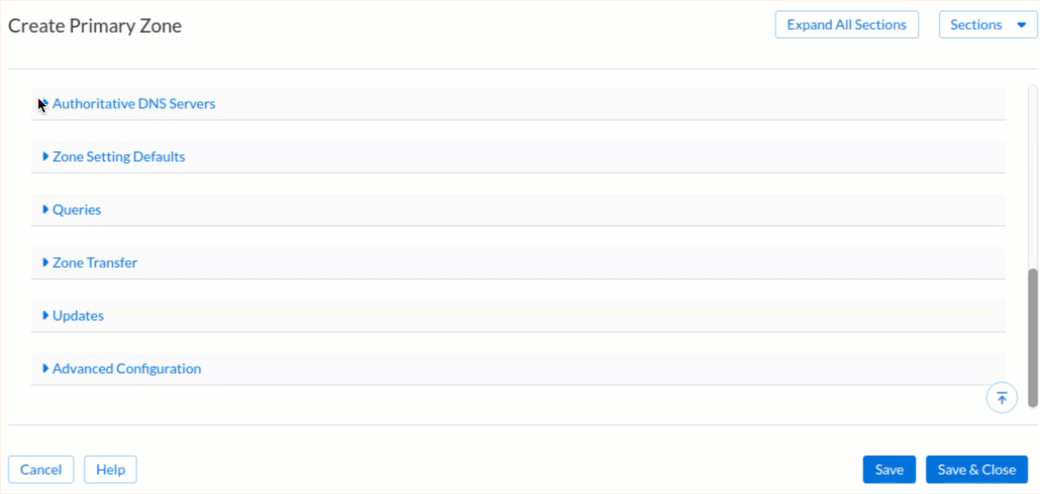
Click Save & Close.
Task 2 Solution: Creating the primary reverse zone 10.in-addr.arpa
We are still in the default DNS view. Click the Create button and select Primary Zone from the list. This launches the Create Primary Zone dialog window. (If you are not in the correct DNS view, follow steps 1 through 5 in Task 1 to return to the right place).
Enter 10 for the Name field; click the drop-down menu to its right and select .in-addr.arpa from the list.
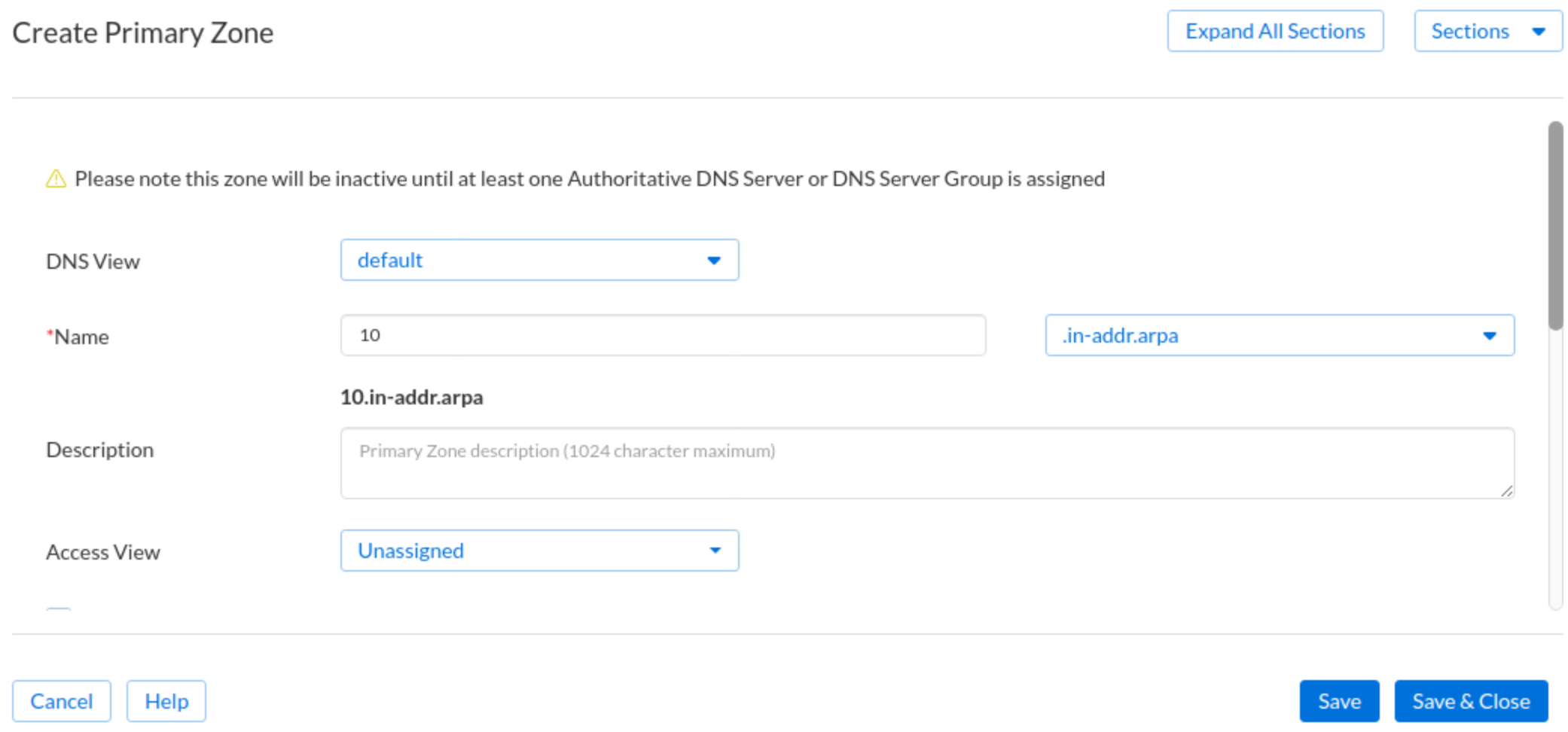
Scroll down and expand the Authoritative DNS Servers section. Select both Techblue DNS Service 1 and Techblue DNS Service 2 (move to the right). This is the same as step 8 of Task 1.
Click Save & Close.
Task 3 Solution: Verify authoritative responses from a client
Switch to the virtual machine testing-linux and open a Terminal window.
Set a static IP address on the virtual machine with the command
sudo set-network-static-bloxone. If prompted for a password, useinfoblox.Query the NIOS-X DNS servers for the two zones we just configured with the following commands:
dig @10.100.0.110 oph1.techblue.net. Adig @10.200.0.110 oph1.techblue.net. Adig @10.100.0.110 -x 10.100.0.110dig @10.200.0.110 -x 10.100.0.110
Check the dig responses for the following queries. All queries should return Authoritative Answers (aa) with NOERROR: