Creating a fixed address in Universal DDI (2590)
Scenario
A Windows machine running security monitoring software was recently added to the network. It obtained an IP address via DHCP; however, due to the security monitoring software component, this Windows machine needs to consistently receive the same IP address, and the firewall team had already reserved a different IP address.
Your task is to configure a fixed address for this Windows machine in Universal DDI so that the Windows machine will always receive the same IP address via DHCP. Once configured, verify that the Windows machine receives the correct IP address that was chosen by the firewall team.
Estimated Completion Time
15 to 20 minutes
Prerequisites
Administrative access to the Infoblox Portal
Learning Content
Tasks
Identify the MAC address of the Windows client
Create a fixed address in the Infoblox Portal
Verify that the client obtains the correct address via DHCP
Task 1: Identify the MAC address of the Windows client
Access your lab’s testing-windows machine and identify the MAC address. Note down its current IP address.
Task 2: Create a fixed address in the Infoblox Portal
Create a fixed address on the Infoblox Portal. This binds the MAC address of the testing-windows machine to the address 172.31.10.20.
Task 3: Verify that the client obtains the correct address via DHCP
Return to the virtual machine testing-windows to verify that it has obtained the correct IP address (172.31.10.20) via DHCP.
Solutions
Task 1 Solution: Identify the MAC address of the Windows client
Log in to the testing-windows VM and check its IP address and MAC address. You’ll need the MAC address to configure the fixed address, and the current IP address will help you verify later that the fixed address is working.
Log in to your lab’s testing-windows.
Open Command Prompt from the taskbar
Use the command
ipconfig /alland note down the IP and MAC address.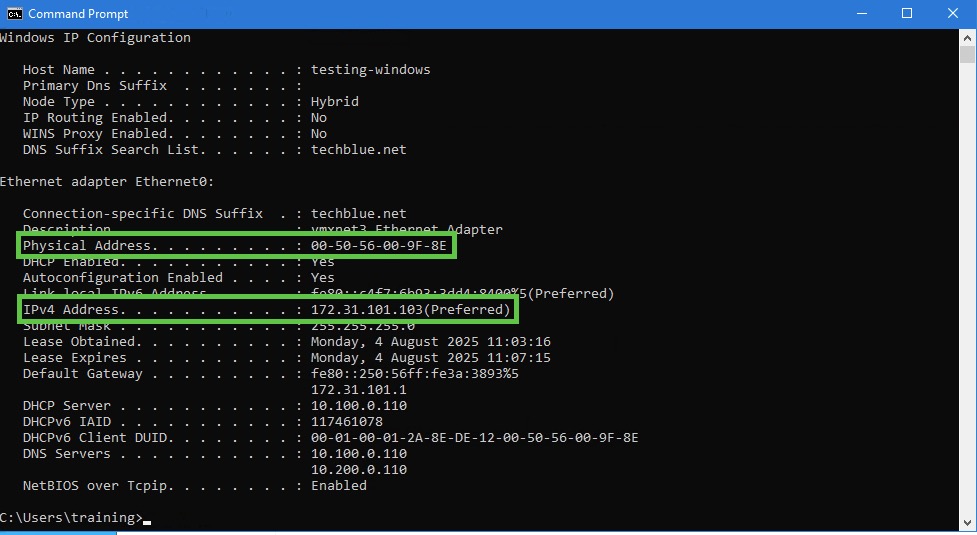
Task 2 Solution: Create a fixed address in the Infoblox Portal
Now that you have the current IP address and MAC address of the testing-windows VM. Proceed to configure a fixed address 172.31.10.20 for this client in the Infoblox Portal.
Use your Education Infoblox Portal Credentials to log into the Infoblox Portal.
Navigate to Configure → Networking → IPAM/DHCP.
Click on the IP Space Techblue Networks
Click on the Address Block 172.31.0.0/16 and then click on subnet 172.31.101.0/24
Click Create > Fixed Address
Use the IP address
172.31.101.20.Select MAC Address in the Assign by field.
In the MAC Address field, enter the MAC address of the Windows machine
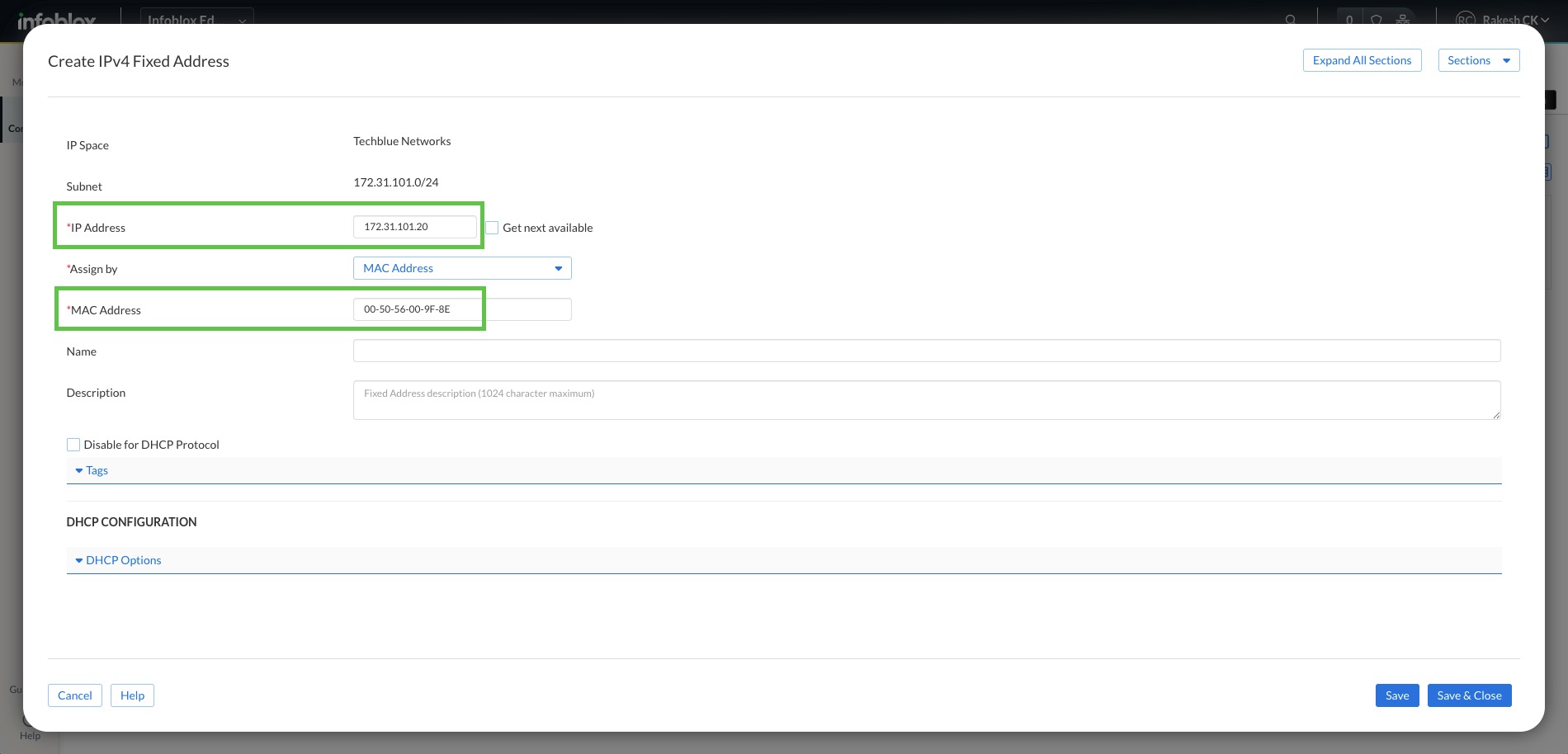
Click Save & Close
Task 3 Solution: Verify that the client obtains the correct address via DHCP
Return to the virtual machine testing-windows and verify that it has obtained the correct IP address (172.31.10.20) via DHCP.
Switch back to the VM, testing-windows.
Click on the Tools folder on the desktop.
Inside the folder, you would find a file - interface-dhcp.bat
Right-click on the file and click Run as administrator
Click Yes to the User Access Control pop-up.
Open Command Prompt from the taskbar
Use the command
ipconfig /releaseNow, use the command,
ipconfig /renew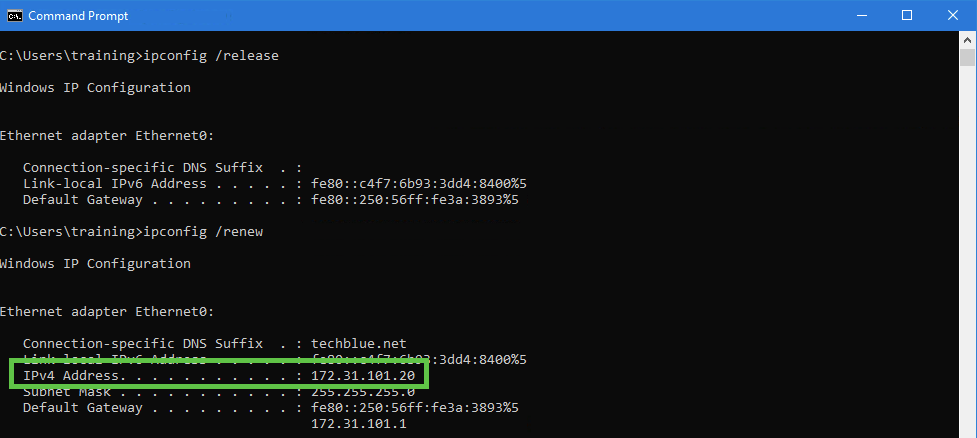
9. Check the output to see if the IPv4 Address shows 172.31.101.20. This confirms that the fixed address has been assigned to the client.
