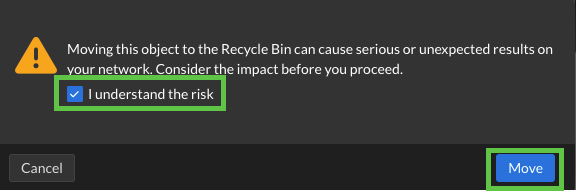Creating DNS Views in Universal DDI (2592)
Scenario
The IT infrastructure Team manages two distinct environments - Production and Staging - each servicing different operational purposes. Both environments require DNS resolution for identical domain names (e.g., app.techblue.net); however, the resolving IP address must differ based on which environment the query came from.
The goal is to create a behavior where when querying for the name app.techblue.net from the network 10.35.22.0/24, the answer is 10.10.10.10 (the staging view), but when querying for app.techblue.net from anywhere else (the default view), the answer is 172.31.10.20.
Estimated Completion Time
40 minute
Prerequisites
Administrative access to the Infoblox Portal
Learning Content
Tasks
Create an A Record in the default view
Validate Resolution (Initial Test)
Create a New DNS View
Copy Zone to Staging View
Update A Record in the Staging View
Validate Resolution (After Update)
Cleanup
Task 1: Create an A Record in the default view
In the existing DNS View default, locate the zone techblue.net. Create an A record for app.techblue.net with the IP address 172.31.10.20.
Task 2: Validate Resolution (Initial Test)
From your lab’s testing-linux machine and jump-desktop machine, query app.techblue.net and confirm the IP address is 172.31.10.20.
Task 3: Create a new DNS View
Create a new DNS View named staging with a match clients limited to 10.35.22.0/24.
Task 4: Copy the Zone to the New View
Copy the zone techblue.net from the default view to the staging view. Select both Authoritative DNS Servers (Techblue DNS Service 1 and Techblue DNS Service 2)
Task 5: Update the A record in the New View
In the staging view, update the A record for app.techblue.net to 10.10.10.10.
Task 6: Validate Resolution (After Update)
Again, query app.techblue.net from the testing-linux machine and the jump-desktop machine. Confirm that the returned IP address matches the expected result based on the view.
Task 7: Cleanup
Delete the staging DNS View after validation is complete.
Solutions
Task 1 Solution: Create an A Record in the default view
If you do not have the zone techblue.net, retrace the steps in Creating a Primary Zone in Universal DDI.
Log in to your lab’s jump-desktop.
Use your Education Infoblox Portal Credentials to log into the Infoblox Portal.
Navigate to Configure → Networking → DNS.
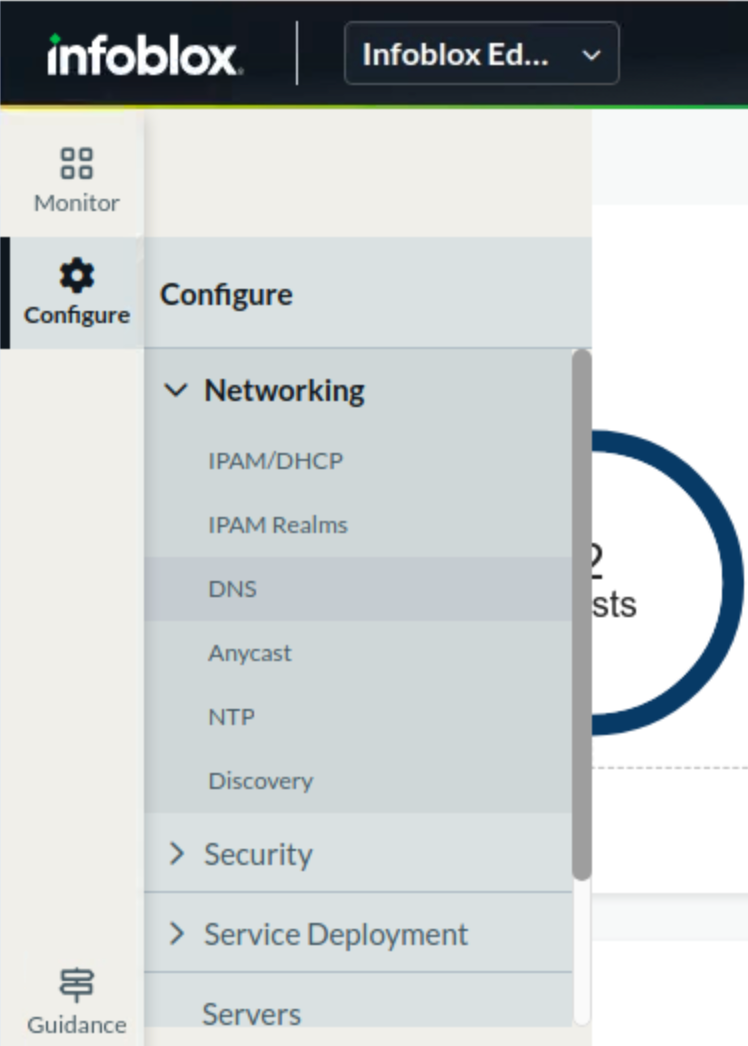
Select the Zones horizontal tab. A list of all currently configured DNS views is displayed. By default, there is only one DNS view named default.
Click on the DNS view default.

Click on the zone techblue.net.
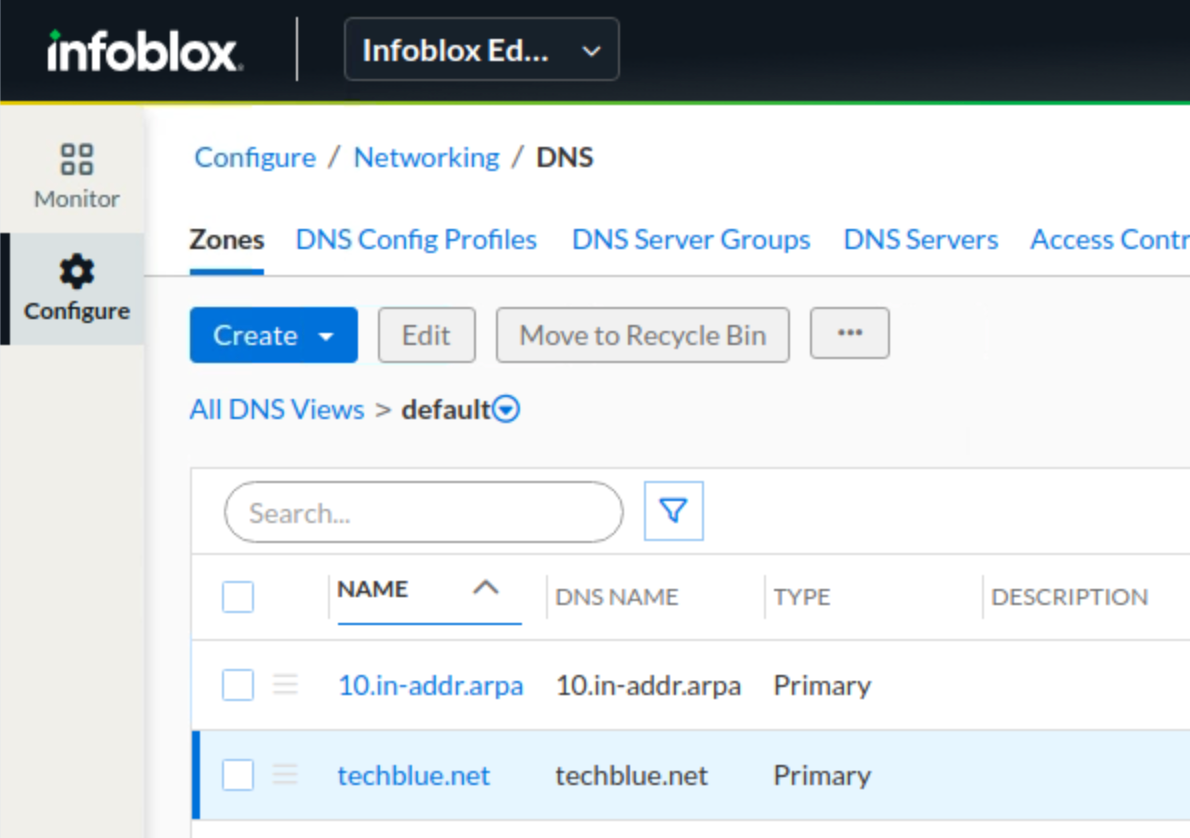
We are inside the zone techblue.net. Click the button Create. Select Record → A Record.
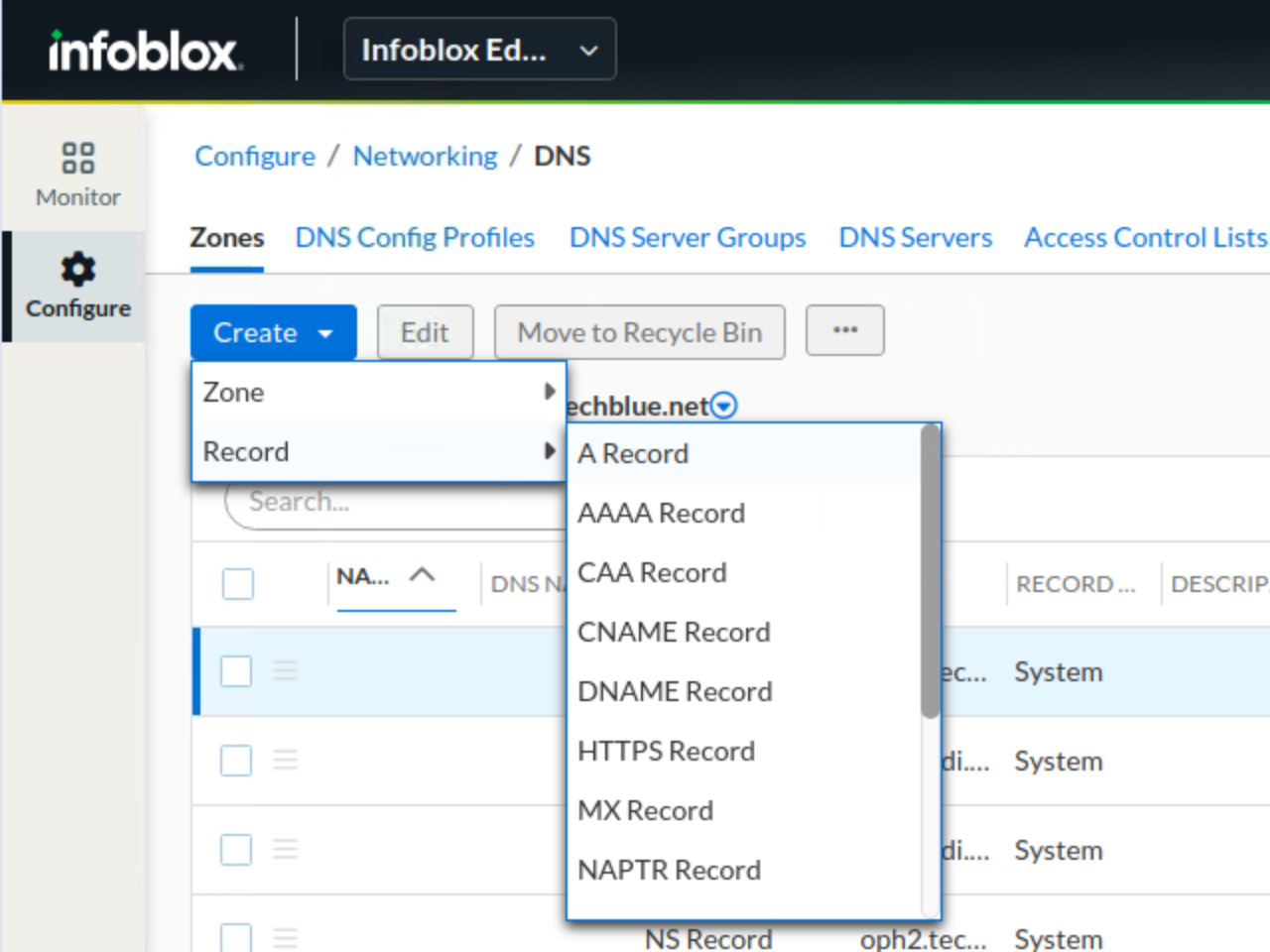
Enter the Name app (the zone name techbelue.net is automatically appended), the IP address 172.31.10.20.
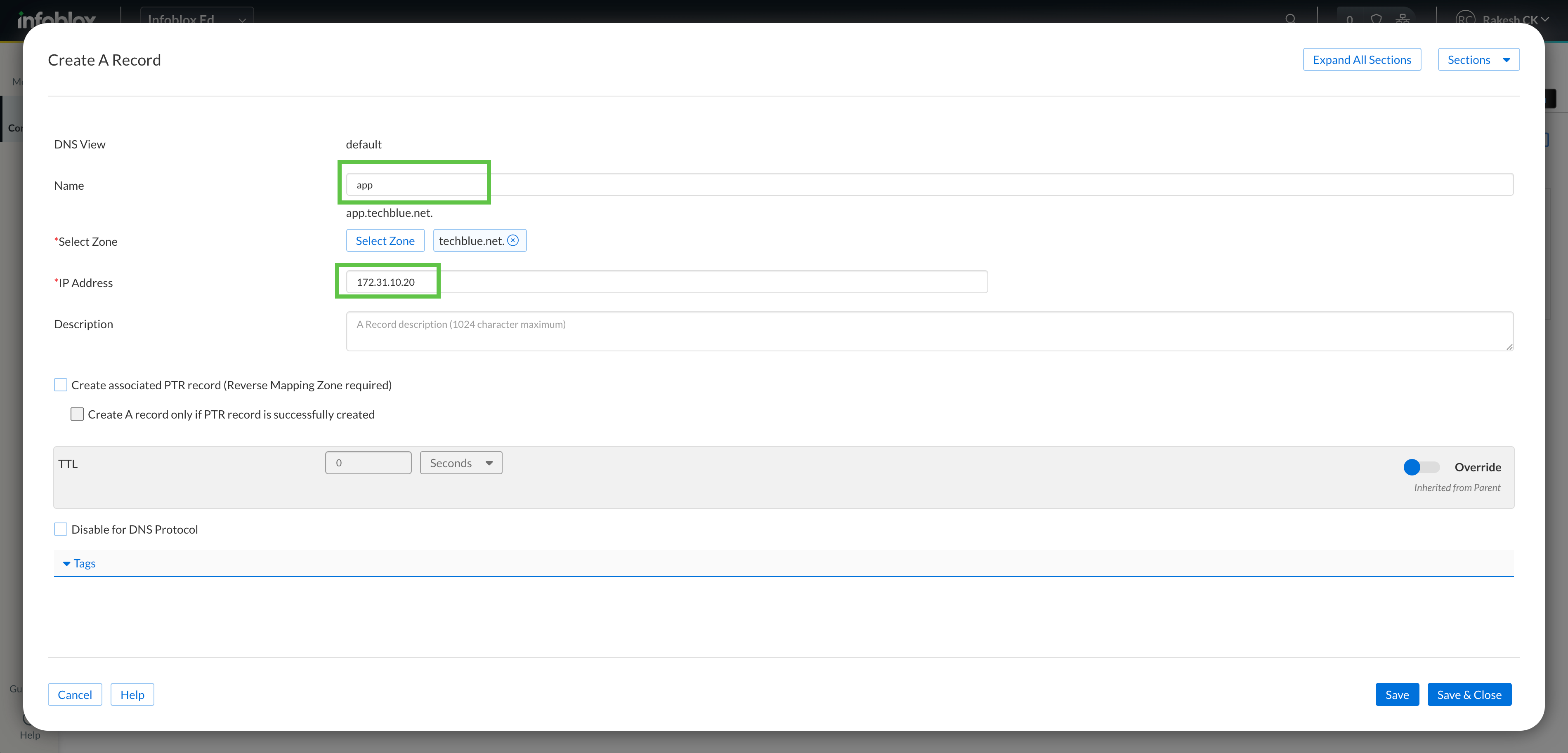
Click Save & Close.
Task 2 Solution: Validate Resolution (Initial Test)
Switch to the virtual machine testing-linux and open a Terminal window.
Use the following command to verify the IP address:
dig @10.100.0.110 app.techblue.net.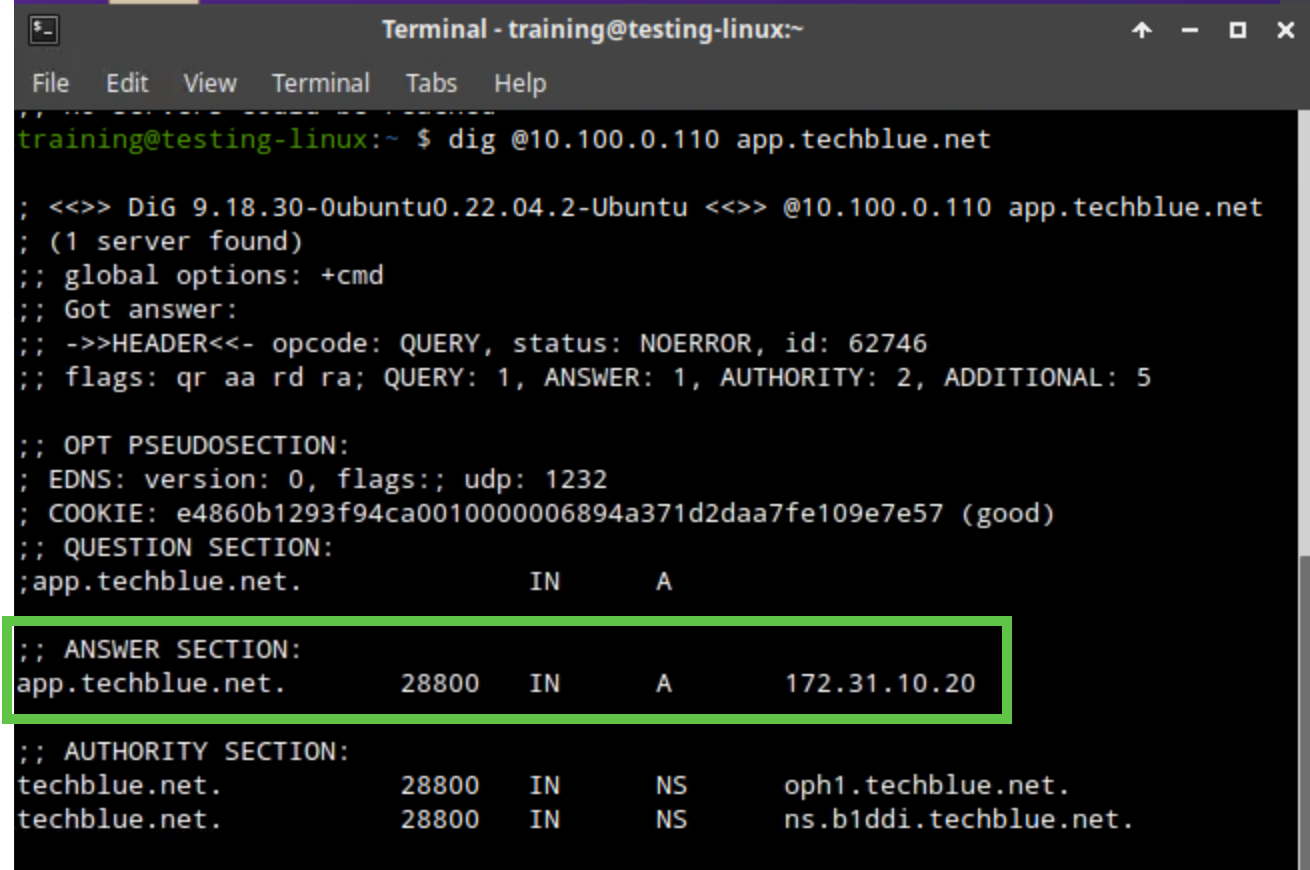
Switch to virtual machine jump-desktop and open the Command Prompt
Use the following command to verify the IP address:
dig @10.100.0.110 app.techblue.net.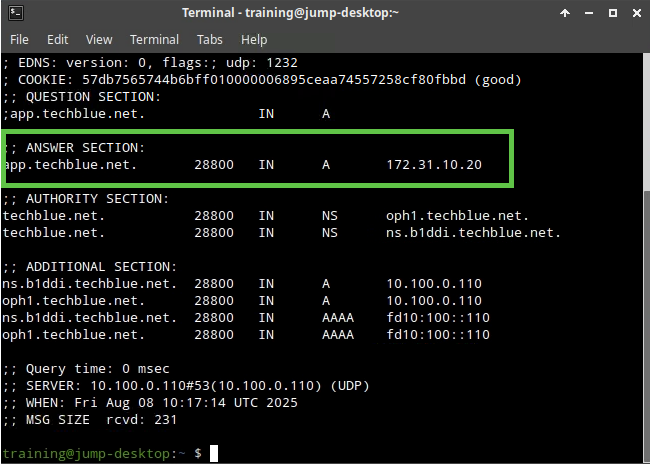
Task 3 Solution: Create a DNS View
Use your Education Infoblox Portal Credentials to log into the Infoblox Portal.
Navigate to Configure → Networking → DNS.
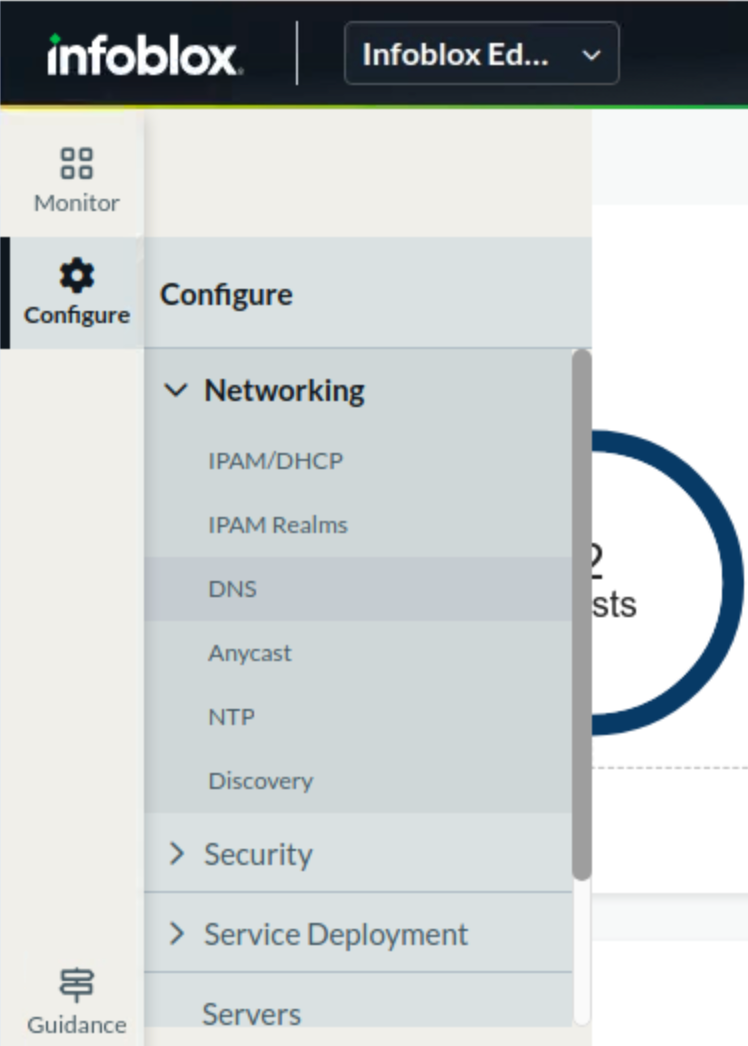
Select the Zones horizontal tab. A list of all currently configured DNS views is displayed.
Click Create DNS View
In the Create DNS View window, enter the Name as staging.

Under Match Clients, click Add and under the Type dropdown, select IPv4 Network.
Add 10.35.22.0/24 under the Value section, and select Permission as Allow.
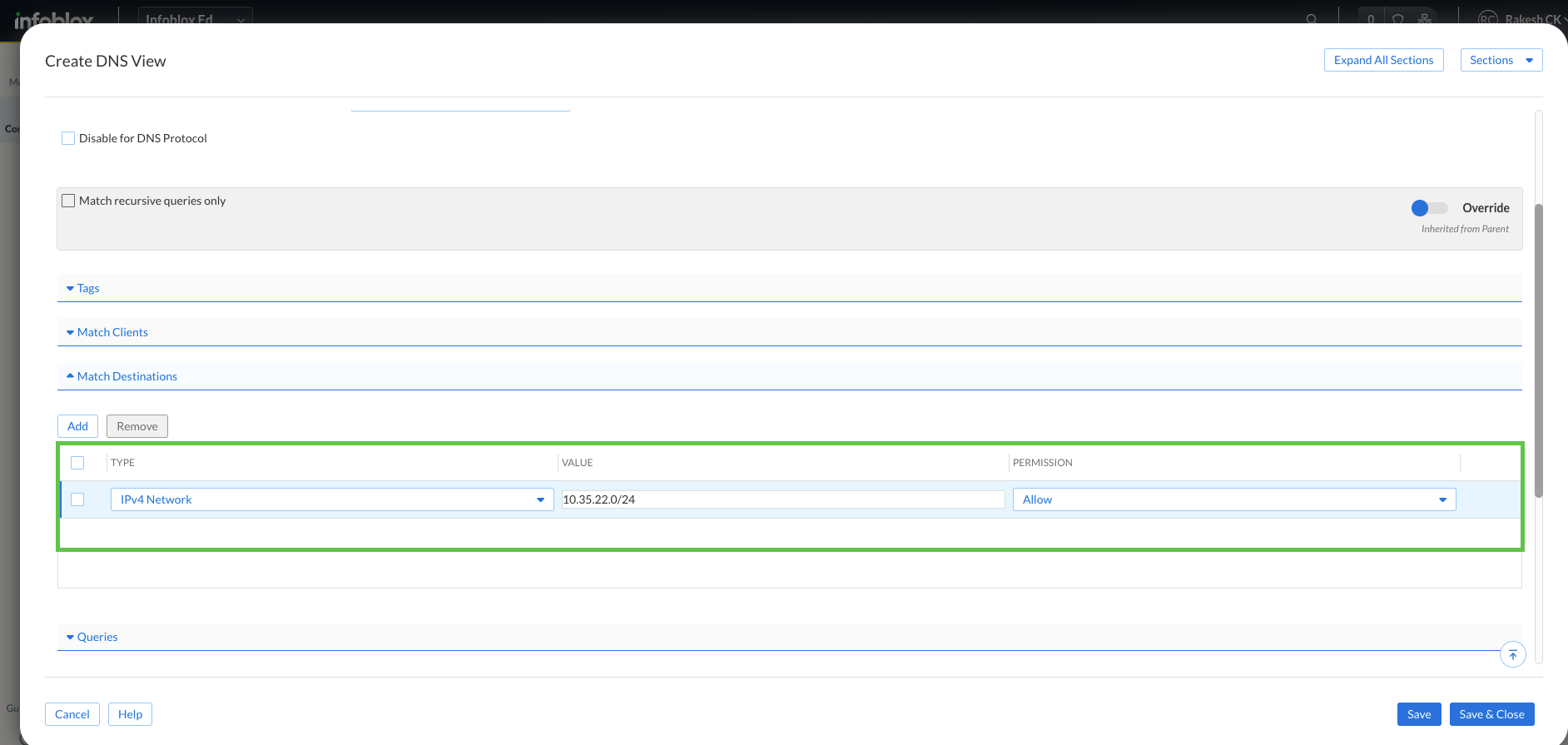
Click Save & Close.
Task 4 Solution: Copy the Zone to the New View
Navigate to Configure → Networking → DNS.
Select the Zones horizontal tab.
Click on the DNS view default.
Click on the hamburger menu next to techblue.net and click Copy.
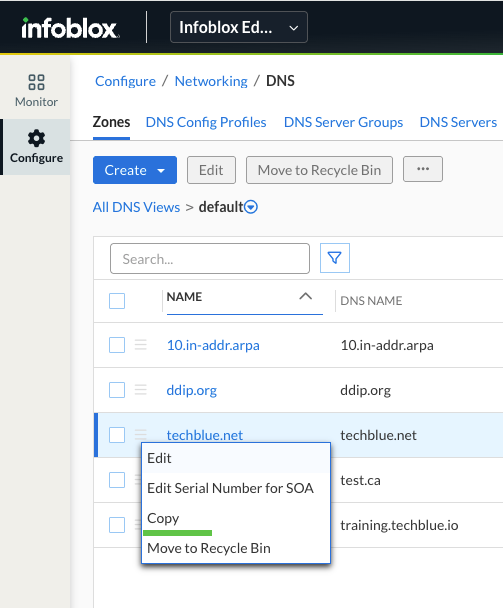
In the Copy techblue.net window, click the Select DNS View button for Destination DNS View.
From the Select DNS View dropdown, select staging and click Select.
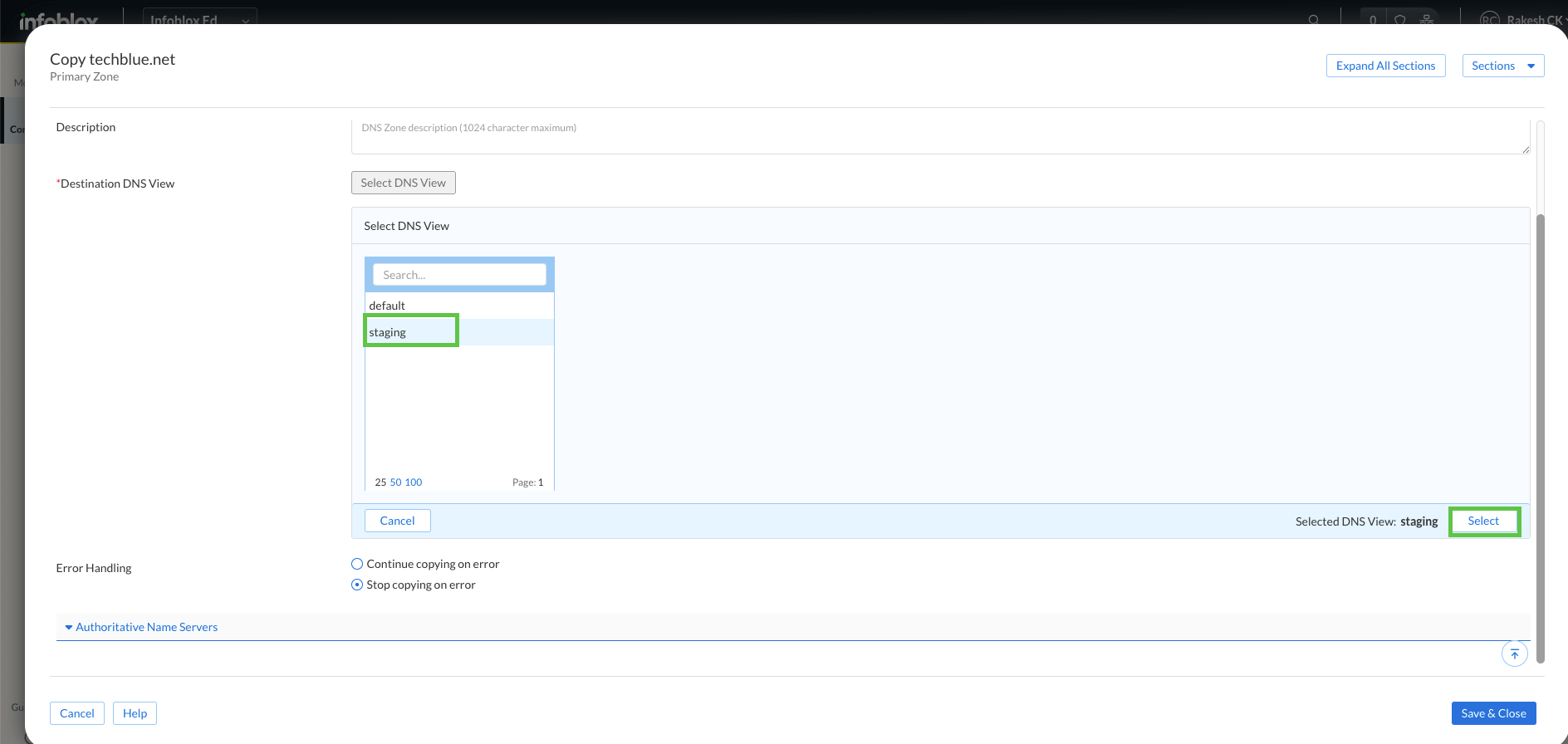
Click on Authoritative Name Server and select both - Techblue DNS Service 1 and Techblue DNS Service 2.
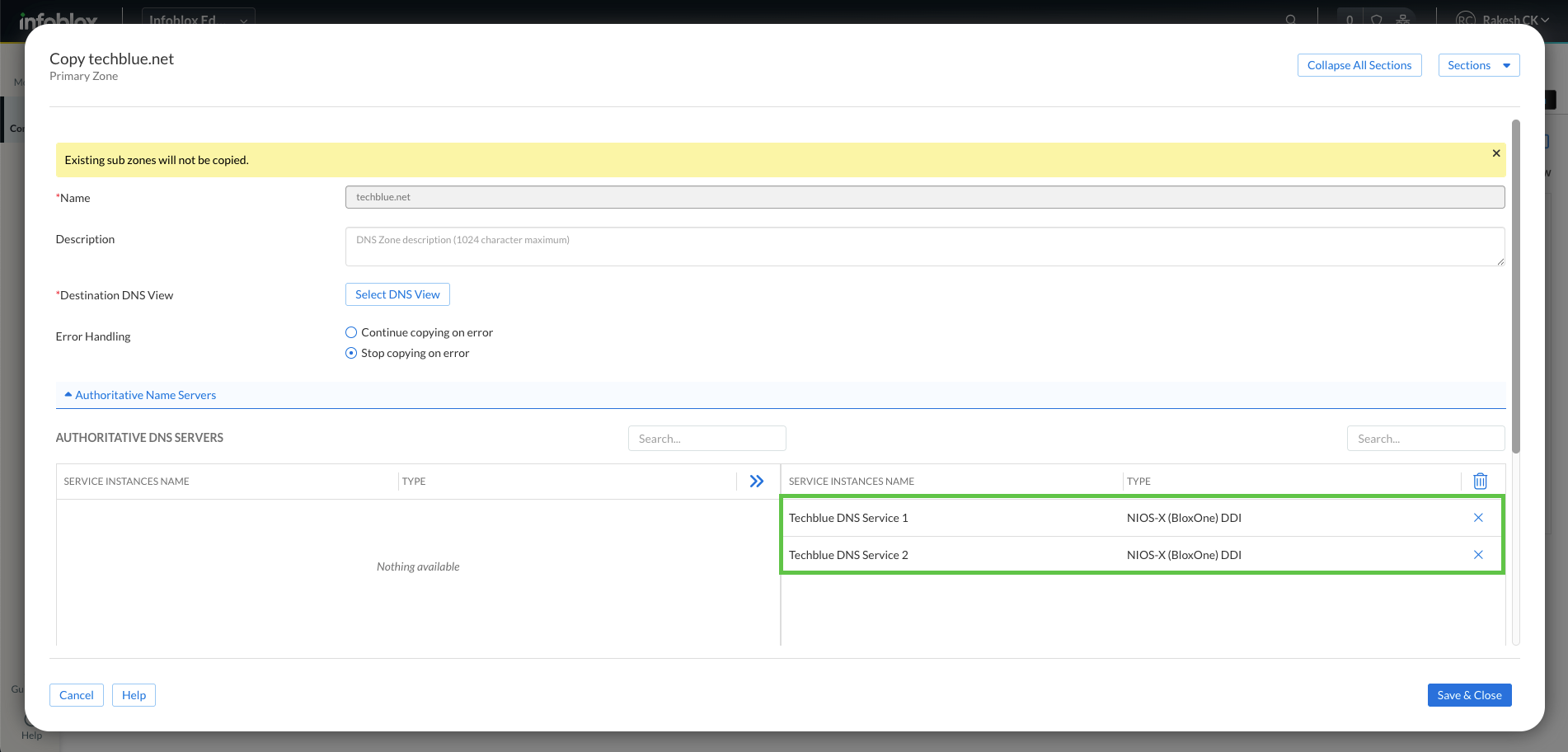
Click Save & Close
Task 5 Solution: Update the A record in the New View
Navigate to Configure → Networking → DNS.
Select the Zones horizontal tab.
Click on the DNS view staging.
Click on the hamburger menu next to the A record for app.techblue.net and click Edit.
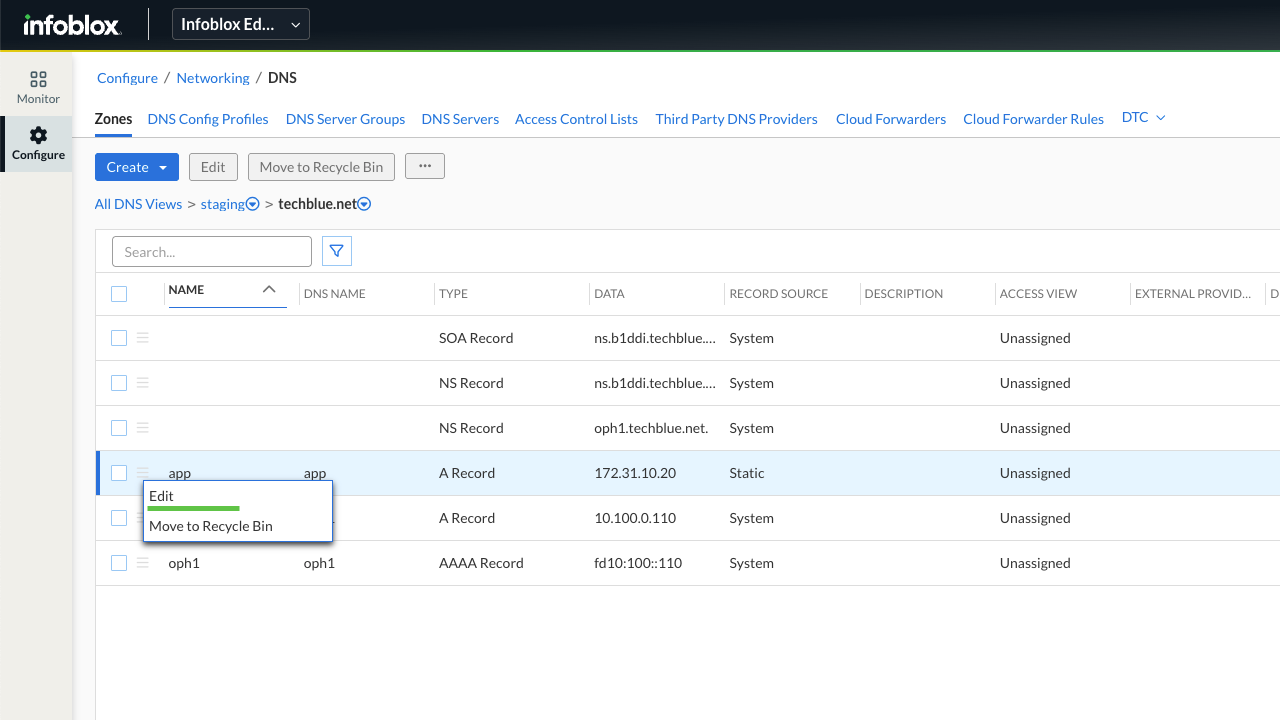
Change the IP address from 172.31.10.20 to 10.10.10.10.
Click Save & Close.
Task 6 Solution: Validate Resolution (After Update)
Switch to the virtual machine testing-linux and open a Terminal window.
Use the following command to verify the IP address:
dig @10.100.0.110 app.techblue.net.This should return 172.31.10.20.
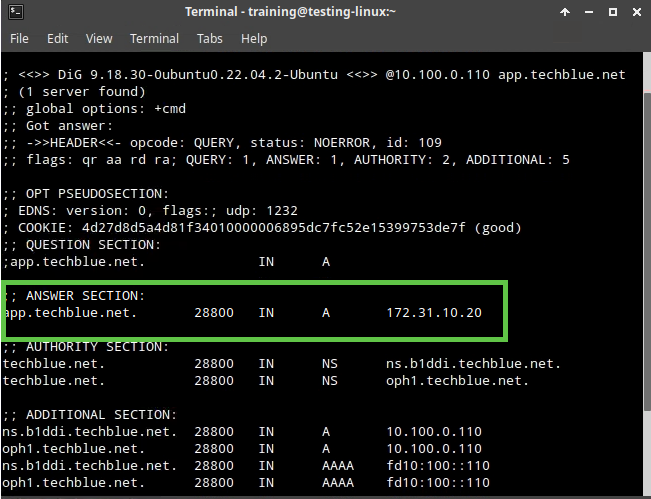
Switch to virtual machine jump-desktop and open the Command Prompt
Use the following command to verify the IP address:
dig @10.100.0.110 app.techblue.net.This should return 10.10.10.10.
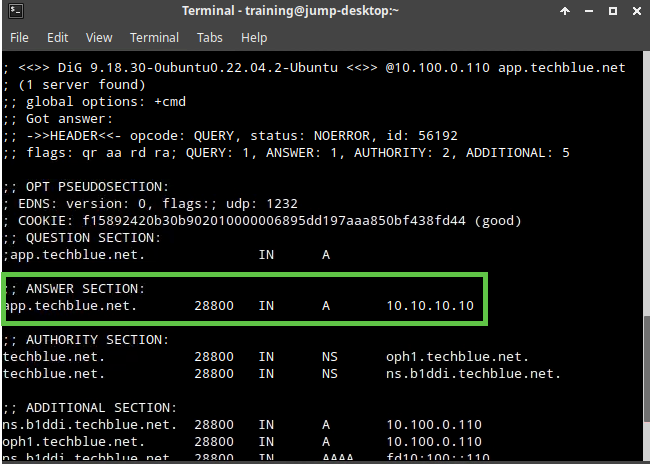
Task 7 Solution: Cleanup
Use your Education Infoblox Portal Credentials to log into the Infoblox Portal.
Navigate to Configure → Networking → DNS.
Select the Zones horizontal tab.
Click on the hamburger menu next to staging and click Move to Recycle Bin.
Click Move to the confirmation pop-up window.
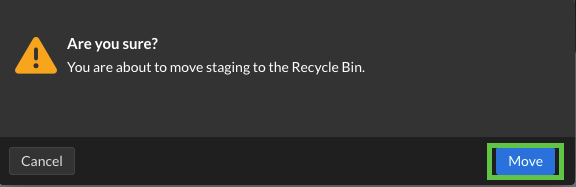
Check the box, I understand the risk in the next pop-up window, and click Move.