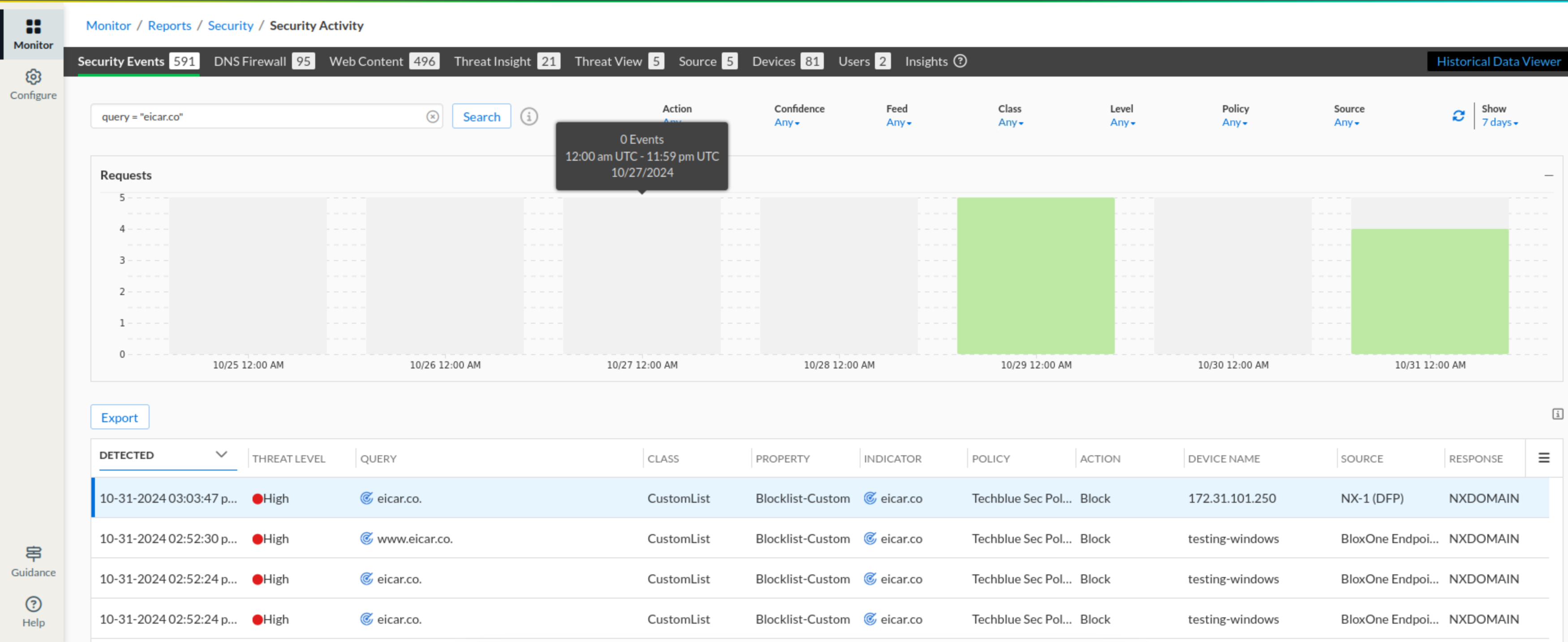Integrating DNS Forwarding Proxy Service (DFP) into a Security Policy (2816)
Scenario
After a successful implementation of DNS Forwarding Proxy (DFP) services, your organization will be ready to integrate the service into its existing security policy to ensure that all malicious and unwanted DNS traffic will be detected and blocked. You are tasked with the following:
Integrate two NIOS-X servers (oph1.techblue.net and oph2.techblue.net) into the existing security policy, Techblue Sec Policy.
Validate the configuration by testing the policy rules against DNS traffic routed through the newly integrated NIOS-X servers.
Estimated Completion Time
20 to 30 minutes
Prerequisites
Administrative access to the Infoblox Portal
Tasks
Adding DNS Forwarding Proxies (DFP) to a Security Policy
Testing Security Policies against DNS Forwarding Proxy
Task 1: Adding DNS Forwarding Proxies (DFP) to a Security Policy
Allow 5 minutes for the security policy configuration changes to take effect.
In the Infoblox Portal, add the two DFP service instances, DFP-OPH1 and DFP-OPH2, to the Techblue Sec Policy as Network Scopes.
Task 2: Testing Security Policies against DNS Forwarding Proxy
In the lab environment, provision the VM testing-linux with a static IP address (with the command
sudo set-network-static-bloxone) to reach the NIOS-X servers.Use the testing-linux VM to perform DNS lookups against the oph1.techblue.net server.
Lookups for the domain
www.infoblox.comshould be allowed, while lookups foreicar.pwandeicar.hostshould be blocked with NXDOMAIN.Using a web browser, access
gambling.comandtiktok.comand verify that the category and application filters are working.
Use the Security Activity Report to confirm that Threat Defense logged these queries.
Solutions
Task 1 Solution: Adding DNS Forwarding Proxies (DFP) to a Security Policy
In this task, we will add two DFP services into the security policy Techblue Sec Policy as Network Scopes, which will allow all the rules already configured as part of the security policy to apply to traffic handled by oph1.techble.net and oph2.techblue.net .
Log in to your lab’s VM jump-desktop.
While logged in to jump-desktop, use your Education Infoblox Portal Credentials to log into the Infoblox Portal.
Navigate to Configure → Security → Policies → Security Policies
Select the checkbox for Techblue Sec Policy and click Edit
Under the Network Scopes tab:
Click Add Source and choose DNS Forwarding Proxy from the list.
Add DFP-OPH1 and DFP-OPH2, then click Save.
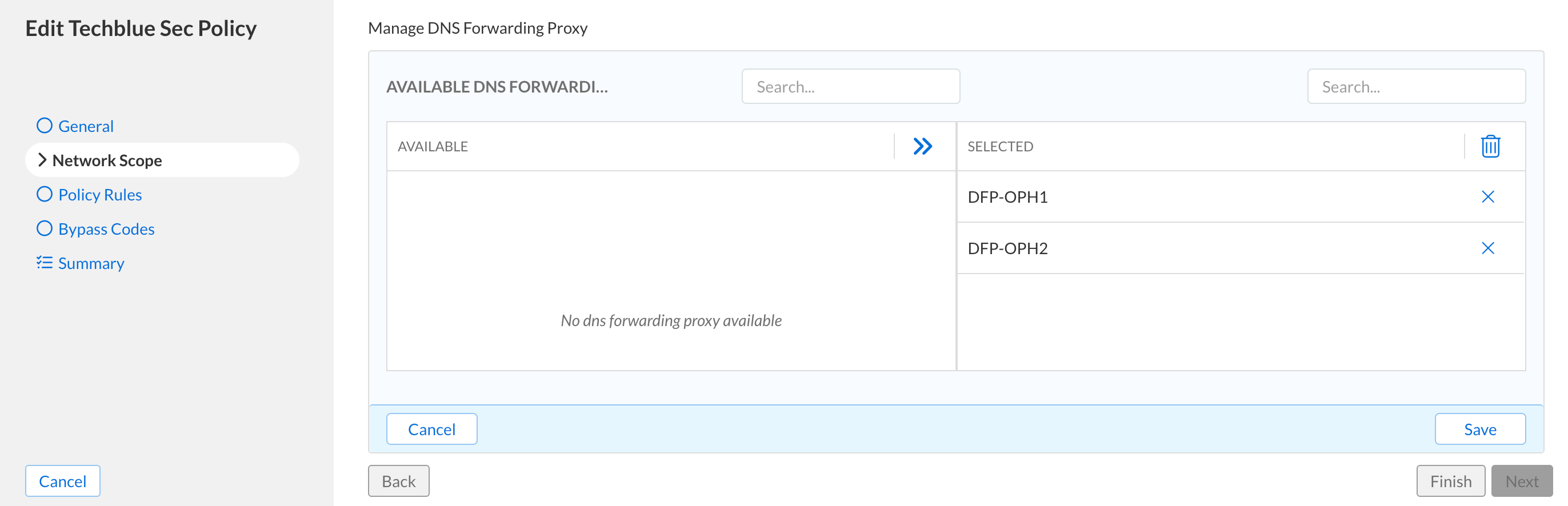
Click Finish, then Save&Close.
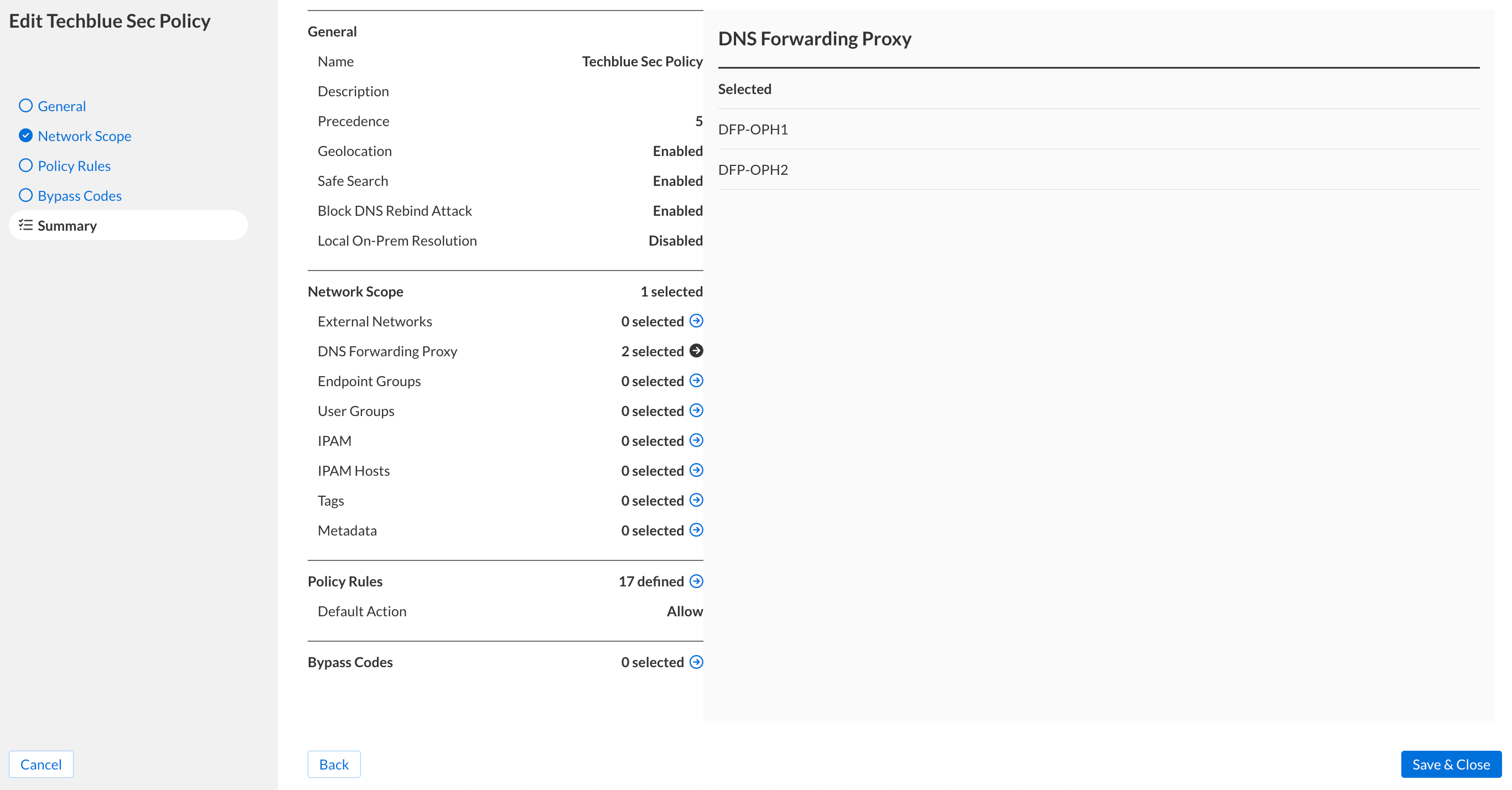
Allow for 5 minutes to pass to give time for the security policy configuration changes to take effect
Task 2 Solution: Testing Security Policies against DNS Forwarding Proxy
In this task, we are simulating a client setting behind a DFP querying for DNS domains. The DFP should forward all the client DNS traffic to the Threat Defense Cloud, which should block unwanted or harmful traffic based on our Security Policies configuration.
Log in to the VM testing-linux in your lab environment with the credentials
training / infoblox.Open a terminal window and enter the command
sudo set-network-static-bloxone.If prompted for a password, enter
infoblox.This command sets a static IP address for the testing-linux VM to reach the NIOS-X servers.

Use the command
dig @10.100.0.110 <DOMAIN-NAME>to test the custom lists we created earlier.dig @10.100.0.110 www.infoblox.comshould be allowed with the NOERROR response code.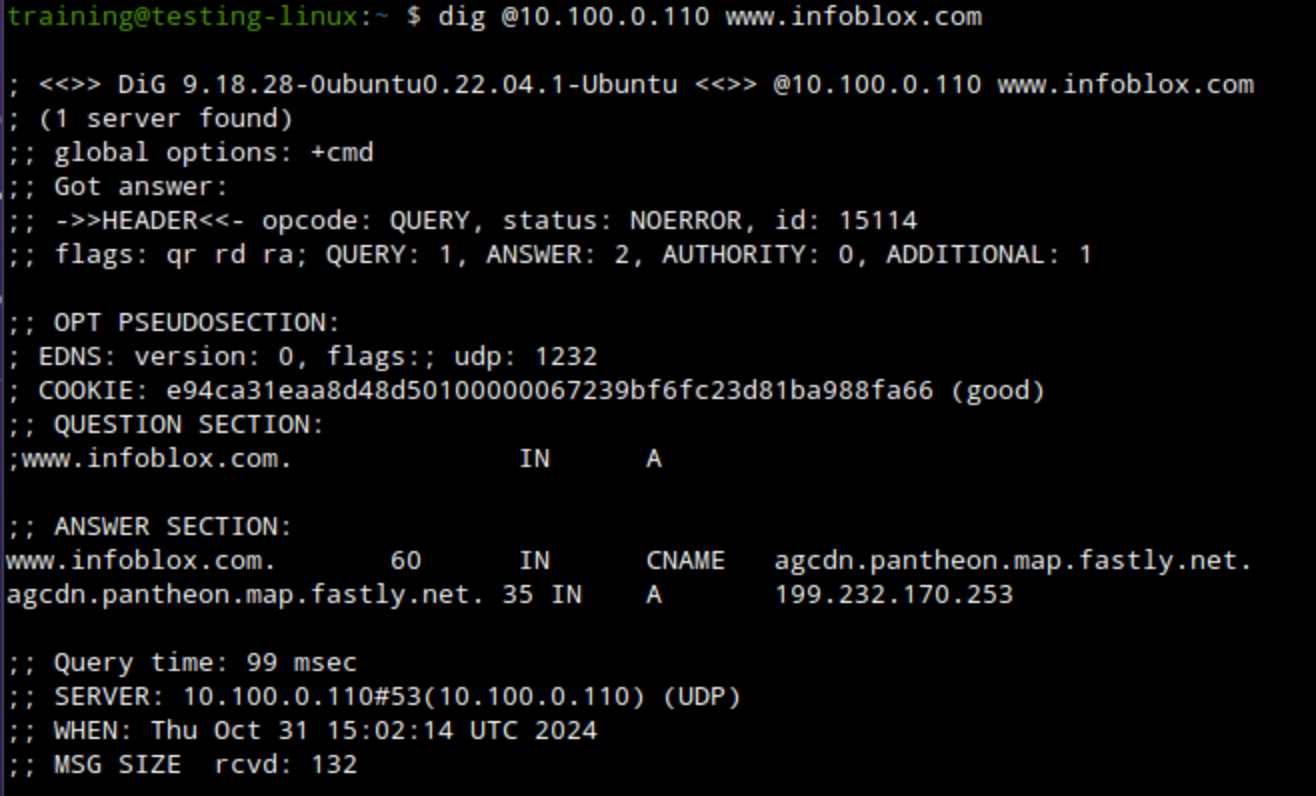
eicar.pw, eicar.stream and eicar.coshould be blocked with an NXDOMAIN response code.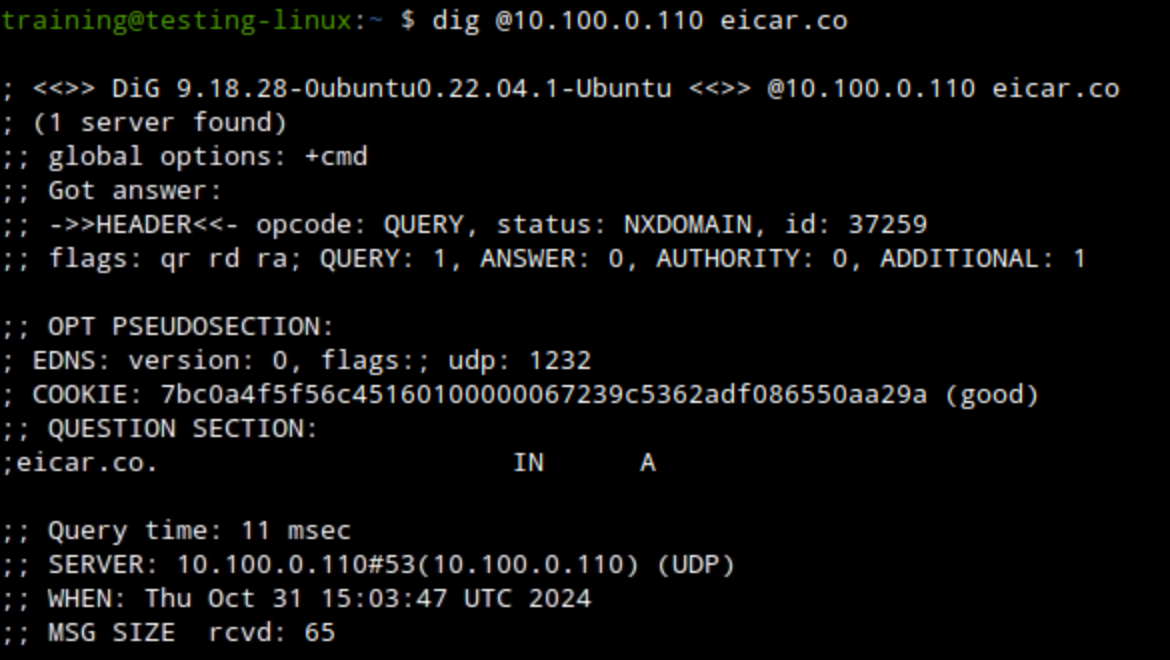
Open a browser window and surf
www.gambling.com, www.instagram.com,andwww.tiktok.comto test Category and Application filters.All three domains should be redirected to the default Infoblox redirect page.
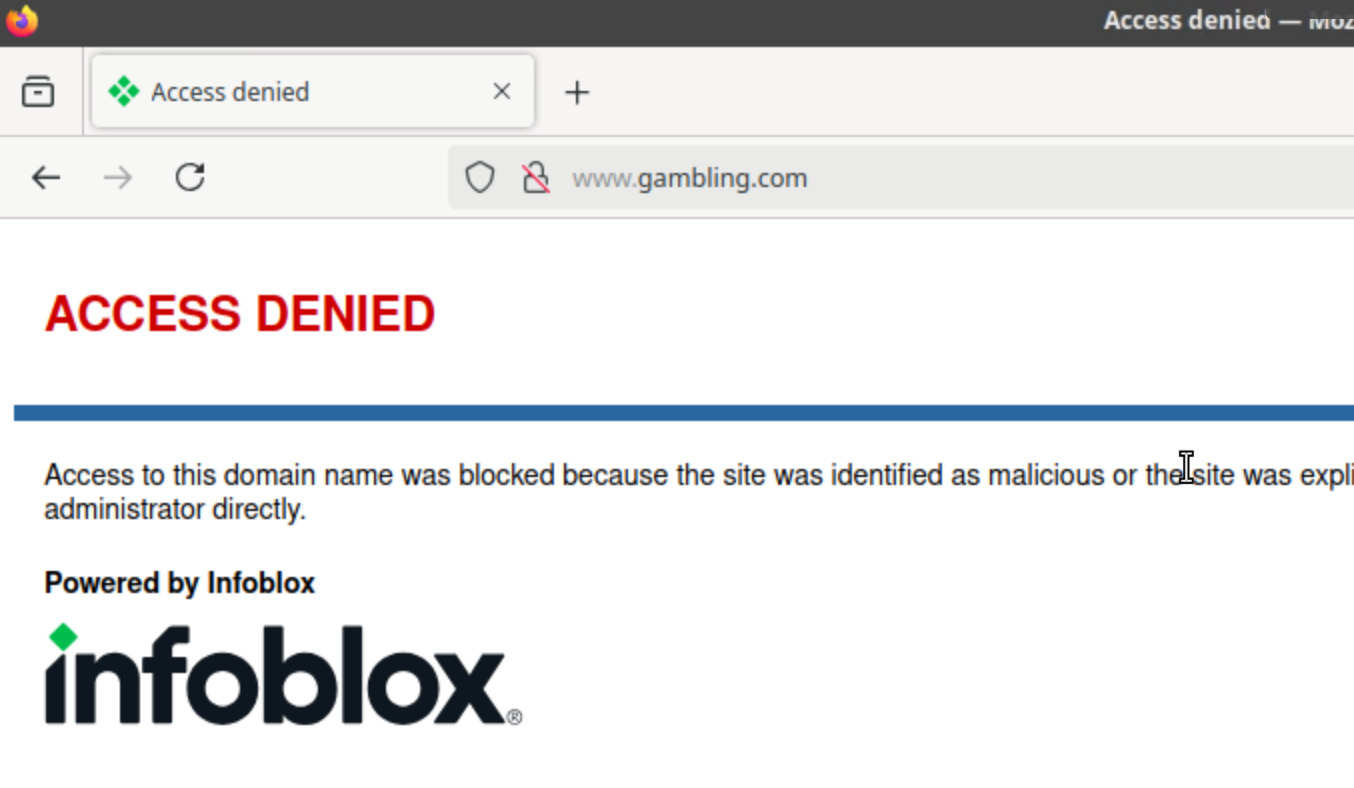
Use the command
dig @10.100.0.110 eicar.hostto test the Infoblox_Base Feed.The domain should be blocked with an NXDOMAIN response code.
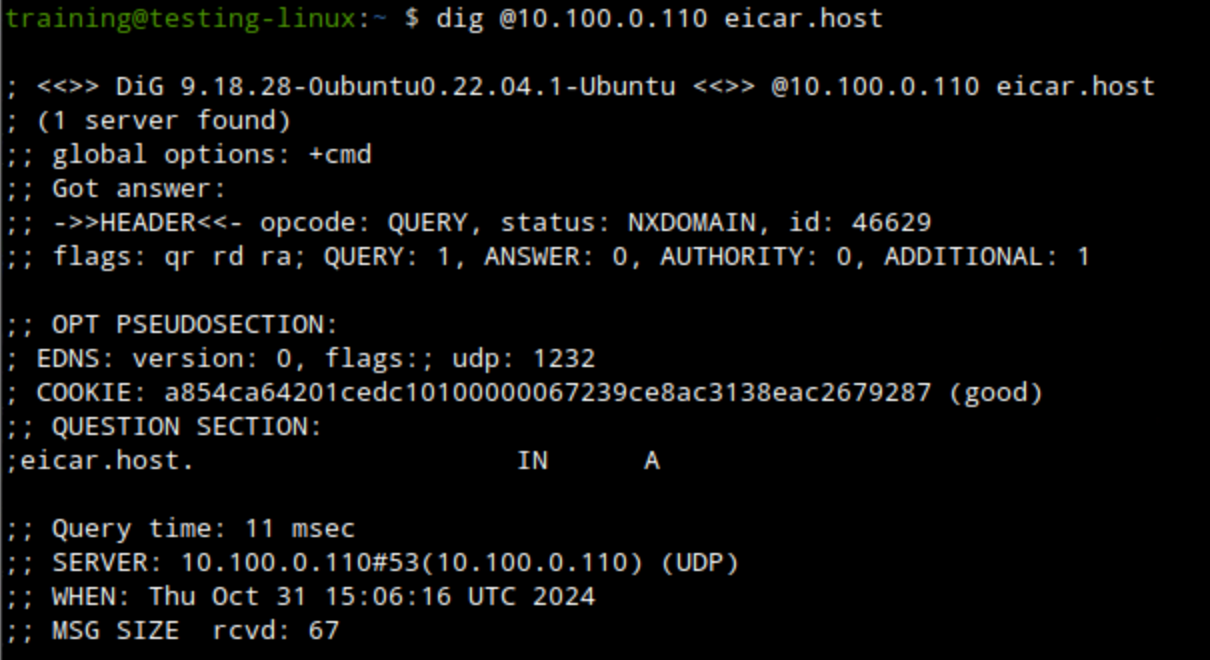
Log back into your lab’s jump-desktop VM.
Use your Education Infoblox Portal Credentials to log into the Infoblox Portal.
Navigate to Monitor → Reports → Security → Security Activity
Use the search bar at the top of the page and use
query ="<DOMAIN-NAME>"to verify each domain.Examples for domains to use:
eicar.co, eicar.pw,andgambling.com.
The domain name will be under the Query field.