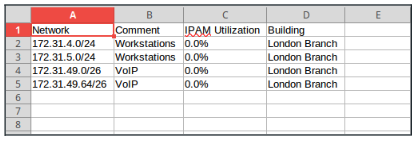Filtering and exporting data from NIOS (1504)
Scenario
Your team has added a new Extensible Attribute (EA) called Building to the NIOS Grid. Many objects have been updated with this data. Your manager asked you to send her a list of all the networks in the Building London Branch. Please use the filter and export functions in NIOS to generate this list.
Estimate Completion Time
20 to 30 minutes
Credentials
Description | Username | Password | URL or IP |
|---|---|---|---|
Grid Manager UI | ops | infoblox |
Requirements
Read-only access to Grid
Learning Content
Related Labs
Lab Initiation
Access jump-desktop
Once the lab is deployed, you can access the virtual machines required to complete this lab activity. To initiate the lab, click on the jump-desktop tile and login to the Linux UI:
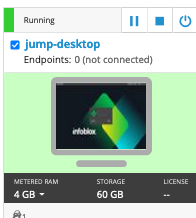
Username: training
Password: infoblox
Initiate lab
To initiate the lab, double-click the Launch Lab icon on the Desktop.
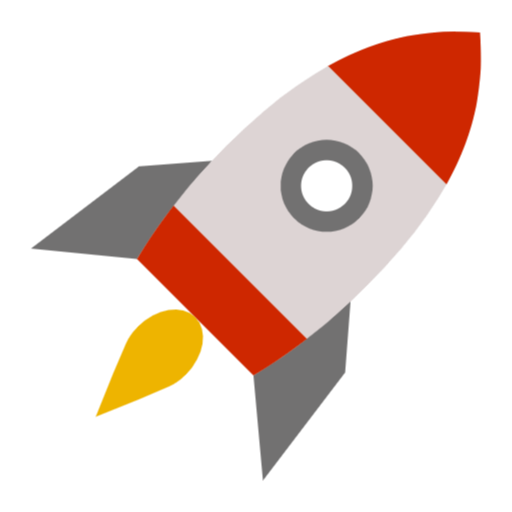
Launch Lab
Choose the lab number from the list and click OK.
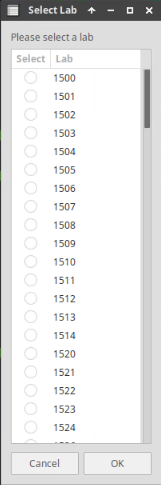
After clicking OK, you will see a pop-up message with a brief description of the lab task. If the description looks correct, click Yes to continue lab initiation.
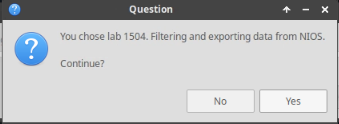
Lab initiation will take a couple of minutes to finish.
Once complete, you will see another pop-up message with the login credentials and the URL for the Grid Manager’s User Interface. Note that the credentials may differ from those from prior labs.
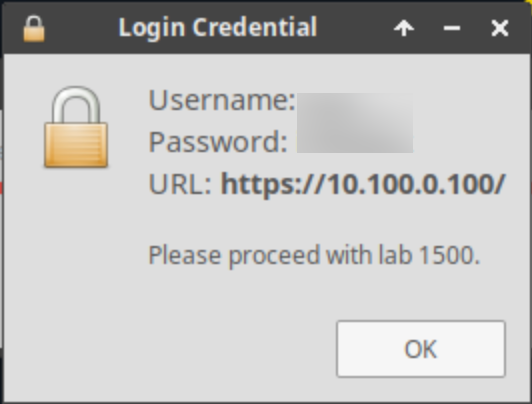
Tasks
Task 1: Displaying networks with city column and exporting results
Login to the GM web interface. Ensure the column Building is visible for the network objects, then create a filter to display only networks in the Building London Branch. Use the CSV export function to export all visible data as CSV.
Solutions
Task 1 Solution: Displaying networks with Building column and exporting results
Login to the GM web interface. Ensure the new column Building is visible for the network objects, then create a filter to display only networks in the Building London Branch. Use the CSV export function to export all visible data as CSV.
Displaying Building column
Login to NIOS GM web interface
Navigate to Data Management → IPAM . In any of the columns, click the drop-down menu and select Columns → Edit Columns.
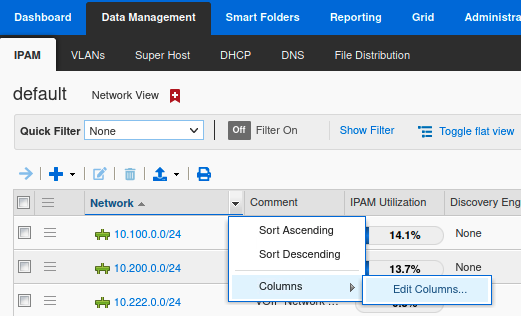
Scroll down to find the Building Column and check the box to make it Visible
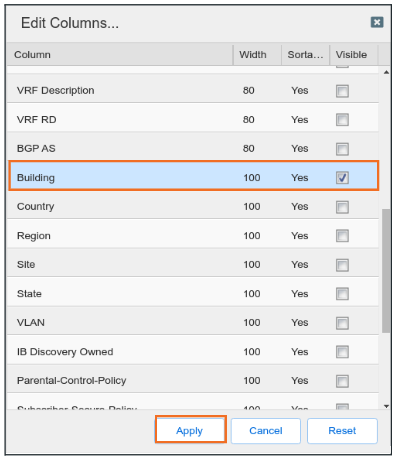
Click Apply to save changes to the workspace
Creating a filter for networks in London Branch
Login to NIOS GM web interface
Navigate to Data Management → IPAM
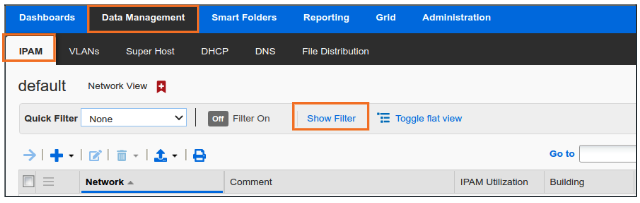
Click Show Filter to see filter options
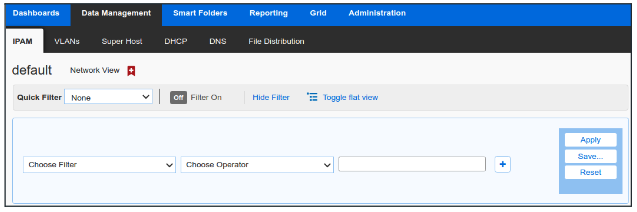
Create a filter using the logic of Building equals London Branch
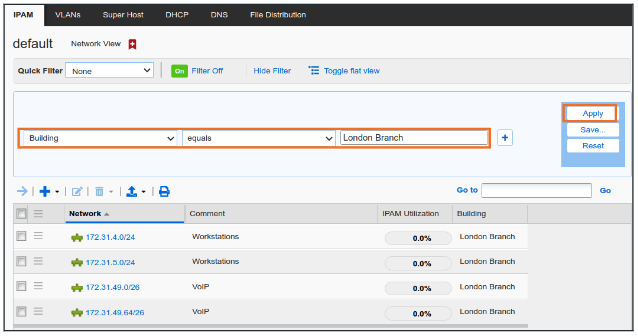
Apply the filter
Exporting visible data in CSV format
Click Export button and choose Export visible data
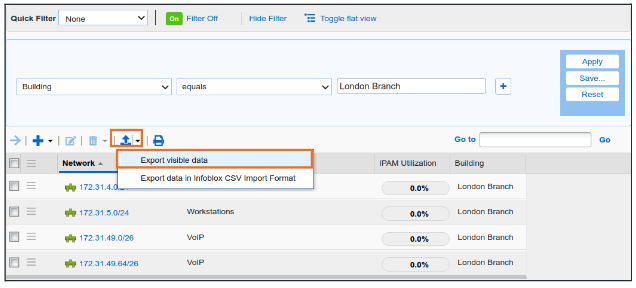
Read the warning message and click Start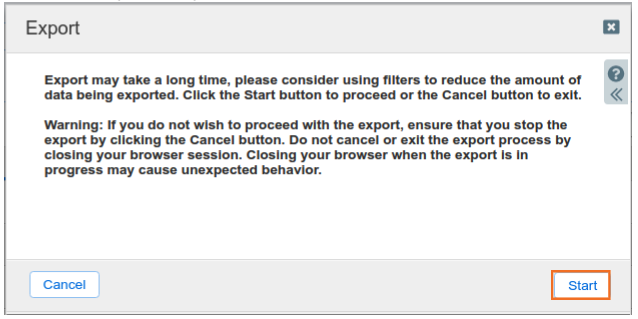
Once the export finishes, click Download
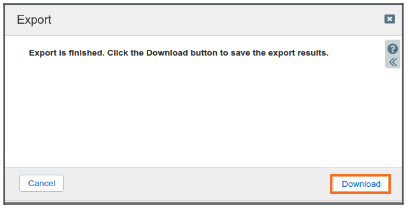
The exported file can be viewed in text and spreadsheet applications